2019 TOYOTA SEQUOIA CD player
[x] Cancel search: CD playerPage 146 of 324

146
7. REAR SEAT ENTERTAINMENT SYSTEM OPERATION
Compatible media
Media that can be used for playback are
BD-ROMs, BD-Rs, BD-REs, DVD-ROMs,
DVD-Rs and DVD-RWs.
Compatible disc formats
Disc formats that can be used for playback
are AVCHD* BD video formats, BDAV for-
mats, AVCHD formats, and DVD video for-
mats
*: For AVCHD playback, use a disc with
data that was saved using a video re-
cording device. .mts and .m2ts files can-
not be played by themselves.
This player conforms to NTSC/PAL color
TV formats.
Region codes
Some BD/DVD video discs have a region
code indicating the region in which you can
use the BD/DVD video disc.
If the BD video disc is not labeled “A” or
“ABC” or if the DVD video disc is not la-
beled “1” or “ALL”, you cannot use it on this
player.
If you attempt to play BD/DVD video discs
with incompatible region codes on this
player, an error message appears on the
screen. Even if the BD/DVD video disc
does not have a region code, in some cas-
es it cannot be used.
When storing content on BD-R, BD-RE,
DVD-R or DVD-RW discs, they must be
finalized using a recorder. Discs that are
not finalized cannot be played by this sys-
tem.
Discs that are recorded with multi session
cannot be played by this system.
BD-Live™ is not supported.
BD/DVD VIDEO DISCS
BD/DVD VIDEO DISCS
SYMBOLS SHOWN ON BD/DVD
VIDEO DISCS
SymbolMeaning
Indicates PAL/NTSC for-
mat
Indicates the number of
audio tracks
Indicates the number of
language subtitles
Indicates the number of
angles
Indicates the screen dis-
play ratios available
Wide screen: 16:9
Standard: 4:3
Indicates the disc’s re-
gion code
BD video
“ABC”: all regions
Alphabet: region code
DVD video
“ALL”: all regions
Number: region code
Page 147 of 324

147
7. REAR SEAT ENTERTAINMENT SYSTEM OPERATION
AUDIO SYSTEM
3
Parental controls
This feature limits what can be viewed in
conformity with the level of restrictions of
the country. The level of restrictions varies
depending on the BD/DVD video disc.
Some BD/DVD video discs cannot be
played at all, or violent scenes are skipped
or replaced with other scenes.
•DVD video
Level 1: DVD video discs for children can
be played.
Level 2 - 7: DVD video discs for children
and G-rated movies can be played.
Level 8: All types of DVD video discs can
be played.
•BD video
Parental controls of BD videos can be set
up by inputting an age. If the target age of
BD video exceeds the age restriction that
was set up, then playback will not be pos-
sible.
Multi-angle feature
You can enjoy the same scene from differ-
ent angles.
Multi-language option
You can select the subtitle and audio lan-
guages.
Region codes
The region codes are provided on BD/DVD
players and BD/DVD discs. If the BD/DVD
disc does not have the same region code
as the BD/DVD player, you cannot play the
disc on the player.
Title and chapter
Video and audio programs stored in BD/
DVD video discs are divided into parts by
title and chapter.
Title: The largest unit of the video and au-
dio programs stored on BD/DVD video
discs. Usually, one movie, one album, or
one audio program is assigned as a title.
Chapter: A title comprises of one or more
chapters.
AVCHD
AVCHD is a new format (standard) for high
definition video cameras that can record
and play high-resolution HD images.
DVDs and SD cards with videos recorded
in AVCHD format can playback on this sys-
tem.
BDAV (Blu-ray Disc™ Audio/Visual)
BDAV is one of the audio/video recording
formats for Blu-ray Disc™, has been made
primarily for the purpose of broadcasting
the recording.
It is used when recording to BD-R and BD-
RE by Blu-ray™ recorder.
BD-J
Some BD video discs contain Java appli-
cations, and these applications are called
BD-J. You can enjoy various interactive
features in addition to playing normal vid-
eo.
Pop-up menu
Some BD video discs have a pop-up navi-
gation menu that can be called up and be
operated on the screen without interrupting
playback.
Picture-in-picture
This is a function of BD video that plays the
primary video and secondary video simul-
taneously. For instance, the function is ca-
pable of playing the original movie as the
primary video while playing video com-
mentary from the film director on a small
screen as a secondary video.
DUBA (Disc Unbound BD-J Application)
For BD videos that come as a 2 disc set or
more, after finishing and ejecting one of
the discs, continuation of the video can be
seen shortly after replacing the disc with
the proper disc.
Playlist (BDAV only)
A playlist of favorite scenes by Blu-ray™
recorder can be created and the scenes
can playback via playlist.
This player can play liner PCM, Dolby dig-
ital, DTS and MPEG audio format. Other
decoded types cannot be played.
BD/DVD VIDEO DISC
INFORMATION
AUDIO
Page 149 of 324

149
7. REAR SEAT ENTERTAINMENT SYSTEM OPERATION
AUDIO SYSTEM
3
3. PLAYING AN AUDIO CD AND MP3/WMA DISCS*
1Insert a disc or press the “DISC” but-
ton.
The player will start to play the disc auto-
matically.
1Press or until the de-
sired track/file number appears.
1Press and hold or .
Press the “DISC” button if a disc has
already been loaded in the disc slot.
The player will start to play the disc au-
tomatically.
REMOTE CONTROLLER
No.Function
Selecting a control icon
Inputting the selected control icon
Volume up/down
Fast-forward/rewind
Play/pause
Selecting a track/file
Selecting a folder
Turning on the audio CD and MP3/
WMA mode
CONTROL SCREEN
No.Function
Repeat play
Random playback
TURNING ON THE AUDIO CD
AND MP3/WMA MODE
SELECTING A TRACK/FILE
FAST FORWARDING OR
REWINDING A TRACK/FILE
*: If equipped
Page 297 of 324

297
1. Entune App Suite OVERVIEW
Entune App Suite
9
No.NameFunction
Content providerProvides content to the multimedia system via a cellular phone.
Application serverProvides downloadable application to the multimedia system
via a cellular phone.
*2Cellular phone
Using the Entune App Suite appl ication, communication is re-
layed between the multimedia system, the application server
and the content provider.
For known compatible phones, refer to http://www.toyota.com/
entune/.
Applications
Downloaded Entune App Suite applications provide access to
audio/visual content from a content provider when connected
via a compatible phone with a data connection.
Multimedia systemContent received, via a cellular phone, from the content provid -
er’s server are displayed on the screen. The multimedia system
is equipped with an application player to run applications.
*
1: iPhone only
*2: For known compatible phones, refer to http://www.toyota.com/e ntune/.
INFORMATION
●The actual service availability is dependent on the network con dition.
Page 304 of 324

304
2. Entune App Suite OPERATION
IF A MESSAGE APPEARS ON THE SCREEN
When problems occur starting up the application player, a messa ge will appear on
the screen. Referring to the table below to identify the proble m, take the suggested
corrective action. The following messages are only a few exampl es. If a message
other than the following is displayed, follow the instructions displayed on the
screen.
MessageDisplay conditionsCorrective action
“The Phone is not connected.
For more information, please
visit toyota.com.”The cellular phone cannot be
connected.Refer to http://www.toyota.com/entune/ to
confirm if the phone is com-
patible or not.
“To use the services, an ac-
tive application needs to be
running on your phone. For
more information, please visit
toyota.com.”The Entune App Suite appli-
cation cannot be connected
to Bluetooth SPP.
Refer to http://
www.toyota.com/entune/ to
confirm if the phone is
Bluetooth* SPP compatible or
not, and then activate the En-
tune App Suite application on
your phone.
*: Bluetooth is a regist ered trademark of Bluetooth SIG, Inc.
INFORMATION
●The actual messages displayed on screen may differ from the mes sages in this manual.
Page 310 of 324
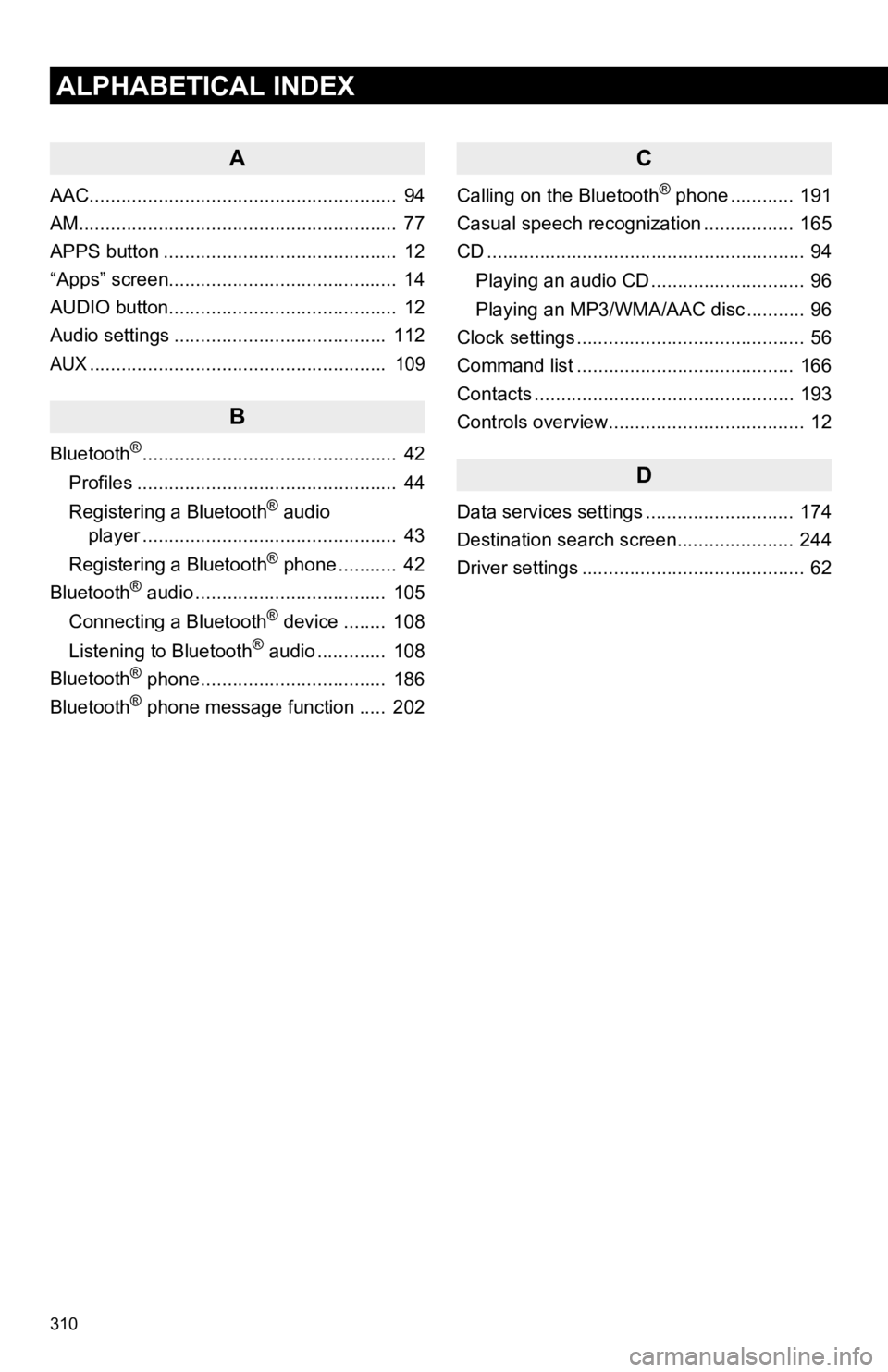
310
ALPHABETICAL INDEX
A
AAC.......................................................... 94
AM............................................................ 77
APPS button ............................................ 12
“Apps” screen........................................... 14
AUDIO button........................................... 12
Audio settings ........................................ 112
AUX........................................................ 109
B
Bluetooth®................................................ 42
Profiles ................................................. 44
Registering a Bluetooth
® audio
player ................................................ 43
Registering a Bluetooth
® phone ........... 42
Bluetooth® audio .................................... 105
Connecting a Bluetooth® device ........ 108
Listening to Bluetooth® audio ............. 108
Bluetooth® phone................................... 186
Bluetooth® phone message function ..... 202
C
Calling on the Bluetooth® phone ............ 191
Casual speech recognization ................. 165
CD ............................................................ 94
Playing an audio CD ............................. 96
Playing an MP3/WMA/AAC disc ........... 96
Clock settings ........................................... 56
Command list ......................................... 166
Contacts ................................................. 193
Controls overview..................................... 12
D
Data services settings ............................ 174
Destination search screen...................... 244
Driver settings .......................................... 62
Page 313 of 324

313
R
Radio ............................................ 77, 87, 93
Rear seat entertainment system ............. 123
Rear view monitor system ..................... 176
Registering home..................................... 22
Registering preset destinations ............... 24
Registering/connecting Bluetooth
®
device ................................................... 42
Certification .......................................... 46
Profiles ................................................. 44
Registering a Bluetooth
® audio player
for the first time ................................. 43
Registering a Bluetooth
® phone
for the first time ................................. 42
Route guidance screen .......................... 261
During freeway driving ....................... 263
Route overview .................................. 262
Screen for route guidance .................. 261
Turn list screen................................... 265
Turn-by-turn arrow screen.................. 265
When approaching intersection.......... 264
Route trace ............................................ 239
S
Satellite Radio .......................................... 87
Screen adjustment ................................... 39
SD card ................................................... 293
Search operation.................................... 246
Searching by address......................... 248
Searching by address book ................ 253
Searching by coordinates ................... 256
Searching by emergency.................... 254
Searching by intersection and freeway ........................................... 254
Searching by map .............................. 256
Searching by point of interest ............. 249
Searching from previous destinations..................................... 253
Selecting search area......................... 247
Setting home as destination ............... 247
Setting preset destinations as destination.................................. 247
Setting Bluetooth
® details ........................ 47
“Bluetooth Setup” screen...................... 47
Connecting a Bluetooth
® device .......... 49
Deleting a Bluetooth® device ............... 49
Editing the Bluetooth® device
information ........................................ 51
Registering a Bluetooth
® device .......... 48
“System Settings” screen ..................... 52
Setting home as the destination............... 26
“Setup” screen ......................................... 20
Sound setting ............................................ 54
Starting route guidance .......................... 257
Steering switches ................................... 111