Page 267 of 324
267
3. ROUTE GUIDANCE
NAVIGATION SYSTEM
8
3. EDITING ROUTE
1Press the “APPS” button.
2Select “Navigation” .
3Select “Options”.
4Select “Edit Route” .
5Select the item to be set.
6Check that the entire route map is dis-
played. (P.257)
No.FunctionPage
Select to add destinations.268
Select to delete destina-
tions.268
Select to reorder destina-
tions.268
Select to set route prefer-
ences.268
Select to change route
type.269
Select to set detours.269
Page 269 of 324
269
3. ROUTE GUIDANCE
NAVIGATION SYSTEM
8
1Display the “Edit Route” screen.
(P.267)
2Select “Route Type” .
3Select the desir ed route type.
During driving, the route guidance starts
after selecting the desired route type.
4The entire route from the starting point
to the destination is displayed.
For details about this screen: P.257
1Display the “Edit Route” screen.
(P.267)
2Select “Detour” .
3Select the desired detour distance.
SELECTING ROUTE TYPEDETOUR SETTING
During the route guidance, the route
can be changed to detour around a
section of the route where a delay is
caused by road repairs, an accident,
etc.
No.Function
Select to detour within 1 mile of the
current position.
Select to detour within 3 miles of the
current position.
Select to detour within 5 miles of the
current position.
Select to detour on the entire route.
Select to make the system search
for the route based on traffic con-
gestion information received from
traffic information. ( P.241)
Page 271 of 324
271
NAVIGATION SYSTEM
8
4. MEMORY POINTS
1. MEMORY POINTS SETTINGS
1Press the “APPS” button.
2Select “Setup” .
3Select “Navigation” .
4Select the desired item to be set.Home, preset destinations, address
book entries, areas to avoid can be set
as memory points. The registered
points can be used as the destinations.
(P.244)
Registered areas to avoid, will be
avoided when the system searches for
a route.
No.FunctionPage
Select to set home.272
Select to set preset desti-
nations.273
Select to set the address
book.275
Select to set areas to
avoid.277
Select to delete previous
destinations.279
Select to set detailed navi-
gation settings.280
Page 273 of 324
273
4. MEMORY POINTS
NAVIGATION SYSTEM
8
1Display the “Navigation Settings”
screen. (P.271)
2Select “Preset Destinations” .
3Select the desired item.
1Select “Set”.
2Select the desired item to search for
the location. ( P.244)
3Select a position for this preset desti-
nation.
4Select “OK” when the editing preset
destination screen appears. ( P.274)
SETTING UP PRESET
DESTINATIONS
If a preset destination has been regis-
tered, that information can be recalled
by using preset destinations on the
“Destination” screen. ( P.247)
No.FunctionPage
Select to register a preset
destination.273
Select to edit a preset des-
tination.274
Select to delete a preset
destination.274
REGISTERING PRESET
DESTINATIONS
INFORMATION
●Up to 5 preset destinations can be regis-
tered.
Page 275 of 324
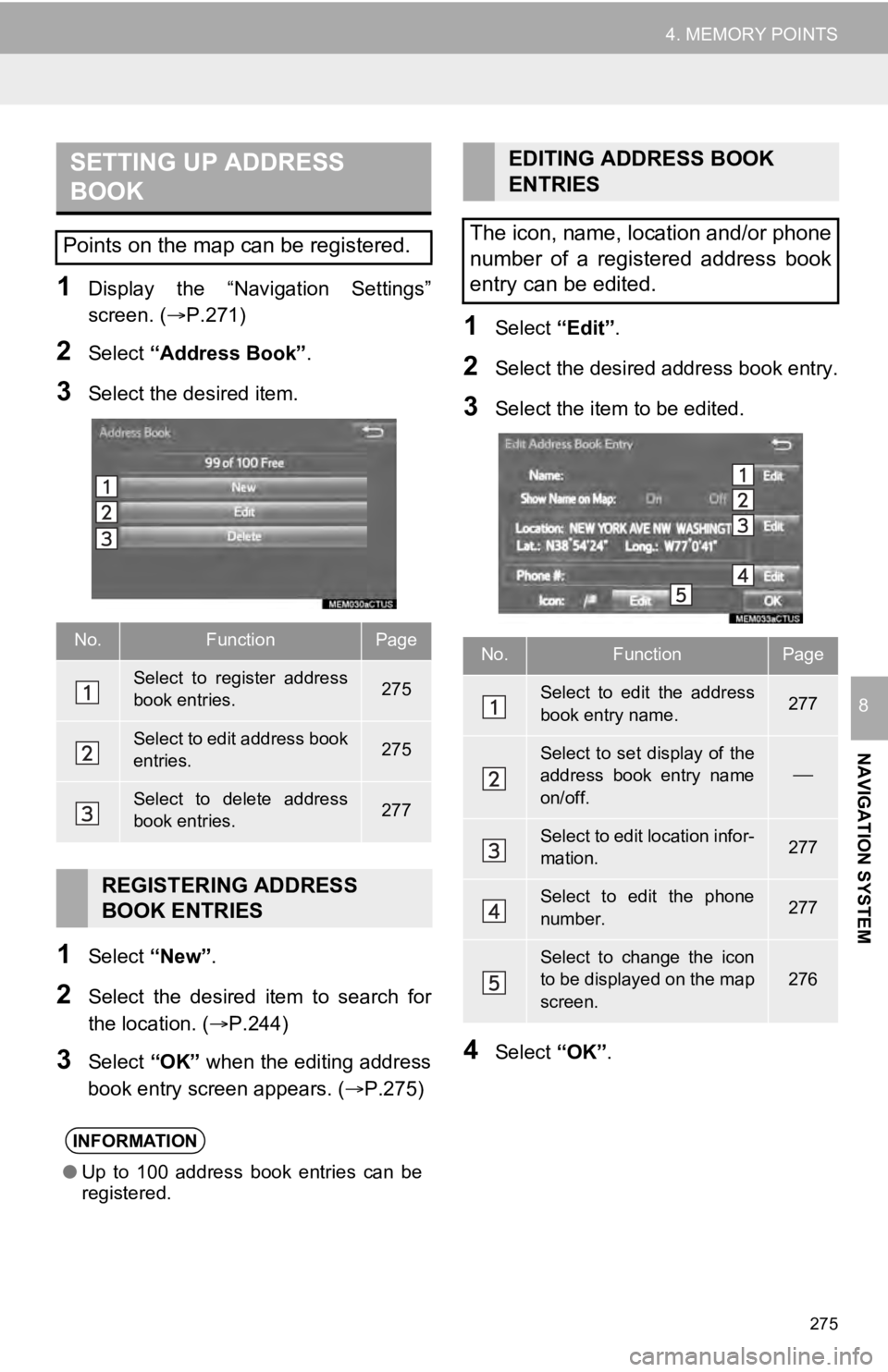
275
4. MEMORY POINTS
NAVIGATION SYSTEM
8
1Display the “Navigation Settings”
screen. (P.271)
2Select “Address Book” .
3Select the desired item.
1Select “New”.
2Select the desired item to search for
the location. (P.244)
3Select “OK” when the editing address
book entry screen appears. ( P.275)
1Select “Edit”.
2Select the desired address book entry.
3Select the item to be edited.
4Select “OK”.
SETTING UP ADDRESS
BOOK
Points on the map can be registered.
No.FunctionPage
Select to register address
book entries.275
Select to edit address book
entries.275
Select to delete address
book entries.277
REGISTERING ADDRESS
BOOK ENTRIES
INFORMATION
●Up to 100 address book entries can be
registered.
EDITING ADDRESS BOOK
ENTRIES
The icon, name, location and/or phone
number of a registered address book
entry can be edited.
No.FunctionPage
Select to edit the address
book entry name.277
Select to set display of the
address book entry name
on/off.
Select to edit location infor-
mation.277
Select to edit the phone
number.277
Select to change the icon
to be displayed on the map
screen.276
Page 277 of 324
277
4. MEMORY POINTS
NAVIGATION SYSTEM
8
■CHANGING THE NAME
1Select “Edit” next to “Name”.
2Enter a name and select “OK”.
■CHANGING THE LOCATION
1Select “Edit” next to “Location”.
2Scroll the map to the desired point
(P.236) and select “OK”.
■CHANGING PHONE NUMBER
1Select “Edit” next to “Phone #”.
2Enter the phone number and select
“OK”.
1Select “Delete” .
2Select the item to be deleted and select
“Delete” .
3Select “Yes” when the confirmation
screen appears.
1Display the “Navigation Settings”
screen. ( P.271)
2Select “Areas to Avoid” .
3Select the desired item.
DELETING ADDRESS BOOK
ENTRIES
SETTING UP AREAS TO
AVOID
Areas to be avoided because of traffic
jams, construction work or other rea-
sons can be registered as “Areas to
Avoid”.
No.FunctionPage
Select to register areas to
avoid.278
Select to edit areas to
avoid.278
Select to delete areas to
avoid.279
Page 279 of 324
279
4. MEMORY POINTS
NAVIGATION SYSTEM
8
■CHANGING THE NAME
1Select “Edit” next to “Name”.
2Enter a name and select “OK”.
■CHANGING THE LOCATION
1Select “Edit” next to “Location”.
2Scroll the map to the desired point
(P.236) and select “OK”.
■CHANGING THE AREA SIZE
1Select “Edit” next to “Size”.
2Select either or to
change the size of the area to be avoid-
ed and select “OK”.
1Select “Delete” .
2Select the area to be deleted and se-
lect “Delete” .
3Select “Yes” when the confirmation
screen appears.
1Display the “Navigation Settings”
screen. ( P.271)
2Select “Delete Previous Dest.” .
3Select the previous destination to be
deleted and select “Delete”.
4Select “Yes” when the confirmation
screen appears.
DELETING AREAS TO AVOID
DELETING PREVIOUS
DESTINATIONS
Previous destinations can be deleted.
Page 281 of 324
281
5. SETUP
NAVIGATION SYSTEM
8
1Display the “Detailed Navi. Settings”
screen.
( P.280)
2Select “Favorite POI Categories” .
3Select the category to be changed.
“Default” : Select to set the default catego-
ries.
4Select the desired POI category.
“List All Categories”: Select to display all
POI categories.
5Select the desired POI icon.
No.FunctionPage
Select to set the voice guid-
ance for the next street
name on/off.
Select to set IPD road guid-
ance on/off.
Select to set favorite POI
categories that are used for
POI selection to display on
the map screen.
281
Select to adjust the current
position mark manually or
to adjust miscalculation of
the distance caused by tire
replacement.
282
Select to set display of pop-
up information on/off.
Select to reset all setup
items.
FAVORITE POI CATEGORIES
(SELECT POI ICONS)
Up to 6 POI icons, which are used for
selecting POIs on the map screen, can
be selected as favorites.