Page 56 of 324
56
3. OTHER SETTINGS
1Display the “General Settings” screen.
(P.54)
2Select “Clock”.
3Select the items to be set.
*: Entune Premium Audio only
4Select “OK”.
■SETTING THE TIME ZONE
1Select “Time Zone” .
2Select the desired time zone.
CLOCK SETTINGS
Used for adjusting the clock, time
zone, etc.
No.Function
Select to adjust the clock manually.
Select to set the minutes to “00”.
Select to change the clock to 24-hour
format.
Select to adjust the clock automati-
cally by the GPS.
Entune Audio Plus
When “Auto” is selected, only the
minutes can be set using the GPS.
Select to change the time zone.
( P.56)
Select to set daylight saving time
“Auto” *, “On” or “Off” . When “Au-
to” * is selected, the daylight saving
time is automatically set by the GPS.
Page 57 of 324

57
3. OTHER SETTINGS
BASIC FUNCTION
2
■TRANSFERRING IMAGES
1Open the cover and connect a USB
memory.
Turn on the power of the USB memory if it
is not turned on.
2Press the “APPS” button.
3Select “Setup” .
4Select “General” .
5Select “Customize Startup Image” or
“Customize Screen Off Image” .
6Select “Transfer” .
7Select “Yes”.
CUSTOMIZING THE STARTUP
AND SCREEN OFF IMAGES
An image can be copied from a USB
memory and used as the startup and
screen off images.
When the engine switch is in the “ACC”
or “ON” position, the initial screen will
be displayed. ( P.30)
When “Screen Off” on the “Setup”
screen is selected, the screen is turned
off and the desired screen off image
that is set is displayed. (To turn the
screen off: P.20)INFORMATION
● When saving the images to a USB,
name the folder that the startup image is
saved to “StartupImage” and name the
folder that the screen off image is saved
to “DisplayOffImage”. If these folder
names are not used, the system cannot
download the images. (The folder
names are case sensitive.)
● The compatible file extensions are JPG
and JPEG.
● An image’s file name, including file
extension, can be up to 32 characters.
● Image files of 5 MB or less can be trans-
ferred.
● Up to 3 images can be downloaded.
● The file name including file extension
must be less than 32 characters.
● Files with non-ASCII filenames cannot
be downloaded.
Page 58 of 324
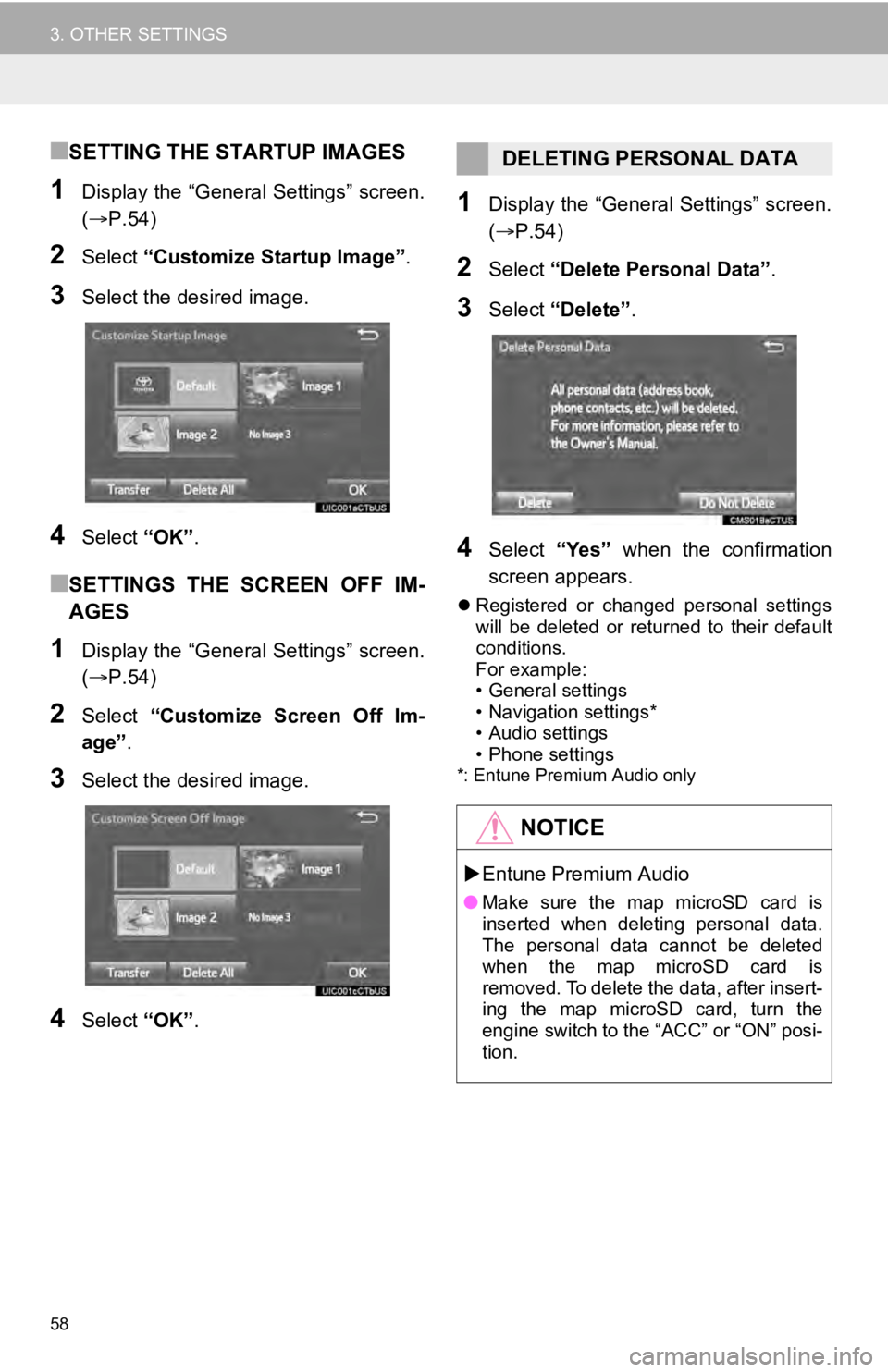
58
3. OTHER SETTINGS
■SETTING THE STARTUP IMAGES
1Display the “General Settings” screen.
(P.54)
2Select “Customize Startup Image”.
3Select the desired image.
4Select “OK”.
■SETTINGS THE SCREEN OFF IM-
AGES
1Display the “General Settings” screen.
(P.54)
2Select “Customize Screen Off Im-
age” .
3Select the desired image.
4Select “OK”.
1Display the “General Settings” screen.
(P.54)
2Select “Delete Personal Data” .
3Select “Delete” .
4Select “Yes” when the confirmation
screen appears.
Registered or changed personal settings
will be deleted or returned to their default
conditions.
For example:
• General settings
• Navigation settings*
• Audio settings
• Phone settings
*: Entune Premium Audio only
DELETING PERSONAL DATA
NOTICE
Entune Premium Audio
● Make sure the map microSD card is
inserted when deleting personal data.
The personal data cannot be deleted
when the map microSD card is
removed. To delete the data, after insert-
ing the map microSD card, turn the
engine switch to the “ACC” or “ON” posi-
tion.
Page 62 of 324
62
3. OTHER SETTINGS
4. DRIVER SETTINGS
1Press the “APPS” button.
2Select “Setup” .
3Select “Driver” .
4Select “Enable this Feature” .
1Display the driver settings screen.
(P.62)
2Select “Manually Select Linked Set-
tings” .
3Select the desired phone.
The driver settings feature will allow
the system to link some preferences
(such as audio presets, button colors,
language, etc.) to a paired Bluetooth
®
phone.
MANUALLY SELECT LINKED
SETTINGS
Page 65 of 324
65
3. OTHER SETTINGS
BASIC FUNCTION
2
3Select the items to be edited.■EDITING DEALER OR CONTACT
NAME
1Select “Edit” next to “Dealer” or “Con-
tact”.
2Enter the name and select “OK”.
■EDITING THE LOCATION
1Select “Edit” next to “Location”.
2Scroll the map to the desired point
(P.236) and select “OK”.
■EDITING PHONE NUMBER
1Select “Edit” next to “Phone #”.
2 Enter the phone number and select
“OK”.
No.FunctionPage
Select to enter the name of
a dealer.65
Select to enter the name of
a dealer member.65
Select to set the location.65
Select to enter the phone
number.65
Select to delete the dealer
information displayed on
the screen.
Select to set the displayed
dealer as a destination.257
Page 67 of 324

3
67
1
2
3
4
5
6
7
8
9
1. QUICK REFERENCE ..................... 70
2. SOME BASICS .............................. 72
TURNING THE SYSTEM ON AND OFF ............................................ 72
SELECTING AN AUDIO SOURCE ....... 73
DISC SLOT ............................................ 74
USB/AUX PORT .................................... 74
SOUND SETTINGS............................... 75
VOICE COMMAND SYSTEM ................ 76
1. AM/FM RADIO...................................... 77
OVERVIEW............................................ 77
PRESETTING A STATION .................... 80
SELECTING A STATION FROM THE LIST ............................................. 80
CACHING A RADIO PROGRAM (ENTUNE PREMIUM
AUDIO ONLY) ..................................... 81
RADIO BROADCAST DATA SYSTEM .............................................. 82
TRAFFIC ANNOUNCEMENT (FM RADIO) ........................................ 83
USING HD Radio™ TECHNOLOGY ..... 83
AVAILABLE HD Radio™ TECHNOLOGY ................................... 84
TROUBLESHOOTING GUIDE .............. 86
2. XM Satellite Radio ........................ 87
OVERVIEW............................................ 87
HOW TO SUBSCRIBE TO XM Satellite Radio ............................... 89
DISPLAYING THE RADIO ID ................ 91
PRESETTING A CHANNEL .................. 91
SELECTING A CHANNEL FROM THE LIST ............................................. 91
IF THE SATELLITE RADIO TUNER MALFUNCTIONS ................................ 92
3. INTERNET RADIO ..... ................... 93
LISTENING TO INTERNET RADIO....... 93
1BASIC OPERATION2RADIO OPERATION
AUDIO SYSTEM
Page 69 of 324

3
69
1
2
3
4
5
6
7
8
9
1. REAR SEAT ENTERTAINMENT SYSTEM FEATURES ................ 123
DISPLAY ............................................. 124
DISC SLOT .......................................... 125
SD CARD SLOT .................................. 126
REMOTE CONTROLLER .................... 126
HEADPHONE JACKS ......................... 130
OPERATING FROM
THE FRONT SEATS ......................... 130
DISCS THAT CAN BE USED .............. 131
SD CARD THAT CAN BE USED ......... 133
COPYRIGHTS AND TRADEMARKS ................................. 133
2. PLAYING A Blu-ray Disc™ (BD) AND DVD DISCS ..... .................. 136
REMOTE CONTROLLER .................... 136
TURNING ON THE BD/DVD MODE ... 137
PLAYING/PAUSING A DISC ............... 137
OPERATING THE DISC MENU .......... 137
OPTION SCREEN ............................... 137
BD/DVD VIDEO DISCS ....................... 146
3. PLAYING AN AUDIO CD AND
MP3/WMA DISCS ..................... 149
REMOTE CONTROLLER .................... 149
CONTROL SCREEN ........................... 149
TURNING ON THE AUDIO CD
AND MP3/WMA MODE ..................... 149
SELECTING A TRACK/FILE ............... 149
FAST FORWARDING OR REWINDING A TRACK/FILE ............ 149
SELECTING A FOLDER...................... 150
REPEAT PLAY .................................... 150
RANDOM PLAYBACK ......................... 150
MP3 AND WMA FILES ........................ 150
4. PLAYING AN SD CARD ............. 152
REMOTE CONTROLLER .................... 152
MAIN MENU ........................................ 152
PLAYING STILL PICTURES................ 153
PLAYING AVCHD VIDEO.................... 154
FORMATTING THE SD CARD ............ 155
DELETING THE BD HISTORY DATA ................................ 155
SD CARD INFORMATION ................... 155
5. USING THE VIDEO MODE ......... 157
REMOTE CONTROLLER .................... 157
USING THE A/V INPUT PORT ............ 157
7REAR SEAT ENTERTAINMENT
SYSTEM OPERATION
AUDIO SYSTEM
Page 70 of 324
70
1. BASIC OPERATION
1. QUICK REFERENCE
Entune Premium Audio
Entune Audio Plus
Press the “AUDIO” button to display the audio screen.