2019 TOYOTA SEQUOIA audio
[x] Cancel search: audioPage 191 of 324

191
1. PHONE OPERATION (HANDS-FREE SYSTEM FOR CELLULAR PHONES)
PHONE
7
3. CALLING ON THE Bluetooth® PHONE
1Press the “APPS” button.
2Select “Phone” .
3Select the desired tab to call from.
The phone top screen can be displayed by
pressing the
switch on the steering
wheel.
After a Bluetooth® phone has been
registered, a call can be made using
the hands-free system. There are sev-
eral methods by which a call can be
made, as described below.How to make a call listPage
By favorites list192
By call history192
By contacts list193
By dial pad195
By e-mail/SMS/MMS206
By POI call*239
By off hook switch196
By Entune App Suite*306
By voice command system164
By “Home” screen196
*: Entune Premium Audio only
Page 205 of 324

205
1. PHONE OPERATION (HANDS-FREE SYSTEM FOR CELLULAR PHONES)
PHONE
7
1Display the message inbox screen.
(P.202)
2Select the desired message from the
list.
3Select “Quick Message” .
4Select the desired message.
5Select “Send” .
While the message is being sent, a send-
ing message screen is displayed.
To cancel sending the message, select
“Cancel”.
■EDITING QUICK REPLY MESSAG-
ES
1Select “Quick Message” .
2Select corresponding to the de-
sired message to edit.
3Select “OK” when editing is complet-
ed.
REPLYING TO A MESSAGE
(QUICK REPLY)
15 messages have already been
stored.This operation cannot be performed
while driving.
INFORMATION
● To reset the edited quick reply
messages, select “Default”.
Entune Premium Audio
● “Quick Message 1” (“I am driving and
will arrive in approximately [ETA]
minutes.”) :
This message cannot be edited and will
automatically fill in [ETA] with the
navigation calculated estimated time of
arrival on the confirm message screen.
If there are waypoints set, [ETA] to the
next waypoint will be shown.
If there is no route currently set in the
navigation system, “Quick Message 1”
cannot be selected.
Page 227 of 324

8
227
1
2
3
4
5
6
7
8
9
1. ROUTE GUIDANCE SCREEN ..... 261
SCREEN FOR ROUTE GUIDANCE ... 261
ROUTE OVERVIEW............................ 262
DURING FREEWAY DRIVING............ 263
WHEN APPROACHING INTERSECTION ............................... 264
TURN LIST SCREEN .......................... 265
TURN-BY-TURN ARROW SCREEN ... 265
2. TYPICAL VOICE GUIDANCE PROMPTS.................................. 266
3. EDITING ROUTE ......................... 267
ADDING DESTINATIONS ................... 268
REORDERING DESTINATIONS ......... 268
DELETING DESTINATIONS ............... 268
SETTING ROUTE PREFERENCES ... 268
SELECTING ROUTE TYPE ................ 269
DETOUR SETTING ............................. 269
1. MEMORY POINTS SETTINGS .... 271
SETTING UP HOME ........................... 272
SETTING UP PRESET DESTINATIONS................................ 273
SETTING UP ADDRESS BOOK ......... 275
SETTING UP AREAS TO AVOID ........ 277
DELETING PREVIOUS DESTINATIONS................................ 279
1. DETAILED NAVIGATION SETTINGS ................................. 280
SCREENS FOR NAVIGATION
SETTINGS ........................................ 280
2. TRAFFIC SETTINGS................... 284
SCREEN FOR TRAFFIC SETTINGS ........................................ 284
AUTO AVOID TRAFFIC....................... 285
MY TRAFFIC ROUTES ....................... 286
1. GPS (GLOBAL POSITIONING SYSTEM) .................... ............... 290
LIMITATIONS OF
THE NAVIGATION SYSTEM ............ 290
2. MAP DATABASE VERSION AND COVERED AREA ............. 292
MAP INFORMATION ........................... 292
ABOUT THE MAP DATA ..................... 293
3ROUTE GUIDANCE
4MEMORY POINTS
5SETUP
6TIPS FOR THE NAVIGATION
SYSTEM
NAVIGATION SYSTEM
*: Entune Premium Audio only
*
Page 295 of 324

9
295
1
2
3
4
5
6
7
8
9
1. Entune App Suite SERVICE ...... 296
BEFORE USING THE FUNCTION ...... 298
PREPARATION BEFORE USING Entune App Suite .............................. 299
1. Entune App Suite ....................... 301
USING AN Entune App Suite............... 301
LINKING Entune App Suite AND NAVIGATION FUNCTION ................. 305
Entune App Suite KEYWORD OPERATION .................. 306
1. Entune App Suite SETTINGS .... 308
1Entune App Suite OVERVIEW
2Entune App Suite OPERATION
3SETUP
Entune App Suite
*: Entune Premium Audio only (Available in the 48 states, D.C. and Alaska)
*
Page 297 of 324

297
1. Entune App Suite OVERVIEW
Entune App Suite
9
No.NameFunction
Content providerProvides content to the multimedia system via a cellular phone.
Application serverProvides downloadable application to the multimedia system
via a cellular phone.
*2Cellular phone
Using the Entune App Suite appl ication, communication is re-
layed between the multimedia system, the application server
and the content provider.
For known compatible phones, refer to http://www.toyota.com/
entune/.
Applications
Downloaded Entune App Suite applications provide access to
audio/visual content from a content provider when connected
via a compatible phone with a data connection.
Multimedia systemContent received, via a cellular phone, from the content provid -
er’s server are displayed on the screen. The multimedia system
is equipped with an application player to run applications.
*
1: iPhone only
*2: For known compatible phones, refer to http://www.toyota.com/e ntune/.
INFORMATION
●The actual service availability is dependent on the network con dition.
Page 299 of 324

299
1. Entune App Suite OVERVIEW
Entune App Suite
9
Perform the following actions.
In order to use Entune App Suite, the fol-
lowing actions must first be performed:
User registration with a service contract
( P.299)
Download the Entune App Suite applica-
tion onto your cellular phone, and login to
the application. ( P.299)
Register a Bluetooth
® phone with the
hands-free system. ( P.42)
Download Entune App Suite applications
to the multimedia system. ( P.300)
1Perform user registration at http://
www.toyota.com/entune/.
1Download the Entune App Suite appli-
cation to your cellular phone.
2Run the Entune App Suite application
on your cellular phone.
3Enter the information required into the
Entune App Suite application. Login to
the application.
PREPARATION BEFORE
USING Entune App Suite
SETUP REQUIRED TO USE
Entune App Suite
1User registration
2Download the Entune App Suite ap-
plication to your cellular phone.
3Register the cellular phone to the mul-
timedia system.
4Download Entune App Suite applica-
tions to the mu ltimedia system.
USER REGISTRATION
DOWNLOADING AND
LOGGING INTO THE Entune
App Suite APPLICATION
INFORMATION
●Applications can only be used when the
Entune App Suite application has been
downloaded to your cellular phone and
the application is running.
● Entune App Suite operational
procedures can also be confirmed by
visiting http://www.toyota.com/entune/
.
● In order to use applications, it is neces-
sary to run the Entune App Suite appli-
cation on your cellular phone.
● For known phone compatibility informa-
tion, refer to http://www.toyota.com/
entune/.
● If an Entune App Suite application is
used while iPod audio is being played
back, system operation may become
unstable.
Page 310 of 324
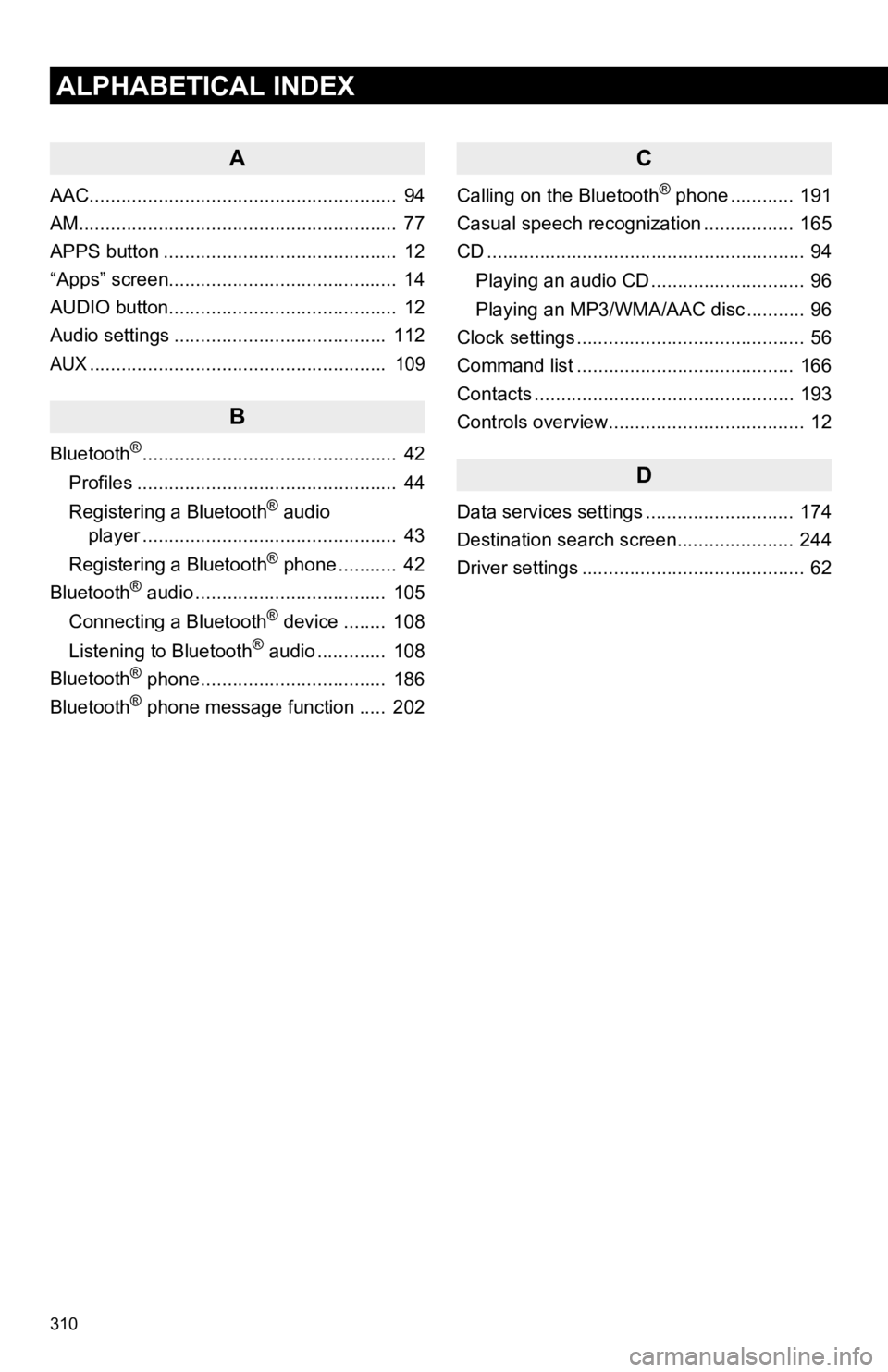
310
ALPHABETICAL INDEX
A
AAC.......................................................... 94
AM............................................................ 77
APPS button ............................................ 12
“Apps” screen........................................... 14
AUDIO button........................................... 12
Audio settings ........................................ 112
AUX........................................................ 109
B
Bluetooth®................................................ 42
Profiles ................................................. 44
Registering a Bluetooth
® audio
player ................................................ 43
Registering a Bluetooth
® phone ........... 42
Bluetooth® audio .................................... 105
Connecting a Bluetooth® device ........ 108
Listening to Bluetooth® audio ............. 108
Bluetooth® phone................................... 186
Bluetooth® phone message function ..... 202
C
Calling on the Bluetooth® phone ............ 191
Casual speech recognization ................. 165
CD ............................................................ 94
Playing an audio CD ............................. 96
Playing an MP3/WMA/AAC disc ........... 96
Clock settings ........................................... 56
Command list ......................................... 166
Contacts ................................................. 193
Controls overview..................................... 12
D
Data services settings ............................ 174
Destination search screen...................... 244
Driver settings .......................................... 62
Page 313 of 324

313
R
Radio ............................................ 77, 87, 93
Rear seat entertainment system ............. 123
Rear view monitor system ..................... 176
Registering home..................................... 22
Registering preset destinations ............... 24
Registering/connecting Bluetooth
®
device ................................................... 42
Certification .......................................... 46
Profiles ................................................. 44
Registering a Bluetooth
® audio player
for the first time ................................. 43
Registering a Bluetooth
® phone
for the first time ................................. 42
Route guidance screen .......................... 261
During freeway driving ....................... 263
Route overview .................................. 262
Screen for route guidance .................. 261
Turn list screen................................... 265
Turn-by-turn arrow screen.................. 265
When approaching intersection.......... 264
Route trace ............................................ 239
S
Satellite Radio .......................................... 87
Screen adjustment ................................... 39
SD card ................................................... 293
Search operation.................................... 246
Searching by address......................... 248
Searching by address book ................ 253
Searching by coordinates ................... 256
Searching by emergency.................... 254
Searching by intersection and freeway ........................................... 254
Searching by map .............................. 256
Searching by point of interest ............. 249
Searching from previous destinations..................................... 253
Selecting search area......................... 247
Setting home as destination ............... 247
Setting preset destinations as destination.................................. 247
Setting Bluetooth
® details ........................ 47
“Bluetooth Setup” screen...................... 47
Connecting a Bluetooth
® device .......... 49
Deleting a Bluetooth® device ............... 49
Editing the Bluetooth® device
information ........................................ 51
Registering a Bluetooth
® device .......... 48
“System Settings” screen ..................... 52
Setting home as the destination............... 26
“Setup” screen ......................................... 20
Sound setting ............................................ 54
Starting route guidance .......................... 257
Steering switches ................................... 111