2019 TOYOTA LAND CRUISER camera
[x] Cancel search: cameraPage 269 of 624
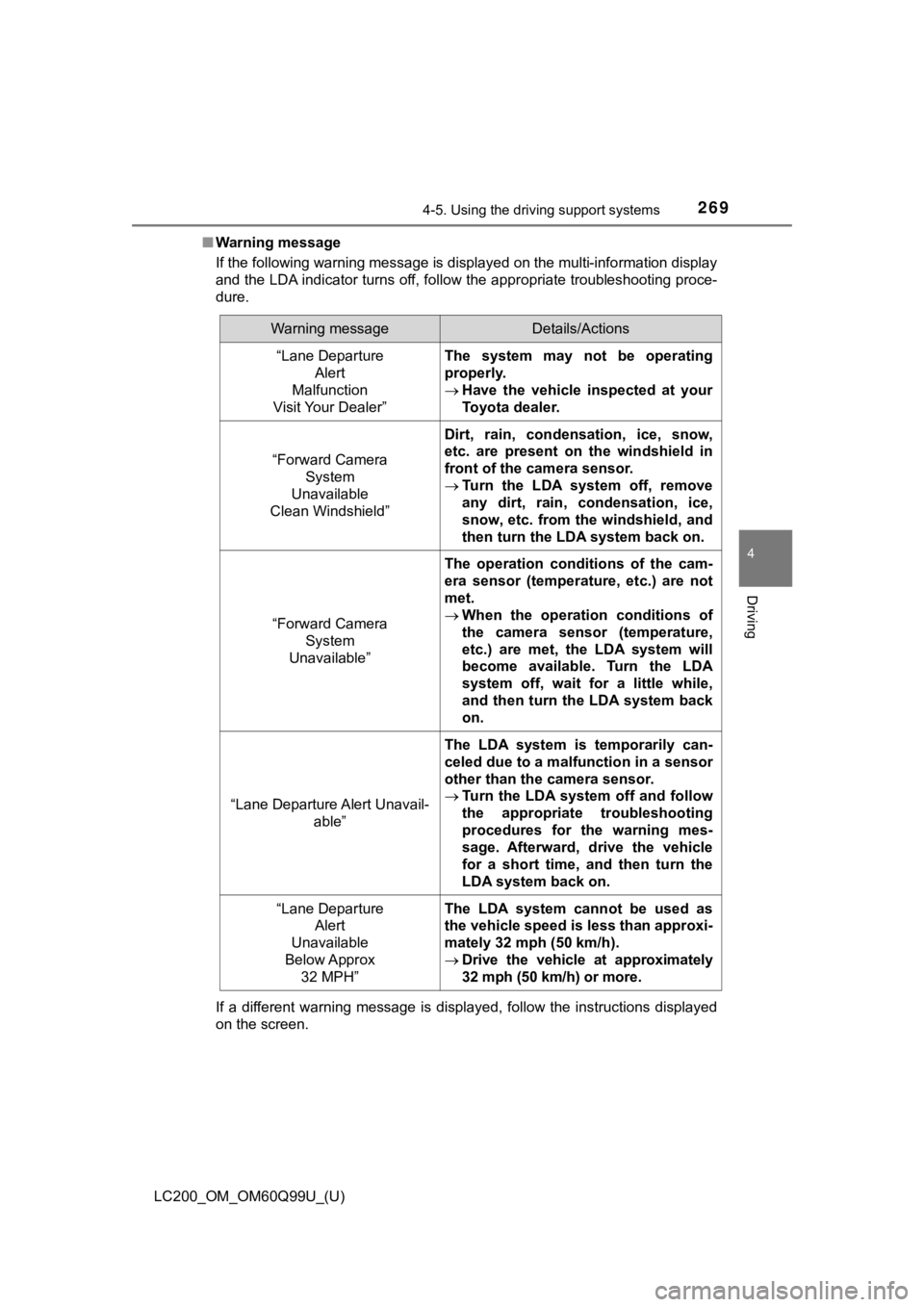
LC200_OM_OM60Q99U_(U)
2694-5. Using the driving support systems
4
Driving
■Warning message
If the following warning message is displayed on the multi-info rmation display
and the LDA indicator turns off, follow the appropriate troubleshooting proce-
dure.
If a different warning message is displayed, follow the instructions displayed
on the screen.
Warning messageDetails/Actions
“Lane Departure Alert
Malfunction
Visit Your Dealer”The system may not be operating
properly.
Have the vehicle inspected at your
Toyota dealer.
“Forward Camera
System
Unavailable
Clean Windshield”
Dirt, rain, condensation, ice, snow,
etc. are present on the windshield in
front of the camera sensor.
Turn the LDA system off, remove
any dirt, rain, condensation, ice,
snow, etc. from the windshield, and
then turn the LDA system back on.
“Forward Camera
System
Unavailable”
The operation conditions of the cam-
era sensor (temperature, etc.) are not
met.
When the operation conditions of
the camera sensor (temperature,
etc.) are met, the LDA system will
become available. Turn the LDA
system off, wait for a little while,
and then turn the LDA system back
on.
“Lane Departure Alert Unavail-
able”
The LDA system is temporarily can-
celed due to a malfunction in a sensor
other than the camera sensor.
Turn the LDA system off and follow
the appropriate troubleshooting
procedures for the warning mes-
sage. Afterward, drive the vehicle
for a short time, and then turn the
LDA system back on.
“Lane Departure
Alert
Unavailable
Below Approx 32 MPH”The LDA system cannot be used as
the vehicle speed is less than approxi-
mately 32 mph (50 km/h).
Drive the vehicle at approximately
32 mph (50 km/h) or more.
Page 274 of 624
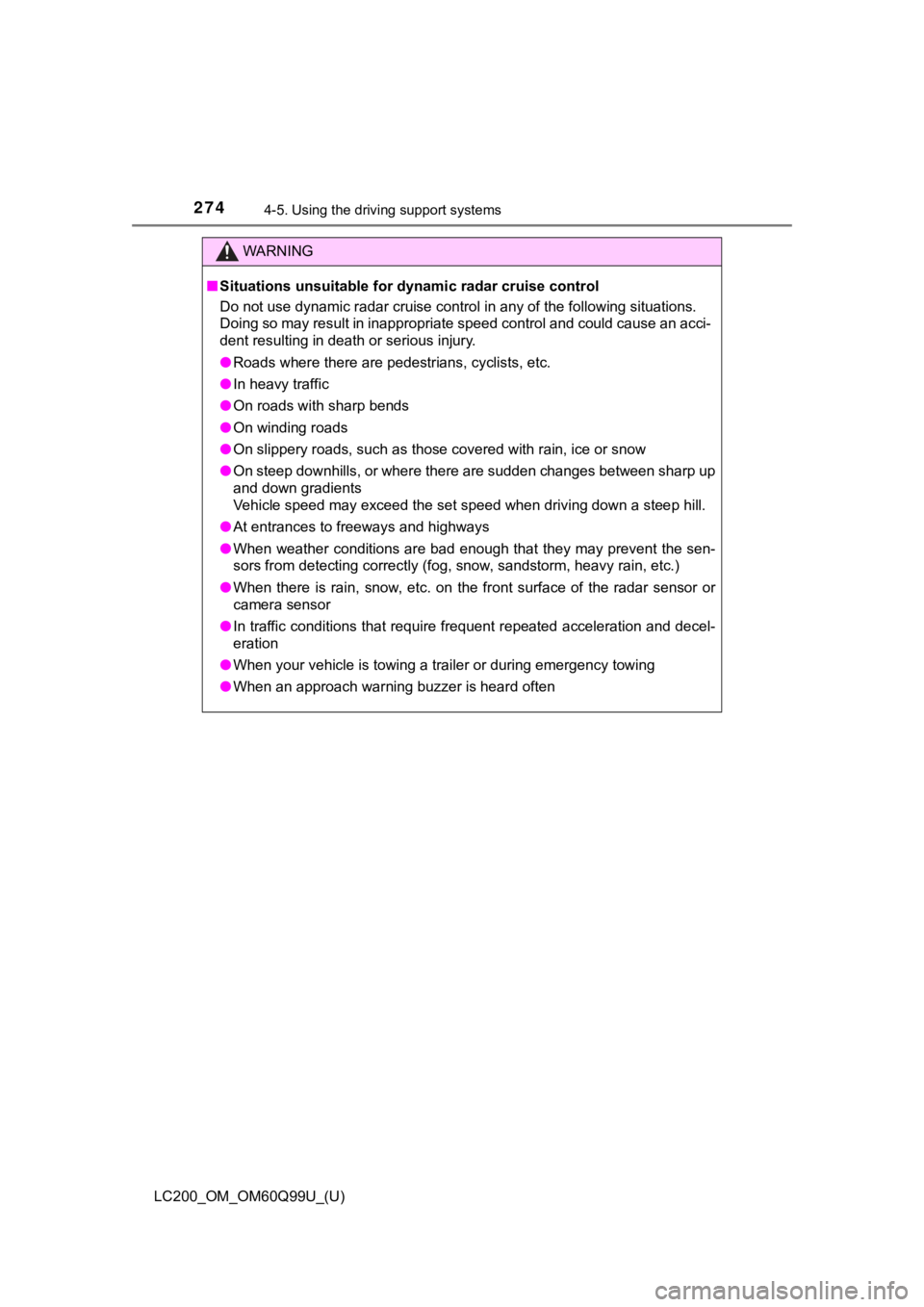
274
LC200_OM_OM60Q99U_(U)
4-5. Using the driving support systems
WARNING
■Situations unsuitable for dynamic radar cruise control
Do not use dynamic radar cruise control in any of the following situations.
Doing so may result in inappropriate speed control and could ca use an acci-
dent resulting in death or serious injury.
● Roads where there are pedestrians, cyclists, etc.
● In heavy traffic
● On roads with sharp bends
● On winding roads
● On slippery roads, such as those covered with rain, ice or snow
● On steep downhills, or where there are sudden changes between s harp up
and down gradients
Vehicle speed may exceed the set speed when driving down a stee p hill.
● At entrances to freeways and highways
● When weather conditions are bad enough that they may prevent the sen-
sors from detecting correctly (fog, snow, sandstorm, heavy rain, etc.)
● When there is rain, snow, etc. on the front surface of the radar sensor or
camera sensor
● In traffic conditions that require frequent repeated acceleration and decel-
eration
● When your vehicle is towing a trailer or during emergency towin g
● When an approach warning buzzer is heard often
Page 308 of 624
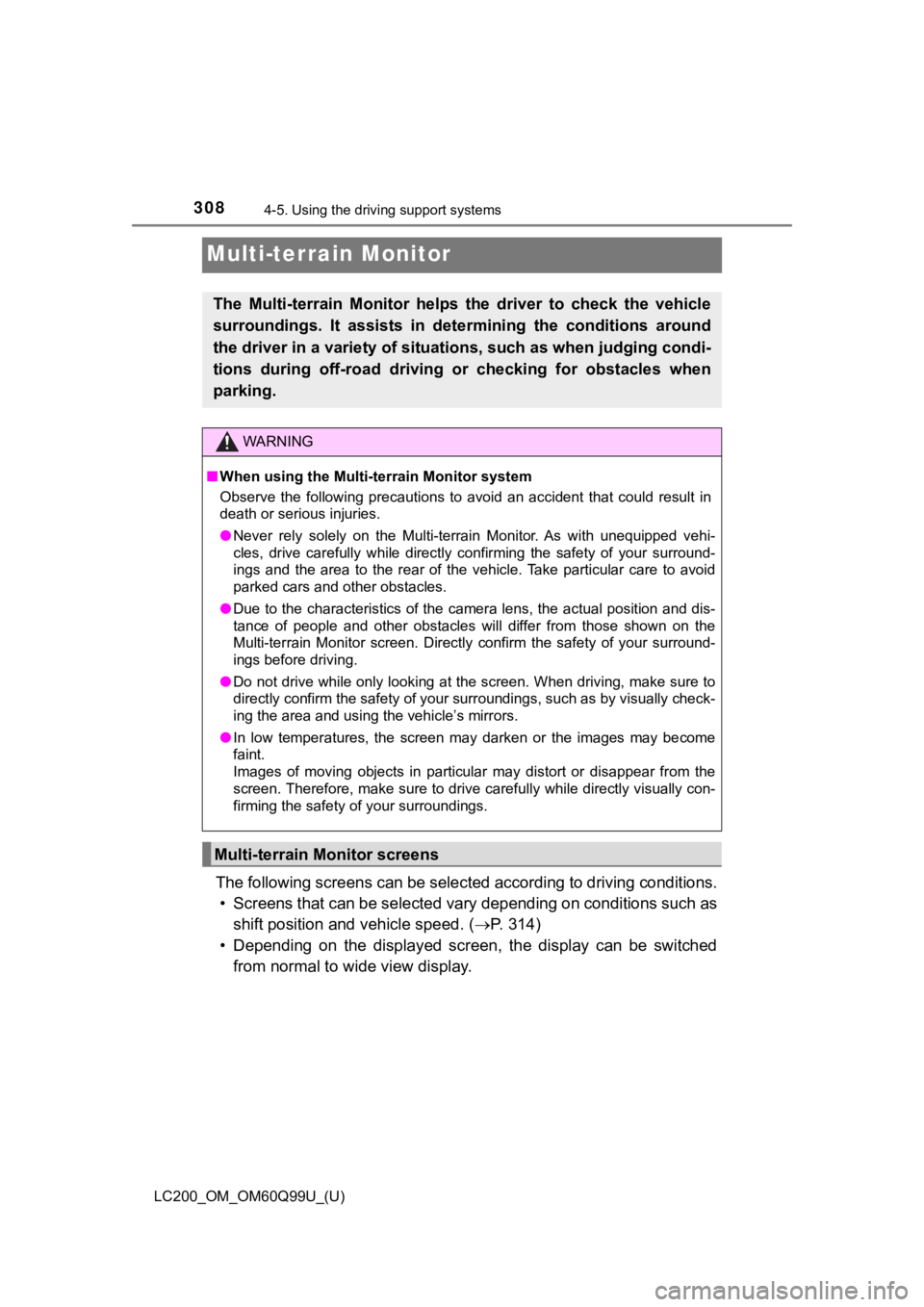
308
LC200_OM_OM60Q99U_(U)
4-5. Using the driving support systems
Multi-terrain Monitor
The following screens can be selected according to driving cond itions.
• Screens that can be selected vary depending on conditions such as
shift position and vehicle speed. ( P. 314)
• Depending on the displayed screen, the display can be switched from normal to wide view display.
The Multi-terrain Monitor helps the driver to check the vehicle
surroundings. It assists in det ermining the conditions around
the driver in a vari ety of situations, su ch as when judging con di-
tions during off-road driving or checking for obstacles when
parking.
WARNING
■ When using the Multi-terrain Monitor system
Observe the following precautions to avoid an accident that cou ld result in
death or serious injuries.
● Never rely solely on the Multi-terrain Monitor. As with unequip ped vehi-
cles, drive carefully while directly confirming the safety of y our surround-
ings and the area to the rear of the vehicle. Take particular c are to avoid
parked cars and other obstacles.
● Due to the characteristics of the camera lens, the actual posit ion and dis-
tance of people and other obstacles will differ from those show n on the
Multi-terrain Monitor screen. Directly confirm the safety of yo ur surround-
ings before driving.
● Do not drive while only looking at the screen. When driving, ma ke sure to
directly confirm the safety of your surroundings, such as by visually check-
ing the area and using the vehicle’s mirrors.
● In low temperatures, the screen may darken or the images may be come
faint.
Images of moving objects in particular may distort or disappear from the
screen. Therefore, make sure to drive carefully while directly visually con-
firming the safety of your surroundings.
Multi-terrain Monitor screens
Page 322 of 624
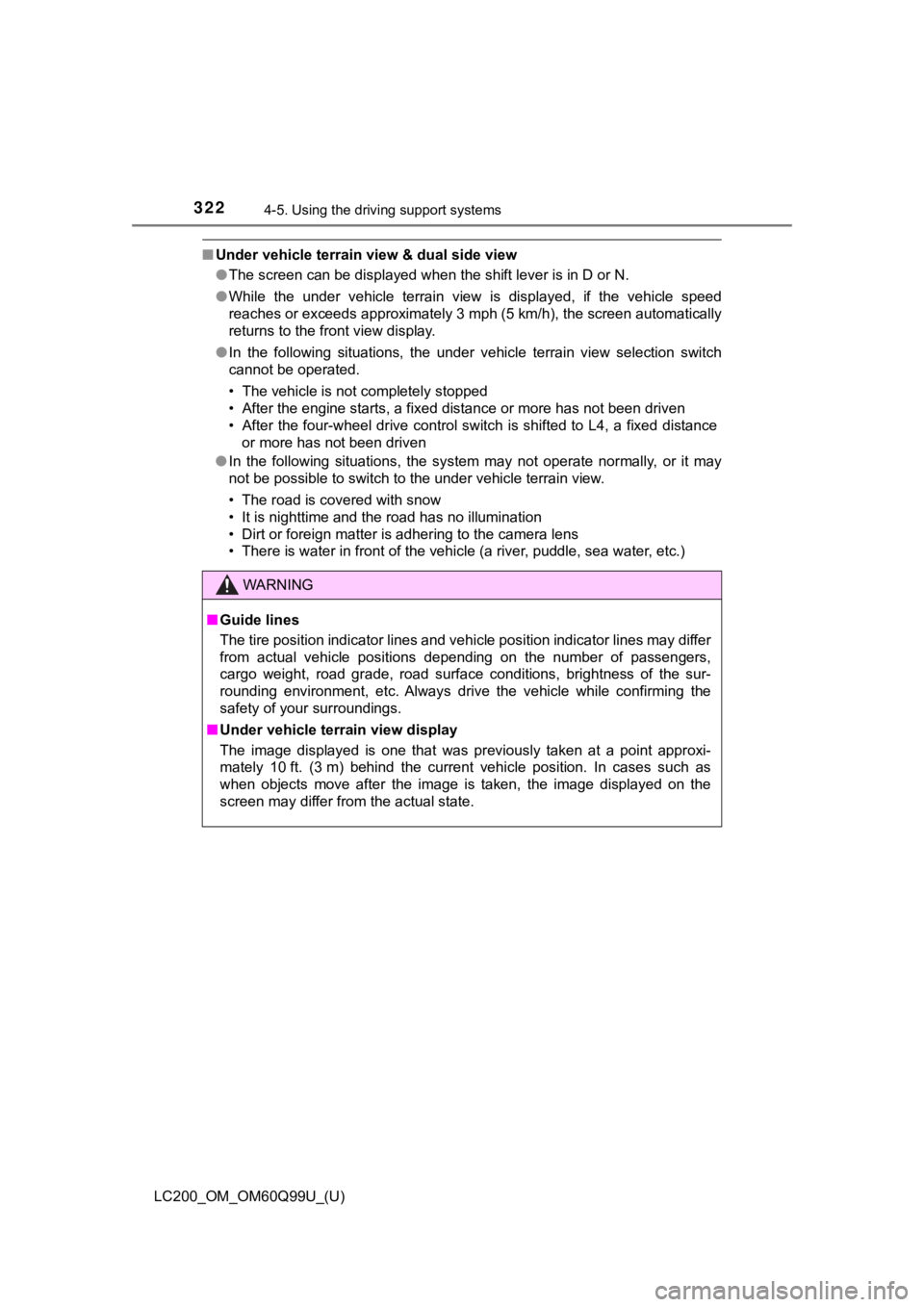
322
LC200_OM_OM60Q99U_(U)
4-5. Using the driving support systems
■Under vehicle terrain view & dual side view
●The screen can be displayed when the shift lever is in D or N.
● While the under vehicle terrain view is displayed, if the vehicle speed
reaches or exceeds approximately 3 mph (5 km/h), the screen automatically
returns to the front view display.
● In the following situations, the under vehicle terrain view selection switch
cannot be operated.
• The vehicle is not completely stopped
• After the engine starts, a fixed distance or more has not been driven
• After the four-wheel drive control switch is shifted to L4, a fixed distance
or more has not been driven
● In the following situations, the system may not operate normall y, o r i t m a y
not be possible to switch to the under vehicle terrain view.
• The road is covered with snow
• It is nighttime and the road has no illumination
• Dirt or foreign matter is adhering to the camera lens
• There is water in front of the vehicle (a river, puddle, sea w ater, etc.)
WARNING
■Guide lines
The tire position indicator lines and vehicle position indicator lines may differ
from actual vehicle positions depending on the number of passen gers,
cargo weight, road grade, road surface conditions, brightness o f the sur-
rounding environment, etc. Always drive the vehicle while confi rming the
safety of your surroundings.
■ Under vehicle terrain view display
The image displayed is one that was previously taken at a point approxi-
mately 10 ft. (3 m) behind the current vehicle position. In cases such as
when objects move after the image is taken, the image displayed on the
screen may differ from the actual state.
Page 325 of 624
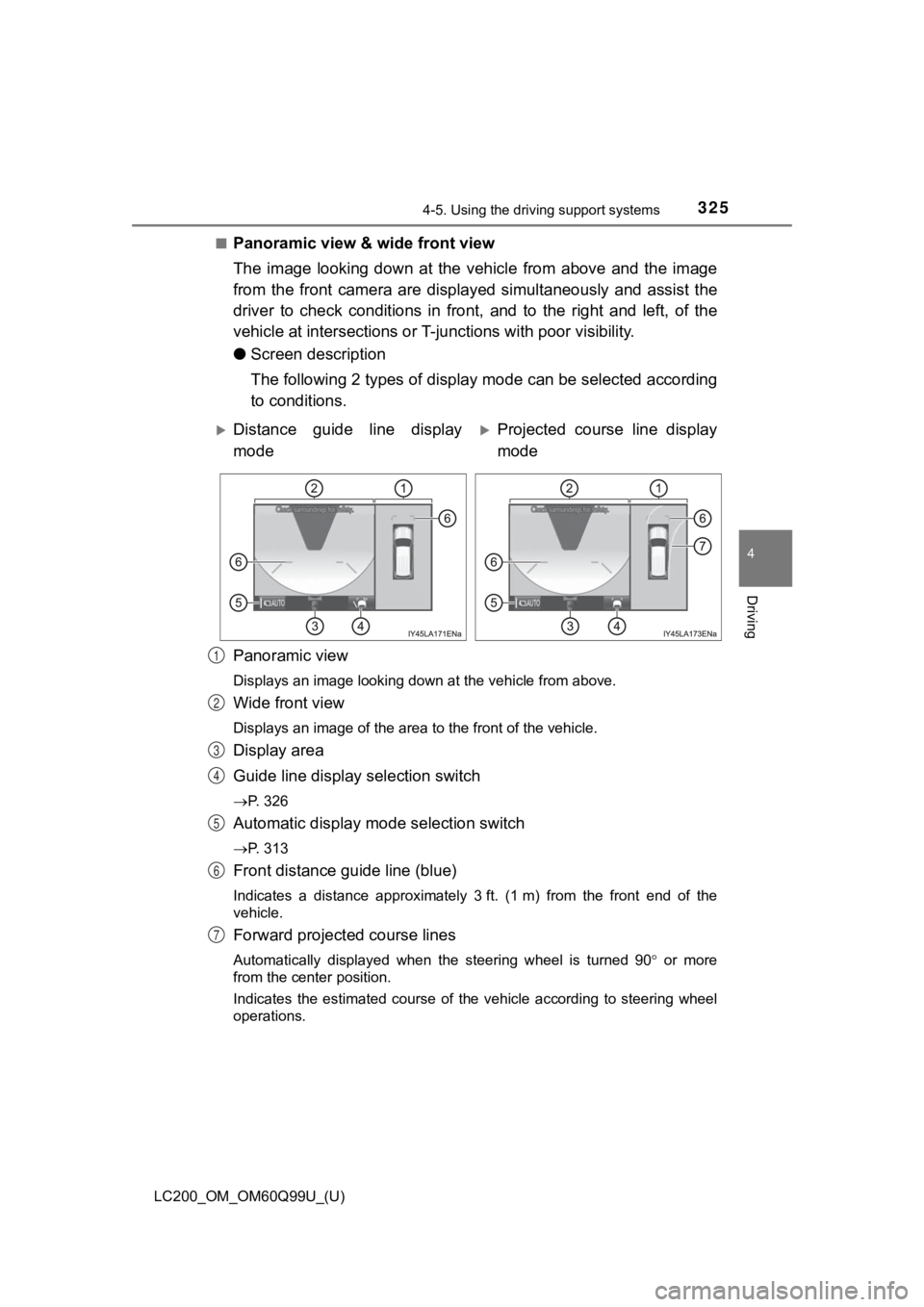
LC200_OM_OM60Q99U_(U)
3254-5. Using the driving support systems
4
Driving
■Panoramic view & wide front view
The image looking down at the vehicle from above and the image
from the front camera are displayed simultaneously and assist t he
driver to check conditions in front, and to the right and left, of the
vehicle at intersections or T- junctions with poor visibility.
● Screen description
The following 2 types of display mode can be selected according
to conditions.
Panoramic view
Displays an image looking down at the vehicle from above.
Wide front view
Displays an image of the area to the front of the vehicle.
Display area
Guide line display selection switch
P. 326
Automatic display m ode selection switch
P. 313
Front distance guide line (blue)
Indicates a distance approximately 3 ft. (1 m) from the front end of the
vehicle.
Forward projected course lines
Automatically displayed when the steering wheel is turned 90 or more
from the center position.
Indicates the estimated course of the vehicle according to steering wheel
operations.
Distance guide line display
modeProjected course line display
mode
1
2
3
4
5
6
7
Page 330 of 624
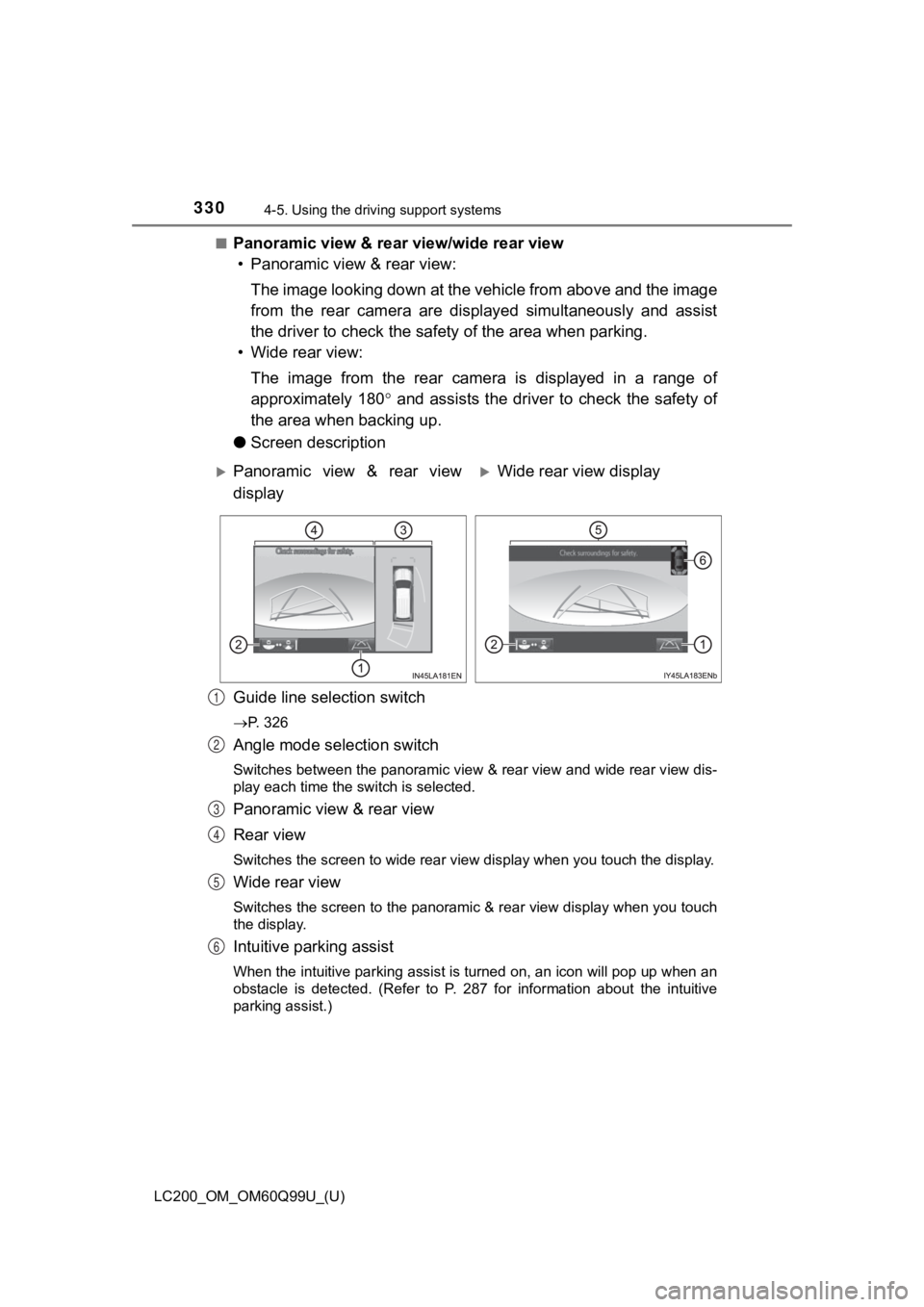
330
LC200_OM_OM60Q99U_(U)
4-5. Using the driving support systems
■Panoramic view & rear view/wide rear view
• Panoramic view & rear view:
The image looking down at the vehicle from above and the image
from the rear camera are displayed simultaneously and assist
the driver to check the safety of the area when parking.
• Wide rear view:
The image from the rear camera is displayed in a range of
approximately 180 and assists the driver to check the safety of
the area when backing up.
● Screen description
Guide line selection switch
P. 326
Angle mode selection switch
Switches between the panoramic view & rear view and wide rear v iew dis-
play each time the switch is selected.
Panoramic view & rear view
Rear view
Switches the screen to wide rear view display when you touch th e display.
Wide rear view
Switches the screen to the panoramic & rear view display when you touch
the display.
Intuitive parking assist
When the intuitive parking assist is turned on, an icon will pop up when an
obstacle is detected. (Refer to P. 287 for information about th e intuitive
parking assist.)
Panoramic view & rear view
displayWide rear view display
1
2
3
4
5
6
Page 341 of 624
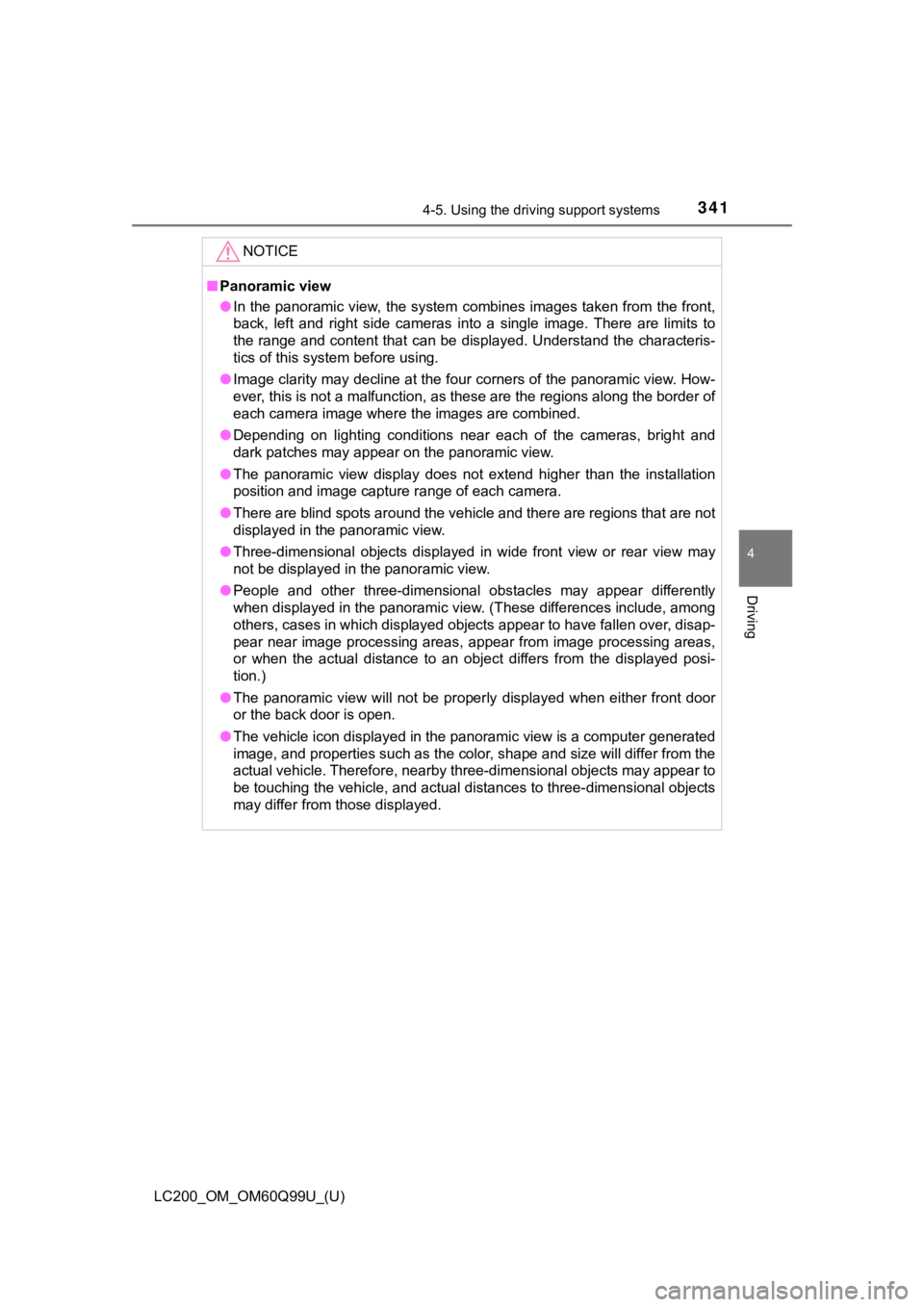
LC200_OM_OM60Q99U_(U)
3414-5. Using the driving support systems
4
Driving
NOTICE
■Panoramic view
● In the panoramic view, the system combines images taken from th e front,
back, left and right side cameras into a single image. There ar e limits to
the range and content that can be displayed. Understand the cha racteris-
tics of this system before using.
● Image clarity may decline at the four corners of the panoramic view. How-
ever, this is not a malfunction, as these are the regions along the border of
each camera image where the images are combined.
● Depending on lighting conditions near each of the cameras, brig ht and
dark patches may appear on the panoramic view.
● The panoramic view display does not extend higher than the inst allation
position and image capture range of each camera.
● There are blind spots around the vehicle and there are regions that are not
displayed in the panoramic view.
● Three-dimensional objects displayed in wide front view or rear view may
not be displayed in the panoramic view.
● People and other three-dimensional obstacles may appear differently
when displayed in the panoramic view. (These differences includ e, among
others, cases in which displayed objects appear to have fallen over, disap-
pear near image processing areas, appear from image processing areas,
or when the actual distance to an object differs from the displ ayed posi-
tion.)
● The panoramic view will not be properly displayed when either f ront door
or the back door is open.
● The vehicle icon displayed in the panoramic view is a computer generated
image, and properties such as the color, shape and size will di ffer from the
actual vehicle. Therefore, nearby three-dimensional objects may appear to
be touching the vehicle, and actual distances to three-dimensio nal objects
may differ from those displayed.
Page 342 of 624
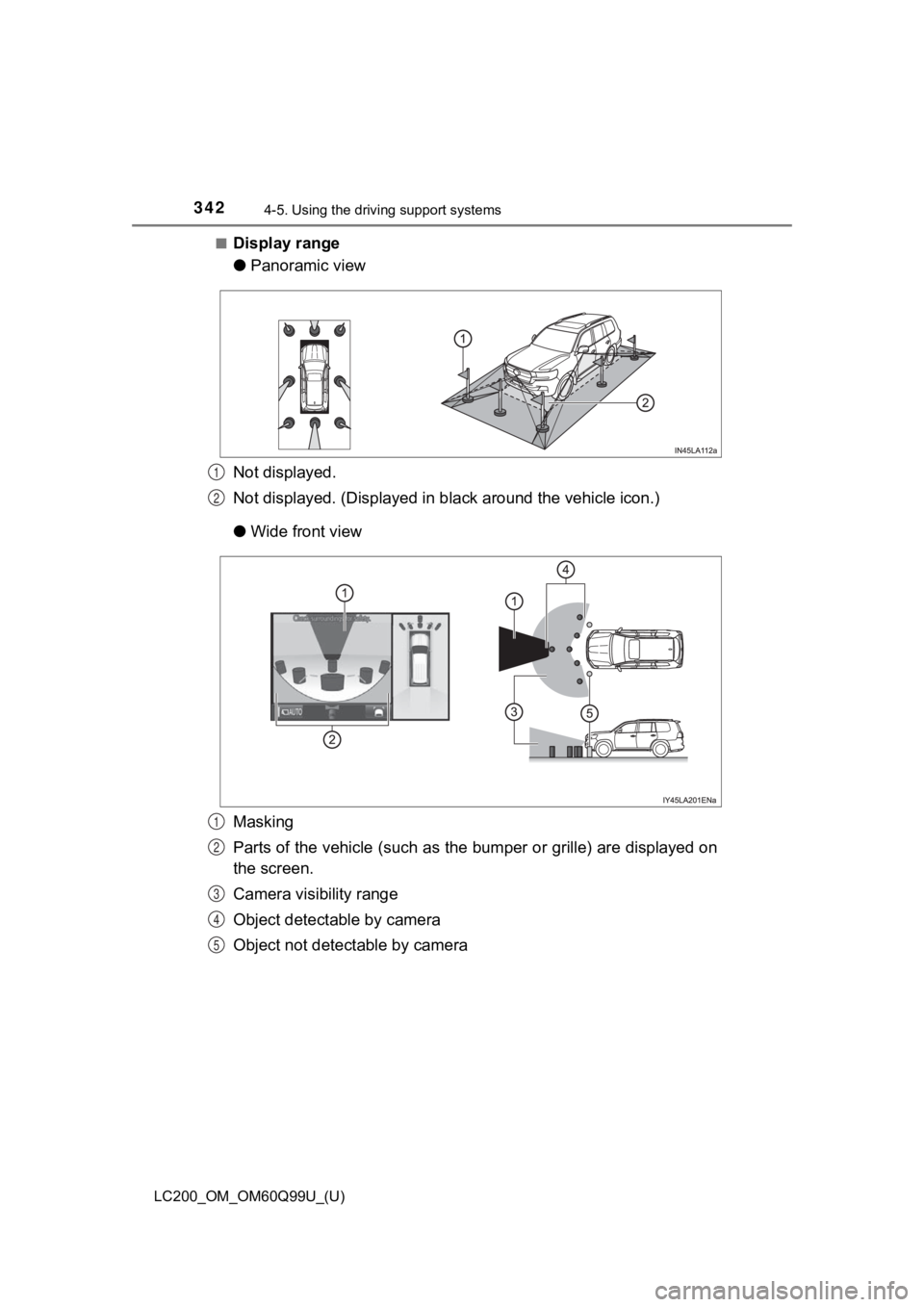
342
LC200_OM_OM60Q99U_(U)
4-5. Using the driving support systems
■Display range
●Panoramic view
Not displayed.
Not displayed. (Displayed in b lack around the vehicle icon.)
● Wide front view
Masking
Parts of the vehicle (such as the bumper or grille) are display ed on
the screen.
Camera visibility range
Object detectable by camera
Object not detectable by camera
1
2
1
2
3
4
5