Page 13 of 40

12
* Available on Entune™ 3.0 Audio Plus and Entune™ 3.0 Premium Audio** Contact with the response center may not be available in all areas.
CONNECTED SERVICES (CONTINUED)
DYNAMIC MAPS & ROUTE
Dynamic Navigation checks embedded map data against the cloud to downloa\
d and
store map updates. This navigation service uses the on-board and off-boa\
rd data
to provide navigation directions. It takes into account ever-changing ro\
ads and
traffic conditions.
DYNAMIC POI
Search an expanded database for points of interest with casual search te\
rms,
as if you were using an internet search box.
Destination Assist gives you 24-hour access to a live response center ag\
ent to help
you locate a specific business, address or point of interest. If you’\
re searching for a
restaurant, the agent can help you narrow your choices by distance.
Entune™ 3.0 Dynamic Navigation provides customers with the most up-to-date rout\
es and points of
interest (POIs) on their embedded navigation system through real-time \
updates downloaded from the
cloud.** Available on Entune™ 3.0 Premium Audio.
Get directions and destinations delivered by a real person with 24-hour,\
en-route navigation assistance.**
Available on Entune™ 3.0 Premium Audio.
DESTINATIONASSIST
Note: After successful enrollment, the vehicle transmits data each time the vehicle is driven for about 15 minutes in an area with good cellular coverage. If a maintenance or vehicle alert occurs after the first 15 minutes, the data will transfer next time the vehicle is driven for about 15 minutes in an area with good cellular coverage.
All apps and data services are subject to change at any time without notice. Connected services may vary by vehicle. Remote & Service Connect not available on 2018–2019 Sienna, Mirai and 2019 C-HR. (Remote Start/Stop N/A on vehicles equipped with Manual Transmission.)
Connected devices can download up to 2GB of data during the 6 month tria\
l
period.**
Refer to page 19-20 Wi-Fi Connect Powered by Verizon section to setup.
*
Page 14 of 40

13
MOBILE DEVICE APPS
Once the Scout GPS Link has been downloaded onto the smartphone and Blue\
tooth® paired to the
vehicle, this app will appear in the multimedia display.
In order to use Entune™ 3.0 App Suite Connect in your vehicle, you will need to have the Entune\
™3.0
App Suite Connect App downloaded onto your smartphone.
Please download the apps you need from Apple App Store™ or Google Play™
Entune™ 3.0 App Suite Connect
A collection of mobile applications and data services.
Toyota Owners
Take your Toyota ownership to the next level. Service
coupons, owner's manuals, service scheduling, roadside
assistance and much more.
Toyota Remote Connect
Remote mobile app enables you to start/stop engine, lock/unlock doors and more using a compatible
smartphone or smartwatch.
Refer to page 22 for remote connect authorization steps.
Scout GPS Lnk Compatible
Smartphone based mobile app designed to integrate with your vehicles tou\
ch-
screen display.
Available on vehicles equipped with Entune™ 3.0 Audio and Audio Plus.
Remote Connect app is compatible with Apple Watch® and smart watches with Wear OS by Google. (Samsung Gear, Fitbit, Garmin are not compatible)
Remote Connect not available on 2018–2019 Sienna, Mirai and 2019 C-HR. (Remote Start/Stop N/A on vehicles equipped with Manual Transmission.)
All apps and data services are subject to change at any time without notice.Connected services may vary by vehicle. Remote & Service Connect not available on 2018–2019 Sienna, Mirai and 2019 C-HR. (Remote Start/Stop N/A on vehicles equipped with Manual Transmission.)
Page 20 of 40
19
WI-FI HOTSPOT SETUP*
STEP
2
STEP
4
STEP
3
STEP
5
Scroll down to "Wi-Fi" and turn "ON"
by selecting "Wi-Fi Hotspot: OFF."
Make sure "Wi-Fi" is on.
Select the Wi-Fi network name of the vehicle.
Turn your vehicle into a hotspot. Connect to Wi-Fi!
Features• 4G LTE Wi-Fi Powered by Verizon• Easily connect up to 5 devices• Verizon plan customers can add Wi-Fi Connect into their current pla\
n.
STEP
1
Press [MENU] on the faceplate, then select "Setup" on display screen.
Once the multimedia system connects to the internet, the system displays the name of the Wi-Fi Hotspot when it's discoverable.
* Standard on Entune™ 3.0 Audio (excl C-HR), Audio Plus, and Premium Audio. Trial up to 2 G\
B within 6 months.** iPhone is used only as an example other mobile devices may show sligh\
tly different viewable image.
On your smartphone go to “Settings.” Tap “Wi-Fi."
ENABLE WI-FI ON DEVICE**
Wi-Fi trial is included for the first 6 months or 2GB of data usage whichever comes first.
Page 21 of 40
STEP
8
Complete all the fields required.
Start the trial
Next
20
WI-FI HOTSPOT SETUP*
STEP
6
* Standard on Entune™ 3.0 Audio (excl C-HR), Audio Plus, and Premium Audio. Trial up to 2 G\
B within 6 months.** iPhone is used only as an example other mobile devices may show sligh\
tly different viewable image.
STEP
7
Select "Connect" to continue.
Depending on your device, open the web browser. You will be redirected to the Verizon Wi-Fi trial sign up page. Within this page, select the option to start your trial.*
STEP
9
STEP
10
You will receive a confirmation email – it may take up to 15 minutes for Wi-Fi to activate.
Accept the Verizon customer agreement.
CloseNext
Page 22 of 40
21
INITIALIZE SERVICE CONNECT IN VEHICLE
After registering and opting into Service Connect, you will be greeted w\
ith a notification of the
following language “Would you like to start Toyota Service Connect Activation? ”
Select "Ye s."
Select "OK."
STEP
1
STEP
2
STEP
3
Available on Entune™ 3.0 Audio Plus and Premium Audio only.
Remote & Service Connect not available on 2018–2019 Sienna, Mirai and 2019 C-HR. (Remote Start/Stop
N/A on vehicles equipped with Manual Transmission.)
Page 23 of 40
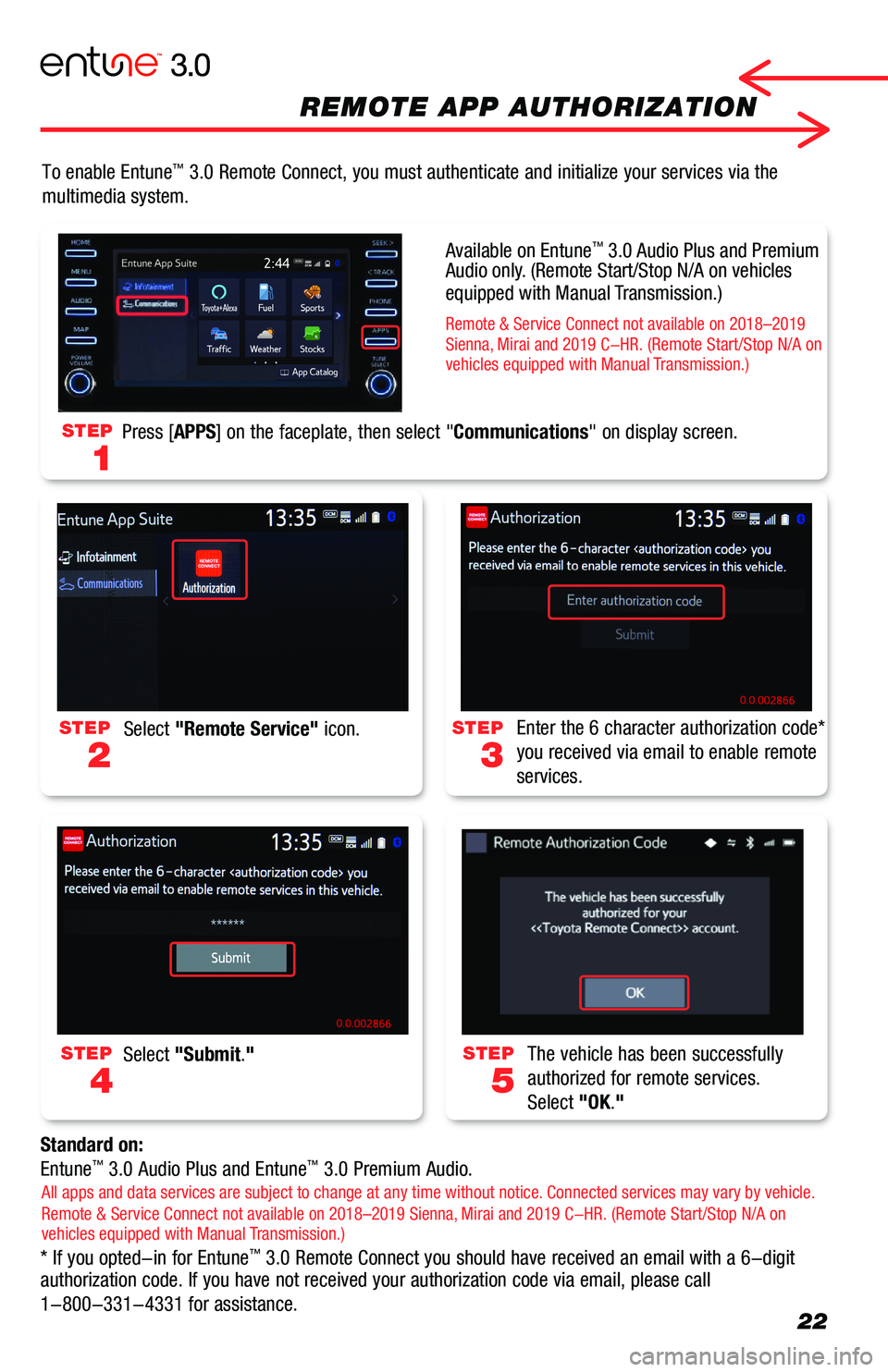
22
To enable Entune™ 3.0 Remote Connect, you must authenticate and initialize your services \
via the
multimedia system.
Standard on:
Entune™ 3.0 Audio Plus and Entune™ 3.0 Premium Audio.
* If you opted-in for Entune™ 3.0 Remote Connect you should have received an email with a 6-digit authorization code. If you have not received your authorization code via\
email, please call
1-800-331-4331 for assistance.
STEP
2
STEP
3
STEP
4
STEP
5
Select "Remote Service" icon.Enter the 6 character authorization code*
you received via email to enable remote
services.
Select "Submit."The vehicle has been successfully
authorized for remote services.
Select "OK."
STEP
1
Press [APPS] on the faceplate, then select "Communications" on display screen.
All apps and data services are subject to change at any time without notice. Connected services may vary by vehicle. Remote & Service Connect not available on 2018–2019 Sienna, Mirai and 2019 C-HR. (Remote Start/Stop N/A on vehicles equipped with Manual Transmission.)
Available on Entune™ 3.0 Audio Plus and Premium Audio only. (Remote Start/Stop N/A on vehicles equipped with Manual Transmission.)
Remote & Service Connect not available on 2018–2019 Sienna, Mirai and 2019 C-HR. (Remote Start/Stop N/A on vehicles equipped with Manual Transmission.)
REMOTE APP AUTHORIZATION
Page 26 of 40
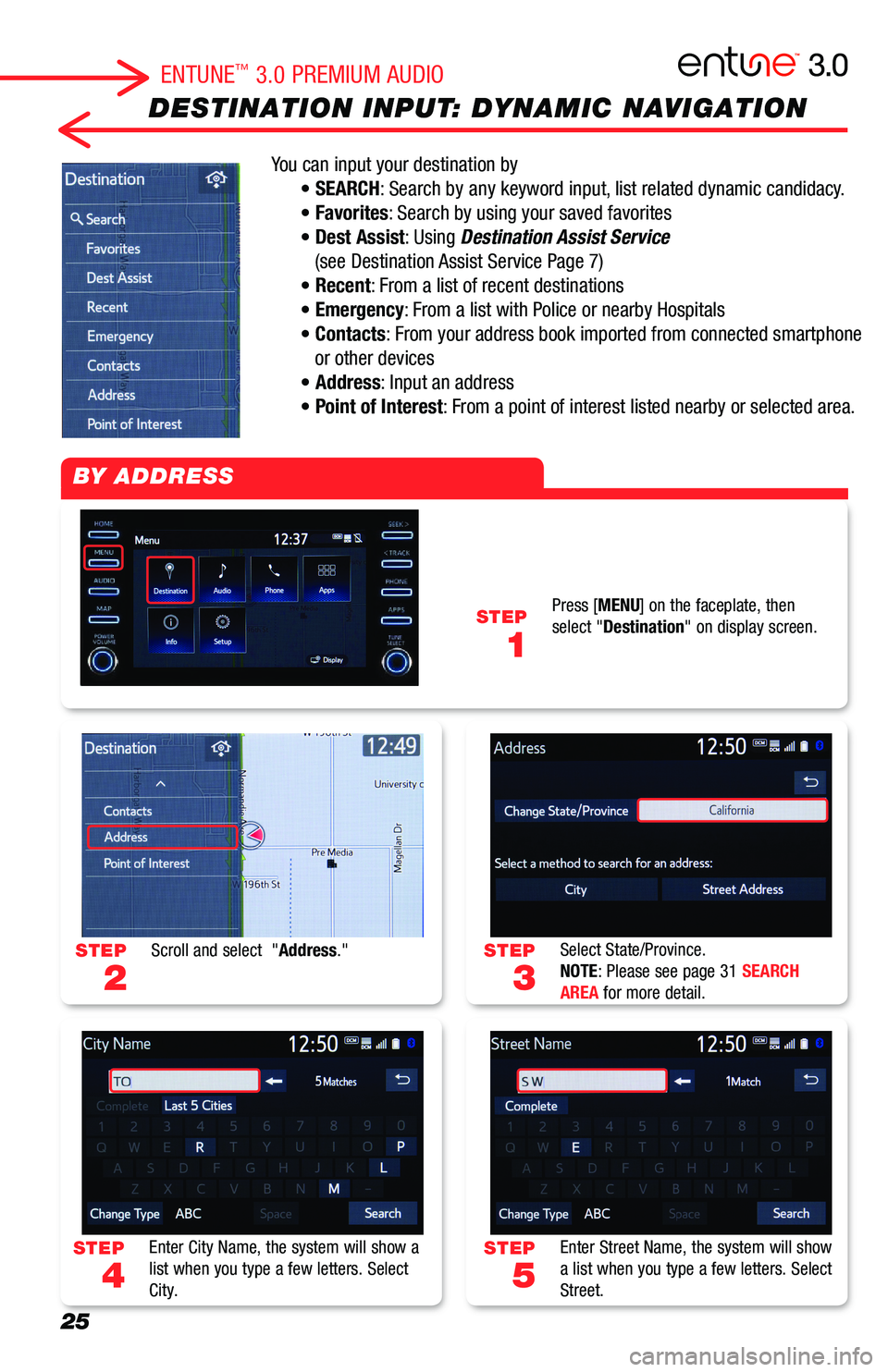
25
DESTINATION INPUT: DYNAMIC NAVIGATION
You can input your destination by
• SEARCH: Search by any keyword input, list related dynamic candidacy.
• Favorites: Search by using your saved favorites
• Dest Assist: Using Destination Assist Service
(see Destination Assist Service Page 7)
• Recent: From a list of recent destinations
• Emergency: From a list with Police or nearby Hospitals
• Contacts: From your address book imported from connected smartphone
or other devices
• Address: Input an address
• Point of Interest: From a point of interest listed nearby or selected area.
STEP
3
STEP
5
STEP
2
STEP
4
STEP
1
Select State/Province.NOTE: Please see page 31 SEARCH AREA for more detail.
Enter Street Name, the system will show a list when you type a few letters. Select Street.
Scroll and select "Address."
Enter City Name, the system will show a list when you type a few letters. Select City.
Press [MENU] on the faceplate, then select "Destination" on display screen.
BY ADDRESS
ENTUNE™ 3.0 PREMIUM AUDIO
Page 27 of 40
26
DESTINATION INPUT: DYNAMIC NAVIGATION
STEP
1
STEP
7
STEP
9
STEP
3
STEP
2
STEP
6
STEP
8
Push talk switch on the steering wheel.
Confirm Destination. Select "Go" on display screen to proceed. You can touch "Save" to your Favorites for easy access next time.
Select "OK" to start guidance. Select "3 Routes" to see 3 different routes, see page 31 for detail.
Say "Start Guidance," or "Go there," or "Yes" to set a destination.Say "Get direction to <...>" exact address starting from House Number, Street Name, City Name, States.
Enter House Number, the system will show the list when you type a few numbers. Select House Number.
The system optimizes the route by the cloud and sets the destination.
BY ADDRESS (cont.)
ADDRESS BY VOICE RECOGNITION
ENTUNE™ 3.0 PREMIUM AUDIO
Dynamic Search and Dynamic POI: When you see this icon . Searching candidate data is
downloading to your system from the cloud.