2019 TOYOTA COROLLA HATCHBACK navigation system
[x] Cancel search: navigation systemPage 2 of 40
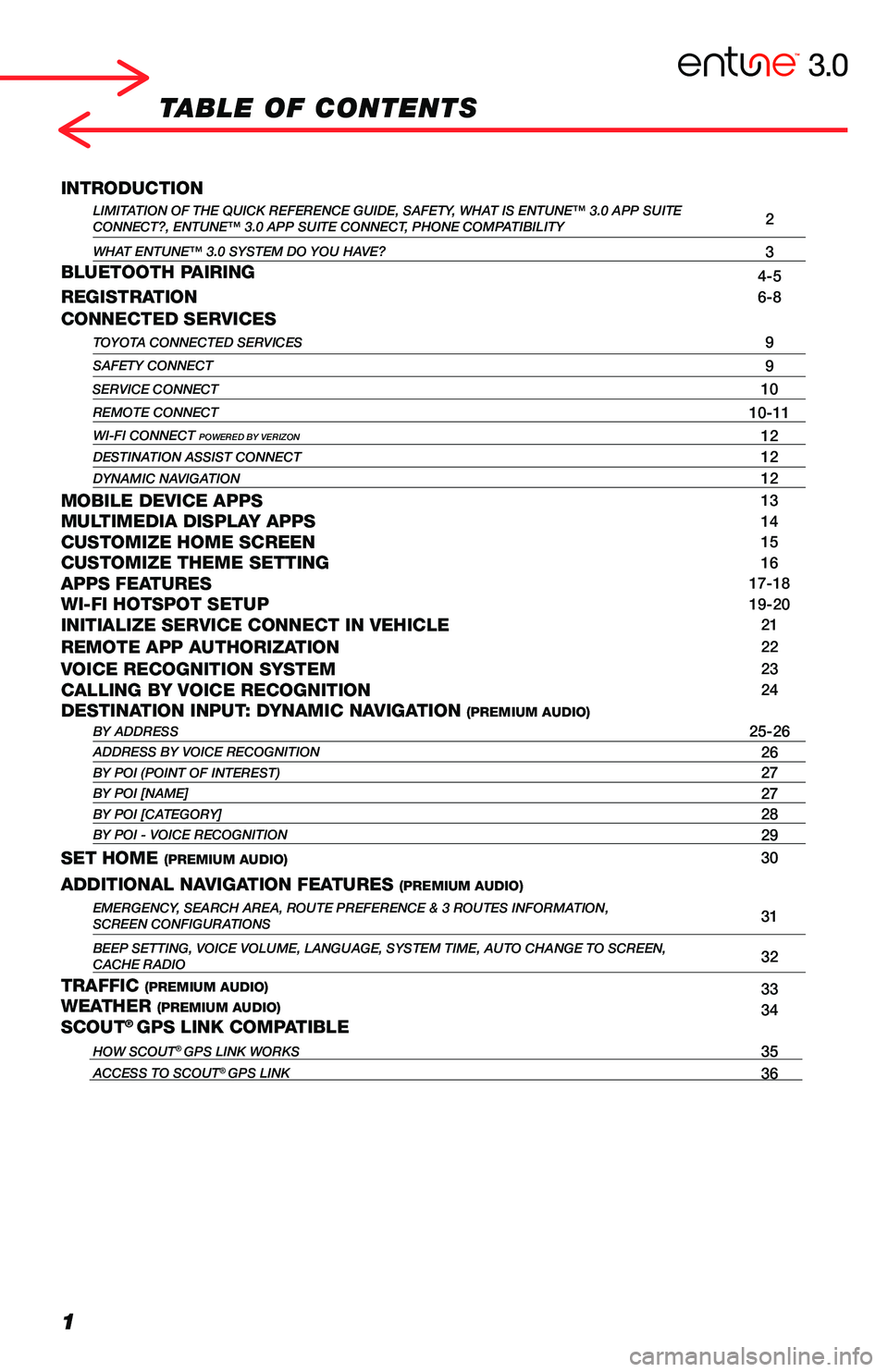
1
TABLE OF CONTENTS
INTRODUCTIONLIMITATION OF THE QUICK REFERENCE GUIDE, SAFETY, WHAT IS ENTUNE™ 3.0 APP SUITECONNECT?, ENTUNE™ 3.0 APP SUITE CONNECT, PHONE COMPATIBILITY2
WHAT ENTUNE™ 3.0 SYSTEM DO YOU HAVE?3BLUETOOTH PAIRING4-5REGISTRATION6-8
CONNECTED SERVICESTOYOTA CONNECTED SERVICES9
SAFETY CONNECT9
SERVICE CONNECT10
REMOTE CONNECT10-11
WI-FI CONNECT POWERED BY VERIZON12DESTINATION ASSIST CONNECT12DYNAMIC NAVIGATION12
MOBILE DEVICE APPS13MULTIMEDIA DISPLAY APPS14CUSTOMIZE HOME SCREEN15CUSTOMIZE THEME SETTING16APPS FEATURES17-18WI-FI HOTSPOT SETUP19-20INITIALIZE SERVICE CONNECT IN VEHICLE21
REMOTE APP AUTHORIZATION22
VOICE RECOGNITION SYSTEM23CALLING BY VOICE RECOGNITION24DESTINATION INPUT: DYNAMIC NAVIGATION (PREMIUM AUDIO)BY ADDRESS25-26ADDRESS BY VOICE RECOGNITION26BY POI (POINT OF INTEREST)27BY POI [NAME]27BY POI [CATEGORY]28BY POI - VOICE RECOGNITION29
SET HOME (PREMIUM AUDIO)30
ADDITIONAL NAVIGATION FEATURES (PREMIUM AUDIO)EMERGENCY, SEARCH AREA, ROUTE PREFERENCE & 3 ROUTES INFORMATION, SCREEN CONFIGURATIONS31
BEEP SETTING, VOICE VOLUME, LANGUAGE, SYSTEM TIME, AUTO CHANGE TO SCREEN\
,CACHE RADIO32
TRAFFIC (PREMIUM AUDIO)33WEATHER (PREMIUM AUDIO)34SCOUT® GPS LINK COMPATIBLE
HOW SCOUT® GPS LINK WORKS35ACCESS TO SCOUT® GPS LINK36
The Quick Reference Guide is designed to provide information on the basic operation and key features of the navigation system and Entune™. The Quick Reference Guide is not intended as a substitute for the Navigation Owner’s Manual. We strongly encourage you to review the Navigation Owner’s Manual, the quick reference guide and visit www.toyota.com/entune so you will have a better understanding of all your vehicles features and controls.
Page 3 of 40
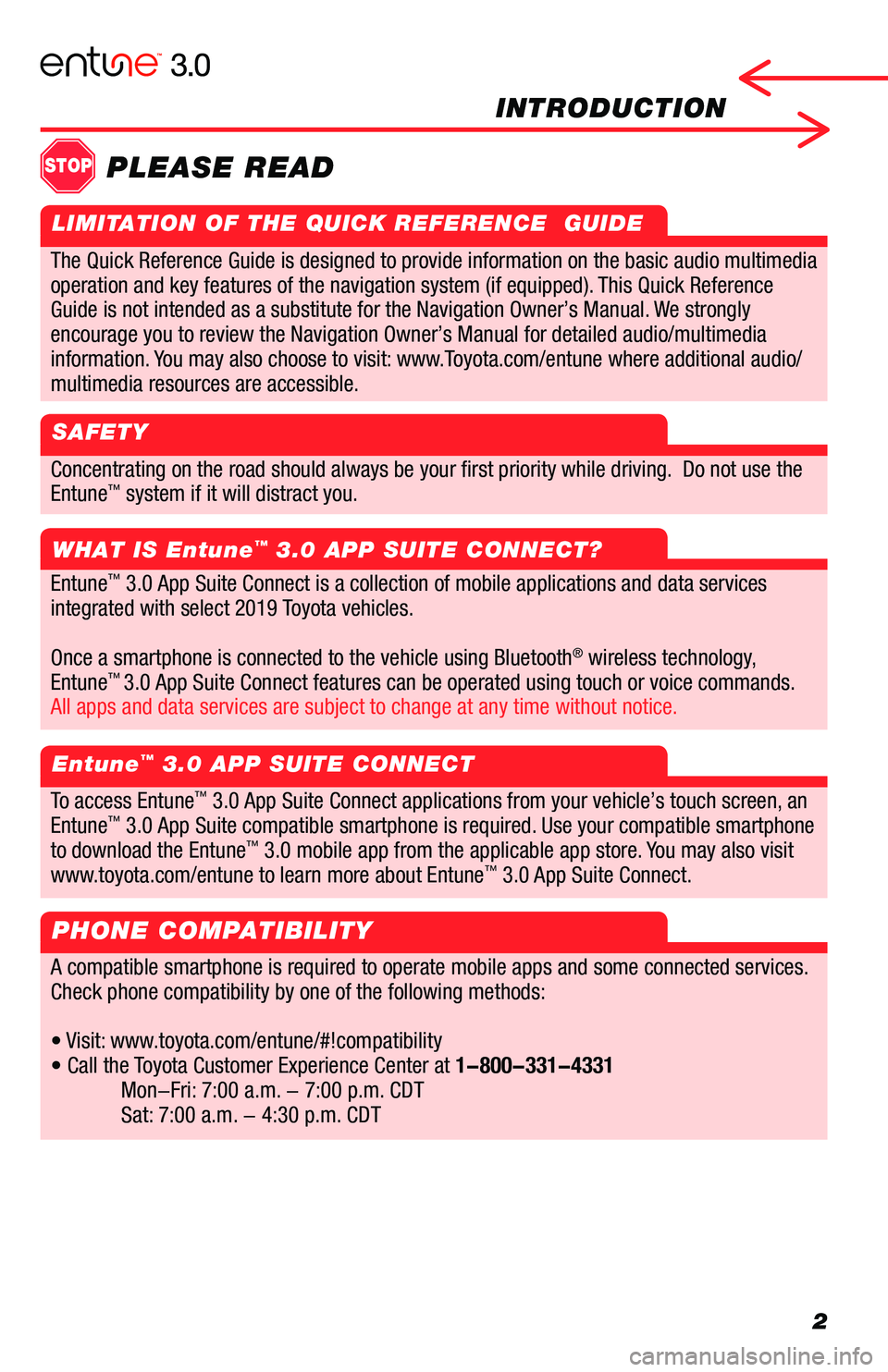
2
INTRODUCTION
Concentrating on the road should always be your first priority while driving. Do not use the
Entune™ system if it will distract you.
WHAT IS Entune™ 3.0 APP SUITE CONNECT?
Entune™ 3.0 APP SUITE CONNECT
STOPPLEASE READ
Entune™ 3.0 App Suite Connect is a collection of mobile applications and data services
integrated with select 2019 Toyota vehicles.
Once a smartphone is connected to the vehicle using Bluetooth® wireless technology,
Entune™ 3.0 App Suite Connect features can be operated using touch or voice commands.
All apps and data services are subject to change at any time without notice.
To access Entune™ 3.0 App Suite Connect applications from your vehicle’s touch screen, an
Entune™ 3.0 App Suite compatible smartphone is required. Use your compatible smartphone
to download the Entune™ 3.0 mobile app from the applicable app store. You may also visit
www.toyota.com/entune to learn more about Entune™ 3.0 App Suite Connect.
PHONE COMPATIBILITY
A compatible smartphone is required to operate mobile apps and some connected services.
Check phone compatibility by one of the following methods:
• Visit: www.toyota.com/entune/#!compatibility
• Call the Toyota Customer Experience Center at 1-800-331-4331
Mon-Fri: 7:00 a.m. - 7:00 p.m. CDT
Sat: 7:00 a.m. - 4:30 p.m. CDT
The Quick Reference Guide is designed to provide information on the basic audio multimedia
operation and key features of the navigation system (if equipped). This Quick Reference
Guide is not intended as a substitute for the Navigation Owner’s Manual. We strongly
encourage you to review the Navigation Owner’s Manual for detailed audio/multimedia
information. You may also choose to visit: www.Toyota.com/entune where additional audio/
multimedia resources are accessible.
LIMITATION OF THE QUICK REFERENCE GUIDE
SAFETY
Page 4 of 40

3
INTRODUCTION
WHAT ENTUNE™ 3.0 SYSTEM DO YOU HAVE?
Include:
• Touch Screen Display
• Siri® Eyes Free*
• Apple CarPlay®
• Entune™ 3.0 App Suite Connect
• Entune™ 3.0 Safety Connect
• Entune™ 3.0 Wi-Fi Connect Powered by Verizon (trial included)
All apps and data services are subject to change at any time without notice.
Connected Services may vary by vehicle.
Remote & Service Connect not available on 2018–2019 Sienna, Mirai and 2019 C-HR.
(Remote Start/Stop N/A on vehicles equipped with Manual Transmission.)
Safety & Wi-Fi Connect not available on 2019 C-HR.
All apps and data services are subject to change at any time without notice.
Connected Services may vary by vehicle.
Remote & Service Connect not available on 2018–2019 Sienna, Mirai and 2019 C-HR.
(Remote Start/Stop N/A on vehicles equipped with Manual Transmission.)
All apps and data services are subject to change at any time without notice.
Connected Services may vary by vehicle.
Remote & Service Connect not available on 2018–2019 Sienna, Mirai and 2019 C-HR.
(Remote Start/Stop N/A on vehicles equipped with Manual Transmission.)
Includes all of Entune™ 3.0 Audio and adds or replaces:
• AM/FM/HD (replaces AM/FM Radio)
• SiriusXM® with Cache Radio
• Entune™ 3.0 Service Connect
• Entune™ 3.0 Remote Connect
• Entune™ 3.0 Wi-Fi Connect Powered by Verizon (trial included)
• Available JBL® with Clari-Fi™
Be sure to obey traffic regulations and maintain awareness of road and traffic conditions. Select Entune™ App Suite Connect use a large amount of data and you are responsible for all data charges. Apps and services vary by phone and carrier. Not all apps and data services are available at all times and all locations. Apps identified by "™" or "®" are trademarks or registered trademar\
ks of their respective companies and cannot be used without permission. All apps and data services are subject to change at any time without notice. Connected services may vary by vehicle. Remote & Service Connect not available on 2018–2019 Sienna, Mirai and 2019 C-HR. (Remote Start/Stop N/A on vehicles equipped with Manual Transmission.) See toyota.com/entune for the latest information regarding apps and services.
* Siri® Eyes Free is available with iOS devices such as iPhone.
Entune™ 3.0 Audio
Entune™ 3.0 Audio Plus
Includes all of Entune™ 3.0 Audio Plus and adds or replaces:
• Dynamic Voice Recognition (replaces Voice Recognition)
• Dynamic Navigation
• Dynamic POI Search
• Destination Assist Connect
• HD Radio™ with Weather/Traffic
• Available JBL® with Clari-Fi™
Entune™ 3.0 Premium Audio with Integrated Navigation and App Suite
Page 13 of 40

12
* Available on Entune™ 3.0 Audio Plus and Entune™ 3.0 Premium Audio** Contact with the response center may not be available in all areas.
CONNECTED SERVICES (CONTINUED)
DYNAMIC MAPS & ROUTE
Dynamic Navigation checks embedded map data against the cloud to downloa\
d and
store map updates. This navigation service uses the on-board and off-boa\
rd data
to provide navigation directions. It takes into account ever-changing ro\
ads and
traffic conditions.
DYNAMIC POI
Search an expanded database for points of interest with casual search te\
rms,
as if you were using an internet search box.
Destination Assist gives you 24-hour access to a live response center ag\
ent to help
you locate a specific business, address or point of interest. If you’\
re searching for a
restaurant, the agent can help you narrow your choices by distance.
Entune™ 3.0 Dynamic Navigation provides customers with the most up-to-date rout\
es and points of
interest (POIs) on their embedded navigation system through real-time \
updates downloaded from the
cloud.** Available on Entune™ 3.0 Premium Audio.
Get directions and destinations delivered by a real person with 24-hour,\
en-route navigation assistance.**
Available on Entune™ 3.0 Premium Audio.
DESTINATIONASSIST
Note: After successful enrollment, the vehicle transmits data each time the vehicle is driven for about 15 minutes in an area with good cellular coverage. If a maintenance or vehicle alert occurs after the first 15 minutes, the data will transfer next time the vehicle is driven for about 15 minutes in an area with good cellular coverage.
All apps and data services are subject to change at any time without notice. Connected services may vary by vehicle. Remote & Service Connect not available on 2018–2019 Sienna, Mirai and 2019 C-HR. (Remote Start/Stop N/A on vehicles equipped with Manual Transmission.)
Connected devices can download up to 2GB of data during the 6 month tria\
l
period.**
Refer to page 19-20 Wi-Fi Connect Powered by Verizon section to setup.
*
Page 26 of 40
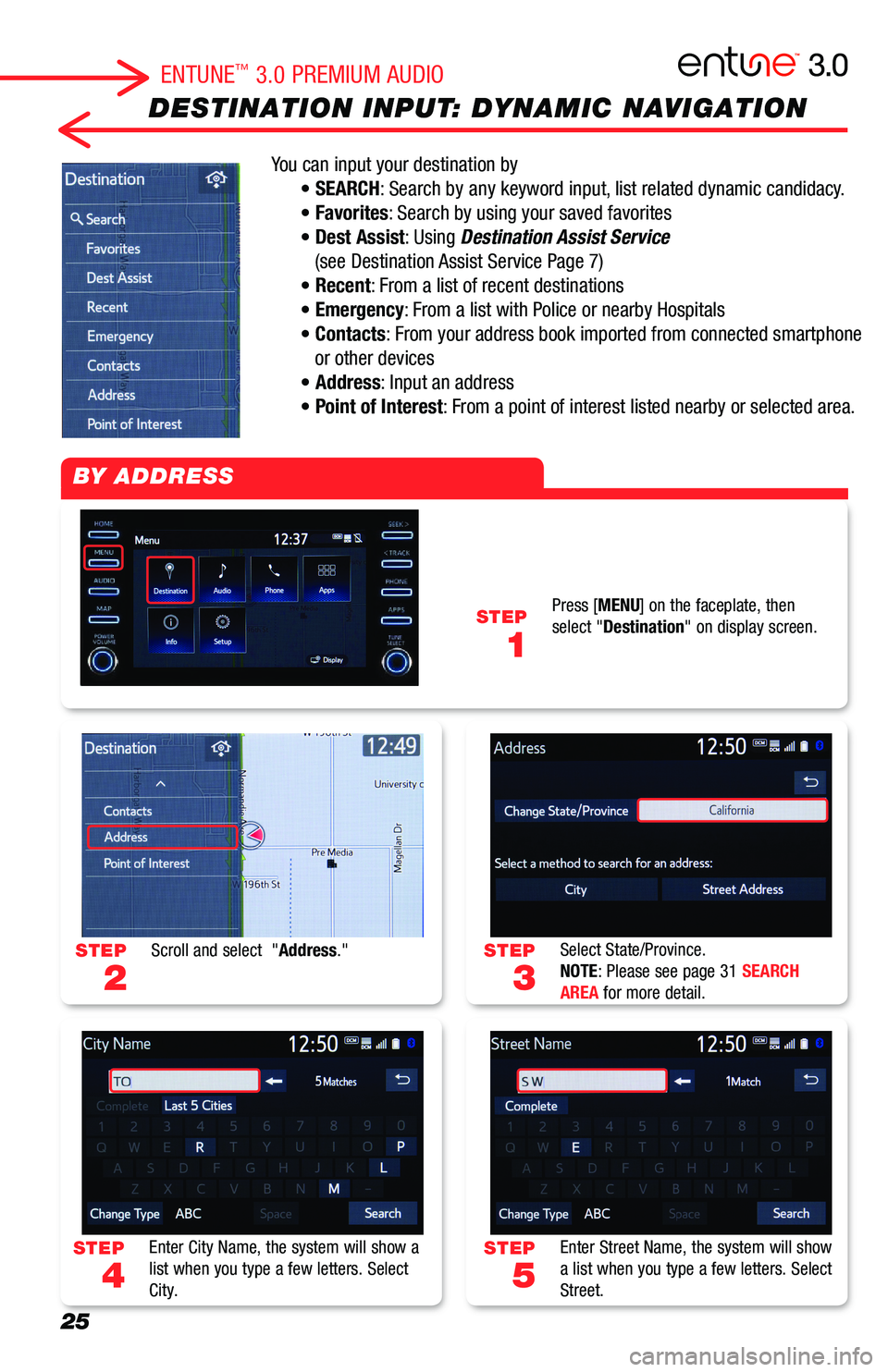
25
DESTINATION INPUT: DYNAMIC NAVIGATION
You can input your destination by
• SEARCH: Search by any keyword input, list related dynamic candidacy.
• Favorites: Search by using your saved favorites
• Dest Assist: Using Destination Assist Service
(see Destination Assist Service Page 7)
• Recent: From a list of recent destinations
• Emergency: From a list with Police or nearby Hospitals
• Contacts: From your address book imported from connected smartphone
or other devices
• Address: Input an address
• Point of Interest: From a point of interest listed nearby or selected area.
STEP
3
STEP
5
STEP
2
STEP
4
STEP
1
Select State/Province.NOTE: Please see page 31 SEARCH AREA for more detail.
Enter Street Name, the system will show a list when you type a few letters. Select Street.
Scroll and select "Address."
Enter City Name, the system will show a list when you type a few letters. Select City.
Press [MENU] on the faceplate, then select "Destination" on display screen.
BY ADDRESS
ENTUNE™ 3.0 PREMIUM AUDIO
Page 27 of 40

26
DESTINATION INPUT: DYNAMIC NAVIGATION
STEP
1
STEP
7
STEP
9
STEP
3
STEP
2
STEP
6
STEP
8
Push talk switch on the steering wheel.
Confirm Destination. Select "Go" on display screen to proceed. You can touch "Save" to your Favorites for easy access next time.
Select "OK" to start guidance. Select "3 Routes" to see 3 different routes, see page 31 for detail.
Say "Start Guidance," or "Go there," or "Yes" to set a destination.Say "Get direction to <...>" exact address starting from House Number, Street Name, City Name, States.
Enter House Number, the system will show the list when you type a few numbers. Select House Number.
The system optimizes the route by the cloud and sets the destination.
BY ADDRESS (cont.)
ADDRESS BY VOICE RECOGNITION
ENTUNE™ 3.0 PREMIUM AUDIO
Dynamic Search and Dynamic POI: When you see this icon . Searching candidate data is
downloading to your system from the cloud.
Page 28 of 40

27
DESTINATION INPUT: DYNAMIC POI
STEP
3
STEP
5
STEP
7
STEP
2
STEP
4
STEP
6
STEP
1
Change State/Province. Then select a method to search.
The system lists up all related POI names. Closer points start at top of list.
The system optimize route by the cloud.(Dynamic Navigation), and set destination.
Scroll and select "Point of Interest."
When you select "Name,"Enter a POI name and select "Search."
Confirm Destination. Select "Go Directly" to start the guidance.
BY POI
BY POI [NAME]
Press [MENU] on the faceplate, then select "Destination" on display screen.
ENTUNE™ 3.0 PREMIUM AUDIO
Page 31 of 40

30
SET HOME
STEP
3
STEP
5
STEP
7
STEP
2
STEP
4
STEP
6
Select "Save Home."
The system shows the address input,select "Enter" to proceed.
Your home is set.
Scroll down and select "Navigation," then select "Home."
Select Address and input your home address (refer DESTINATION INPUT BY ADDRESS see page 25).
Confirm the address and select "OK."
Tip: Select "Name" to edit the name.
SET HOME
STEP
1
Press [MENU] on the faceplate, then select "SET UP" on display screen.
ENTUNE™ 3.0 PREMIUM AUDIO