Page 25 of 40
24
CALLING BY VOICE RECOGNITION
STEP
1
STEP
1
STEP
4
STEP
2
STEP
2
STEP
3
Push talk on the steering wheel.
Push talk switch on the steering wheel.
Push hang-up switch on the steering wheel or select [End] to end the call.
Wait for the beep and say "Call
" in your address
book.
Wait for the beep and say "Call "ンン the number you want to call.
The system will confirm the call.Say "Call" or "Yes," or select [YES] on the screen to proceed.
CALL BY NUMBER
CALL BY NAME
Page 26 of 40
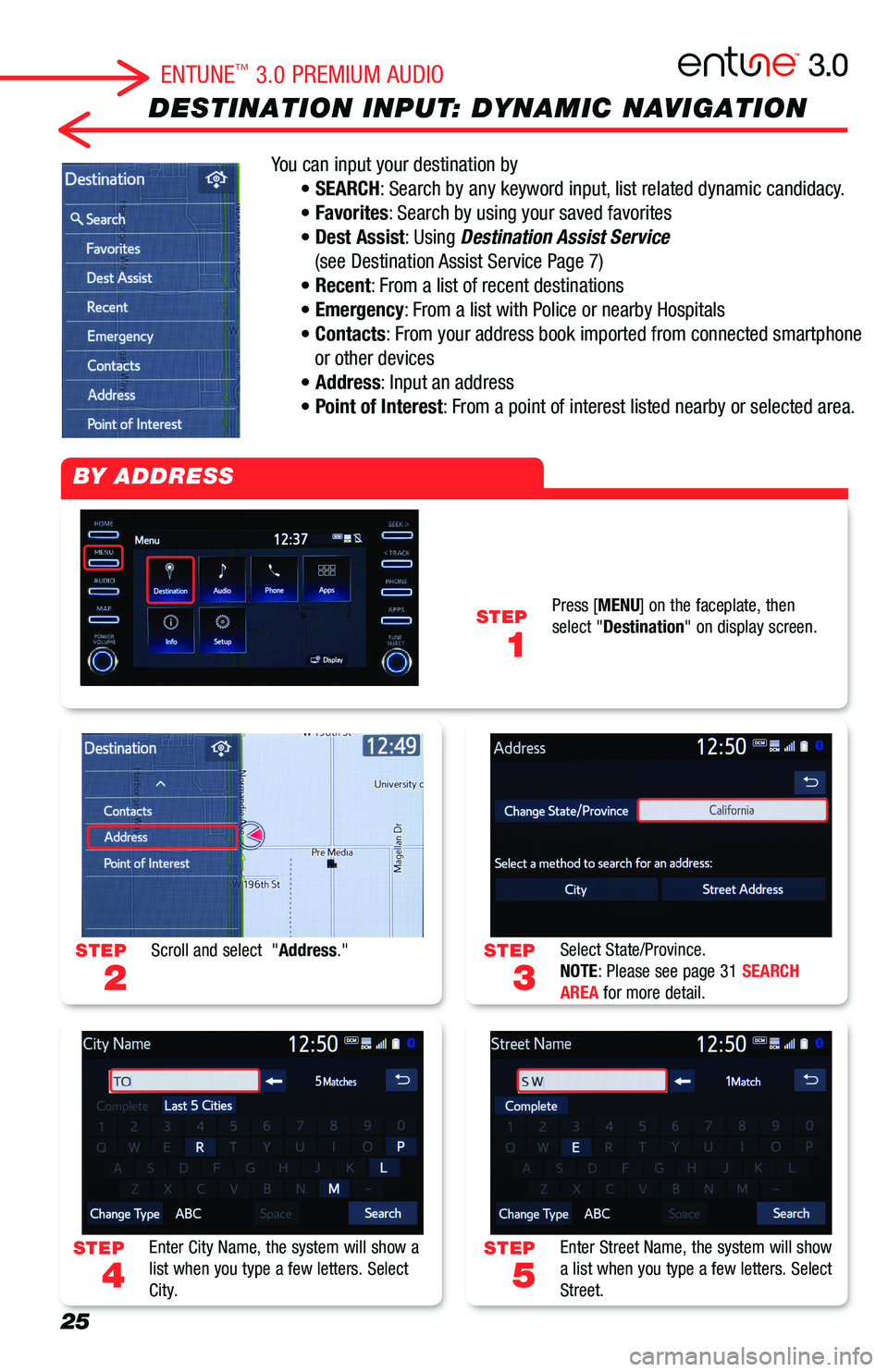
25
DESTINATION INPUT: DYNAMIC NAVIGATION
You can input your destination by
• SEARCH: Search by any keyword input, list related dynamic candidacy.
• Favorites: Search by using your saved favorites
• Dest Assist: Using Destination Assist Service
(see Destination Assist Service Page 7)
• Recent: From a list of recent destinations
• Emergency: From a list with Police or nearby Hospitals
• Contacts: From your address book imported from connected smartphone
or other devices
• Address: Input an address
• Point of Interest: From a point of interest listed nearby or selected area.
STEP
3
STEP
5
STEP
2
STEP
4
STEP
1
Select State/Province.NOTE: Please see page 31 SEARCH AREA for more detail.
Enter Street Name, the system will show a list when you type a few letters. Select Street.
Scroll and select "Address."
Enter City Name, the system will show a list when you type a few letters. Select City.
Press [MENU] on the faceplate, then select "Destination" on display screen.
BY ADDRESS
ENTUNE™ 3.0 PREMIUM AUDIO
Page 27 of 40
26
DESTINATION INPUT: DYNAMIC NAVIGATION
STEP
1
STEP
7
STEP
9
STEP
3
STEP
2
STEP
6
STEP
8
Push talk switch on the steering wheel.
Confirm Destination. Select "Go" on display screen to proceed. You can touch "Save" to your Favorites for easy access next time.
Select "OK" to start guidance. Select "3 Routes" to see 3 different routes, see page 31 for detail.
Say "Start Guidance," or "Go there," or "Yes" to set a destination.Say "Get direction to <...>" exact address starting from House Number, Street Name, City Name, States.
Enter House Number, the system will show the list when you type a few numbers. Select House Number.
The system optimizes the route by the cloud and sets the destination.
BY ADDRESS (cont.)
ADDRESS BY VOICE RECOGNITION
ENTUNE™ 3.0 PREMIUM AUDIO
Dynamic Search and Dynamic POI: When you see this icon . Searching candidate data is
downloading to your system from the cloud.
Page 28 of 40
27
DESTINATION INPUT: DYNAMIC POI
STEP
3
STEP
5
STEP
7
STEP
2
STEP
4
STEP
6
STEP
1
Change State/Province. Then select a method to search.
The system lists up all related POI names. Closer points start at top of list.
The system optimize route by the cloud.(Dynamic Navigation), and set destination.
Scroll and select "Point of Interest."
When you select "Name,"Enter a POI name and select "Search."
Confirm Destination. Select "Go Directly" to start the guidance.
BY POI
BY POI [NAME]
Press [MENU] on the faceplate, then select "Destination" on display screen.
ENTUNE™ 3.0 PREMIUM AUDIO
Page 29 of 40
28
DESTINATION INPUT: DYNAMIC POI
STEP
5
STEP
7
STEP
4
STEP
6
Select a POI Category.
Select a POI destination from the list.(Picture above shows "Attractions" selected as an example)
When you select "POI Category," select where you'd like to search.
Narrow your category from the list.(Picture above shows "Recreation & Attractions" selected as an example)
Step 1 to 3, refer the previous page.
BY POI [CATEGORY]
ENTUNE™ 3.0 PREMIUM AUDIO
Page 30 of 40
29
DESTINATION INPUT: DYNAMIC POI
STEP
4
Say, "Go there" to navigate to the selected destination.
Select "OK" to begin guidance.
BY POI -VOICE RECOGNITION
STEP
1
STEP
3
STEP
2
Push talk switch on the steering wheel and wait for the beep.
The system shows a list of the gas stations. Say a number such as "2" to select.
Wait for the beep, and say "Find a nearby" such as gas station.
ENTUNE™ 3.0 PREMIUM AUDIO
Page 31 of 40
30
SET HOME
STEP
3
STEP
5
STEP
7
STEP
2
STEP
4
STEP
6
Select "Save Home."
The system shows the address input,select "Enter" to proceed.
Your home is set.
Scroll down and select "Navigation," then select "Home."
Select Address and input your home address (refer DESTINATION INPUT BY ADDRESS see page 25).
Confirm the address and select "OK."
Tip: Select "Name" to edit the name.
SET HOME
STEP
1
Press [MENU] on the faceplate, then select "SET UP" on display screen.
ENTUNE™ 3.0 PREMIUM AUDIO
Page 32 of 40
31
ADDITIONAL NAVIGATION FEATURES
One of three routes may be chosen for the trip: Quick- is the easiest route, usually the fastestShort- is the most direct based upon driven mileageAlternate- is the second fastest route
Once the address has been input, select a desired route preference for the trip. By selecting the system will display time, distance, toll roads, ferry and freeway information.
In the navigation screen, on right side menu, select to access "Map Options." Select Map Mode to change the mode.ン
Prior to inputting the desired address, select the
State/Province by selecting The system is only capable of searching for an address within one state or province at a time.
[Menu] > "Destination" > select "Emergency." Select emergency category to see a list.
EMERGENCY
ROUTE PREFERENCE & 3 ROUTES INFORMATION
SCREEN CONFIGURATIONS
SEARCH AREA
ENTUNE™ 3.0 PREMIUM AUDIO