Page 118 of 224
Lane Assist
The Autopilot cameras and ultrasonic sensors
monitor the markers on the lane you are
driving in as well as the areas surrounding Model X for the presence of vehicles or other
objects.
When an object is detected in your blind spot
or close to the side of Model X (such as a
vehicle, guard rail, etc.), colored lines radiate
from the image of your vehicle on the
instrument panel. The location of the lines
correspond to the location of the detected object. The color of the lines (white, yellow,
orange, or red) represent the object
Page 121 of 224
Warning: Forward Collision Warning is
designed only to provide visual and
audible alerts. It does not attempt to
apply the brakes or decelerate Model X.
When seeing and/or hearing a warning, it
is the driver
Page 122 of 224
Obstacle-Aware AccelerationObstacle-Aware Acceleration is designed toreduce the impact of a collision by reducing
motor torque and in some cases applying the
brakes, if Model X detects an object in its driving path. For example, Model X, while
parked in front of a closed garage door with
the Drive gear engaged, detects that you have
pressed hard on the accelerator pedal.
Although Model X still accelerates and hits the
garage door, the reduced torque may result in
less damage.
Obstacle-Aware Acceleration is designed to
operate only when all of these conditions are
simultaneously met:
Page 123 of 224
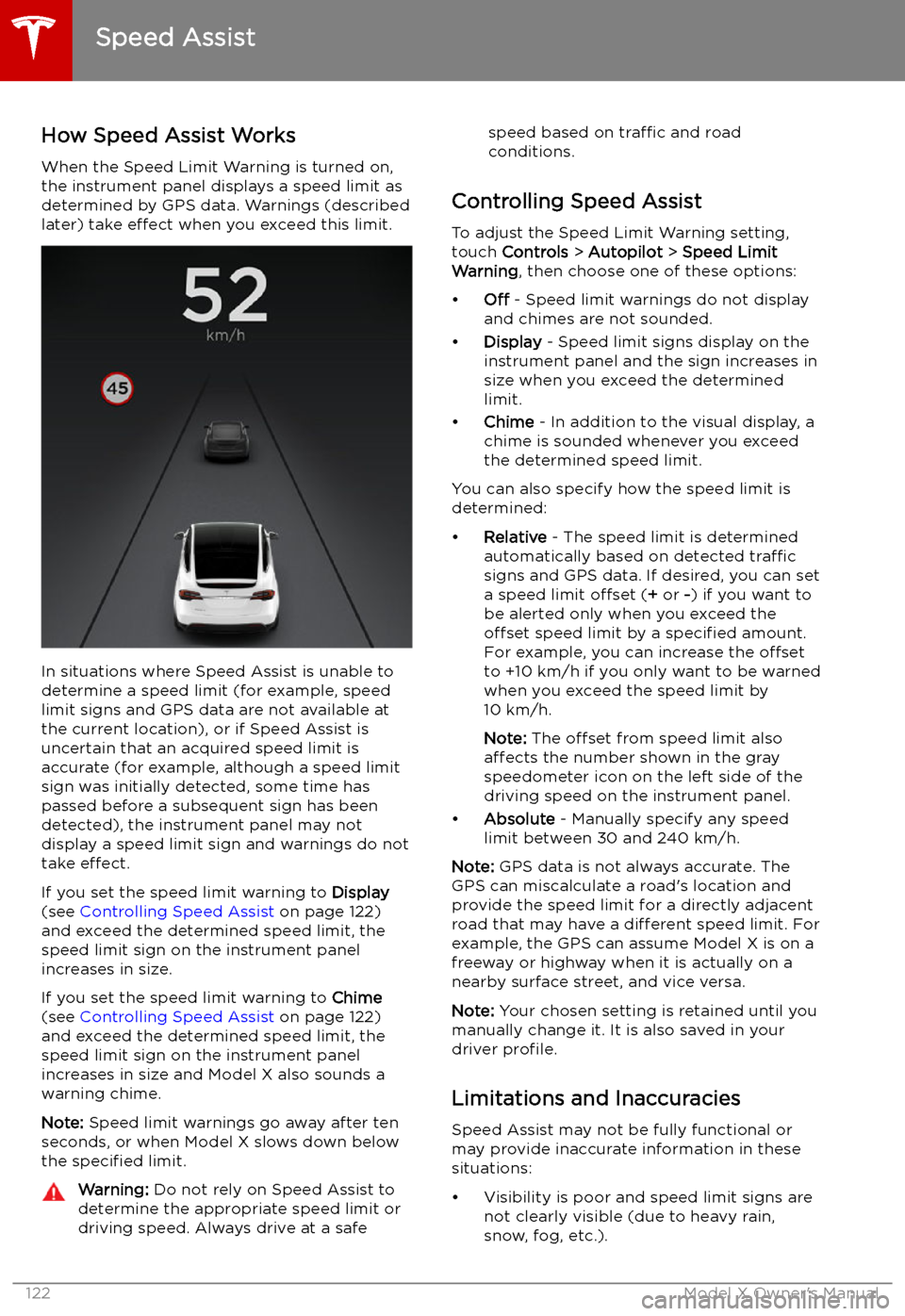
Speed Assist
How Speed Assist Works
When the Speed Limit Warning is turned on,
the instrument panel displays a speed limit as
determined by GPS data. Warnings (described
later) take effect when you exceed this limit.
In situations where Speed Assist is unable to
determine a speed limit (for example, speed
limit signs and GPS data are not available at
the current location), or if Speed Assist is
uncertain that an acquired speed limit is
accurate (for example, although a speed limit sign was initially detected, some time has
passed before a subsequent sign has been
detected), the instrument panel may not
display a speed limit sign and warnings do not take effect.
If you set the speed limit warning to Display
(see Controlling Speed Assist on page 122)
and exceed the determined speed limit, the
speed limit sign on the instrument panel
increases in size.
If you set the speed limit warning to Chime
(see Controlling Speed Assist on page 122)
and exceed the determined speed limit, the speed limit sign on the instrument panelincreases in size and Model X also sounds a
warning chime.
Note: Speed limit warnings go away after ten
seconds, or when Model X slows down below
the specified limit.
Warning:
Do not rely on Speed Assist to
determine the appropriate speed limit or driving speed. Always drive at a safespeed based on traffic and road
conditions.
Controlling Speed Assist
To adjust the Speed Limit Warning setting,
touch Controls > Autopilot > Speed Limit
Warning , then choose one of these options:
Page 125 of 224
Using the Touchscreen
Controls
Overview
Touch Controls on the bottom corner of the touchscreen to control features and
customize Model X to suit your preferences. The Controls window appears over the map. Touch an option on the left side of the window to display the
associated controls and settings. By default, Quick Controls displays for quicker
access to commonly used settings.To close the Controls window, touch the X in the top left corner, touch Controls
again, or swipe down on the window.When an information icon displays beside a specific setting, touch it to display a
popup that provides helpful details about the associated setting.
Note: The following illustrations are for demonstration purposes only. Depending on vehicle
options, software version and market region, the options available may be different.
Controls
124Model X Owner
Page 134 of 224
Erasing Personal Data
You can erase all personal data (saved addresses, music favorites, HomeLink programming, etc.)
and restore all customized settings to their factory defaults. This is useful when transferring ownership of Model X. Touch Controls > Service > FACTORY RESET . Before erasing, Model X
verifies your credentials by prompting you to enter the user name and password associated with
your Tesla Account.
Controls
Using the Touchscreen133
Page 137 of 224
Adjusting Climate Control Settings
To adjust individual settings to suit your preferences, touch the fan icon at the bottom of the
touchscreen to access individual climate control settings.
If Model X is equipped with six or seven seats, a rear climate controls bar also appears
immediately below the above window. See Rear Cabin Climate Controls (6 and 7 seat vehicles
only) on page 137.
In addition to the settings shown, if Model X is in Park, the Keep Climate On and Dog Mode setting
displays when you touch the fan icon when the vehicle is in Park (see Keep Climate On and Dog
Mode on page 138).
1. Adjust the speed of the fan.
Note: Adjusting the fan speed may change your setting for how air is drawn into Model X in
order to decrease or increase air
Page 138 of 224
6.Choose how air is drawn into Model X:Outside air is drawn into Model X (see Ventilation on page 139).Air inside Model X is recirculated. This prevents outside air (traffic fumes)
from entering, but reduces dehumidifying performance. Recirculating the
air is the most efficient way to cool the front cabin area. To prevent the
windshield from fogging in some conditions, brie