Page 53 of 224
Note: You do not need to enter a PIN to cancel
Valet mode from the mobile app.
Driver Profiles
52Model X Owner
Page 59 of 224
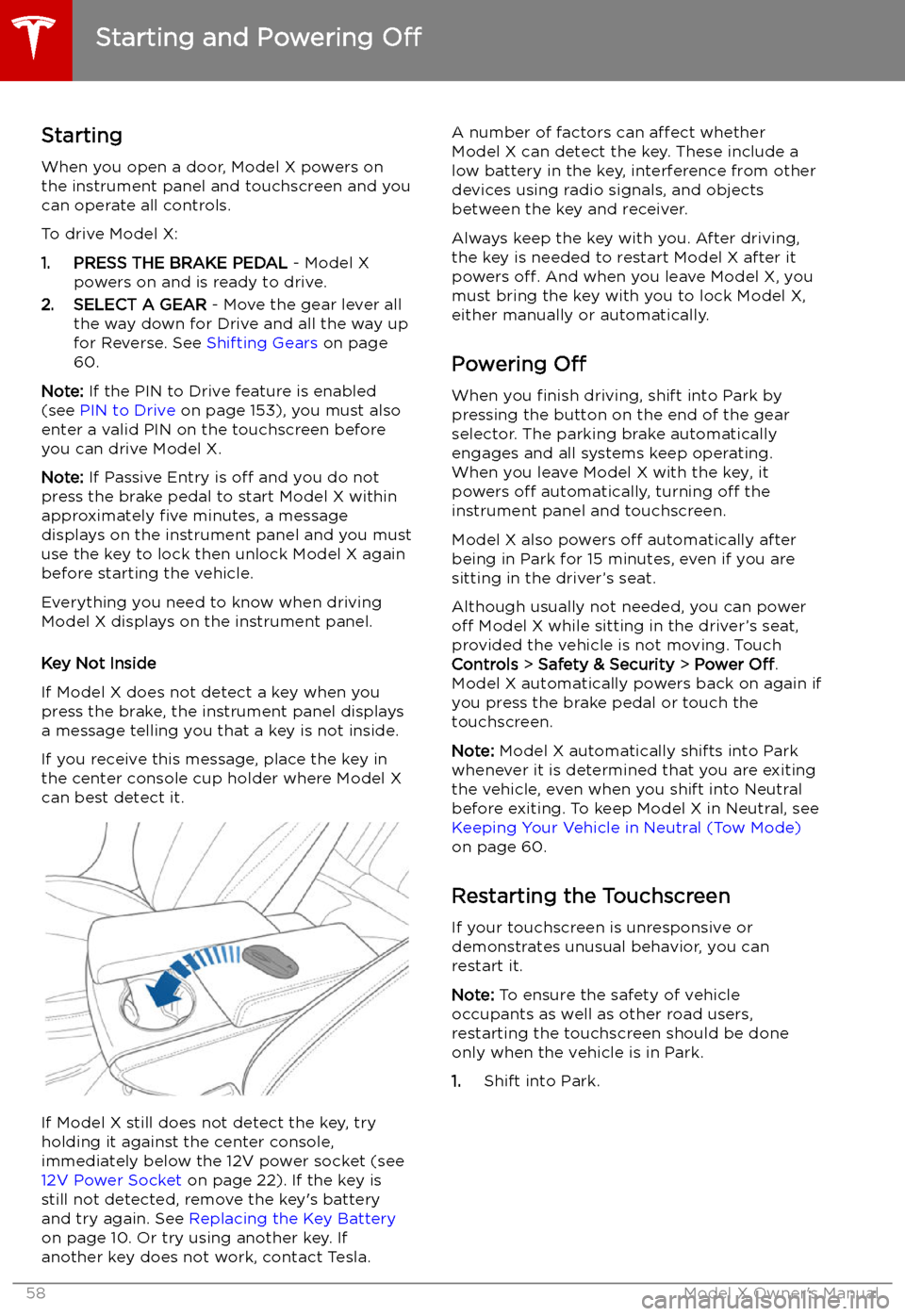
Starting and Powering
Off
Starting When you open a door, Model X powers on
the instrument panel and touchscreen and you
can operate all controls.
To drive Model X:
1. PRESS THE BRAKE PEDAL - Model X
powers on and is ready to drive.
2. SELECT A GEAR - Move the gear lever all
the way down for Drive and all the way up
for Reverse. See Shifting Gears on page
60.
Note: If the PIN to Drive feature is enabled
(see PIN to Drive on page 153), you must also
enter a valid PIN on the touchscreen before
you can drive Model X.
Note: If Passive Entry is off and you do not
press the brake pedal to start Model X within
approximately five minutes, a message
displays on the instrument panel and you must
use the key to lock then unlock Model X again
before starting the vehicle.
Everything you need to know when driving
Model X displays on the instrument panel.
Key Not Inside
If Model X does not detect a key when you
press the brake, the instrument panel displays
a message telling you that a key is not inside.
If you receive this message, place the key in
the center console cup holder where Model X
can best detect it.
If Model X still does not detect the key, try
holding it against the center console,
immediately below the 12V power socket (see
12V Power Socket on page 22). If the key is
still not detected, remove the key
Page 60 of 224
2.Hold down both scroll buttons on the
steering wheel until the touchscreen turns
black and the Tesla logo appears.
3. Wait approximately 30 seconds for the
touchscreen to restart. If the touchscreen
is still unresponsive or demonstrating
unusual behavior after a few minutes,
contact Tesla.
Note: Restarting the touchscreen does not
power Model X off and on.
Starting and Powering Off
Driving59
Page 61 of 224
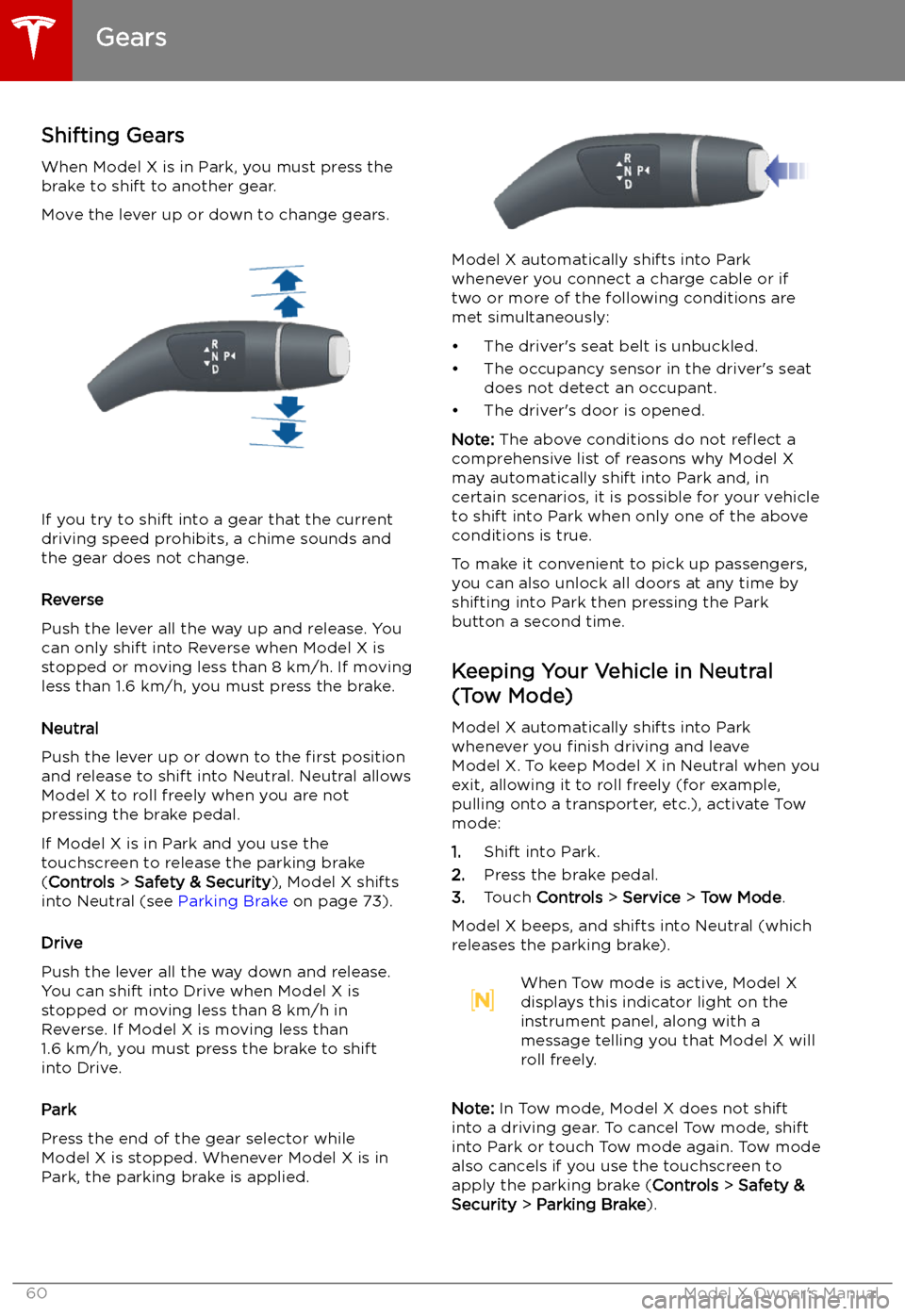
Gears
Shifting Gears When Model X is in Park, you must press the
brake to shift to another gear.
Move the lever up or down to change gears.
If you try to shift into a gear that the current
driving speed prohibits, a chime sounds and
the gear does not change.
Reverse
Push the lever all the way up and release. You
can only shift into Reverse when Model X is
stopped or moving less than 8 km/h. If moving
less than 1.6 km/h, you must press the brake.
Neutral
Push the lever up or down to the first position
and release to shift into Neutral. Neutral allows
Model X to roll freely when you are not
pressing the brake pedal.
If Model X is in Park and you use the
touchscreen to release the parking brake
( Controls > Safety & Security ), Model X shifts
into Neutral (see Parking Brake on page 73).
Drive
Push the lever all the way down and release.
You can shift into Drive when Model X is stopped or moving less than 8 km/h inReverse. If Model X is moving less than
1.6 km/h, you must press the brake to shift into Drive.
Park
Press the end of the gear selector while Model X is stopped. Whenever Model X is in Park, the parking brake is applied.
Model X automatically shifts into Park
whenever you connect a charge cable or if
two or more of the following conditions are
met simultaneously:
Page 62 of 224
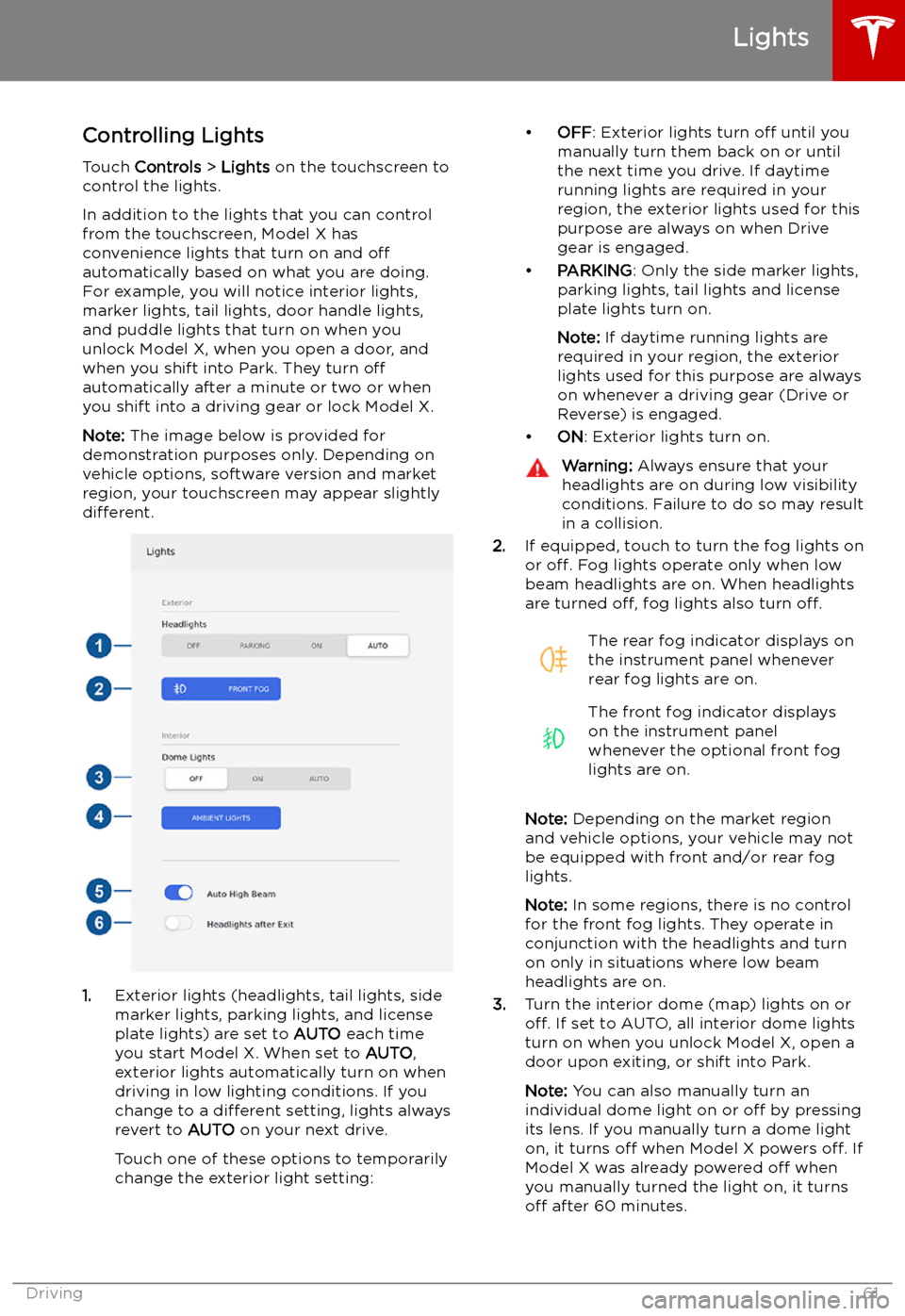
Lights
Controlling Lights Touch Controls > Lights on the touchscreen to
control the lights.
In addition to the lights that you can control
from the touchscreen, Model X has
convenience lights that turn on and off
automatically based on what you are doing. For example, you will notice interior lights,marker lights, tail lights, door handle lights,
and puddle lights that turn on when you unlock Model X, when you open a door, and
when you shift into Park. They turn off
automatically after a minute or two or when
you shift into a driving gear or lock Model X.
Note: The image below is provided for
demonstration purposes only. Depending on vehicle options, software version and market
region, your touchscreen may appear slightly
different.
1. Exterior lights (headlights, tail lights, side
marker lights, parking lights, and license
plate lights) are set to AUTO each time
you start Model X. When set to AUTO,
exterior lights automatically turn on when
driving in low lighting conditions. If you
change to a different setting, lights always
revert to AUTO on your next drive.
Touch one of these options to temporarily
change the exterior light setting:
Page 63 of 224
4.If you turn on AMBIENT LIGHTS, interior
ambient lights turn on whenever the
headlights are on.
5. If you turn on Auto High Beam, your
vehicle automatically switches from high
beam headlights to low beam headlights
when there is light detected in front of
Model X. See High Beam Headlights on
page 63.
6. If you turn on Headlights after Exit, the
exterior lights remain on for a short period
of time after you stop driving and park Model X in low lighting conditions. See Headlights After Exit on page 63.
Lights
62Model X Owner
Page 66 of 224
Instrument Panel
Instrument Panel Overview
The instrument panel changes depending on whether Model X is:
Page 67 of 224
IndicatorDescriptionHigh beam headlights are temporarily turned off because Auto High Beam is on
and is detecting light in front of Model X. When light is no longer detected, the
high beams automatically turn back on. See High Beam Headlights on page 63.Parking lights (side marker lights, tail lights, and license plate lights) are on. See
Lights on page 61.Front fog lights, if equipped. See Lights on page 61.Rear fog lights, if equipped. See Lights on page 61.Adaptive Front Lighting, if equipped. See Adaptive Front Lighting System (AFS)
on page 63.Electronic stability control systems are actively minimizing wheel spin by
controlling brake pressure and motor power (indicator