2019 TESLA MODEL S radio
[x] Cancel search: radioPage 11 of 207

If Model S is unable to detect the key, the
touchscreen displays a message indicating that a key is not inside. Place the key where
Model S can best detect it, which is below the
12V power socket (see Key Not Inside on page
52).
Radio equipment on a similar frequency can
affect the key. If this happens, move the key at
least 30 cm away from other electronic
devices (phone, laptop, etc). If the key does
not work, you may need to change its battery.
If the key
Page 53 of 207
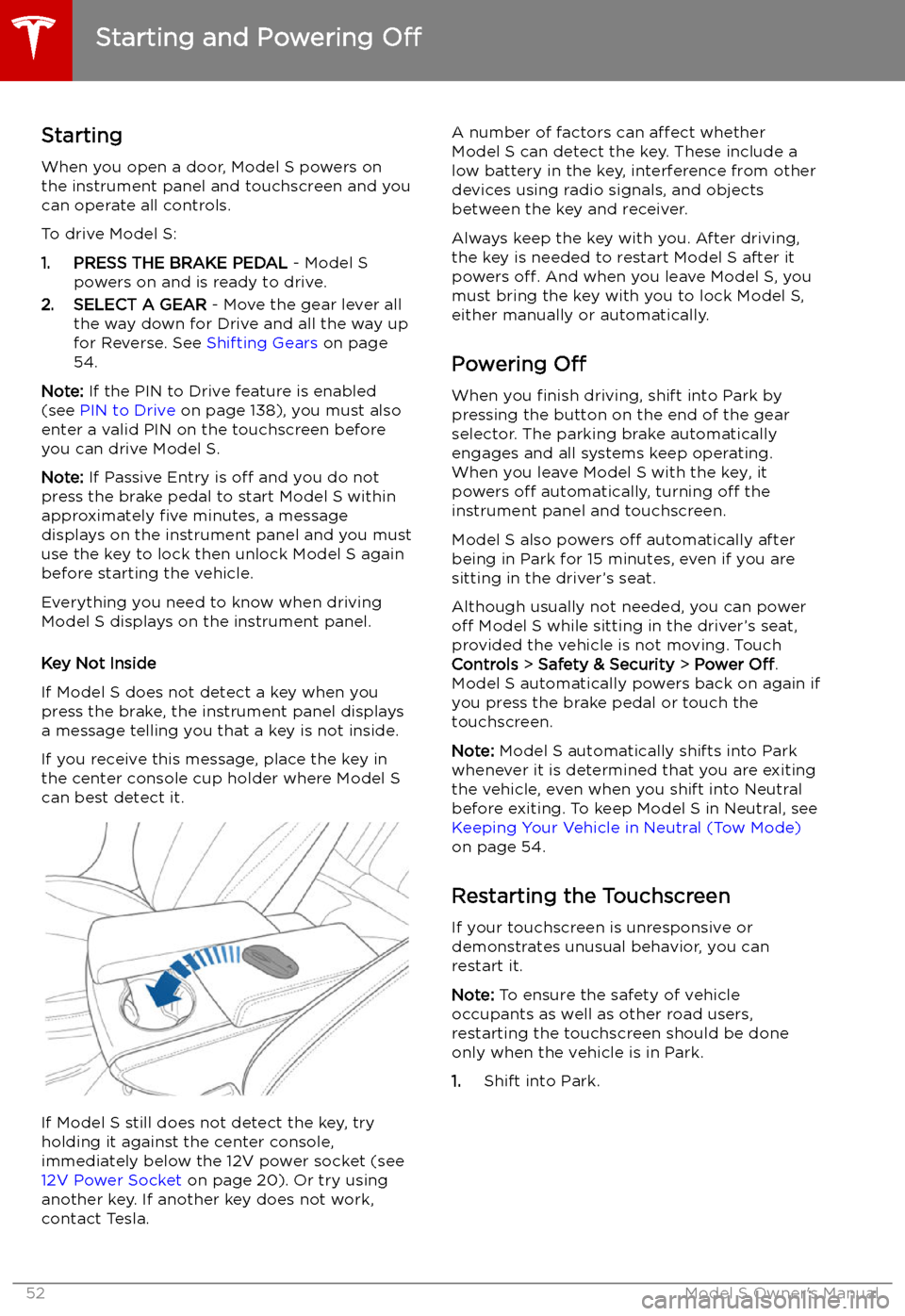
Starting and Powering
Off
Starting When you open a door, Model S powers on
the instrument panel and touchscreen and you
can operate all controls.
To drive Model S:
1. PRESS THE BRAKE PEDAL - Model S
powers on and is ready to drive.
2. SELECT A GEAR - Move the gear lever all
the way down for Drive and all the way up
for Reverse. See Shifting Gears on page
54.
Note: If the PIN to Drive feature is enabled
(see PIN to Drive on page 138), you must also
enter a valid PIN on the touchscreen before
you can drive Model S.
Note: If Passive Entry is off and you do not
press the brake pedal to start Model S within
approximately five minutes, a message
displays on the instrument panel and you must
use the key to lock then unlock Model S again before starting the vehicle.
Everything you need to know when driving
Model S displays on the instrument panel.
Key Not Inside
If Model S does not detect a key when you
press the brake, the instrument panel displays
a message telling you that a key is not inside.
If you receive this message, place the key in
the center console cup holder where Model S
can best detect it.
If Model S still does not detect the key, try holding it against the center console,
immediately below the 12V power socket (see
12V Power Socket on page 20). Or try using
another key. If another key does not work, contact Tesla.
A number of factors can affect whether
Model S can detect the key. These include a
low battery in the key, interference from other
devices using radio signals, and objects
between the key and receiver.
Always keep the key with you. After driving,
the key is needed to restart Model S after it
powers off. And when you leave Model S, you
must bring the key with you to lock Model S, either manually or automatically.
Powering Off
When you finish driving, shift into Park by
pressing the button on the end of the gear selector. The parking brake automatically
engages and all systems keep operating.
When you leave Model S with the key, it
powers off automatically, turning off the
instrument panel and touchscreen.
Model S also powers off automatically after
being in Park for 15 minutes, even if you are
sitting in the driver
Page 131 of 207

Media and Audio
Overview
Touch the Media Player icon at the
bottom of the touchscreen to
stream music or podcasts (if
available), and listen toAM (if
equipped), FM, DAB, or Internet
radio stations. You can also play
audio files from a Bluetooth or
USB-connected device.
Note: The media options available
to you depend on market region
and options chosen at time of
purchase.
Media Player provides three different levels of
viewing that you can access by dragging the
Media Player window upward or downward. Initially, just the Miniplayer displays. TheMiniplayer, which occupies the least amount of
space on the touchscreen, displays what
Page 132 of 207
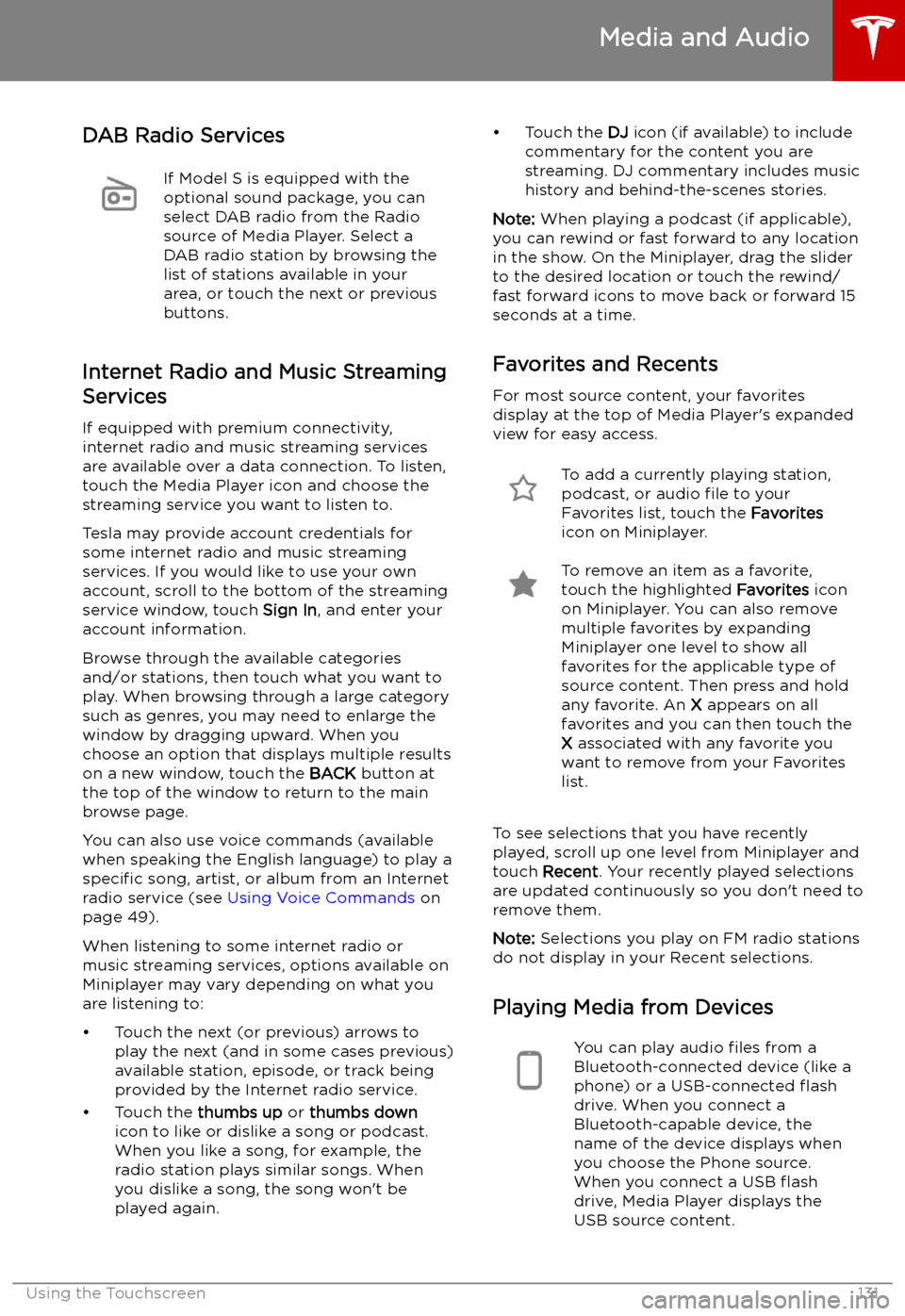
DAB Radio ServicesIf Model S is equipped with the
optional sound package, you can
select DAB radio from the Radio
source of Media Player. Select a
DAB radio station by browsing the
list of stations available in your
area, or touch the next or previous
buttons.
Internet Radio and Music Streaming
Services
If equipped with premium connectivity,
internet radio and music streaming services are available over a data connection. To listen,
touch the Media Player icon and choose the
streaming service you want to listen to.
Tesla may provide account credentials for
some internet radio and music streaming
services. If you would like to use your own
account, scroll to the bottom of the streaming
service window, touch Sign In, and enter your
account information.
Browse through the available categories and/or stations, then touch what you want to
play. When browsing through a large category such as genres, you may need to enlarge the
window by dragging upward. When you
choose an option that displays multiple results
on a new window, touch the BACK button at
the top of the window to return to the main
browse page.
You can also use voice commands (available
when speaking the English language) to play a
specific song, artist, or album from an Internet
radio service (see Using Voice Commands on
page 49).
When listening to some internet radio or music streaming services, options available on
Miniplayer may vary depending on what you
are listening to:
Page 202 of 207
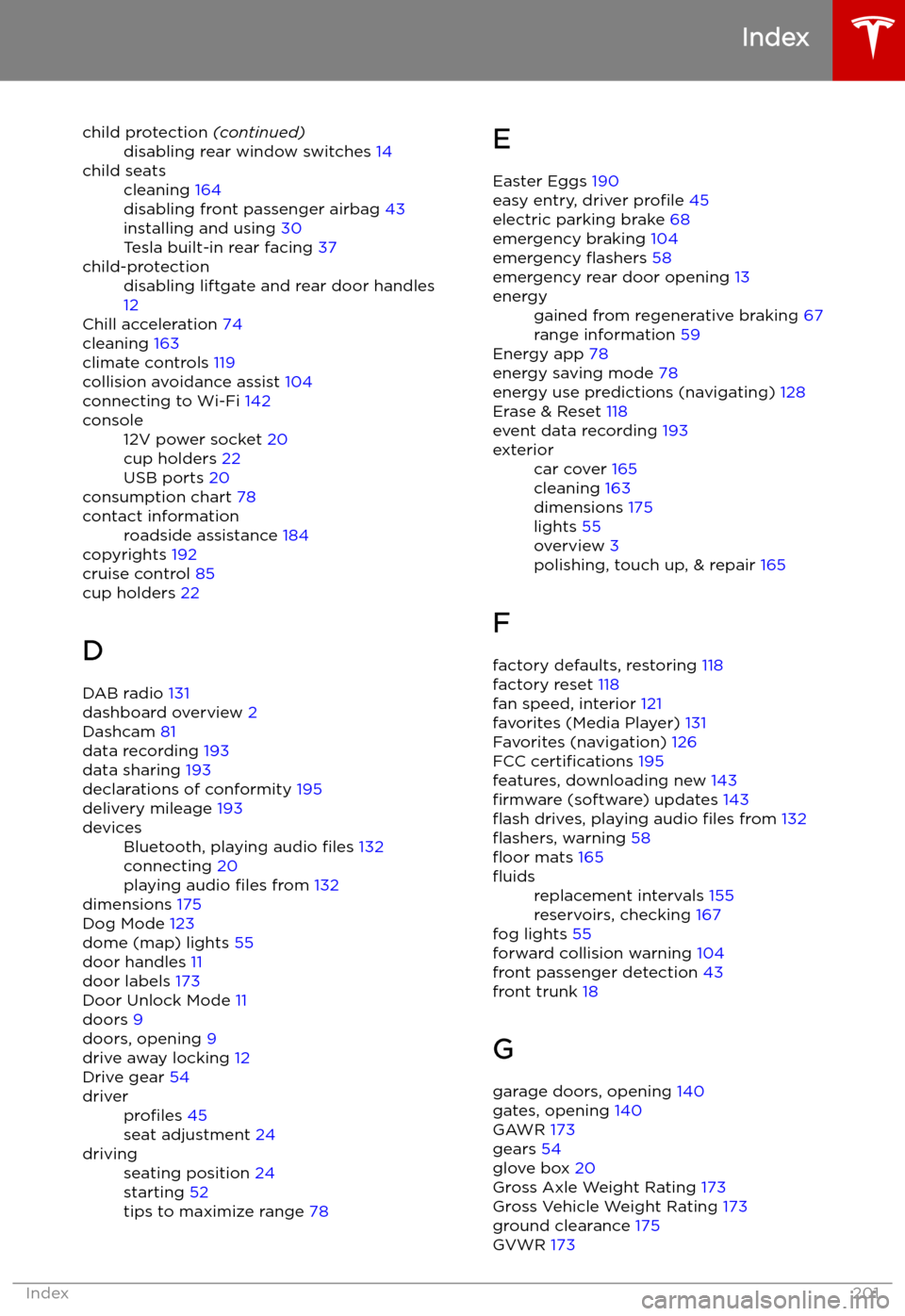
child protection (continued)disabling rear window switches 14child seatscleaning 164
disabling front passenger airbag 43
installing and using 30
Tesla built-in rear facing 37child-protectiondisabling liftgate and rear door handles
12
Chill acceleration 74
cleaning 163
climate controls 119
collision avoidance assist 104
connecting to Wi-Fi 142
console12V power socket 20
cup holders 22
USB ports 20
consumption chart 78
contact informationroadside assistance 184
copyrights 192
cruise control 85
cup holders 22
D DAB radio 131
dashboard overview 2
Dashcam 81
data recording 193
data sharing 193
declarations of conformity 195
delivery mileage 193
devicesBluetooth, playing audio files 132
connecting 20
playing audio files from 132
dimensions 175
Dog Mode 123
dome (map) lights 55
door handles 11
door labels 173
Door Unlock Mode 11
doors 9
doors, opening 9
drive away locking 12
Drive gear 54
driverprofiles 45
seat adjustment 24drivingseating position 24
starting 52
tips to maximize range 78E
Easter Eggs 190
easy entry, driver profile 45
electric parking brake 68
emergency braking 104
emergency
Page 204 of 207
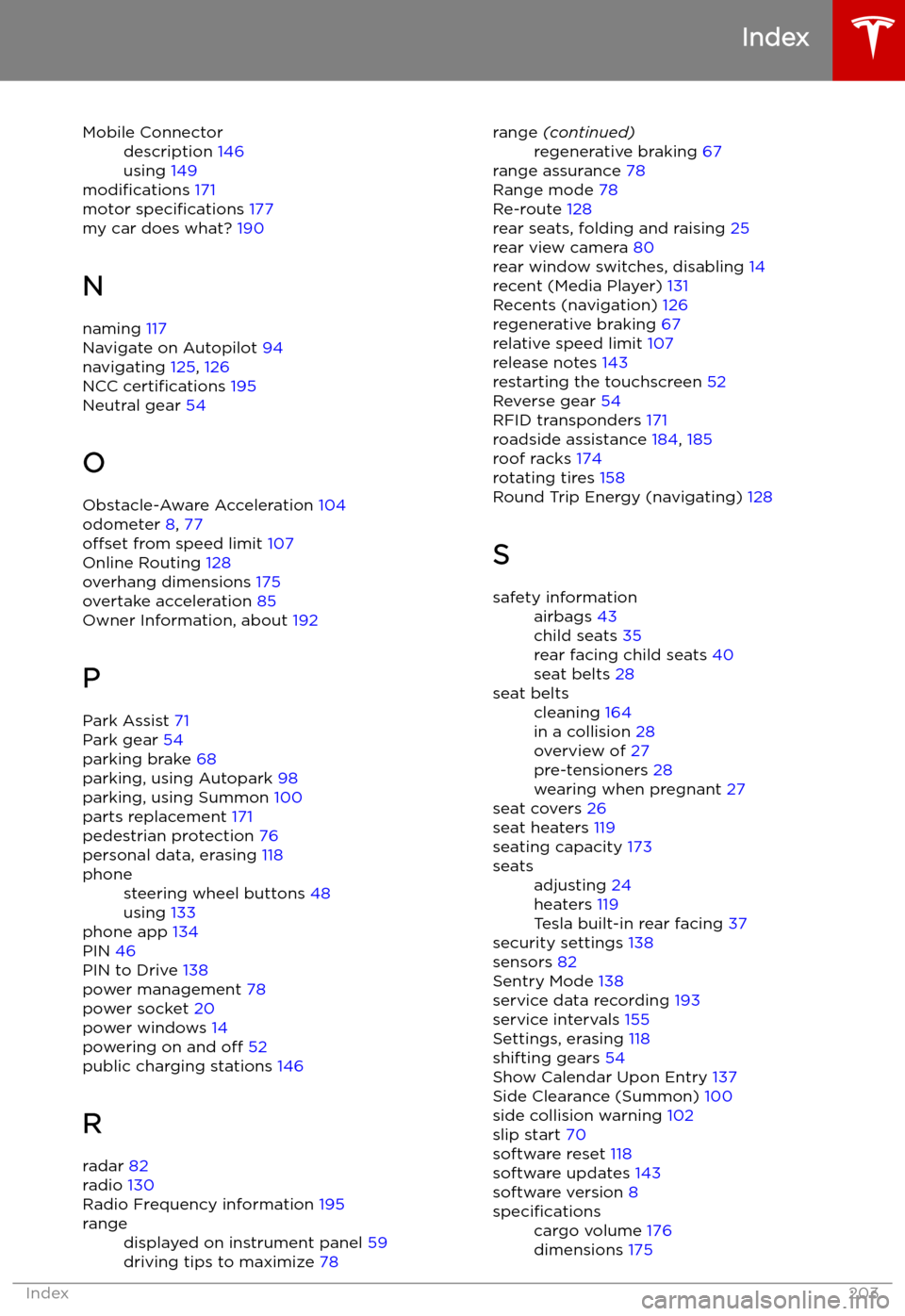
Mobile Connectordescription 146
using 149
modifications 171
motor specifications 177
my car does what? 190
N naming 117
Navigate on Autopilot 94
navigating 125, 126
NCC certifications 195
Neutral gear 54
O
Obstacle-Aware Acceleration 104
odometer 8, 77
offset from speed limit 107
Online Routing 128
overhang dimensions 175
overtake acceleration 85
Owner Information, about 192
P Park Assist 71
Park gear 54
parking brake 68
parking, using Autopark 98
parking, using Summon 100
parts replacement 171
pedestrian protection 76
personal data, erasing 118
phonesteering wheel buttons 48
using 133
phone app 134
PIN 46
PIN to Drive 138
power management 78
power socket 20
power windows 14
powering on and off 52
public charging stations 146
R
radar 82
radio 130
Radio Frequency information 195
rangedisplayed on instrument panel 59
driving tips to maximize 78range (continued)regenerative braking 67
range assurance 78
Range mode 78
Re-route 128
rear seats, folding and raising 25
rear view camera 80
rear window switches, disabling 14
recent (Media Player) 131
Recents (navigation) 126
regenerative braking 67
relative speed limit 107
release notes 143
restarting the touchscreen 52
Reverse gear 54
RFID transponders 171
roadside assistance 184, 185
roof racks 174
rotating tires 158
Round Trip Energy (navigating) 128
S
safety informationairbags 43
child seats 35
rear facing child seats 40
seat belts 28seat beltscleaning 164
in a collision 28
overview of 27
pre-tensioners 28
wearing when pregnant 27
seat covers 26
seat heaters 119
seating capacity 173
seatsadjusting 24
heaters 119
Tesla built-in rear facing 37
security settings 138
sensors 82
Sentry Mode 138
service data recording 193
service intervals 155
Settings, erasing 118
shifting gears 54
Show Calendar Upon Entry 137
Side Clearance (Summon) 100
side collision warning 102
slip start 70
software reset 118
software updates 143
software version 8
specificationscargo volume 176
dimensions 175
Index
Index203
Page 205 of 207
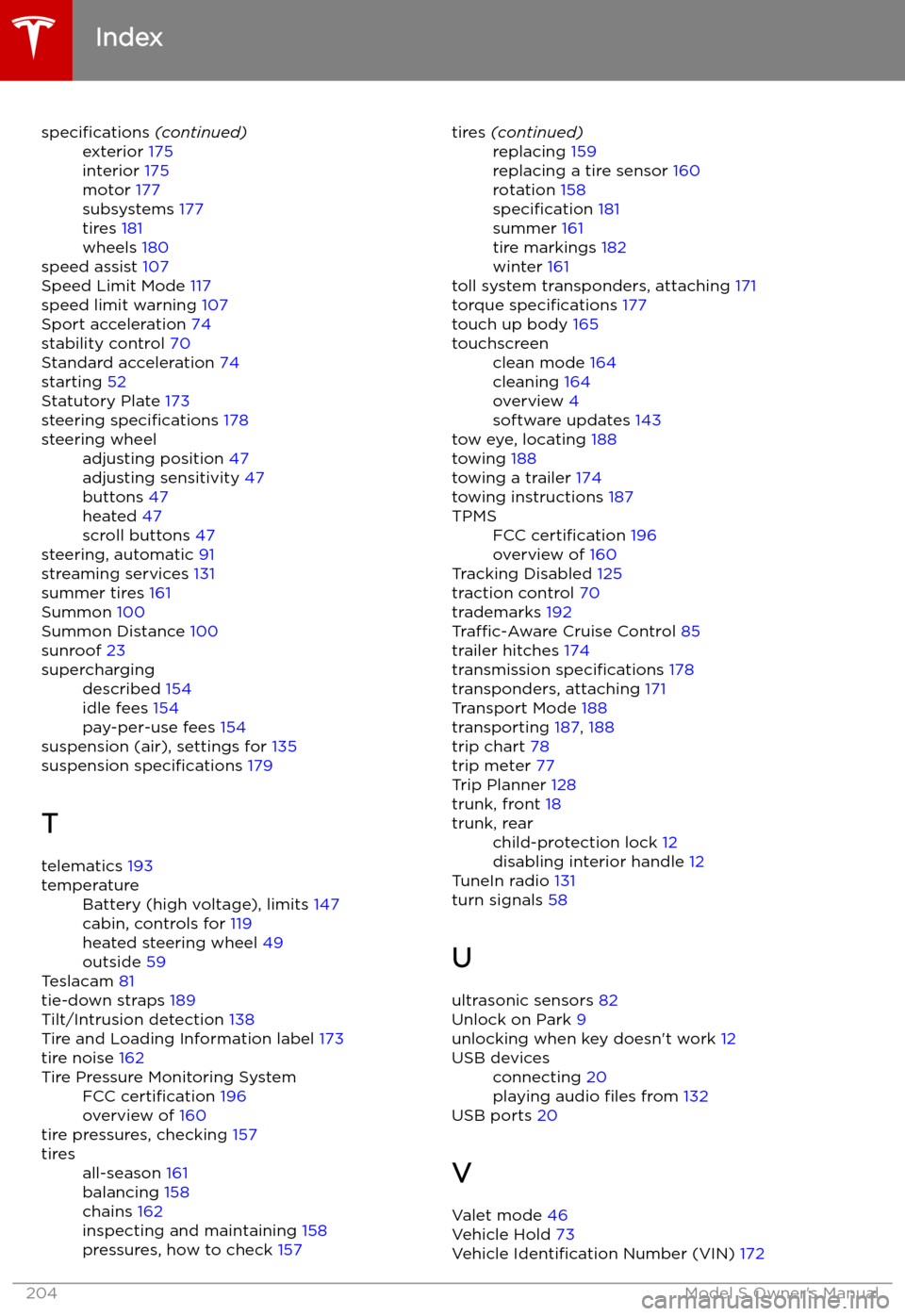
specifications (continued)exterior 175
interior 175
motor 177
subsystems 177
tires 181
wheels 180
speed assist 107
Speed Limit Mode 117
speed limit warning 107
Sport acceleration 74
stability control 70
Standard acceleration 74
starting 52
Statutory Plate 173
steering specifications 178
steering wheeladjusting position 47
adjusting sensitivity 47
buttons 47
heated 47
scroll buttons 47
steering, automatic
91
streaming services 131
summer tires 161
Summon 100
Summon Distance 100
sunroof 23
superchargingdescribed 154
idle fees 154
pay-per-use fees 154
suspension (air), settings for 135
suspension specifications 179
T telematics 193
temperatureBattery (high voltage), limits 147
cabin, controls for 119
heated steering wheel 49
outside 59
Teslacam 81
tie-down straps 189
Tilt/Intrusion detection 138
Tire and Loading Information label 173
tire noise 162
Tire Pressure Monitoring SystemFCC certification 196
overview of 160
tire pressures, checking 157
tiresall-season 161
balancing 158
chains 162
inspecting and maintaining 158
pressures, how to check 157tires (continued)replacing 159
replacing a tire sensor 160
rotation 158
specification 181
summer 161
tire markings 182
winter 161
toll system transponders, attaching 171
torque specifications 177
touch up body 165
touchscreenclean mode 164
cleaning 164
overview 4
software updates 143
tow eye, locating 188
towing 188
towing a trailer 174
towing instructions 187
TPMSFCC certification 196
overview of 160
Tracking Disabled 125
traction control 70
trademarks 192
Traffic-Aware Cruise Control 85
trailer hitches 174
transmission specifications 178
transponders, attaching 171
Transport Mode 188
transporting 187, 188
trip chart 78
trip meter 77
Trip Planner 128
trunk, front 18
trunk, rearchild-protection lock 12
disabling interior handle 12
TuneIn radio 131
turn signals 58
U
ultrasonic sensors 82
Unlock on Park 9
unlocking when key doesn