Page 3 of 207
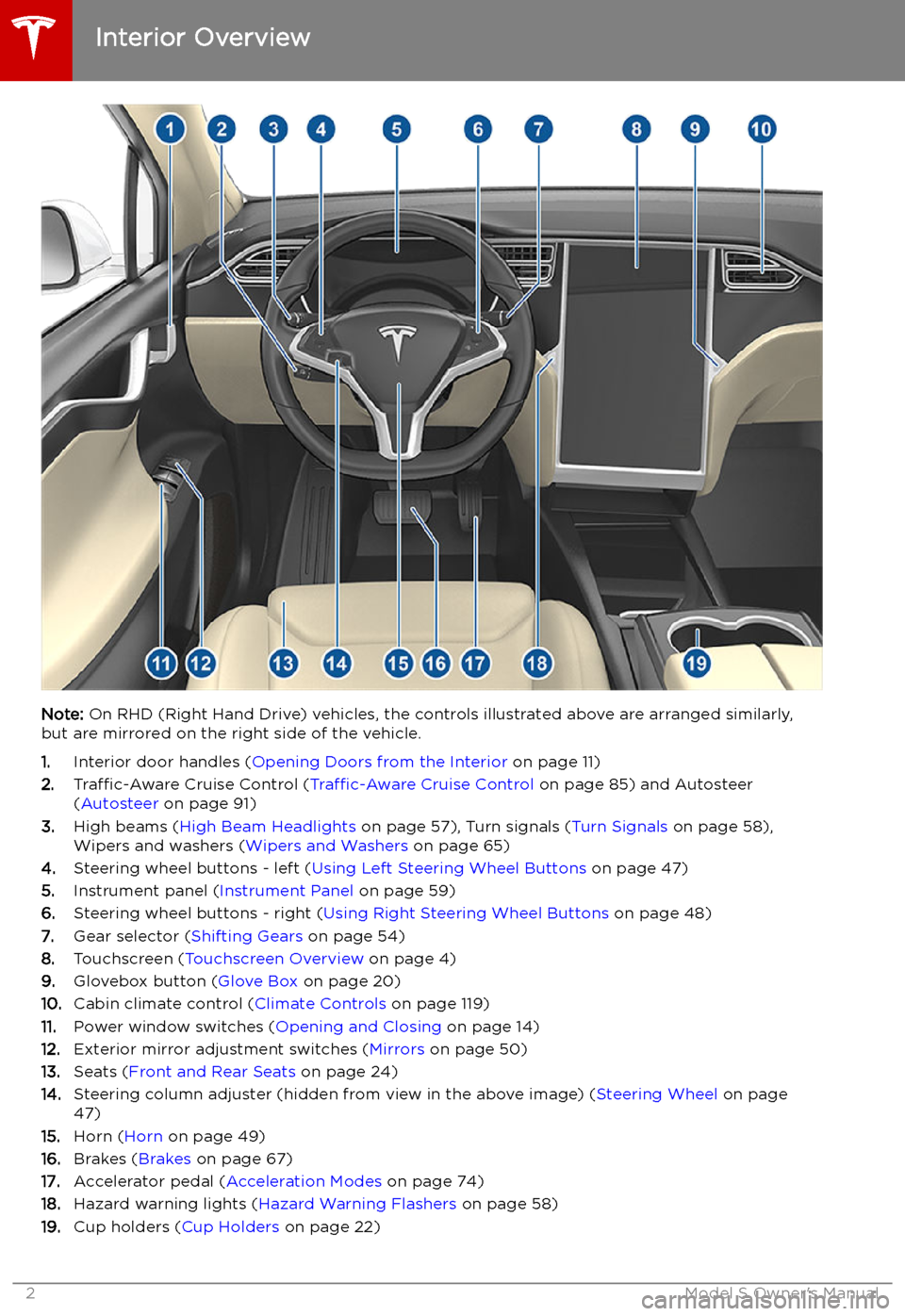
Overview
Interior Overview
Note: On RHD (Right Hand Drive) vehicles, the controls illustrated above are arranged similarly,
but are mirrored on the right side of the vehicle.
1. Interior door handles ( Opening Doors from the Interior on page 11)
2. Traffic-Aware Cruise Control ( Traffic-Aware Cruise Control on page 85) and Autosteer
( Autosteer on page 91)
3. High beams ( High Beam Headlights on page 57), Turn signals ( Turn Signals on page 58),
Wipers and washers ( Wipers and Washers on page 65)
4. Steering wheel buttons - left ( Using Left Steering Wheel Buttons on page 47)
5. Instrument panel ( Instrument Panel on page 59)
6. Steering wheel buttons - right ( Using Right Steering Wheel Buttons on page 48)
7. Gear selector ( Shifting Gears on page 54)
8. Touchscreen ( Touchscreen Overview on page 4)
9. Glovebox button ( Glove Box on page 20)
10. Cabin climate control ( Climate Controls on page 119)
11. Power window switches ( Opening and Closing on page 14)
12. Exterior mirror adjustment switches ( Mirrors on page 50)
13. Seats ( Front and Rear Seats on page 24)
14. Steering column adjuster (hidden from view in the above image) ( Steering Wheel on page
47)
15. Horn ( Horn on page 49)
16. Brakes ( Brakes on page 67)
17. Accelerator pedal ( Acceleration Modes on page 74)
18. Hazard warning lights ( Hazard Warning Flashers on page 58)
19. Cup holders ( Cup Holders on page 22)
Interior Overview
2Model S Owner
Page 5 of 207
Touchscreen Overview
The main components of the touchscreen are shown here. The touchscreen is used to control
many features that, in traditional cars, are controlled using physical buttons (for example,
adjusting the heating and air conditioning, headlights, etc.). You can also use the touchscreen to
customize Model S to suit your preferences.
Warning: Always pay attention to road and traffic conditions when driving. To minimize driver
distraction and ensure the safety of vehicle occupants as well as other road users, avoid using
the touchscreen to adjust settings while the vehicle is in motion.
Note: The image below is provided for demonstration purposes only. Depending on vehicle
options, software version and market region, your touchscreen may appear slightly different.
Touchscreen Overview
4Model S Owner
Page 52 of 207
You can turn the auto-tilt feature on or off
using the touchscreen, Touch Controls >
Vehicle > Mirror Auto-Tilt .
Note: Depending on date of manufacture and
options selected at time of purchase, some Model S vehicles are not equipped with Mirror
Auto-Tilt.
Rear View Mirror
The rear view mirror is adjusted manually.
Except when in Reverse, the rear view mirror
automatically dims in proportion to the level
of glare from the headlights of a vehicle
behind you.
Mirrors
Driving51
Page 56 of 207
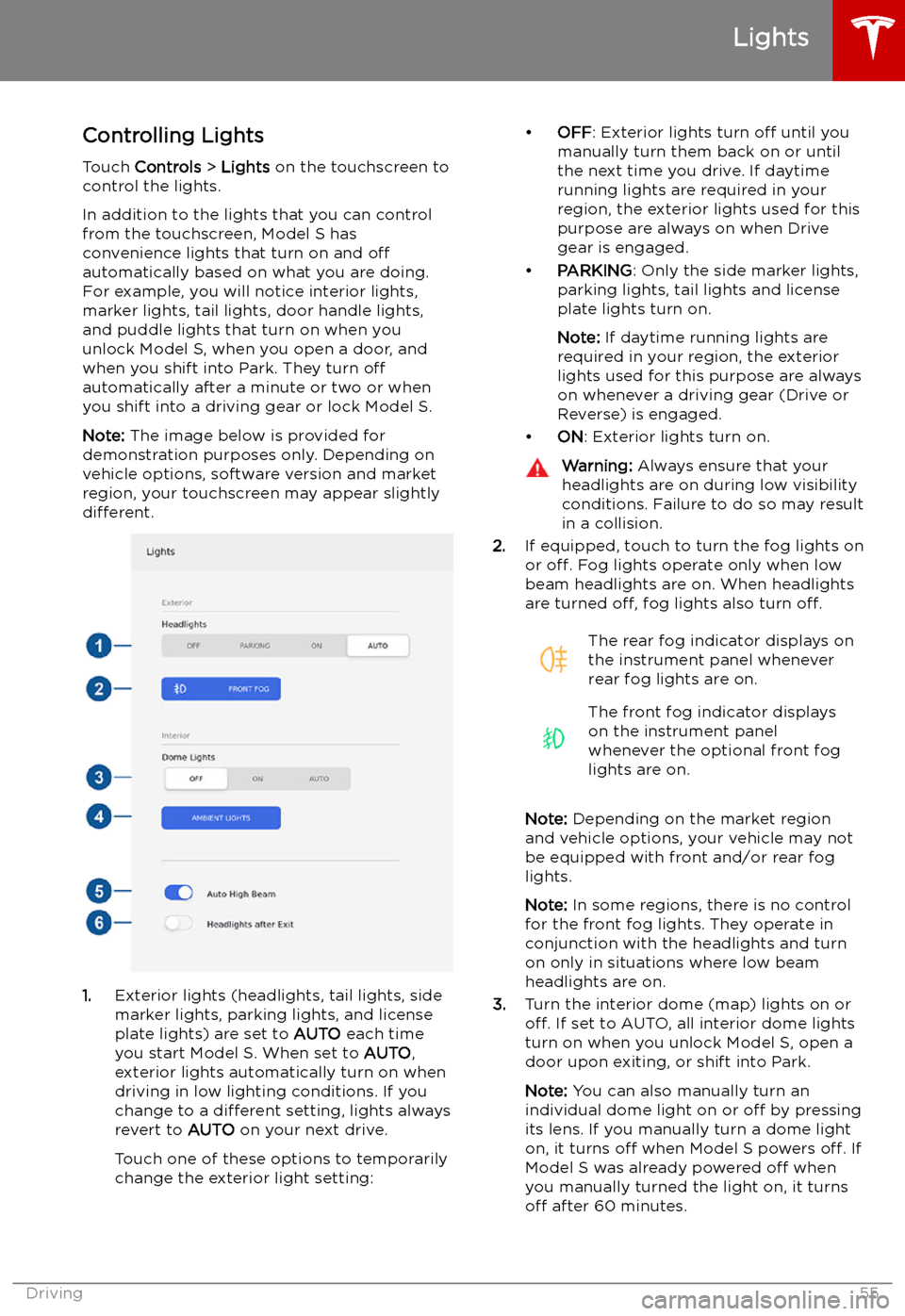
Lights
Controlling Lights Touch Controls > Lights on the touchscreen to
control the lights.
In addition to the lights that you can control
from the touchscreen, Model S has
convenience lights that turn on and off
automatically based on what you are doing. For example, you will notice interior lights,marker lights, tail lights, door handle lights,
and puddle lights that turn on when you unlock Model S, when you open a door, and
when you shift into Park. They turn off
automatically after a minute or two or when
you shift into a driving gear or lock Model S.
Note: The image below is provided for
demonstration purposes only. Depending on vehicle options, software version and market
region, your touchscreen may appear slightly
different.
1. Exterior lights (headlights, tail lights, side
marker lights, parking lights, and license
plate lights) are set to AUTO each time
you start Model S. When set to AUTO,
exterior lights automatically turn on when
driving in low lighting conditions. If you
change to a different setting, lights always
revert to AUTO on your next drive.
Touch one of these options to temporarily
change the exterior light setting:
Page 57 of 207
4.If you turn on AMBIENT LIGHTS, interior
ambient lights turn on whenever the
headlights are on.
5. If you turn on Auto High Beam (only
available on Model S equipped with Autopilot components), your vehicle
automatically switches from high beam
headlights to low beam headlights when
there is light detected in front of Model S.
See High Beam Headlights on page 57.
6. If you turn on Headlights after Exit, the
exterior lights remain on for a short period
of time after you stop driving and park Model S in low lighting conditions. See Headlights After Exit on page 57.
Note: Model S has lights along the rim of the
headlights, also referred to as "signature" lights. These lights automatically turn on
whenever Model S is powered on and a driving gear is engaged.
Lights
56Model S Owner
Page 58 of 207
High Beam HeadlightsPush the left-hand steering column lever away
from you to turn the high beam headlights on
continuously. To cancel, pull the lever towards
you.
To brie
Page 61 of 207
IndicatorDescriptionHigh beam headlights are temporarily turned off because Auto High Beam is on
and is detecting light in front of Model S. When light is no longer detected, the
high beams automatically turn back on. See High Beam Headlights on page 57.Parking lights (side marker lights, tail lights, and license plate lights) are on. See
Lights on page 55.Front fog lights, if equipped. See Lights on page 55.Rear fog lights, if equipped. See Lights on page 55.Adaptive Front Lighting, if equipped. See Adaptive Front Lighting System (AFS)
on page 57.Electronic stability control systems are actively minimizing wheel spin by
controlling brake pressure and motor power (indicator
Page 139 of 207
Security Settings
About the Security System
If Model S does not detect a key nearby and a
locked door or trunk is opened, an alarm sounds and the headlights and turn signals