2019 TESLA MODEL S light
[x] Cancel search: lightPage 2 of 207

Contents
Overview............................................................. 2
Interior Overview.........................................................................2
Exterior Overview....................................................................... 3
Touchscreen Overview..............................................................4
Opening and Closing..................................... 9
Doors............................................................................................... 9 Windows....................................................................................... 14Rear Trunk.................................................................................... 15 Front Trunk.................................................................................. 18Interior Storage and Electronics........................................ 20Sunroof......................................................................................... 23
Seating and Safety Restraints..................24 Front and Rear Seats.............................................................. 24Seat Belts..................................................................................... 27 Child Safety Seats.................................................................... 30Tesla Built-In Rear Facing Child Seats.............................. 37
Airbags.......................................................................................... 41
Driving...............................................................45 Driver Profiles ............................................................................ 45
Steering Wheel.......................................................................... 47
Mirrors.......................................................................................... 50 Starting and Powering Off.................................................... 52
Gears............................................................................................. 54 Lights.............................................................................................55Instrument Panel.......................................................................59 Wipers and Washers............................................................... 65Brakes........................................................................................... 67Traction Control........................................................................ 70 Park Assist.................................................................................... 71Vehicle Hold................................................................................ 73Acceleration Modes................................................................. 74Active Hood................................................................................ 76
Trip Information.........................................................................77 Getting Maximum Range....................................................... 78Rear View Camera................................................................... 80
Dashcam....................................................................................... 81
Autopilot.......................................................... 82 About Autopilot........................................................................ 82Traffic-Aware Cruise Control................................................ 85
Autosteer...................................................................................... 91 Autopark...................................................................................... 98 Summon..................................................................................... 100Lane Assist................................................................................ 102Collision Avoidance Assist.................................................. 104Speed Assist............................................................................. 107
Using the Touchscreen..............................109 Controls...................................................................................... 109Climate Controls....................................................................... 119 Maps and Navigation............................................................. 125Media and Audio..................................................................... 130Phone........................................................................................... 133Air Suspension......................................................................... 135Calendar......................................................................................137
Security Settings..................................................................... 138 HomeLink
Page 3 of 207
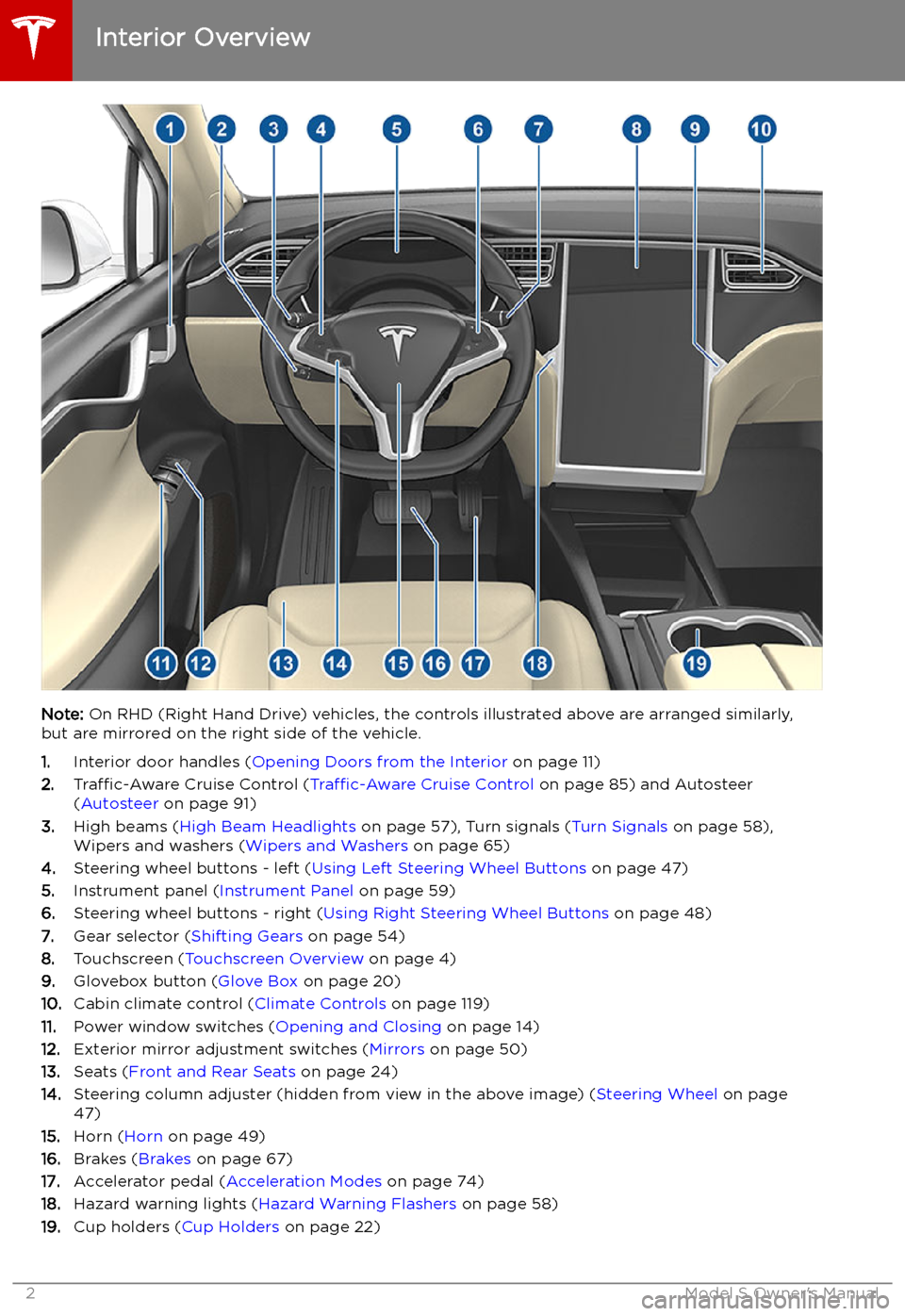
Overview
Interior Overview
Note: On RHD (Right Hand Drive) vehicles, the controls illustrated above are arranged similarly,
but are mirrored on the right side of the vehicle.
1. Interior door handles ( Opening Doors from the Interior on page 11)
2. Traffic-Aware Cruise Control ( Traffic-Aware Cruise Control on page 85) and Autosteer
( Autosteer on page 91)
3. High beams ( High Beam Headlights on page 57), Turn signals ( Turn Signals on page 58),
Wipers and washers ( Wipers and Washers on page 65)
4. Steering wheel buttons - left ( Using Left Steering Wheel Buttons on page 47)
5. Instrument panel ( Instrument Panel on page 59)
6. Steering wheel buttons - right ( Using Right Steering Wheel Buttons on page 48)
7. Gear selector ( Shifting Gears on page 54)
8. Touchscreen ( Touchscreen Overview on page 4)
9. Glovebox button ( Glove Box on page 20)
10. Cabin climate control ( Climate Controls on page 119)
11. Power window switches ( Opening and Closing on page 14)
12. Exterior mirror adjustment switches ( Mirrors on page 50)
13. Seats ( Front and Rear Seats on page 24)
14. Steering column adjuster (hidden from view in the above image) ( Steering Wheel on page
47)
15. Horn ( Horn on page 49)
16. Brakes ( Brakes on page 67)
17. Accelerator pedal ( Acceleration Modes on page 74)
18. Hazard warning lights ( Hazard Warning Flashers on page 58)
19. Cup holders ( Cup Holders on page 22)
Interior Overview
2Model S Owner
Page 4 of 207

Exterior Overview
1.Exterior lights ( Lights on page 55)
2. Door handles ( Using Exterior Door Handles on page 11)
3. Sunroof (optional) ( Sunroof on page 23)
4. Charge port ( Charging Instructions on page 149)
5. Autopilot cameras ( About Autopilot on page 82)
6. Exterior mirrors ( Mirrors on page 50)
7. Hood/Front trunk ( Front Trunk on page 18)
8. Radar sensor (hidden from view in the above image) ( About Autopilot on page 82)
9. Wheels and tires ( Wheels and Tires on page 180)
10. Rear view camera ( Rear View Camera on page 80 and About Autopilot on page 82)
11. Rear trunk/liftgate ( Rear Trunk on page 15)
12. Ultrasonic sensors ( Park Assist on page 71 and About Autopilot on page 82)
Exterior Overview
Overview3
Page 5 of 207

Touchscreen Overview
The main components of the touchscreen are shown here. The touchscreen is used to control
many features that, in traditional cars, are controlled using physical buttons (for example,
adjusting the heating and air conditioning, headlights, etc.). You can also use the touchscreen to
customize Model S to suit your preferences.
Warning: Always pay attention to road and traffic conditions when driving. To minimize driver
distraction and ensure the safety of vehicle occupants as well as other road users, avoid using
the touchscreen to adjust settings while the vehicle is in motion.
Note: The image below is provided for demonstration purposes only. Depending on vehicle
options, software version and market region, your touchscreen may appear slightly different.
Touchscreen Overview
4Model S Owner
Page 12 of 207

Using Exterior Door HandlesA light press on a door handle extends it,
provided Model S detects a valid key nearby
and Passive Entry is on ( Controls > Safety &
Security > Passive Entry ).
You can set the door handles to extend
automatically whenever you approach the
driver
Page 19 of 207
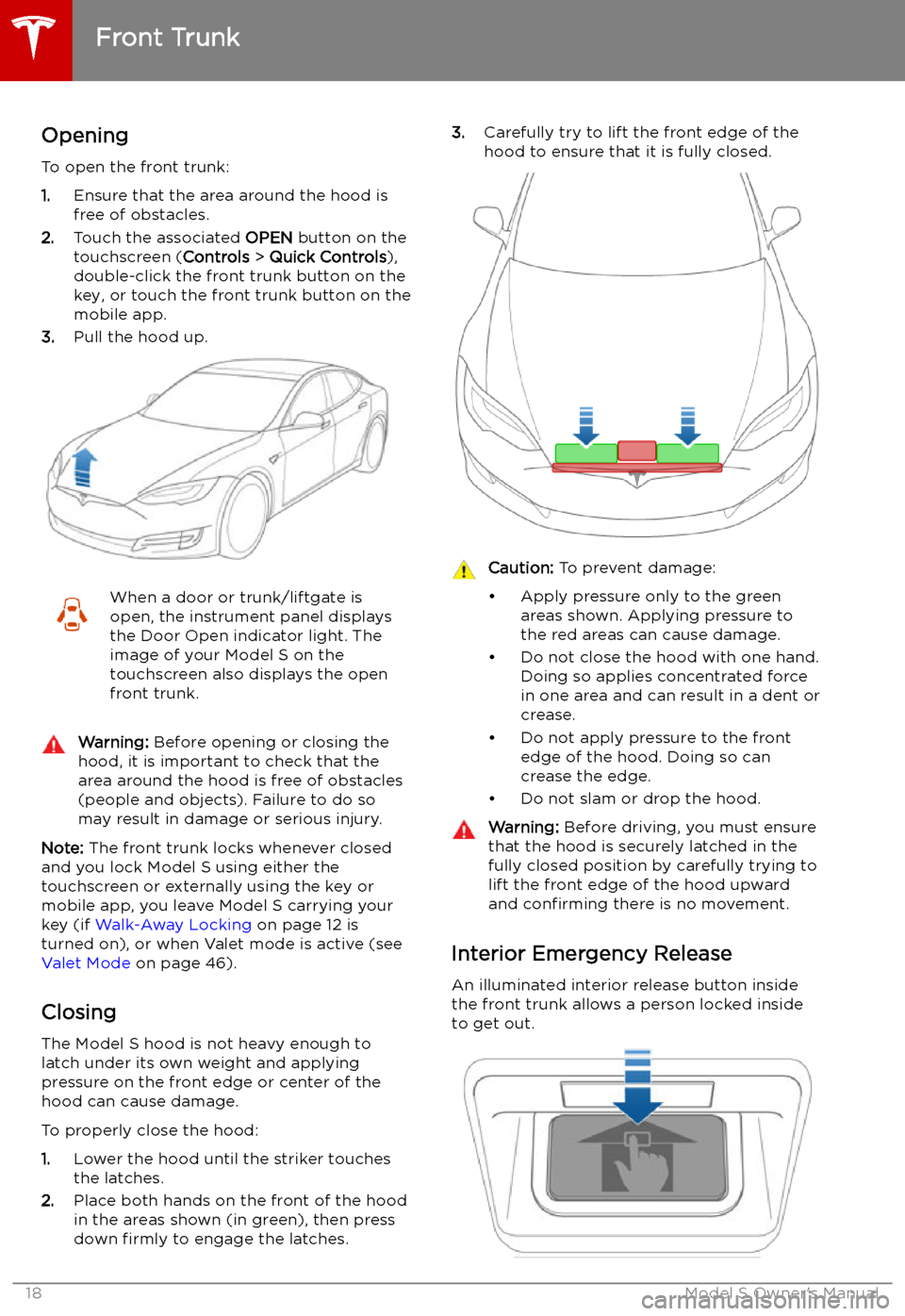
Front Trunk
Opening
To open the front trunk:
1. Ensure that the area around the hood is
free of obstacles.
2. Touch the associated OPEN button on the
touchscreen ( Controls > Quick Controls ),
double-click the front trunk button on the key, or touch the front trunk button on the
mobile app.
3. Pull the hood up.
When a door or trunk/liftgate is
open, the instrument panel displays
the Door Open indicator light. The
image of your Model S on the
touchscreen also displays the open front trunk.Warning: Before opening or closing the
hood, it is important to check that the area around the hood is free of obstacles
(people and objects). Failure to do so
may result in damage or serious injury.
Note: The front trunk locks whenever closed
and you lock Model S using either the
touchscreen or externally using the key or
mobile app, you leave Model S carrying your key (if Walk-Away Locking on page 12 is
turned on), or when Valet mode is active (see Valet Mode on page 46).
Closing The Model S hood is not heavy enough to
latch under its own weight and applying pressure on the front edge or center of the
hood can cause damage.
To properly close the hood:
1. Lower the hood until the striker touches
the latches.
2. Place both hands on the front of the hood
in the areas shown (in green), then press
down firmly to engage the latches.
3.
Carefully try to lift the front edge of the
hood to ensure that it is fully closed.Caution: To prevent damage:
Page 20 of 207

Press the interior release button to open the
front trunk, then push up on the hood.
Note: The interior release button glows
following a brief exposure to ambient light.Warning: People should never climb
inside the front trunk. Never shut the
front trunk when a person is inside.Warning: Care should be taken to ensure
that objects inside the front trunk do not
bump against the release button, causing the trunk to accidentally open.
Front Trunk
Opening and Closing19
Page 21 of 207
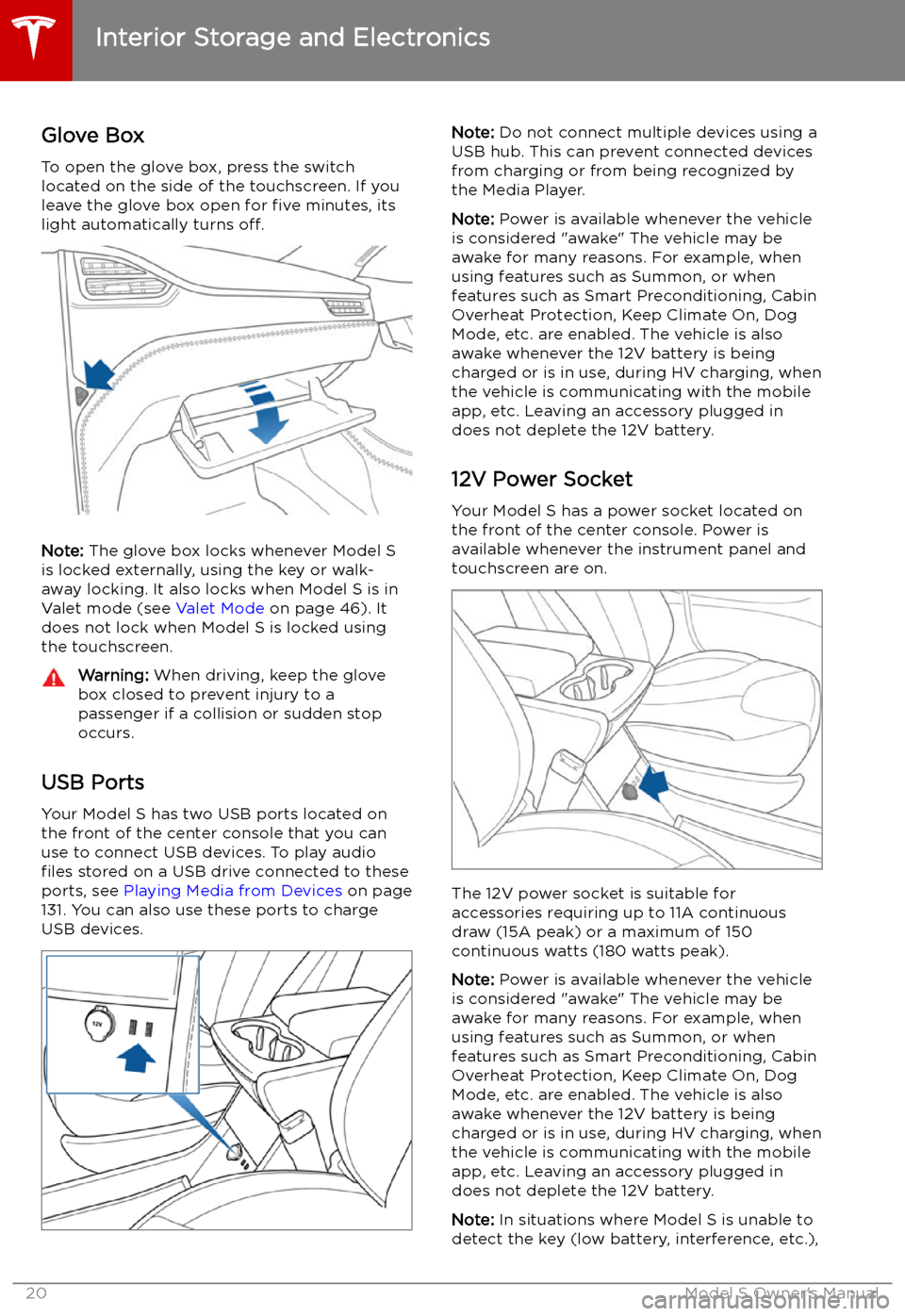
Interior Storage and Electronics
Glove Box
To open the glove box, press the switch located on the side of the touchscreen. If you
leave the glove box open for five minutes, its
light automatically turns off.
Note: The glove box locks whenever Model S
is locked externally, using the key or walk-
away locking. It also locks when Model S is in Valet mode (see Valet Mode on page 46). It
does not lock when Model S is locked using the touchscreen.
Warning: When driving, keep the glove
box closed to prevent injury to a
passenger if a collision or sudden stop
occurs.
USB Ports
Your Model S has two USB ports located on
the front of the center console that you can
use to connect USB devices. To play audio
files stored on a USB drive connected to these
ports, see Playing Media from Devices on page
131. You can also use these ports to charge
USB devices.
Note: Do not connect multiple devices using a
USB hub. This can prevent connected devices from charging or from being recognized by
the Media Player.
Note: Power is available whenever the vehicle
is considered "awake" The vehicle may be awake for many reasons. For example, when
using features such as Summon, or when features such as Smart Preconditioning, Cabin
Overheat Protection, Keep Climate On, Dog Mode, etc. are enabled. The vehicle is alsoawake whenever the 12V battery is beingcharged or is in use, during HV charging, when
the vehicle is communicating with the mobile
app, etc. Leaving an accessory plugged in
does not deplete the 12V battery.
12V Power Socket Your Model S has a power socket located onthe front of the center console. Power is
available whenever the instrument panel and
touchscreen are on.
The 12V power socket is suitable for
accessories requiring up to 11A continuous
draw (15A peak) or a maximum of 150
continuous watts (180 watts peak).
Note: Power is available whenever the vehicle
is considered "awake" The vehicle may be awake for many reasons. For example, when
using features such as Summon, or when features such as Smart Preconditioning, Cabin
Overheat Protection, Keep Climate On, Dog Mode, etc. are enabled. The vehicle is alsoawake whenever the 12V battery is beingcharged or is in use, during HV charging, when
the vehicle is communicating with the mobile
app, etc. Leaving an accessory plugged in
does not deplete the 12V battery.
Note: In situations where Model S is unable to
detect the key (low battery, interference, etc.),
Interior Storage and Electronics
20Model S Owner