2019 TESLA MODEL S instrument panel
[x] Cancel search: instrument panelPage 2 of 207

Contents
Overview............................................................. 2
Interior Overview.........................................................................2
Exterior Overview....................................................................... 3
Touchscreen Overview..............................................................4
Opening and Closing..................................... 9
Doors............................................................................................... 9 Windows....................................................................................... 14Rear Trunk.................................................................................... 15 Front Trunk.................................................................................. 18Interior Storage and Electronics........................................ 20Sunroof......................................................................................... 23
Seating and Safety Restraints..................24 Front and Rear Seats.............................................................. 24Seat Belts..................................................................................... 27 Child Safety Seats.................................................................... 30Tesla Built-In Rear Facing Child Seats.............................. 37
Airbags.......................................................................................... 41
Driving...............................................................45 Driver Profiles ............................................................................ 45
Steering Wheel.......................................................................... 47
Mirrors.......................................................................................... 50 Starting and Powering Off.................................................... 52
Gears............................................................................................. 54 Lights.............................................................................................55Instrument Panel.......................................................................59 Wipers and Washers............................................................... 65Brakes........................................................................................... 67Traction Control........................................................................ 70 Park Assist.................................................................................... 71Vehicle Hold................................................................................ 73Acceleration Modes................................................................. 74Active Hood................................................................................ 76
Trip Information.........................................................................77 Getting Maximum Range....................................................... 78Rear View Camera................................................................... 80
Dashcam....................................................................................... 81
Autopilot.......................................................... 82 About Autopilot........................................................................ 82Traffic-Aware Cruise Control................................................ 85
Autosteer...................................................................................... 91 Autopark...................................................................................... 98 Summon..................................................................................... 100Lane Assist................................................................................ 102Collision Avoidance Assist.................................................. 104Speed Assist............................................................................. 107
Using the Touchscreen..............................109 Controls...................................................................................... 109Climate Controls....................................................................... 119 Maps and Navigation............................................................. 125Media and Audio..................................................................... 130Phone........................................................................................... 133Air Suspension......................................................................... 135Calendar......................................................................................137
Security Settings..................................................................... 138 HomeLink
Page 3 of 207
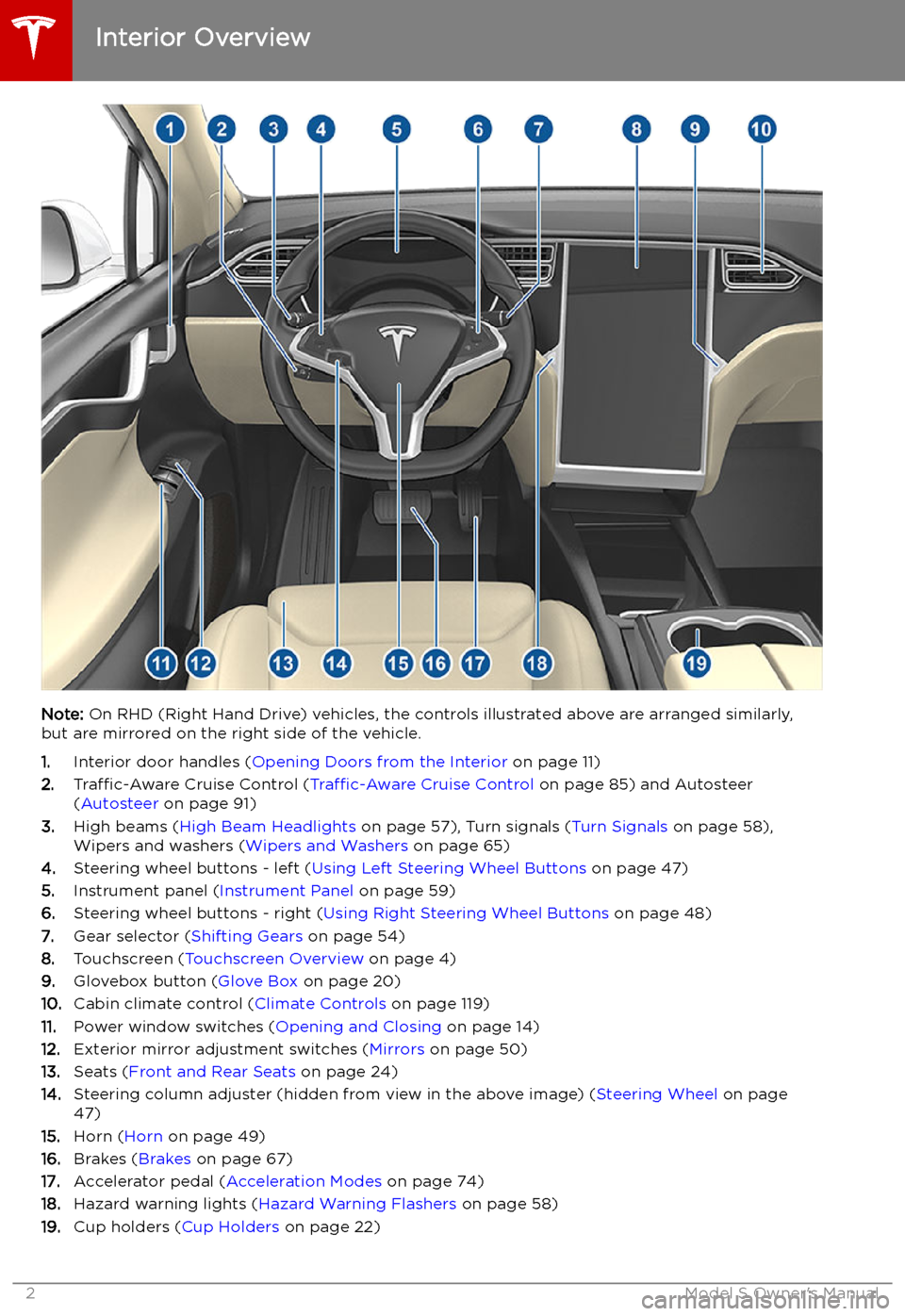
Overview
Interior Overview
Note: On RHD (Right Hand Drive) vehicles, the controls illustrated above are arranged similarly,
but are mirrored on the right side of the vehicle.
1. Interior door handles ( Opening Doors from the Interior on page 11)
2. Traffic-Aware Cruise Control ( Traffic-Aware Cruise Control on page 85) and Autosteer
( Autosteer on page 91)
3. High beams ( High Beam Headlights on page 57), Turn signals ( Turn Signals on page 58),
Wipers and washers ( Wipers and Washers on page 65)
4. Steering wheel buttons - left ( Using Left Steering Wheel Buttons on page 47)
5. Instrument panel ( Instrument Panel on page 59)
6. Steering wheel buttons - right ( Using Right Steering Wheel Buttons on page 48)
7. Gear selector ( Shifting Gears on page 54)
8. Touchscreen ( Touchscreen Overview on page 4)
9. Glovebox button ( Glove Box on page 20)
10. Cabin climate control ( Climate Controls on page 119)
11. Power window switches ( Opening and Closing on page 14)
12. Exterior mirror adjustment switches ( Mirrors on page 50)
13. Seats ( Front and Rear Seats on page 24)
14. Steering column adjuster (hidden from view in the above image) ( Steering Wheel on page
47)
15. Horn ( Horn on page 49)
16. Brakes ( Brakes on page 67)
17. Accelerator pedal ( Acceleration Modes on page 74)
18. Hazard warning lights ( Hazard Warning Flashers on page 58)
19. Cup holders ( Cup Holders on page 22)
Interior Overview
2Model S Owner
Page 19 of 207
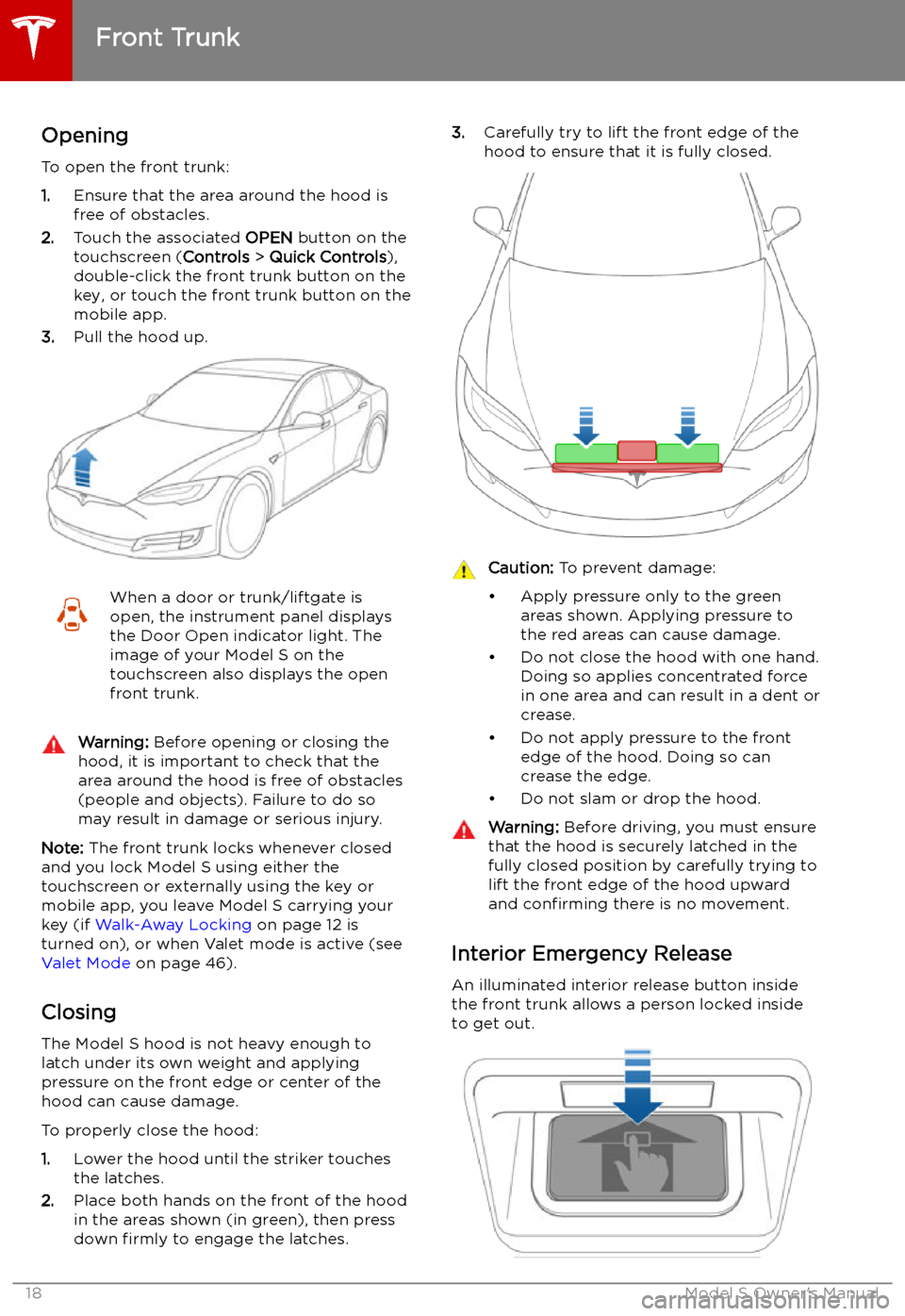
Front Trunk
Opening
To open the front trunk:
1. Ensure that the area around the hood is
free of obstacles.
2. Touch the associated OPEN button on the
touchscreen ( Controls > Quick Controls ),
double-click the front trunk button on the key, or touch the front trunk button on the
mobile app.
3. Pull the hood up.
When a door or trunk/liftgate is
open, the instrument panel displays
the Door Open indicator light. The
image of your Model S on the
touchscreen also displays the open front trunk.Warning: Before opening or closing the
hood, it is important to check that the area around the hood is free of obstacles
(people and objects). Failure to do so
may result in damage or serious injury.
Note: The front trunk locks whenever closed
and you lock Model S using either the
touchscreen or externally using the key or
mobile app, you leave Model S carrying your key (if Walk-Away Locking on page 12 is
turned on), or when Valet mode is active (see Valet Mode on page 46).
Closing The Model S hood is not heavy enough to
latch under its own weight and applying pressure on the front edge or center of the
hood can cause damage.
To properly close the hood:
1. Lower the hood until the striker touches
the latches.
2. Place both hands on the front of the hood
in the areas shown (in green), then press
down firmly to engage the latches.
3.
Carefully try to lift the front edge of the
hood to ensure that it is fully closed.Caution: To prevent damage:
Page 21 of 207
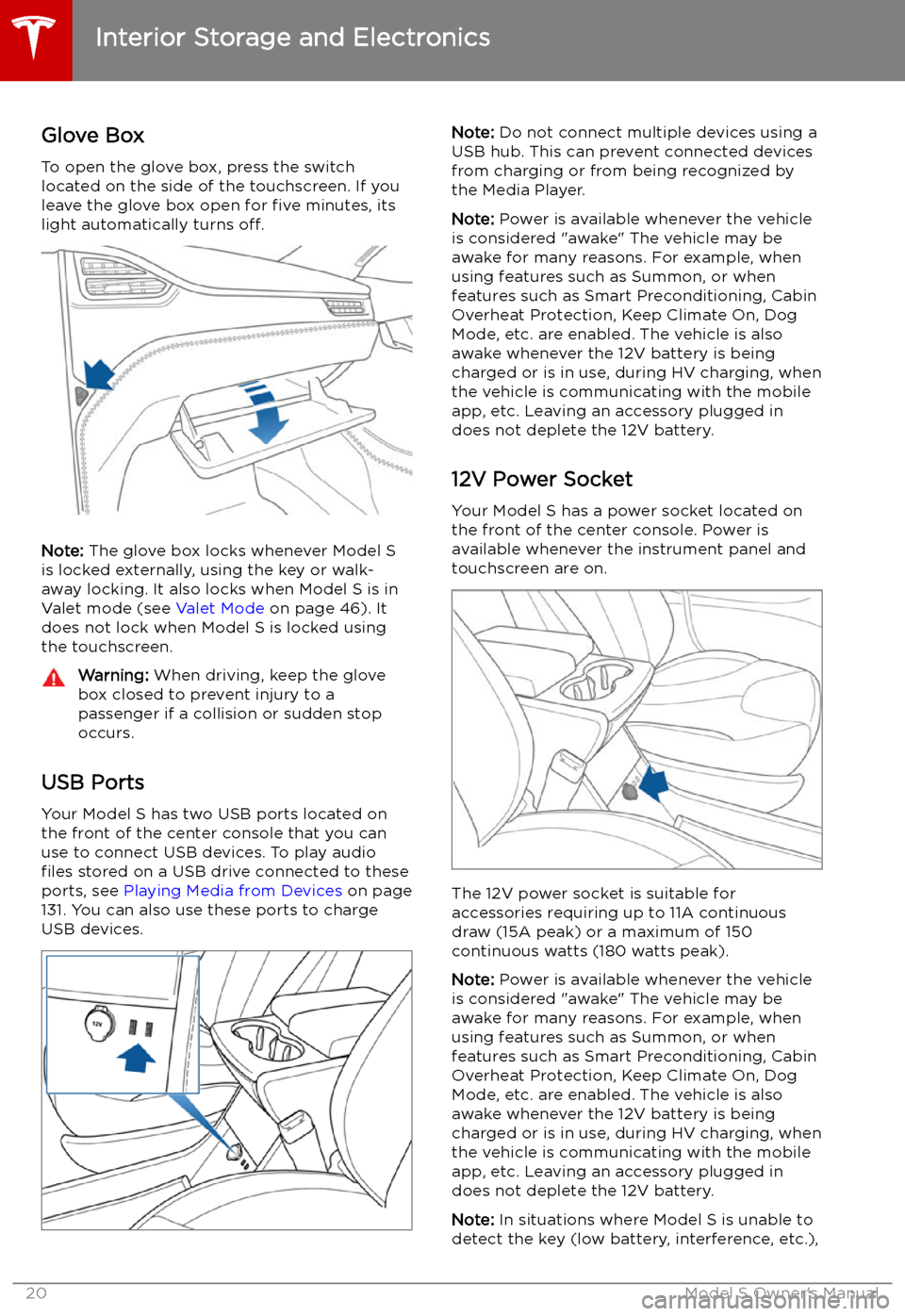
Interior Storage and Electronics
Glove Box
To open the glove box, press the switch located on the side of the touchscreen. If you
leave the glove box open for five minutes, its
light automatically turns off.
Note: The glove box locks whenever Model S
is locked externally, using the key or walk-
away locking. It also locks when Model S is in Valet mode (see Valet Mode on page 46). It
does not lock when Model S is locked using the touchscreen.
Warning: When driving, keep the glove
box closed to prevent injury to a
passenger if a collision or sudden stop
occurs.
USB Ports
Your Model S has two USB ports located on
the front of the center console that you can
use to connect USB devices. To play audio
files stored on a USB drive connected to these
ports, see Playing Media from Devices on page
131. You can also use these ports to charge
USB devices.
Note: Do not connect multiple devices using a
USB hub. This can prevent connected devices from charging or from being recognized by
the Media Player.
Note: Power is available whenever the vehicle
is considered "awake" The vehicle may be awake for many reasons. For example, when
using features such as Summon, or when features such as Smart Preconditioning, Cabin
Overheat Protection, Keep Climate On, Dog Mode, etc. are enabled. The vehicle is alsoawake whenever the 12V battery is beingcharged or is in use, during HV charging, when
the vehicle is communicating with the mobile
app, etc. Leaving an accessory plugged in
does not deplete the 12V battery.
12V Power Socket Your Model S has a power socket located onthe front of the center console. Power is
available whenever the instrument panel and
touchscreen are on.
The 12V power socket is suitable for
accessories requiring up to 11A continuous
draw (15A peak) or a maximum of 150
continuous watts (180 watts peak).
Note: Power is available whenever the vehicle
is considered "awake" The vehicle may be awake for many reasons. For example, when
using features such as Summon, or when features such as Smart Preconditioning, Cabin
Overheat Protection, Keep Climate On, Dog Mode, etc. are enabled. The vehicle is alsoawake whenever the 12V battery is beingcharged or is in use, during HV charging, when
the vehicle is communicating with the mobile
app, etc. Leaving an accessory plugged in
does not deplete the 12V battery.
Note: In situations where Model S is unable to
detect the key (low battery, interference, etc.),
Interior Storage and Electronics
20Model S Owner
Page 28 of 207
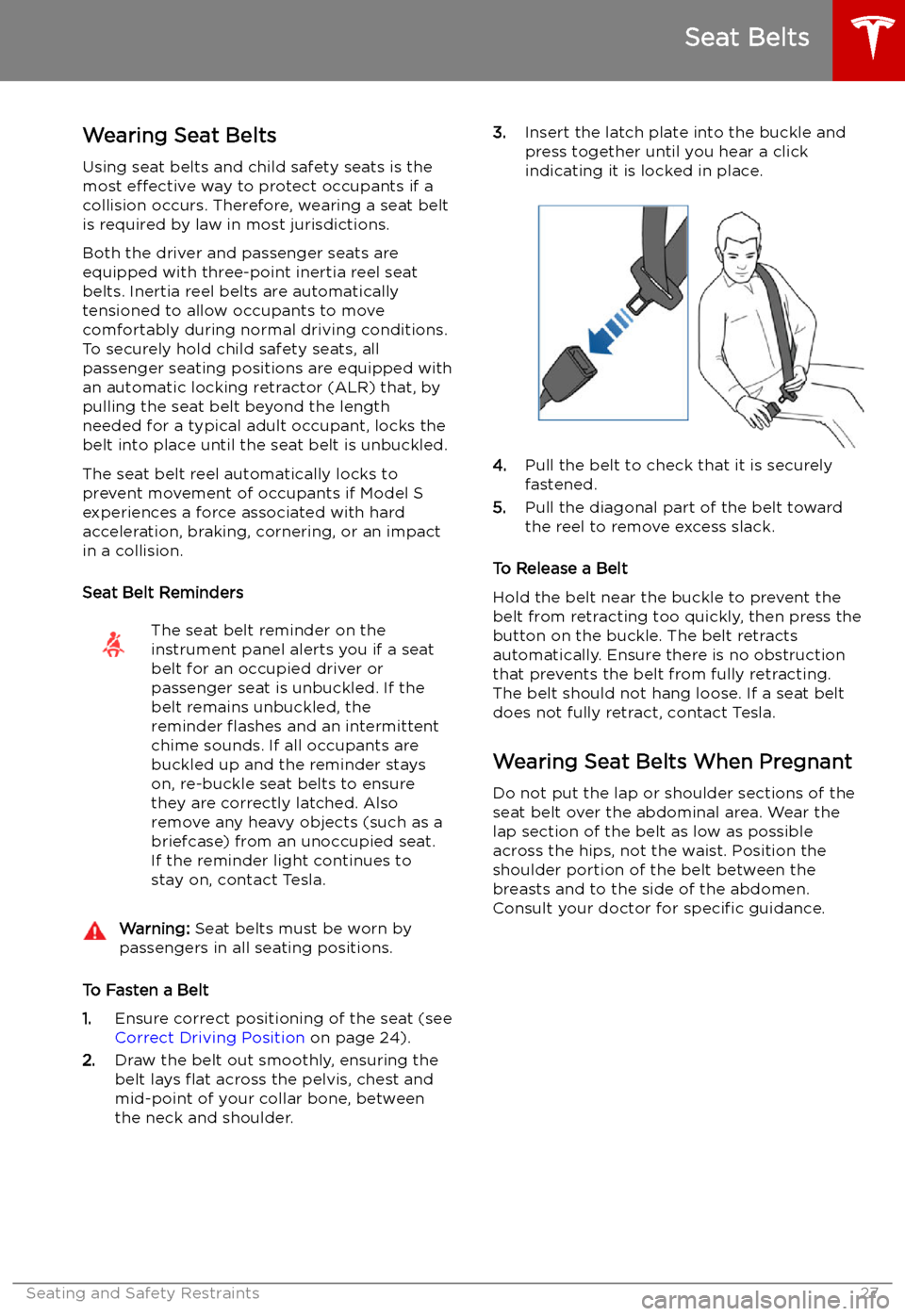
Seat Belts
Wearing Seat Belts
Using seat belts and child safety seats is the
most effective way to protect occupants if a
collision occurs. Therefore, wearing a seat belt is required by law in most jurisdictions.
Both the driver and passenger seats are
equipped with three-point inertia reel seat
belts. Inertia reel belts are automatically
tensioned to allow occupants to move
comfortably during normal driving conditions.
To securely hold child safety seats, all
passenger seating positions are equipped with
an automatic locking retractor (ALR) that, by
pulling the seat belt beyond the length
needed for a typical adult occupant, locks the
belt into place until the seat belt is unbuckled.
The seat belt reel automatically locks to prevent movement of occupants if Model S
experiences a force associated with hard acceleration, braking, cornering, or an impact
in a collision.
Seat Belt Reminders
The seat belt reminder on the
instrument panel alerts you if a seat
belt for an occupied driver or
passenger seat is unbuckled. If the
belt remains unbuckled, the
reminder
Page 53 of 207
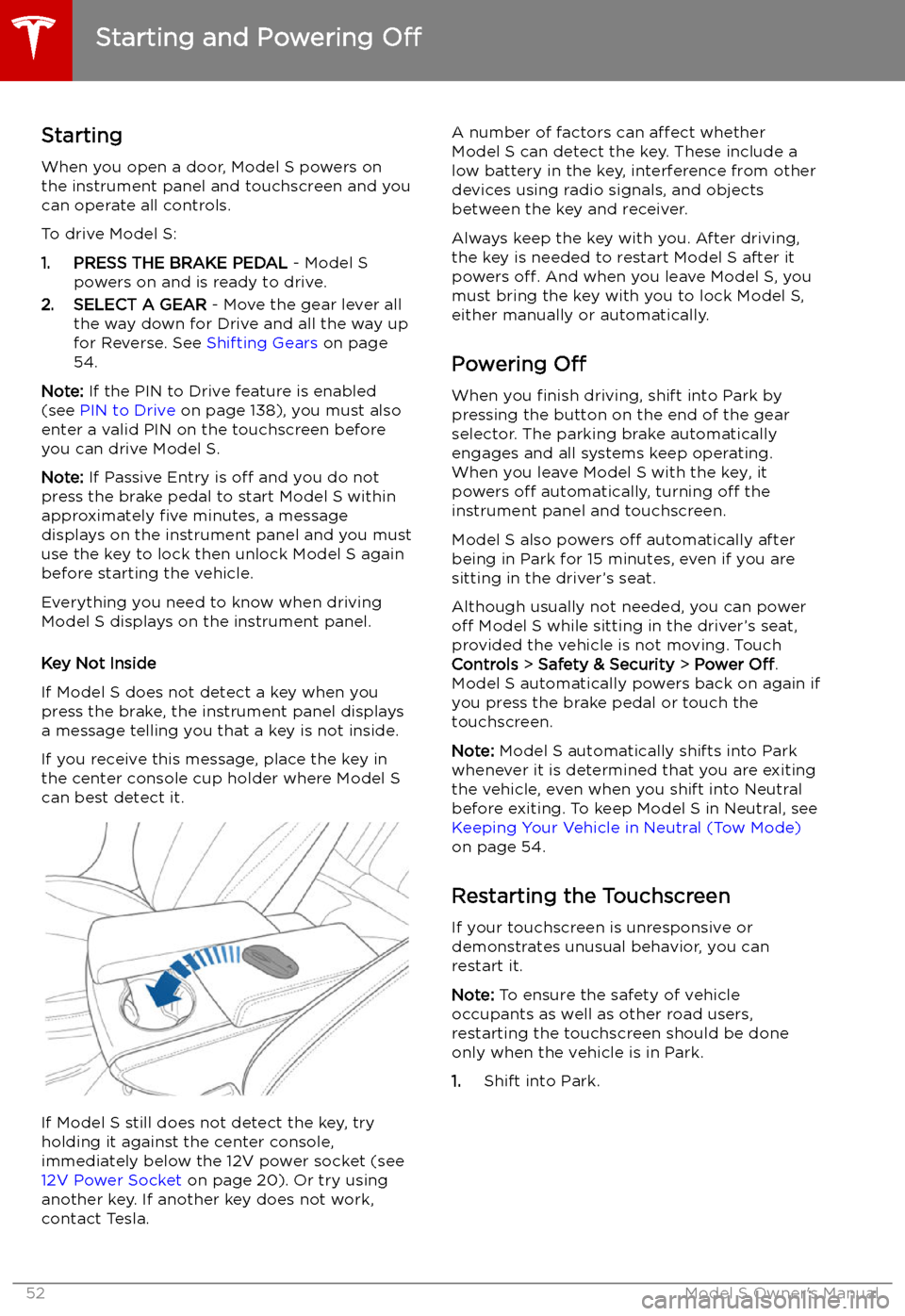
Starting and Powering
Off
Starting When you open a door, Model S powers on
the instrument panel and touchscreen and you
can operate all controls.
To drive Model S:
1. PRESS THE BRAKE PEDAL - Model S
powers on and is ready to drive.
2. SELECT A GEAR - Move the gear lever all
the way down for Drive and all the way up
for Reverse. See Shifting Gears on page
54.
Note: If the PIN to Drive feature is enabled
(see PIN to Drive on page 138), you must also
enter a valid PIN on the touchscreen before
you can drive Model S.
Note: If Passive Entry is off and you do not
press the brake pedal to start Model S within
approximately five minutes, a message
displays on the instrument panel and you must
use the key to lock then unlock Model S again before starting the vehicle.
Everything you need to know when driving
Model S displays on the instrument panel.
Key Not Inside
If Model S does not detect a key when you
press the brake, the instrument panel displays
a message telling you that a key is not inside.
If you receive this message, place the key in
the center console cup holder where Model S
can best detect it.
If Model S still does not detect the key, try holding it against the center console,
immediately below the 12V power socket (see
12V Power Socket on page 20). Or try using
another key. If another key does not work, contact Tesla.
A number of factors can affect whether
Model S can detect the key. These include a
low battery in the key, interference from other
devices using radio signals, and objects
between the key and receiver.
Always keep the key with you. After driving,
the key is needed to restart Model S after it
powers off. And when you leave Model S, you
must bring the key with you to lock Model S, either manually or automatically.
Powering Off
When you finish driving, shift into Park by
pressing the button on the end of the gear selector. The parking brake automatically
engages and all systems keep operating.
When you leave Model S with the key, it
powers off automatically, turning off the
instrument panel and touchscreen.
Model S also powers off automatically after
being in Park for 15 minutes, even if you are
sitting in the driver
Page 60 of 207

Instrument Panel
Instrument Panel Overview
The instrument panel changes depending on whether Model S is:
Page 64 of 207
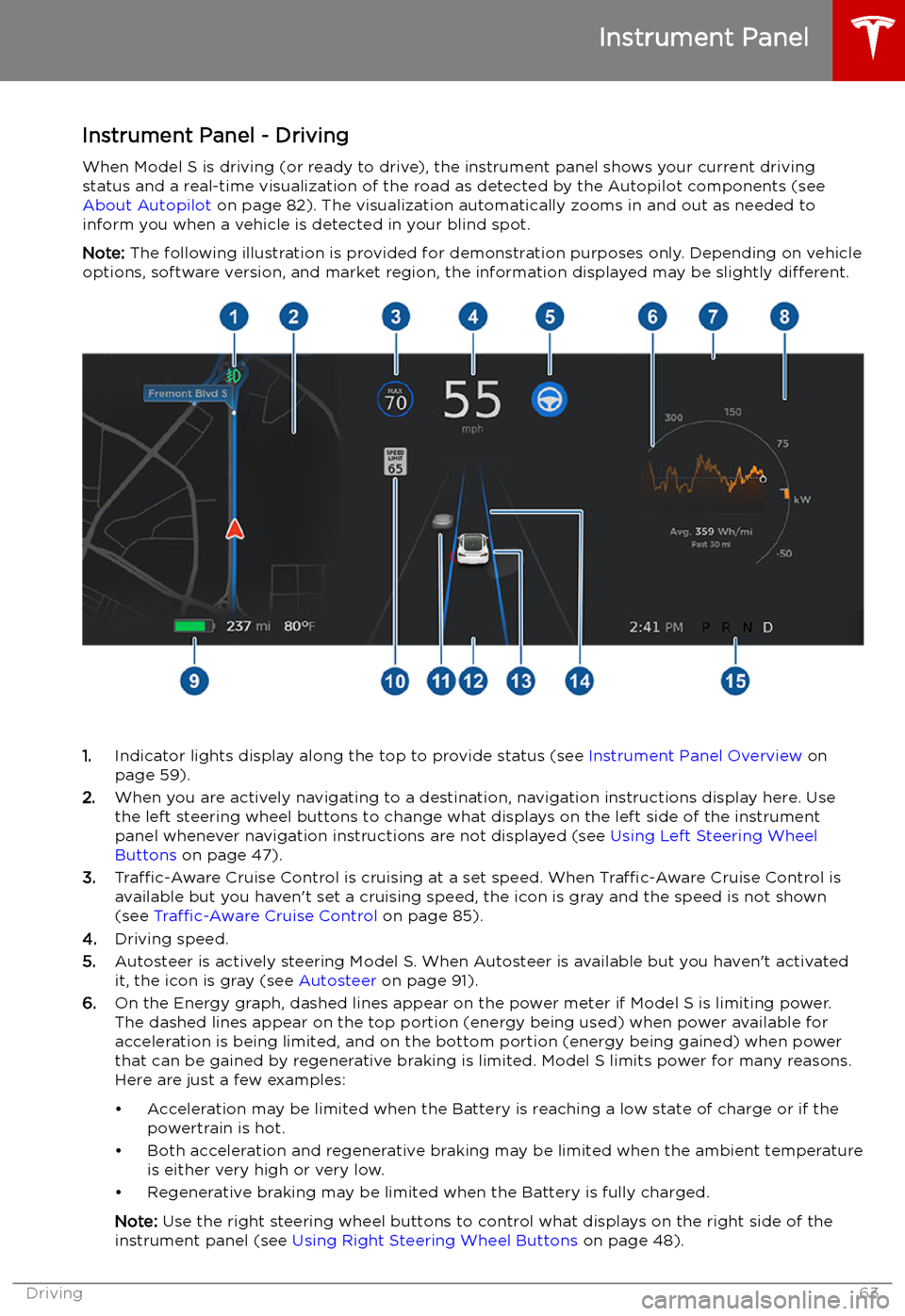
Instrument Panel - DrivingWhen Model S is driving (or ready to drive), the instrument panel shows your current drivingstatus and a real-time visualization of the road as detected by the Autopilot components (see
About Autopilot on page 82). The visualization automatically zooms in and out as needed to
inform you when a vehicle is detected in your blind spot.
Note: The following illustration is provided for demonstration purposes only. Depending on vehicle
options, software version, and market region, the information displayed may be slightly different.
1.Indicator lights display along the top to provide status (see Instrument Panel Overview on
page 59).
2. When you are actively navigating to a destination, navigation instructions display here. Use
the left steering wheel buttons to change what displays on the left side of the instrument
panel whenever navigation instructions are not displayed (see Using Left Steering Wheel
Buttons on page 47).
3. Traffic-Aware Cruise Control is cruising at a set speed. When Traffic-Aware Cruise Control is
available but you haven