Page 44 of 207
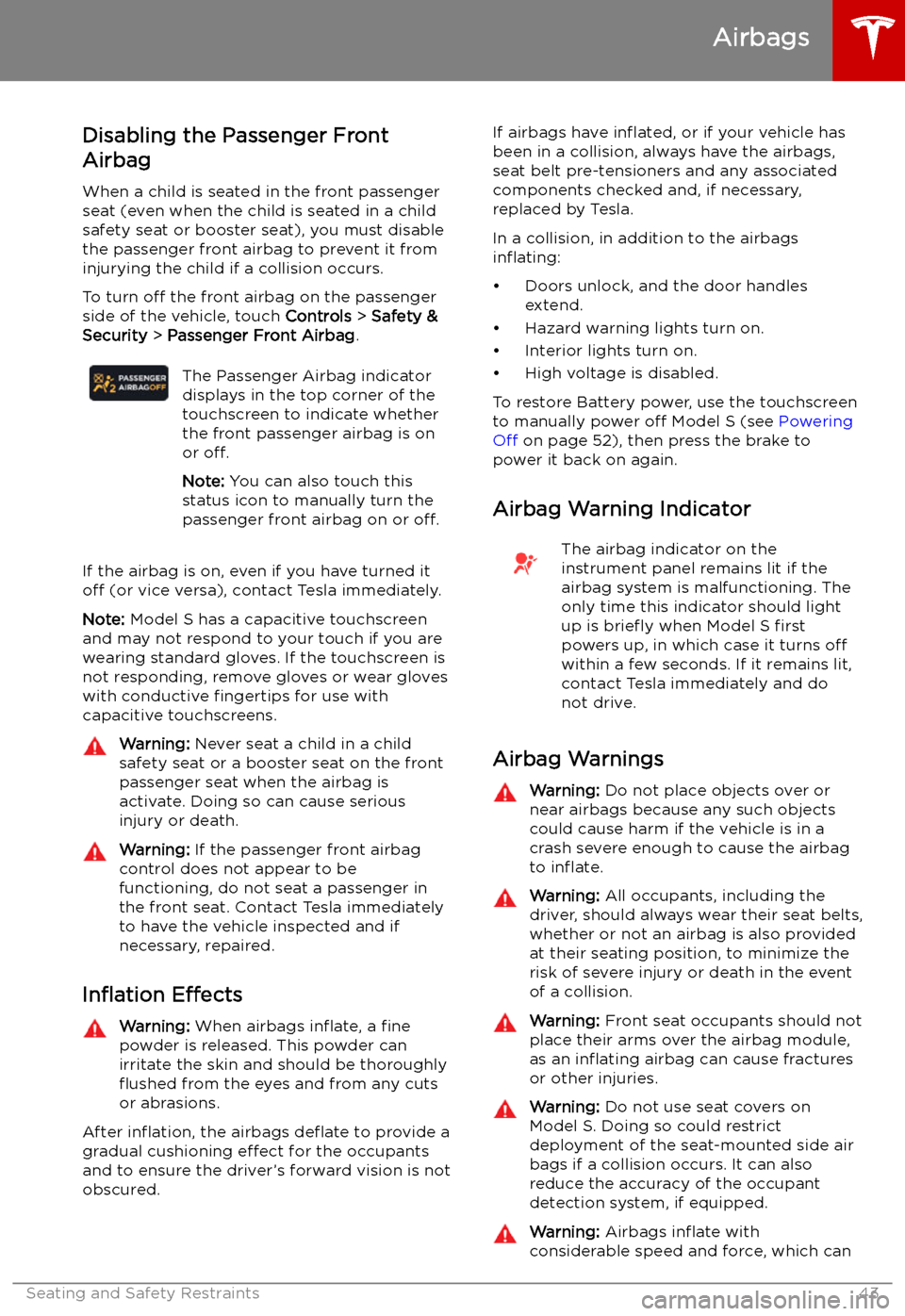
Disabling the Passenger Front
Airbag
When a child is seated in the front passenger
seat (even when the child is seated in a child safety seat or booster seat), you must disable
the passenger front airbag to prevent it from
injurying the child if a collision occurs.
To turn off the front airbag on the passenger
side of the vehicle, touch Controls > Safety &
Security > Passenger Front Airbag .The Passenger Airbag indicator
displays in the top corner of the
touchscreen to indicate whether
the front passenger airbag is on
or off.
Note: You can also touch this
status icon to manually turn the
passenger front airbag on or off.
If the airbag is on, even if you have turned it
off (or vice versa), contact Tesla immediately.
Note: Model S has a capacitive touchscreen
and may not respond to your touch if you are
wearing standard gloves. If the touchscreen is
not responding, remove gloves or wear gloves
with conductive fingertips for use with
capacitive touchscreens.
Warning: Never seat a child in a child
safety seat or a booster seat on the front
passenger seat when the airbag is
activate. Doing so can cause serious
injury or death.Warning: If the passenger front airbag
control does not appear to be
functioning, do not seat a passenger in
the front seat. Contact Tesla immediately
to have the vehicle inspected and if
necessary, repaired.
In
Page 54 of 207
2.Hold down both scroll buttons on the
steering wheel until the touchscreen turns
black and the Tesla logo appears.
3. Wait approximately 30 seconds for the
touchscreen to restart. If the touchscreen
is still unresponsive or demonstrating
unusual behavior after a few minutes,
contact Tesla.
Note: Restarting the touchscreen does not
power Model S off and on.
Starting and Powering Off
Driving53
Page 88 of 207
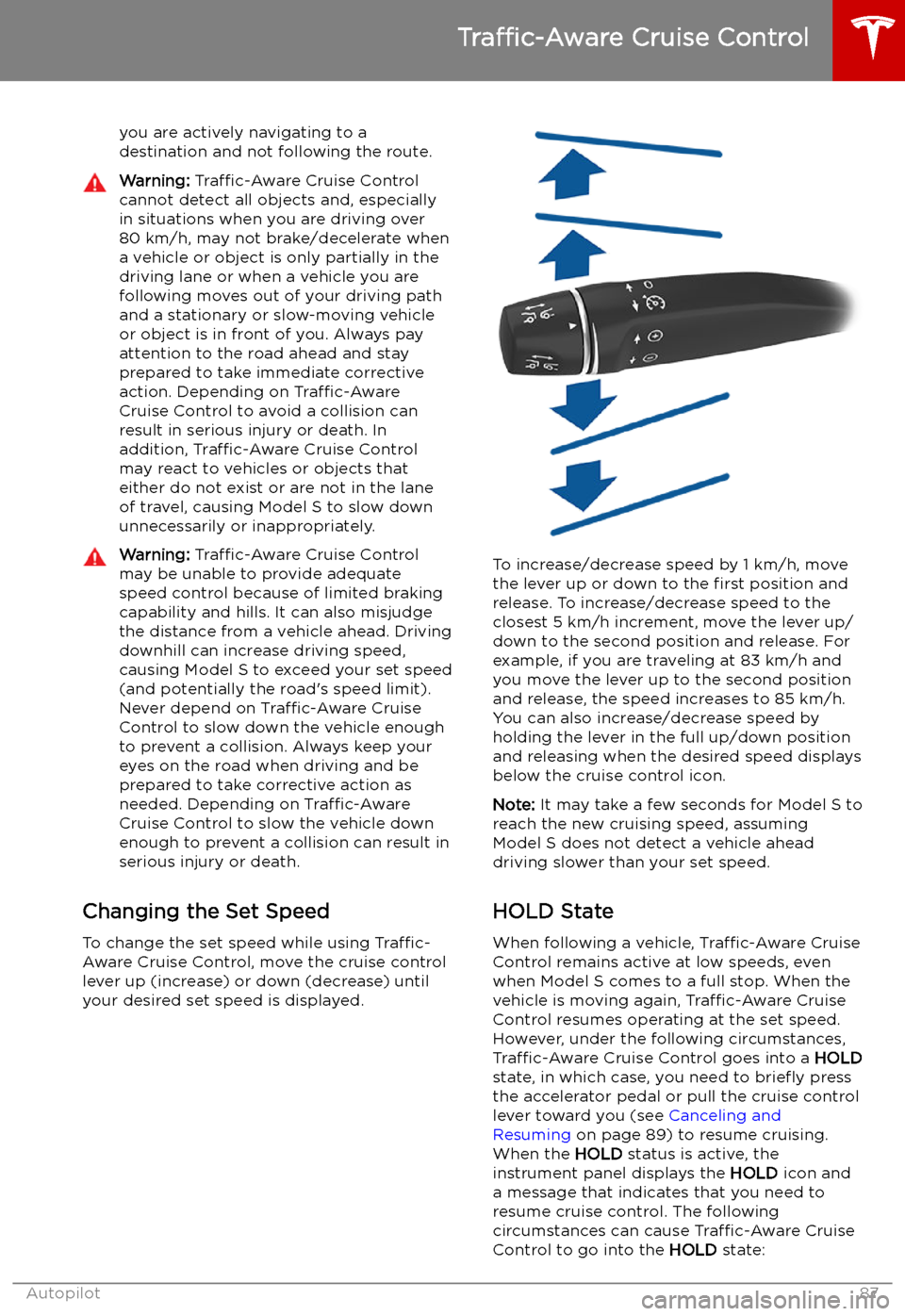
you are actively navigating to a
destination and not following the route.Warning: Traffic-Aware Cruise Control
cannot detect all objects and, especially
in situations when you are driving over 80 km/h, may not brake/decelerate when
a vehicle or object is only partially in the
driving lane or when a vehicle you are
following moves out of your driving path and a stationary or slow-moving vehicle
or object is in front of you. Always pay
attention to the road ahead and stay
prepared to take immediate corrective
action. Depending on Traffic-Aware
Cruise Control to avoid a collision can
result in serious injury or death. In
addition, Traffic-Aware Cruise Control
may react to vehicles or objects that
either do not exist or are not in the lane of travel, causing Model S to slow down
unnecessarily or inappropriately.Warning: Traffic-Aware Cruise Control
may be unable to provide adequate
speed control because of limited braking capability and hills. It can also misjudgethe distance from a vehicle ahead. Driving
downhill can increase driving speed, causing Model S to exceed your set speed
(and potentially the road
Page 103 of 207
Lane Assist
The Autopilot cameras and ultrasonic sensors
monitor the markers on the lane you are
driving in as well as the areas surrounding Model S for the presence of vehicles or other
objects.
When an object is detected in your blind spot
or close to the side of Model S (such as a
vehicle, guard rail, etc.), colored lines radiate
from the image of your vehicle on the
instrument panel. The location of the lines
correspond to the location of the detected object. The color of the lines (white, yellow,
orange, or red) represent the object
Page 108 of 207
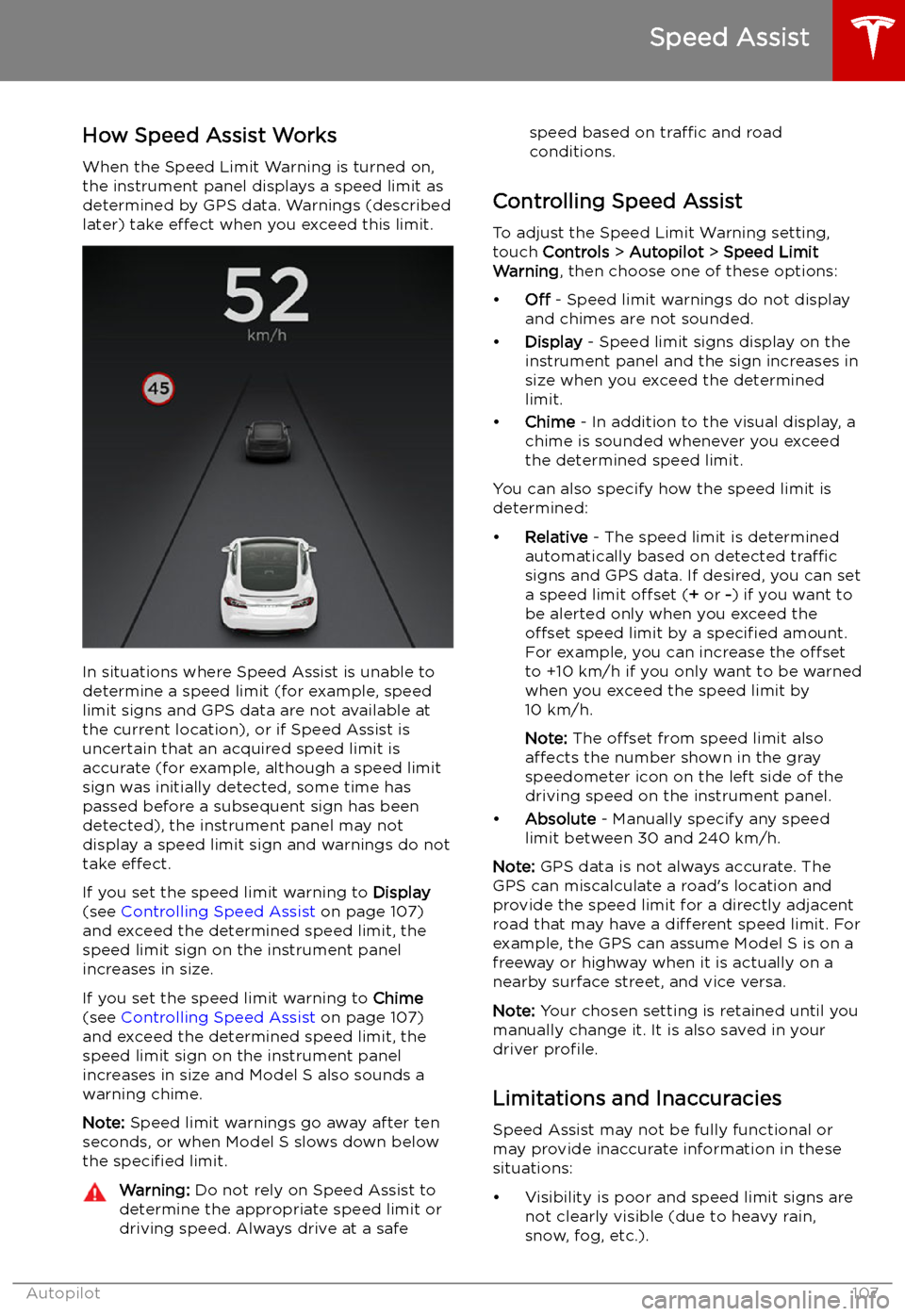
Speed Assist
How Speed Assist Works
When the Speed Limit Warning is turned on,
the instrument panel displays a speed limit as
determined by GPS data. Warnings (described
later) take effect when you exceed this limit.
In situations where Speed Assist is unable to
determine a speed limit (for example, speed
limit signs and GPS data are not available at
the current location), or if Speed Assist is
uncertain that an acquired speed limit is
accurate (for example, although a speed limit sign was initially detected, some time has
passed before a subsequent sign has been
detected), the instrument panel may not
display a speed limit sign and warnings do not take effect.
If you set the speed limit warning to Display
(see Controlling Speed Assist on page 107)
and exceed the determined speed limit, the
speed limit sign on the instrument panel
increases in size.
If you set the speed limit warning to Chime
(see Controlling Speed Assist on page 107)
and exceed the determined speed limit, the speed limit sign on the instrument panelincreases in size and Model S also sounds a
warning chime.
Note: Speed limit warnings go away after ten
seconds, or when Model S slows down below
the specified limit.
Warning:
Do not rely on Speed Assist to
determine the appropriate speed limit or driving speed. Always drive at a safespeed based on traffic and road
conditions.
Controlling Speed Assist
To adjust the Speed Limit Warning setting,
touch Controls > Autopilot > Speed Limit
Warning , then choose one of these options:
Page 127 of 207
Increase or decrease the volume of
spoken navigation instructions by
touching - or +, respectively.
Decreasing all the way to the left
mutes the instructions. You can
also mute navigation instructions
when a navigation route is active
by touching the volume icon on the
turn-by-turn direction list.
Customize how the navigation
system works by adjusting these settings:
Page 143 of 207
Connecting to Wi-Fi
Wi-Fi is available as a data connection method and is often faster than cellular data networks.
Connecting to Wi-Fi is especially useful in areas with limited or no cellular connectivity.
To ensure fast, reliable delivery of software
and map updates, Tesla recommends leaving your vehicle connected to a Wi-Fi network
whenever possible (for example, if parked in
your garage overnight).
To connect to a Wi-Fi network:
1. Touch the cellular icon (usually LTE or 3G)
on the top corner of your touchscreen.
Model S will start scanning and display the
detected Wi-Fi networks that are within
range.
2. Select the Wi-Fi network you want to use,
enter the password (if necessary), then
touch Confirm .
3. Your vehicle connects to the Wi-Fi
network and will automatically connect to it whenever the network is within range.
You can also connect to a hidden network that
isn
Page 146 of 207
Charging
Electric Vehicle Components
High Voltage Components
1. Front Motor (All-Wheel Drive vehicles only)
2. Air Conditioning Compressor
3. Battery Coolant Heater
4. Forward Junction Box
5. High Voltage Cabling
6. On-board Charger
7. DC-DC Converter
8. Cabin Heater
9. High Voltage Battery
10. Charge Port
11. Rear Motor
Warning:
The high voltage system has no user serviceable parts. Do not disassemble, remove
or replace high voltage components, cables or connectors. High voltage cables are typically colored orange for easy identification.Warning: Read and follow all instructions provided on the labels that are attached to Model S.
These labels are there for your safety.Warning: In the unlikely event that a fire occurs, immediately contact your local fire
emergency responders.
Electric Vehicle Components
Charging145