Page 471 of 698
Rear Jacking Location
Operate the jack using the extension with jack hook and the
lug wrench. The extension tubes may be used but is not
required.
When changing a rear wheel, assemble the extension with
jack hook to the jack and connect the extension tubes.
Access the rear jacking location from behind the rear tire.
Place the jack under the Jack Lift Feature located on the
rear axle lower control arm bracket. Then locate the slot in
the jack lift plate onto the rear axle Jack Lift Feature with
the extension with jack hook extending to the rear.Connect the long extensions and lug wrench.
CAUTION!
Before raising the wheel off the ground, make sure that
the jack will not damage surrounding truck parts and
adjust the jack position as required.
4. By rotating the lug wrench clockwise, raise the vehicle until the wheel just clears the surface.
Jack Lift Feature
Rear Jacking Location
7
IN CASE OF EMERGENCY 469
Page 474 of 698
3. Attach the lug wrench to the extension tubes with thecurved angle facing away from the vehicle. Insert the
extension tubes through the access hole between the
lower tailgate and the top of the bumper and into the
winch mechanism tube. 4. Rotate the lug wrench handle clockwise until the wheel
is drawn into place against the underside of the vehicle.
Continue to rotate until you feel the winch mechanism
slip, or click three or four times. It cannot be overtight-
ened. Push against the tire several times to ensure it is
firmly in place.
NOTE: The winch mechanism is designed for use with the
extension tube only. Use of an air wrench or other power
tools is not recommended and can damage the winch.
Lug Wrench And Extension Tubes Assembled And In
Position
Rotating The Lug Wrench Handle
472 IN CASE OF EMERGENCY
Page 475 of 698
Reinstalling The Jack And Tools
1. Tighten the jack all the way down by turning the jackturn-screw counterclockwise until the jack is snug.
2. Position the jack and tool bag. Make sure the lug wrench is under the jack near the jack turn-screw.
3. Secure the tool bag straps to the jack. 4. Place the jack and tools in the storage position holding
the jack by the jack turn-screw, slip the jack and tools
under the seat so that the bottom slot engages into the
fastener on the floor.
NOTE: Ensure that the jack slides into the front hold down
location.
Jack And Tool Bag
Jack And Tools Tied
7
IN CASE OF EMERGENCY 473
Page 476 of 698

5. Turn the wing bolt clockwise to secure to the floor pan.Reinstall the plastic cover.
WARNING!
After using the jack and tools, always reinstall them in
the original carrier and location. While driving you
may experience abrupt stopping, rapid acceleration or
sharp turns. A loose jack, tools, bracket or other objects
in the vehicle may move around with force, resulting
in serious injury.
JUMP STARTING
If your vehicle has a discharged battery, it can be jump
started using a set of jumper cables and a battery in another
vehicle, or by using a portable battery booster pack. Jump
starting can be dangerous if done improperly, so please
follow the procedures in this section carefully.
WARNING!
Do not attempt jump starting if the battery is frozen. It
could rupture or explode and cause personal injury.
CAUTION!
Do not use a portable battery booster pack or any other
booster source with a system voltage greater than 12
Volts or damage to the battery, starter motor, alternator
or electrical system may occur.
NOTE: When using a portable battery booster pack, follow
the manufacturer’s operating instructions and precautions.Jack Hold Down Wing Bolt
474 IN CASE OF EMERGENCY
Page 574 of 698
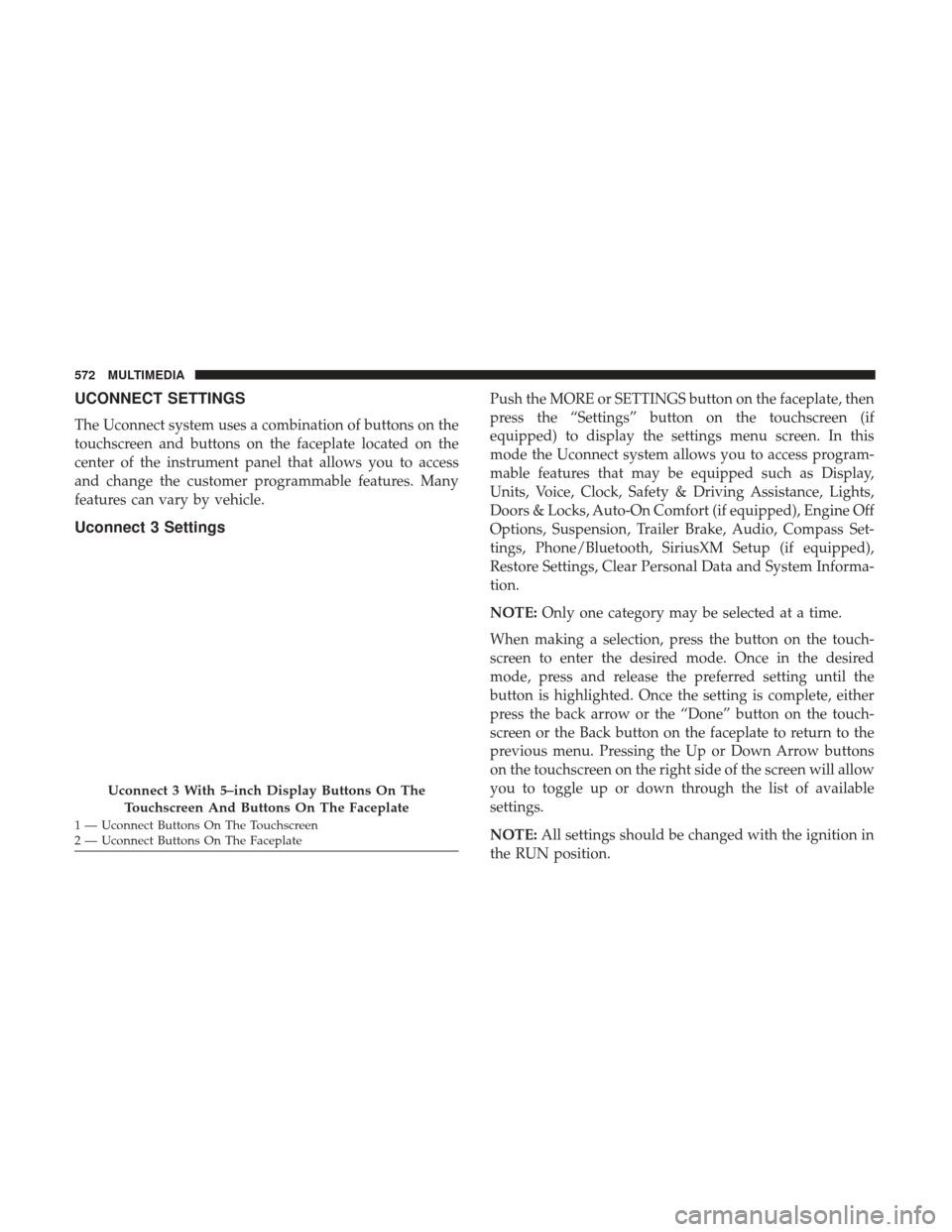
UCONNECT SETTINGS
The Uconnect system uses a combination of buttons on the
touchscreen and buttons on the faceplate located on the
center of the instrument panel that allows you to access
and change the customer programmable features. Many
features can vary by vehicle.
Uconnect 3 Settings
Push the MORE or SETTINGS button on the faceplate, then
press the “Settings” button on the touchscreen (if
equipped) to display the settings menu screen. In this
mode the Uconnect system allows you to access program-
mable features that may be equipped such as Display,
Units, Voice, Clock, Safety & Driving Assistance, Lights,
Doors & Locks, Auto-On Comfort (if equipped), Engine Off
Options, Suspension, Trailer Brake, Audio, Compass Set-
tings, Phone/Bluetooth, SiriusXM Setup (if equipped),
Restore Settings, Clear Personal Data and System Informa-
tion.
NOTE:Only one category may be selected at a time.
When making a selection, press the button on the touch-
screen to enter the desired mode. Once in the desired
mode, press and release the preferred setting until the
button is highlighted. Once the setting is complete, either
press the back arrow or the “Done” button on the touch-
screen or the Back button on the faceplate to return to the
previous menu. Pressing the Up or Down Arrow buttons
on the touchscreen on the right side of the screen will allow
you to toggle up or down through the list of available
settings.
NOTE: All settings should be changed with the ignition in
the RUN position.
Uconnect 3 With 5–inch Display Buttons On The
Touchscreen And Buttons On The Faceplate
1 — Uconnect Buttons On The Touchscreen
2 — Uconnect Buttons On The Faceplate 572 MULTIMEDIA
Page 576 of 698
Voice
After pressing the “Voice” button on the touchscreen, the
following settings will be available:
Setting NameSelectable Options
Voice Response Length Brief Detailed
Show Command List AlwaysWith Help Never
Clock & Date
After pressing the “Clock & Date” button on the touch-
screen, the following settings will be available:
Setting Name Selectable Options
Set Time 12 hour24 hour
NOTE:
Within the “Set Time” feature, press the corresponding arrow above and below the current time to adjust, then select
“AM” or “PM.” Set Date Up ArrowDown Arrow
574 MULTIMEDIA
Page 593 of 698
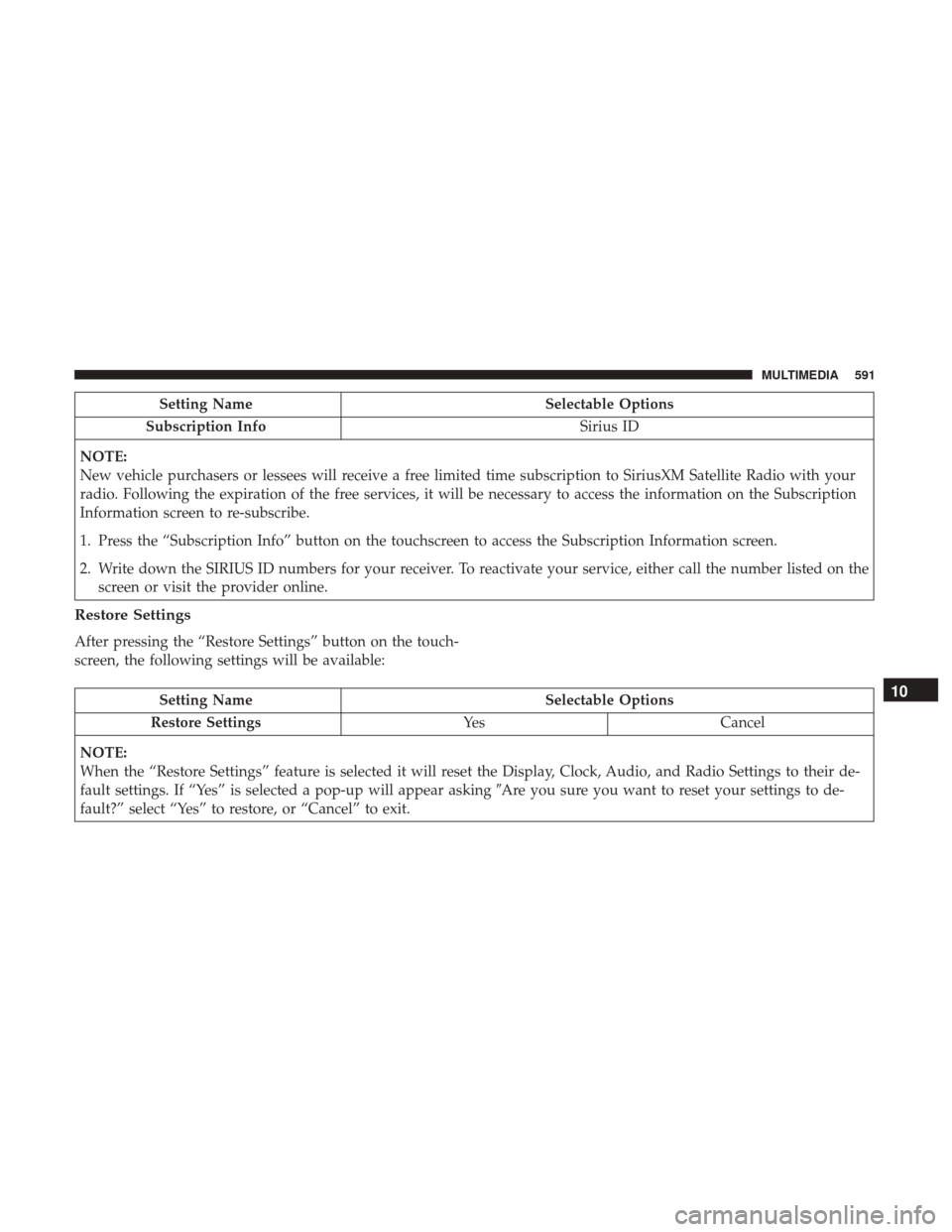
Setting NameSelectable Options
Subscription Info Sirius ID
NOTE:
New vehicle purchasers or lessees will receive a free limited time subscription to SiriusXM Satellite Radio with your
radio. Following the expiration of the free services, it will be necessary to access the information on the Subscription
Information screen to re-subscribe.
1. Press the “Subscription Info” button on the touchscreen to access the Subscription Information screen.
2. Write down the SIRIUS ID numbers for your receiver. To reactivate your service, either call the number listed on the screen or visit the provider online.
Restore Settings
After pressing the “Restore Settings” button on the touch-
screen, the following settings will be available:
Setting Name Selectable Options
Restore Settings YesCancel
NOTE:
When the “Restore Settings” feature is selected it will reset the Display, Clock, Audio, and Radio Settings to their de-
fault settings. If “Yes” is selected a pop-up will appear asking �Are you sure you want to reset your settings to de-
fault?” select “Yes” to restore, or “Cancel” to exit.10
MULTIMEDIA 591
Page 595 of 698
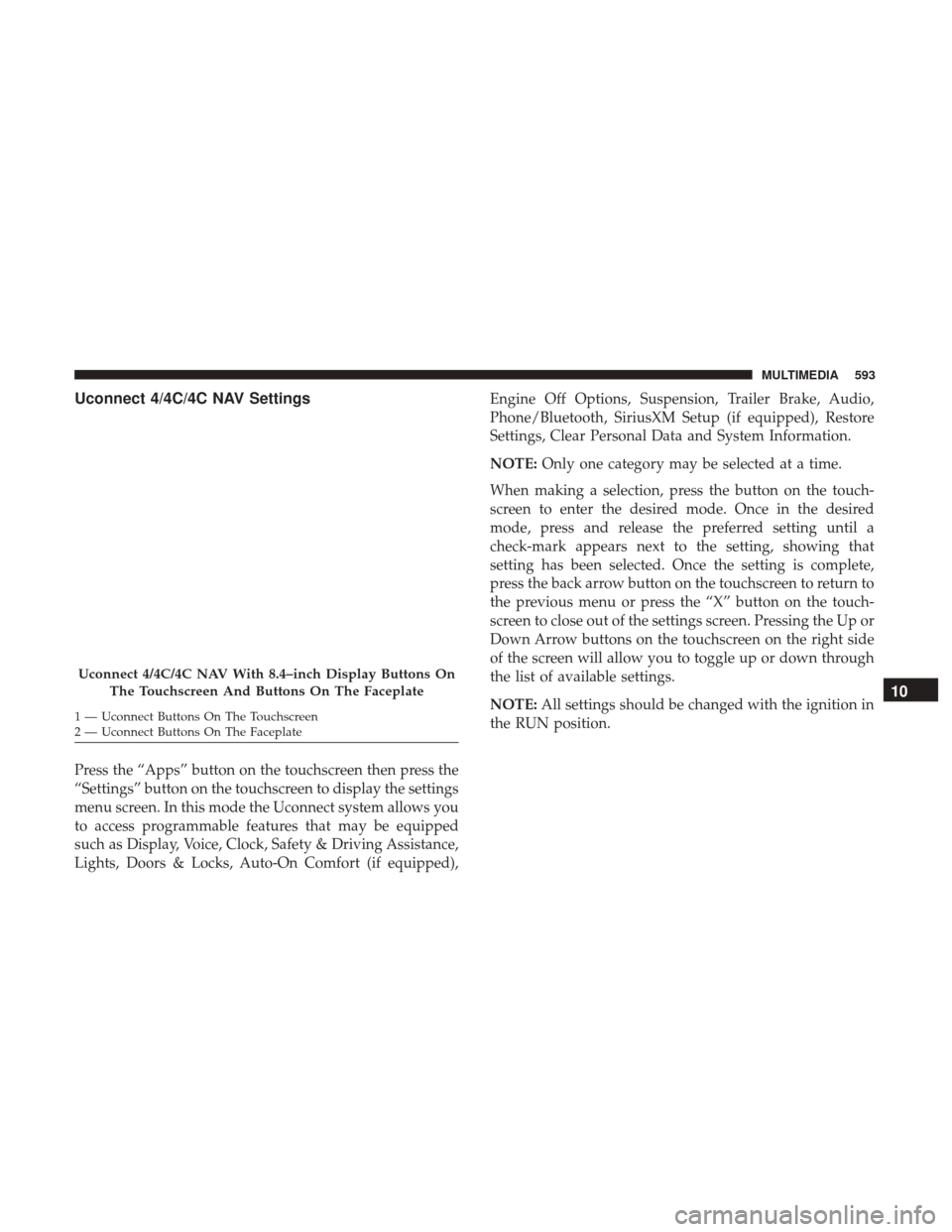
Uconnect 4/4C/4C NAV Settings
Press the “Apps” button on the touchscreen then press the
“Settings” button on the touchscreen to display the settings
menu screen. In this mode the Uconnect system allows you
to access programmable features that may be equipped
such as Display, Voice, Clock, Safety & Driving Assistance,
Lights, Doors & Locks, Auto-On Comfort (if equipped),Engine Off Options, Suspension, Trailer Brake, Audio,
Phone/Bluetooth, SiriusXM Setup (if equipped), Restore
Settings, Clear Personal Data and System Information.
NOTE:
Only one category may be selected at a time.
When making a selection, press the button on the touch-
screen to enter the desired mode. Once in the desired
mode, press and release the preferred setting until a
check-mark appears next to the setting, showing that
setting has been selected. Once the setting is complete,
press the back arrow button on the touchscreen to return to
the previous menu or press the “X” button on the touch-
screen to close out of the settings screen. Pressing the Up or
Down Arrow buttons on the touchscreen on the right side
of the screen will allow you to toggle up or down through
the list of available settings.
NOTE: All settings should be changed with the ignition in
the RUN position.
Uconnect 4/4C/4C NAV With 8.4–inch Display Buttons On
The Touchscreen And Buttons On The Faceplate
1 — Uconnect Buttons On The Touchscreen
2 — Uconnect Buttons On The Faceplate
10
MULTIMEDIA 593