Page 394 of 698

the driver to remain within the lane. When only a single
lane marking is detected, a haptic (torque) warning will not
be provided.
NOTE:When operating conditions have been met, the
LaneSense system will monitor if the driver ’s hands are on
the steering wheel and provides an audible and visual
warning to the driver when the driver ’s hands are not
detected on the steering wheel. The system will cancel if
the driver does not return their hands to the wheel.
Turning LaneSense On Or Off
The LaneSense button is located on the switch
panel below the Uconnect display.
NOTE: If your vehicle is equipped with a 12–inch
Uconnect Display screen, the LaneSense button is located
above the display.
To turn the LaneSense system on, push the LaneSense
button (LED turns off). A “LaneSense On” message is
shown in the instrument cluster display. To turn the LaneSense system off, push the LaneSense
button again (LED turns on).
NOTE:
The LaneSense system will retain the last system
state on or off from the last ignition cycle when the ignition
is changed to the ON/RUN position.Lane Sense On Message
392 STARTING AND OPERATING
Page 395 of 698

LaneSense Warning Message
The LaneSense system will indicate the current lane drift
condition through the instrument cluster display.
Instrument Cluster Display
When the LaneSense system is ON; the lane lines are gray
when both of the lane boundaries have not been detected
and the LaneSense telltale
is solid white.
Left Lane Departure — Only Left Lane Detected
•When the LaneSense system is ON, the LaneSense
Telltale
is solid white when only the left lane marking has been detected and the system is ready to
provide visual warnings in the instrument cluster
display if an unintentional lane departure occurs on
the left side.
•
When the LaneSense system senses the lane has been
approached and is in a lane departure situation, the
visual warning in the instrument cluster display will
show the left lane line flashing yellow (on/off). The
LaneSense telltale
changes from solid white to
flashing yellow.
System ON (Gray Lines) With White Telltale
Lane Approached (Flashing Yellow Lane Line) With
Yellow Telltale
6
STARTING AND OPERATING 393
Page 398 of 698

PARKVIEW REAR BACK UP CAMERA
The ParkView Rear Back Up Camera allows you to see an
image of the rear surroundings of your vehicle whenever
the gear selector is put into REVERSE or whenever it is
manually activated. When the gear selector is put into
REVERSE, the image will be displayed in the Uconnect
screen along with a caution note to “check entire surround-
ings” across the top of the screen. After five seconds this
note will disappear.
Manual Activation Of The Rear View Camera:
1. Press the�Controls�button located on the bottom of the
Uconnect display.
2. Press the �Backup Camera� button
to turn the Rear
View Camera system on.
When the vehicle is shifted out of REVERSE (with Camera
delay turned off), the rear Camera mode is exited and the
previous screen appears again.
When the vehicle is shifted out of REVERSE (with Camera
delay turned on), the rear Camera image will be displayed
for up to 10 seconds after shifting to another gear, unless
the vehicle speed exceeds 8 mph (13 km/h), the transmis-
sion is shifted into PARK, the ignition is switched to the OFF position, or the touchscreen button “X” to disable
display of the Rear View Camera image is pressed.
Whenever the Rear View Camera image is activated
through the
�Backup Camera� button in the�Controls�
menu, and the vehicle speed is greater than, or equal to,
8 mph (13 km/h), a display timer for the image is initiated.
The image will continue to be displayed until the display
timer exceeds 10 seconds.
NOTE:
• If the vehicle speed remains below 8 mph (13 km/h), the
Rear View Camera image will be displayed continuously
until deactivated via the touchscreen button �X�, the
transmission is shifted into PARK, or the ignition is
cycled to the OFF position.
• The touchscreen button �X�to disable display of the
camera image is made available ONLY when the vehicle
is not in REVERSE.
When enabled, active guide lines are overlaid on the image
to illustrate the width of the vehicle and its projected
backup path based on the steering wheel position. The
active guide lines will show separate zones that will help
indicate the distance to the rear of the vehicle.
396 STARTING AND OPERATING
Page 400 of 698

Zoom View
When the Rear View Camera image is being displayed, and
the vehicle speed is below 8 mph (13 km/h) while in any
gear selector position, Zoom View is available. By pressing
the “magnifying glass” icon in the upper left of the display
screen, the image will zoom in to four times the standard
view. Pressing the icon a second time will return the view
to the standard Backup Camera display.
When Zoom View is selected while the vehicle is in
REVERSE, then shifted to DRIVE, the camera delay view
will display the standard Backup Camera view. If the
vehicle is then returned to REVERSE gear from DRIVE, the
Zoom View selection will automatically resume.
Shifting to NEUTRAL from any gear will maintain the
selected view (Zoom or Standard) as long as the vehicle is
below 8 mph (13 km/h).
If the vehicle is in PARK, Zoom View is available until the
gear selector is placed in DRIVE or REVERSE and speeds
are at or above 8 mph (13 km/h).NOTE:
•
If the vehicle in is DRIVE, NEUTRAL, or REVERSE, and
speed is greater than or equal to 8 mph (13 km/h), Zoom
View is unavailable and the icon will appear grey.
• While in Zoom View, the guidelines will not be visible.
SURROUND VIEW CAMERA SYSTEM — IF
EQUIPPED
Your vehicle may be equipped with the Surround View
Camera System that allows you to see an on-screen image
of the surroundings and top view of your vehicle when-
ever the gear selector is put into REVERSE or a different
view is selected through the �on screen soft buttons�. The
top view of the vehicle will show which doors are open.
The image will be displayed on the touchscreen display
along with a caution note “Check Entire Surroundings”
across the top of the screen. After five seconds, this note
will disappear. The Surround View Camera System is
comprised of four sequential cameras located in the front
grille, rear tailgate and side mirrors.
NOTE: The Surround View Camera System has program-
mable settings that may be selected through the Uconnect
System. Refer to “Uconnect Settings” in “Multimedia” for
further information.
398 STARTING AND OPERATING
Page 401 of 698
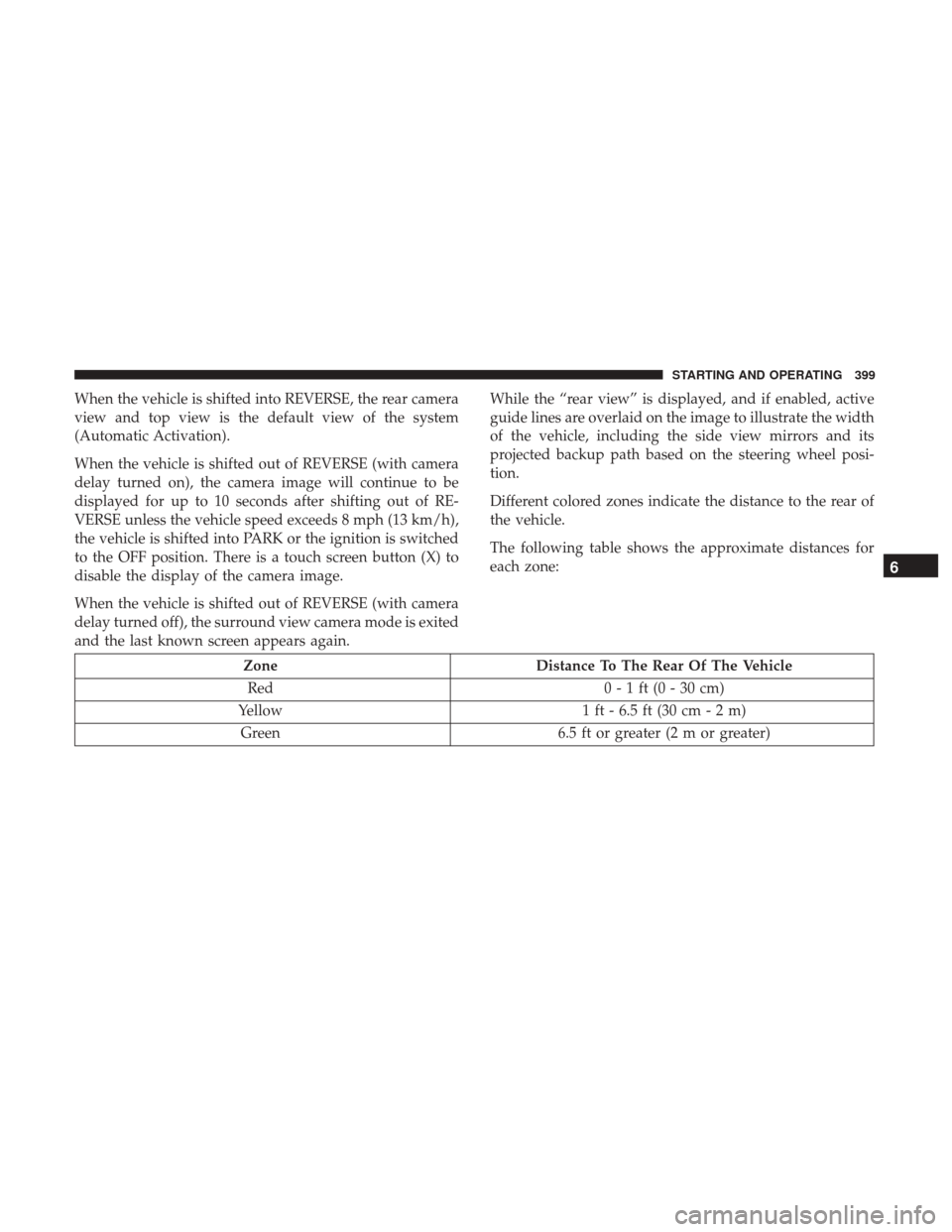
When the vehicle is shifted into REVERSE, the rear camera
view and top view is the default view of the system
(Automatic Activation).
When the vehicle is shifted out of REVERSE (with camera
delay turned on), the camera image will continue to be
displayed for up to 10 seconds after shifting out of RE-
VERSE unless the vehicle speed exceeds 8 mph (13 km/h),
the vehicle is shifted into PARK or the ignition is switched
to the OFF position. There is a touch screen button (X) to
disable the display of the camera image.
When the vehicle is shifted out of REVERSE (with camera
delay turned off), the surround view camera mode is exited
and the last known screen appears again.While the “rear view” is displayed, and if enabled, active
guide lines are overlaid on the image to illustrate the width
of the vehicle, including the side view mirrors and its
projected backup path based on the steering wheel posi-
tion.
Different colored zones indicate the distance to the rear of
the vehicle.
The following table shows the approximate distances for
each zone:
Zone
Distance To The Rear Of The Vehicle
Red 0 - 1 ft (0 - 30 cm)
Yellow 1 ft - 6.5 ft (30 cm - 2 m)
Green 6.5 ft or greater (2 m or greater)
6
STARTING AND OPERATING 399
Page 402 of 698
Modes Of Operation
Standard Backup Camera view can be manually activated
by selecting “Backup Camera” through the Controls menu
within the Uconnect screen.
Refer to “Parkview Rear Back Up Camera — If Equipped”
in this section for more information on activation condi-
tions.
Top View
The Top view will show in the Uconnect System with Rear
View and Front View in a split view display. There is
integrated ParkSense arcs in the image at the front and rear
of the vehicle. The arcs will change color from yellow to red
corresponding the distance zones to the oncoming object.NOTE:
•
Front tires will be in image when the tires are turned.
• Due to wide angle cameras in mirror, the image will
appear distorted.
• Top view will show which doors are open.
• Open front doors will remove outside image.
ParkSense Camera View
400 STARTING AND OPERATING
Page 403 of 698
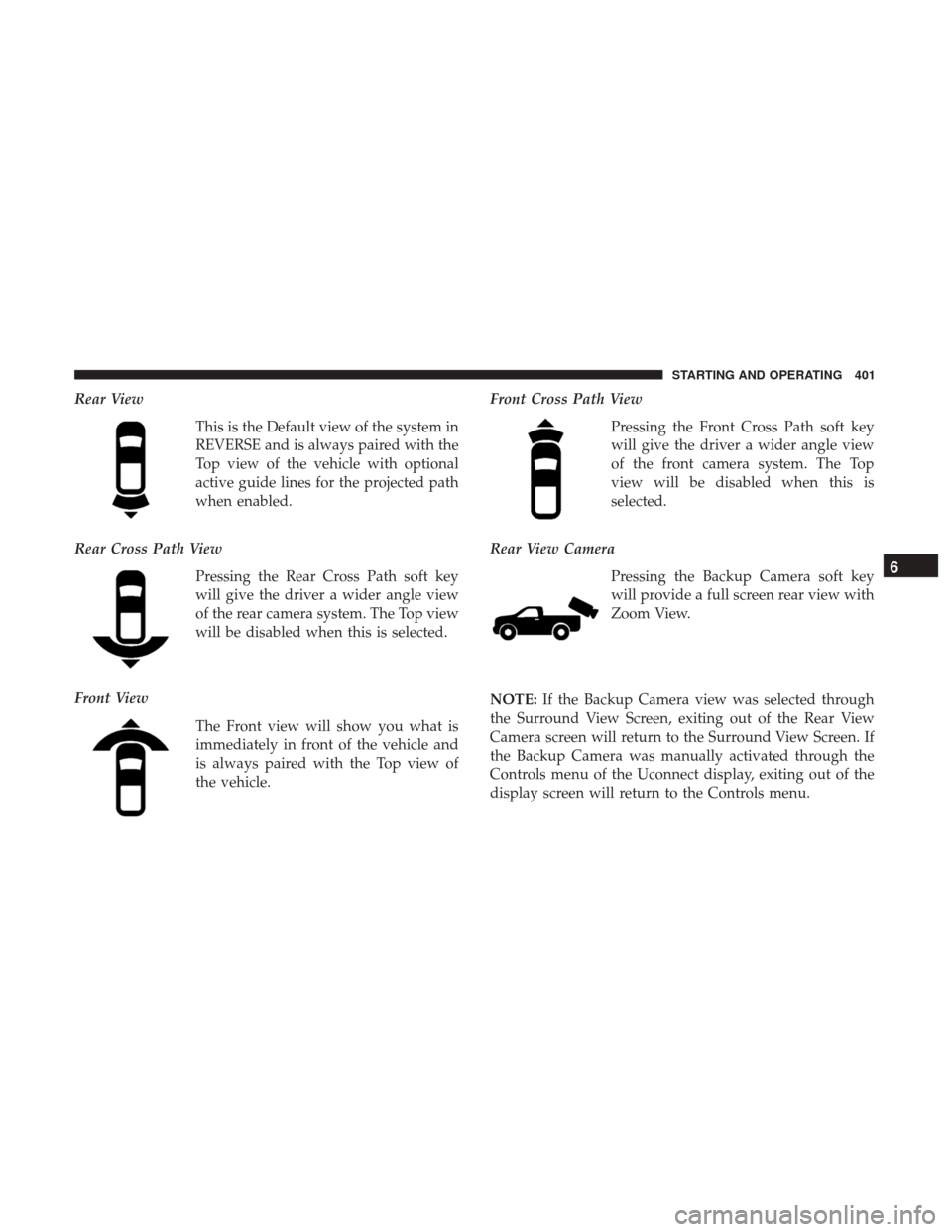
Rear ViewThis is the Default view of the system in
REVERSE and is always paired with the
Top view of the vehicle with optional
active guide lines for the projected path
when enabled.
Rear Cross Path View Pressing the Rear Cross Path soft key
will give the driver a wider angle view
of the rear camera system. The Top view
will be disabled when this is selected.
Front View The Front view will show you what is
immediately in front of the vehicle and
is always paired with the Top view of
the vehicle. Front Cross Path View
Pressing the Front Cross Path soft key
will give the driver a wider angle view
of the front camera system. The Top
view will be disabled when this is
selected.
Rear View Camera Pressing the Backup Camera soft key
will provide a full screen rear view with
Zoom View.
NOTE: If the Backup Camera view was selected through
the Surround View Screen, exiting out of the Rear View
Camera screen will return to the Surround View Screen. If
the Backup Camera was manually activated through the
Controls menu of the Uconnect display, exiting out of the
display screen will return to the Controls menu.
6
STARTING AND OPERATING 401
Page 404 of 698
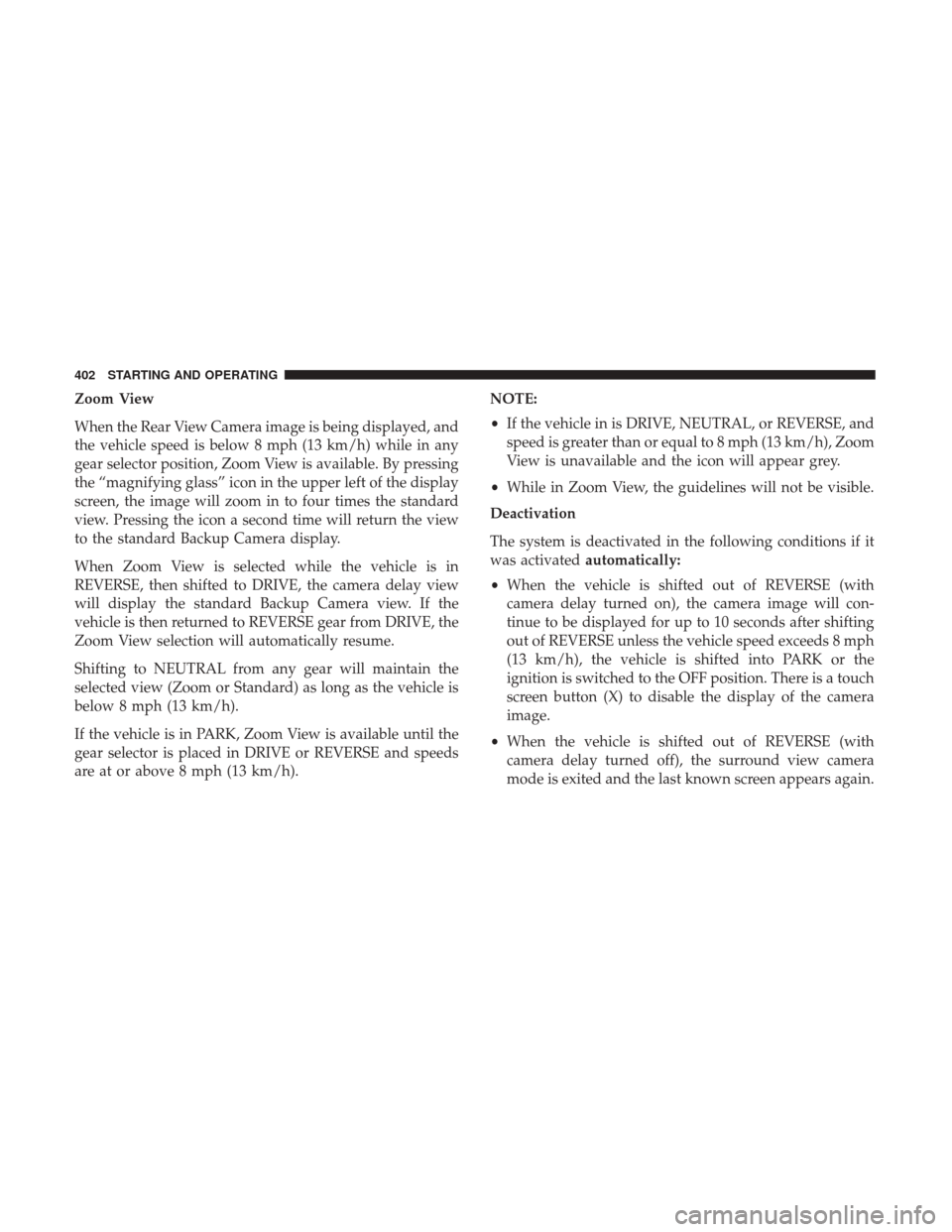
Zoom View
When the Rear View Camera image is being displayed, and
the vehicle speed is below 8 mph (13 km/h) while in any
gear selector position, Zoom View is available. By pressing
the “magnifying glass” icon in the upper left of the display
screen, the image will zoom in to four times the standard
view. Pressing the icon a second time will return the view
to the standard Backup Camera display.
When Zoom View is selected while the vehicle is in
REVERSE, then shifted to DRIVE, the camera delay view
will display the standard Backup Camera view. If the
vehicle is then returned to REVERSE gear from DRIVE, the
Zoom View selection will automatically resume.
Shifting to NEUTRAL from any gear will maintain the
selected view (Zoom or Standard) as long as the vehicle is
below 8 mph (13 km/h).
If the vehicle is in PARK, Zoom View is available until the
gear selector is placed in DRIVE or REVERSE and speeds
are at or above 8 mph (13 km/h).NOTE:
•
If the vehicle in is DRIVE, NEUTRAL, or REVERSE, and
speed is greater than or equal to 8 mph (13 km/h), Zoom
View is unavailable and the icon will appear grey.
• While in Zoom View, the guidelines will not be visible.
Deactivation
The system is deactivated in the following conditions if it
was activated automatically:
• When the vehicle is shifted out of REVERSE (with
camera delay turned on), the camera image will con-
tinue to be displayed for up to 10 seconds after shifting
out of REVERSE unless the vehicle speed exceeds 8 mph
(13 km/h), the vehicle is shifted into PARK or the
ignition is switched to the OFF position. There is a touch
screen button (X) to disable the display of the camera
image.
• When the vehicle is shifted out of REVERSE (with
camera delay turned off), the surround view camera
mode is exited and the last known screen appears again.
402 STARTING AND OPERATING