Page 7 of 372
Table of
ContentsIllustrated table of contents
Safety—Seats, seat belts and supplemental restraint system
Instruments and controls
Pre-driving checks and adjustments
Monitor, climate, audio, phone and voice recognition systems
Starting and driving
In case of emergency
Appearance and care
Do-it-yourself
Maintenance and schedules
Technical and consumer information
Index
0
1
2
3
4
5
6
7
8
9
10
11
Page 14 of 372
1. Headlight/turn signal switch/foglight switch (if so equipped)
(P. 2-24)
2. Driver’s supplemental air bag
(P. 1-42)
Horn (P. 2-27)
3. Meters and gauges (P. 2-3) Warning and indicator lights
(P. 2-12)
4. Wiper and washer switch (P. 2-23)
5. Vents (P. 4-14)
6. Rear window defroster switch
(P. 2-24)
7. Front passenger air bag status
light (P. 1-42)
8. Hazard warning flasher switch
(P. 6-2)
9. Climate controls (P. 4-14)
10. Audio system (P. 4-22)
11. Passenger’s supplemental air bag
(P. 1-42)
12. Glove box (P. 2-29)
13. Power outlet (P. 2-28)
14. USB connection port and AUX IN
jack (P. 4-22)
15. Shif t lever (P. 5-16)
16. Cup holders (P. 2-29)
LIC4000
INSTRUMENT PANEL
0-6Illustrated table of contents
Page 82 of 372
1. Headlight/turn signal switch/foglight switch (if so equipped)
(P. 2-24)
2. Driver’s supplemental air bag
(P. 1-42)
Horn (P. 2-27)
3. Meters and gauges (P. 2-3) Warning and indicator lights
(P. 2-12)
4. Wiper and washer switch (P. 2-23)
5. Vents (P. 4-14)
6. Rear window defroster switch
(P. 2-24)
7. Front passenger air bag status
light (P. 1-42)
8. Hazard warning flasher switch
(P. 6-2)
9. Climate controls (P. 4-14)
10. Audio system (P. 4-22)
11. Passenger’s supplemental air bag
(P. 1-42)
12. Glove box (P. 2-29)
13. Power outlet (P. 2-28)
14. USB connection port and AUX IN
jack (P. 4-22)
15. Shif t lever (P. 5-16)
16. Cup holders (P. 2-29)
LIC4000
INSTRUMENT PANEL
2-2Instruments and controls
Page 152 of 372

4 Monitor, climate, audio, phone and
voice recognition systems
NissanConnect® Owner’s Manual
(if so equipped)..................................4-2
Control panel buttons ...........................4-3
How to use the touch-screen .................4-3
How to use the
MENU button ...........4-5
(brightness control) button .............4-7
How to use the VOL (volume) knob /
PUSH
(power)button ...................4-7
Selecting menu from launch bar .............4-7
RearView Monitor ...............................4-8
RearView Monitor system operation ..........4-9
How to read the displayed lines ...............4-9
Difference between predicted and
actual distances ............................. 4-10
Adjusting the screen ........................ 4-12
RearView Monitor system limitations ........4-12
System maintenance ........................ 4-13
Vents ........................................... 4-14
Heater and air conditioner (manual) ............4-14
Controls ..................................... 4-15
Heater operation ............................ 4-16
Air conditioner operation ....................4-18
Air flow charts ............................... 4-19Servicing air conditioner
........................4-22
Audio system ................................... 4-22
Radio ........................................ 4-22
FM radio reception .......................... 4-22
AM radio reception .......................... 4-23
Audio operation precautions ................4-23
FM/AM radio ................................. 4-27
USB (Universal Serial Bus) Connection
Port......................................... 4-32
iPod®* player operation ......................4-35
Bluetooth® streaming audio .................4-38
Steering wheel switch for audio control ......4-42
Antenna ..................................... 4-42
Siri® Eyes Free (if so equipped) ..................4-43
Requirements ............................... 4-43
Operating Siri® Eyes Free ....................4-44
Troubleshooting guide ......................4-45
Car phone or CB radio .......................... 4-46
Bluetooth® Hands-Free Phone System .........4-46
Regulatory information ......................4-48
Using the system ............................ 4-49
Indicators ................................... 4-50
C ontr
ol buttons ............................. 4-50
Page 154 of 372

Refer to the NissanConnect® Owner’s
Manual that includes the following infor-
mation.∙ Audio system
∙ Apple CarPlay
TM(if so equipped)
∙ Android Auto
TM(if so equipped)
∙ Bluetooth® Hands-Free Phone system
∙ Viewing information
∙ Other settings
∙ Voice Recognition (if so equipped)
∙ General system information
WARNING
∙ Positioning of the heating or air con- ditioning controls and display con-
trols should not be done while driving
in order that full attention may be
given to the driving operation.
∙ Do not disassemble or modif y this system. If you do, it may result in acci-
dents, fire, or electrical shock. ∙ Do not use this system if you notice
any abnormality, such as a frozen
screen or lack of sound. Continued
use of the system may result in acci-
dent, fire or electric shock.
∙ In case you notice any foreign object in the system hardware, spill liquid on
it, or notice smoke or smell coming
from it, stop using the system imme-
diately. Ignoring such conditions may
lead to accidents, fire or electrical
shock. It is recommended that you
visit a NISSAN dealer for servicing.
NISSANCONNECT® OWNER’S
MANUAL (if so equipped)
4-2Monitor, climate, audio, phone and voice recognition systems
Page 155 of 372

1.MENU button
2.
button*
3. Display screen
4.
(brightness control) button 5. VOL (volume) knob / PUSH
(power) button
* For additional information regarding the
Bluetooth® Hands-Free Phone System
control button, refer to “Bluetooth® Hands-
Free Phone System” in this section. When you use this system, make sure the
engine is running.
If you use the system with the engine not
running for a long time, it will discharge
the battery, and the engine will not start.
Reference symbols:
“Example” — Words marked in quotes refer
to a key shown only on the display. These
keys can be selected by touching the
screen.
HOW TO USE THE TOUCH-SCREEN
CAUTION
∙ The glass display screen may break if
it is hit with a hard or sharp object. If
the glass screen breaks, do not touch
it. Doing so could result in an injury.
∙ To clean the display, never use a rough cloth, alcohol, benzine, thinner or any
kind of solvent or paper towel with a
chemical cleaning agent. They will
scratch or deteriorate the panel.
∙ Do not splash any liquid such as water or car fragrance on the display. Con-
tact with liquid will cause the system
to malfunction.
LHA4680
CONTROL PANEL BUTTONS
Monitor, climate, audio, phone and voice recognition systems4-3
Page 156 of 372
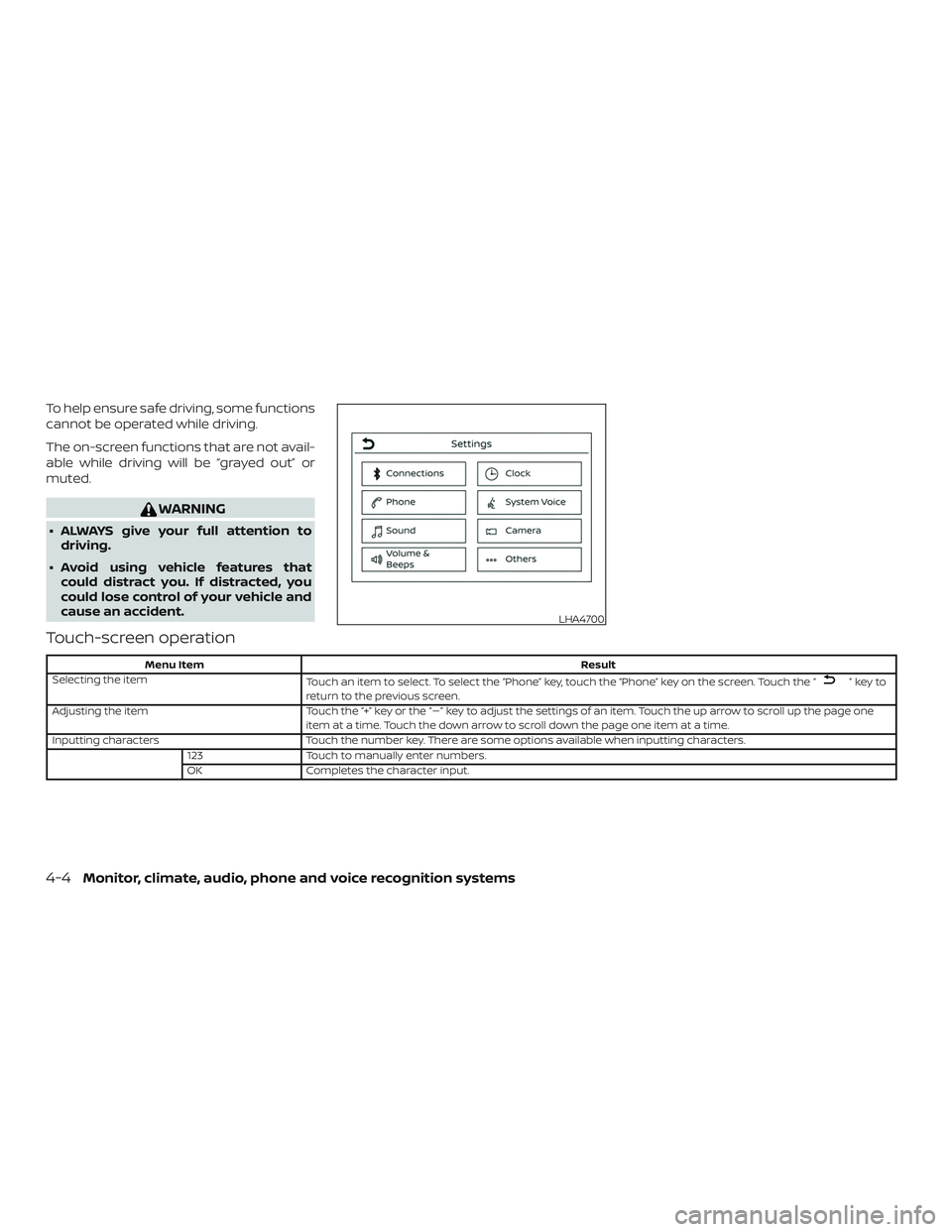
To help ensure safe driving, some functions
cannot be operated while driving.
The on-screen functions that are not avail-
able while driving will be “grayed out” or
muted.
WARNING
∙ ALWAYS give your full attention todriving.
∙ Avoid using vehicle features that could distract you. If distracted, you
could lose control of your vehicle and
cause an accident.
Touch-screen operation
Menu Item Result
Selecting the item Touch an item to select. To select the “Phone” key, touch the “Phone” key on the screen. Touch the “
”keyto
return to the previous screen.
Adjusting the item Touch the “+” key or the “�” key to adjust the settings of an item. Touch the up arrow to scroll up the page one
item at a time. Touch the down arrow to scroll down the page one item at a time.
Inputting characters Touch the number key. There are some options available when inputting characters.
123 Touch to manually enter numbers.
OK Completes the character input.
LHA4700
4-4Monitor, climate, audio, phone and voice recognition systems
Page 159 of 372
(brightness control) BUTTON
To change the display brightness, press
the
button. Pressing the button again
will change the display to the day or the
night display.
Press and hold the
button for more
than 2 seconds to turn the display off. Press
and hold the button again to turn the dis-
play on.
HOW TO USE THE VOL (volume)
KNOB / PUSH
(power)
BUTTON
Press the PUSH(power) button to
turn audio function on and off. Turn the VOL
(volume) knob to adjust audio volume.SELECTING MENU FROM LAUNCH
BAR
Various system functions can be accessed
by touching the items on the Launch Bar
�1which is displayed on most of the main
menu screens (the Launch Bar does not
appear on some screens such as settings
screens, camera screens, etc.)
Touch the keys on the Launch Bar to dis-
play the corresponding menu screens. The following menu items are available on
the Launch Bar:
∙AM
∙FM
∙ USB/iPod
∙ Bluetooth
∙AUX
∙ Settings
LHA4707
Monitor, climate, audio, phone and voice recognition systems4-7