Page 6 of 372
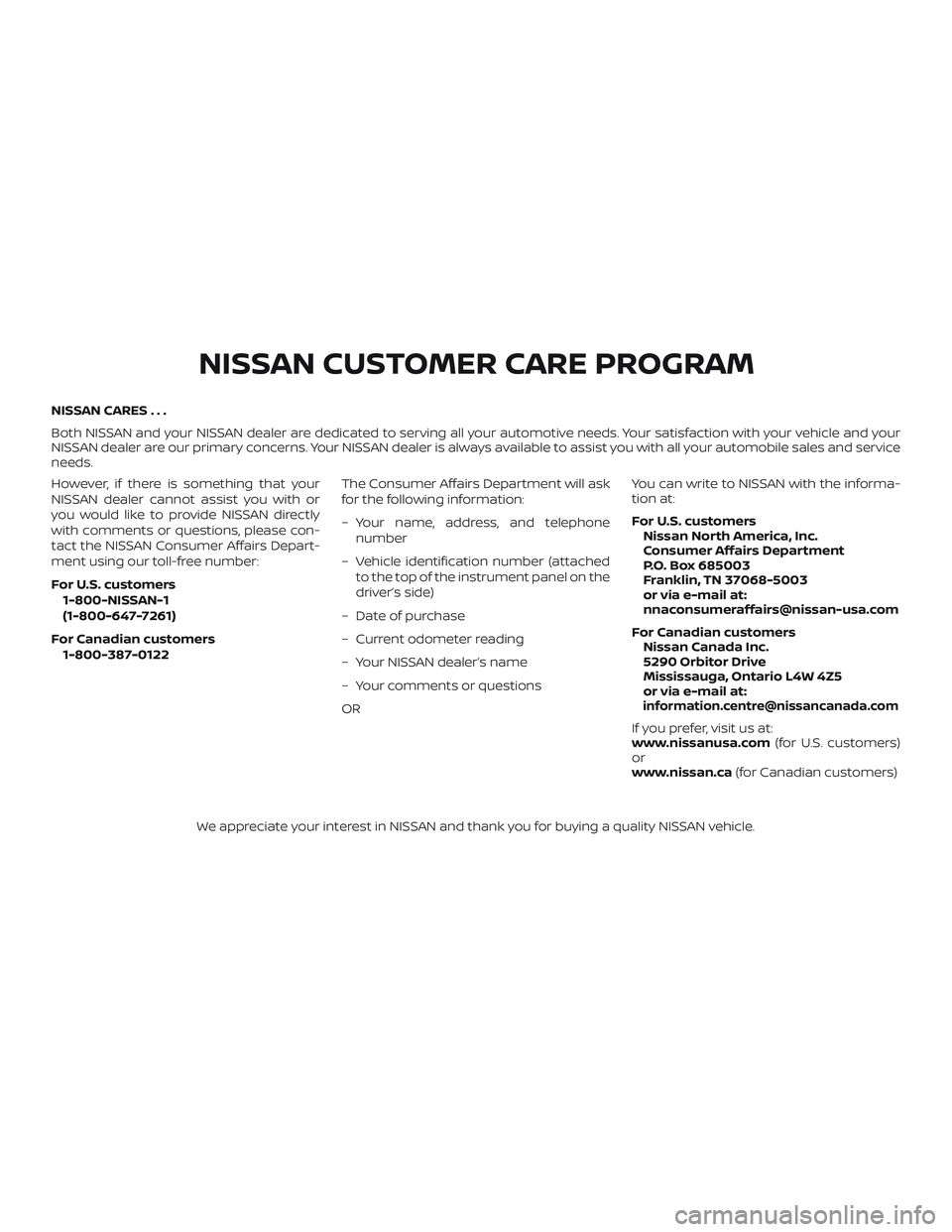
NISSAN CARES . . .
Both NISSAN and your NISSAN dealer are dedicated to serving all your automotive needs. Your satisfaction with your vehicle and your
NISSAN dealer are our primary concerns. YourNISSAN dealer is always available to assist you with all your automobile sales and service
needs.
However, if there is something that your
NISSAN dealer cannot assist you with or
you would like to provide NISSAN directly
with comments or questions, please con-
tact the NISSAN Consumer Affairs Depart-
ment using our toll-free number:
For U.S. customers
1-800-NISSAN-1
(1-800-647-7261)
For Canadian customers 1-800-387-0122 The Consumer Affairs Department will ask
for the following information:
– Your name, address, and telephone
number
– Vehicle identification number (attached to the top of the instrument panel on the
driver’s side)
– Date of purchase
– Current odometer reading
– Your NISSAN dealer’s name
– Your comments or questions
OR You can write to NISSAN with the informa-
tion at:
For U.S. customers
Nissan North America, Inc.
Consumer Affairs Department
P.O. Box 685003
Franklin, TN 37068-5003
or via e-mail at:
[email protected]
For Canadian customers Nissan Canada Inc.
5290 Orbitor Drive
Mississauga, Ontario L4W 4Z5
or via e-mail at:
[email protected]
If you prefer, visit us at:
www.nissanusa.com (for U.S. customers)
or
www.nissan.ca (for Canadian customers)
We appreciate your interest in NISSAN and thank you for buying a quality NISSAN vehicle.
NISSAN CUSTOMER CARE PROGRAM
Page 7 of 372
Table of
ContentsIllustrated table of contents
Safety—Seats, seat belts and supplemental restraint system
Instruments and controls
Pre-driving checks and adjustments
Monitor, climate, audio, phone and voice recognition systems
Starting and driving
In case of emergency
Appearance and care
Do-it-yourself
Maintenance and schedules
Technical and consumer information
Index
0
1
2
3
4
5
6
7
8
9
10
11
Page 15 of 372
17. Ignition switch (if so equipped)(P. 5-9)
Push-button ignition switch
(if so equipped) (P. 5-11)
18. Cruise control switches
(if so equipped) (P. 5-24)
19. Tilt steering (P. 3-32)
20. Audio control switches (P. 4-42) Bluetooth® Hands-Free Phone
System switches (P. 4-46)
21. Vehicle Dynamic Control (VDC) OFF
switch (P. 2-28)
22. Fuel-filler door release lever
(P. 3-30)
Hood release lever (P. 3-27)
23. Electronic outside rearview mirror
control switch (P. 3-34)
Refer to the page number indicated in
parentheses for operating details.
Illustrated table of contents0-7
Page 83 of 372
17. Ignition switch (if so equipped)(P. 5-9)
Push-button ignition switch
(if so equipped) (P. 5-11)
18. Cruise control switches
(if so equipped) (P. 5-24)
19. Tilt steering (P. 3-32)
20. Audio control switches (P. 4-42) Bluetooth® Hands-Free Phone
System switches (P. 4-46)
21. Vehicle Dynamic Control (VDC) OFF
switch (P. 2-28)
22. Fuel-filler door release lever
(P. 3-30)
Hood release lever (P. 3-27)
23. Electronic outside rearview mirror
control switch (P. 3-34)
Refer to the page number indicated in
parentheses for operating details.
1. Tachometer
2. Speedometer
3. Fuel gauge
4. OdometerTwin trip odometer
Trip computer 5. Continuously Variable Transmission
(CVT) position indicator
6. Instrument brightness control
knob
7. Change/reset button
Type A (if so equipped)
LIC3131
METERS AND GAUGES
Instruments and controls2-3
Page 108 of 372
The vehicle should be driven with the VDC
system on for most driving conditions.
If the vehicle is stuck in mud or snow, the
VDC system reduces the engine output to
reduce wheel spin. The engine speed will
be reduced even if the accelerator is de-
pressed to the floor. If maximum engine
power is needed to free a stuck vehicle,
turn the VDC system off.
To turn off the VDC system, push the VDC
OFF switch. The
indicator will come
on. Push the VDC OFF switch again or restart
the engine to turn on the system. For addi-
tional information, refer to “Vehicle Dy-
namic Control (VDC) system” in the “Start-
ing and driving” section of this manual.
The power outlets are for powering electri-
cal accessories such as cellular tele-
phones. The outlets are rated at 12 volt,
120W (10A) maximum.
LIC3344
Instrument panel
LIC3609
VEHICLE DYNAMIC CONTROL (VDC)
OFF SWITCH POWER OUTLETS
2-28Instruments and controls
Page 129 of 372

WARNING
∙ Radio waves could adversely affectelectric medical equipment. Those
who use a pacemaker should contact
the electric medical equipment
manufacturer for the possible influ-
ences before use.
∙ The Intelligent Key transmits radio waves when the buttons are pressed.
The FAA advises the radio waves may
affect aircraf t navigation and com-
munication systems. Do not operate
the Intelligent Key while on an air-
plane. Make sure the buttons are not
operated unintentionally when the
unit is stored for a flight.
The Intelligent Key can operate all the door
locks using the remote control function or
pushing the request switch on the vehicle
without taking the key out from a pocket or
purse. The operating environment and/or
conditions may affect the Intelligent Key
operation.
Be sure to read the following before using
the Intelligent Key.
CAUTION
∙ Be sure to carry the Intelligent Key with you when operating the vehicle.
∙ Never leave the Intelligent Key in the vehicle when you leave the vehicle.
The Intelligent Key is always communicat-
ing with the vehicle as it receives radio
waves. The Intelligent Key transmits weak
radio waves. Environmental conditions
may interfere with the operation of the In-
telligent Key under the following operating
conditions: ∙ When operating near a location where strong radio waves are transmitted,
such as a TV tower, power station and
broadcasting station.
∙ When in possession of wireless equip- ment, such as a cellular telephone,
transceiver, or a CB radio.
∙ When the Intelligent Key is in contact with or covered by metallic materials.
∙ When any type of radio wave remote control is used nearby.
∙ When the Intelligent Key is placed near an electric appliance such as a personal
computer. ∙ When the vehicle is parked near a park-
ing meter.
In such cases, correct the operating condi-
tions before using the Intelligent Key func-
tion or use the mechanical key.
Although the life of the battery varies de-
pending on the operating conditions, the
battery’s life is approximately two years. If
the battery is discharged, replace it with a
new one.
When the Intelligent Key battery is low, the
NISSAN Intelligent Key® warning light (if so
equipped) will blink green for about 30 sec-
onds af ter the ignition switch is placed in
the ON position.
Since the Intelligent Key is continuously re-
ceiving radio waves, if the key is lef t near
equipment which transmits strong radio
waves, such as signals from a TV and per-
sonal computer, the battery life may be-
come shorter.
When the battery is discharged, firmly ap-
ply the foot brake and touch the ignition
switch with the Intelligent Key. Then push
the ignition switch while depressing the
brake pedal within 10 seconds af ter the
chime sound. For additional information,
NISSAN INTELLIGENT KEY® (if so
equipped)
Pre-driving checks and adjustments3-13
Page 152 of 372

4 Monitor, climate, audio, phone and
voice recognition systems
NissanConnect® Owner’s Manual
(if so equipped)..................................4-2
Control panel buttons ...........................4-3
How to use the touch-screen .................4-3
How to use the
MENU button ...........4-5
(brightness control) button .............4-7
How to use the VOL (volume) knob /
PUSH
(power)button ...................4-7
Selecting menu from launch bar .............4-7
RearView Monitor ...............................4-8
RearView Monitor system operation ..........4-9
How to read the displayed lines ...............4-9
Difference between predicted and
actual distances ............................. 4-10
Adjusting the screen ........................ 4-12
RearView Monitor system limitations ........4-12
System maintenance ........................ 4-13
Vents ........................................... 4-14
Heater and air conditioner (manual) ............4-14
Controls ..................................... 4-15
Heater operation ............................ 4-16
Air conditioner operation ....................4-18
Air flow charts ............................... 4-19Servicing air conditioner
........................4-22
Audio system ................................... 4-22
Radio ........................................ 4-22
FM radio reception .......................... 4-22
AM radio reception .......................... 4-23
Audio operation precautions ................4-23
FM/AM radio ................................. 4-27
USB (Universal Serial Bus) Connection
Port......................................... 4-32
iPod®* player operation ......................4-35
Bluetooth® streaming audio .................4-38
Steering wheel switch for audio control ......4-42
Antenna ..................................... 4-42
Siri® Eyes Free (if so equipped) ..................4-43
Requirements ............................... 4-43
Operating Siri® Eyes Free ....................4-44
Troubleshooting guide ......................4-45
Car phone or CB radio .......................... 4-46
Bluetooth® Hands-Free Phone System .........4-46
Regulatory information ......................4-48
Using the system ............................ 4-49
Indicators ................................... 4-50
C ontr
ol buttons ............................. 4-50
Page 153 of 372
Connecting procedure......................4-51
Voice commands ........................... 4-52
Phone display screen ........................ 4-54
Making a call ................................ 4-55
Receiving a call .............................. 4-56During a call
................................. 4-56
Ending a call ................................. 4-57
Text messaging (if so equipped) .............4-57
Bluetooth® connections screen .............4-60
Phone and text message settings ...........4-61