2019 NISSAN TITAN USB
[x] Cancel search: USBPage 34 of 682
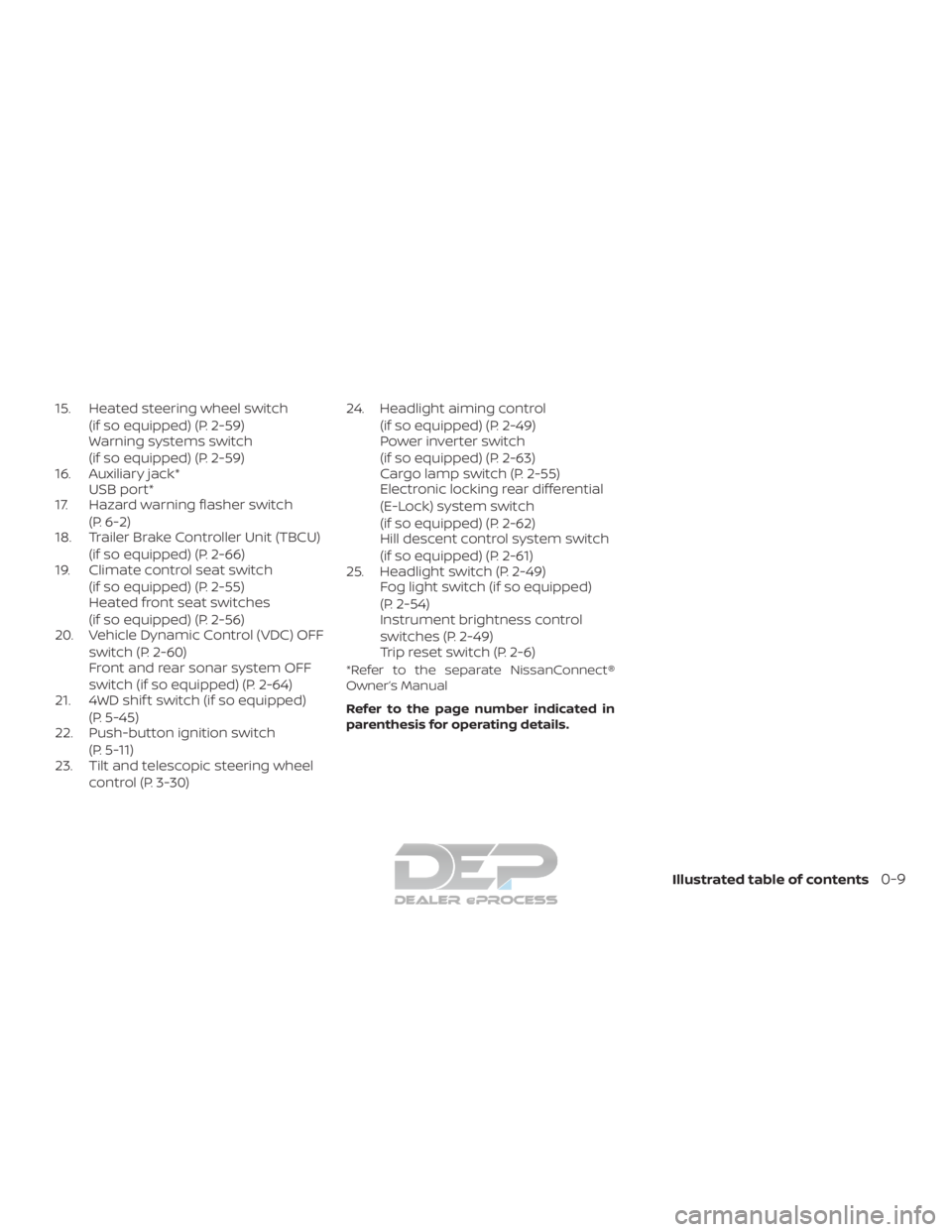
15. Heated steering wheel switch(if so equipped) (P. 2-59)
Warning systems switch
(if so equipped) (P. 2-59)
16. Auxiliary jack* USB port*
17. Hazard warning flasher switch
(P. 6-2)
18. Trailer Brake Controller Unit (TBCU)
(if so equipped) (P. 2-66)
19. Climate control seat switch
(if so equipped) (P. 2-55)
Heated front seat switches
(if so equipped) (P. 2-56)
20. Vehicle Dynamic Control (VDC) OFF
switch (P. 2-60)
Front and rear sonar system OFF
switch (if so equipped) (P. 2-64)
21. 4WD shif t switch (if so equipped)
(P. 5-45)
22. Push-button ignition switch
(P. 5-11)
23. Tilt and telescopic steering wheel
control (P. 3-30) 24. Headlight aiming control
(if so equipped) (P. 2-49)
Power inverter switch
(if so equipped) (P. 2-63)
Cargo lamp switch (P. 2-55)
Electronic locking rear differential
(E-Lock) system switch
(if so equipped) (P. 2-62)
Hill descent control system switch
(if so equipped) (P. 2-61)
25. Headlight switch (P. 2-49) Fog light switch (if so equipped)
(P. 2-54)
Instrument brightness control
switches (P. 2-49)
Trip reset switch (P. 2-6)
*Refer to the separate NissanConnect®
Owner’s Manual
Refer to the page number indicated in
parenthesis for operating details.
Illustrated table of contents0-9
Page 128 of 682
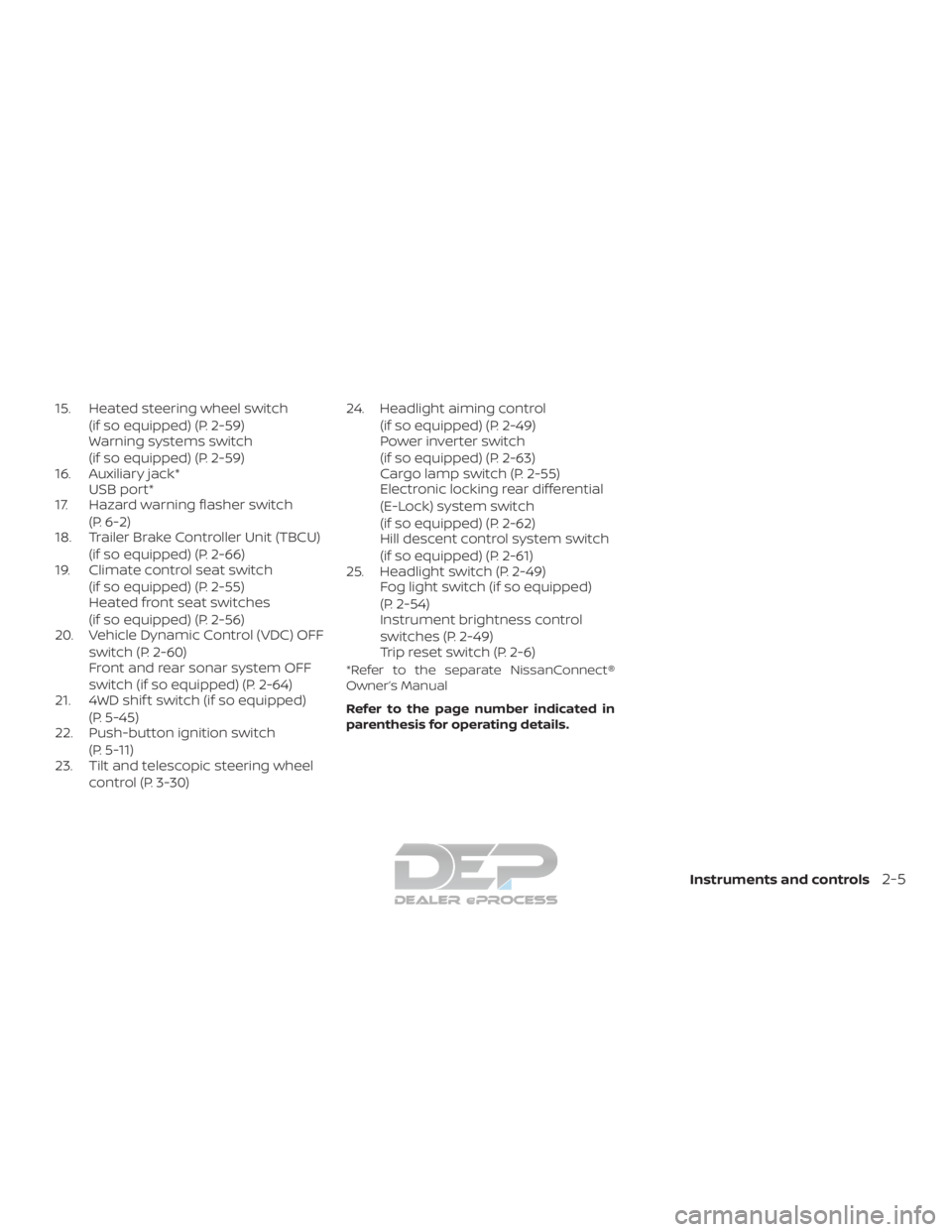
15. Heated steering wheel switch(if so equipped) (P. 2-59)
Warning systems switch
(if so equipped) (P. 2-59)
16. Auxiliary jack* USB port*
17. Hazard warning flasher switch
(P. 6-2)
18. Trailer Brake Controller Unit (TBCU)
(if so equipped) (P. 2-66)
19. Climate control seat switch
(if so equipped) (P. 2-55)
Heated front seat switches
(if so equipped) (P. 2-56)
20. Vehicle Dynamic Control (VDC) OFF
switch (P. 2-60)
Front and rear sonar system OFF
switch (if so equipped) (P. 2-64)
21. 4WD shif t switch (if so equipped)
(P. 5-45)
22. Push-button ignition switch
(P. 5-11)
23. Tilt and telescopic steering wheel
control (P. 3-30) 24. Headlight aiming control
(if so equipped) (P. 2-49)
Power inverter switch
(if so equipped) (P. 2-63)
Cargo lamp switch (P. 2-55)
Electronic locking rear differential
(E-Lock) system switch
(if so equipped) (P. 2-62)
Hill descent control system switch
(if so equipped) (P. 2-61)
25. Headlight switch (P. 2-49) Fog light switch (if so equipped)
(P. 2-54)
Instrument brightness control
switches (P. 2-49)
Trip reset switch (P. 2-6)
*Refer to the separate NissanConnect®
Owner’s Manual
Refer to the page number indicated in
parenthesis for operating details.
Instruments and controls2-5
Page 263 of 682
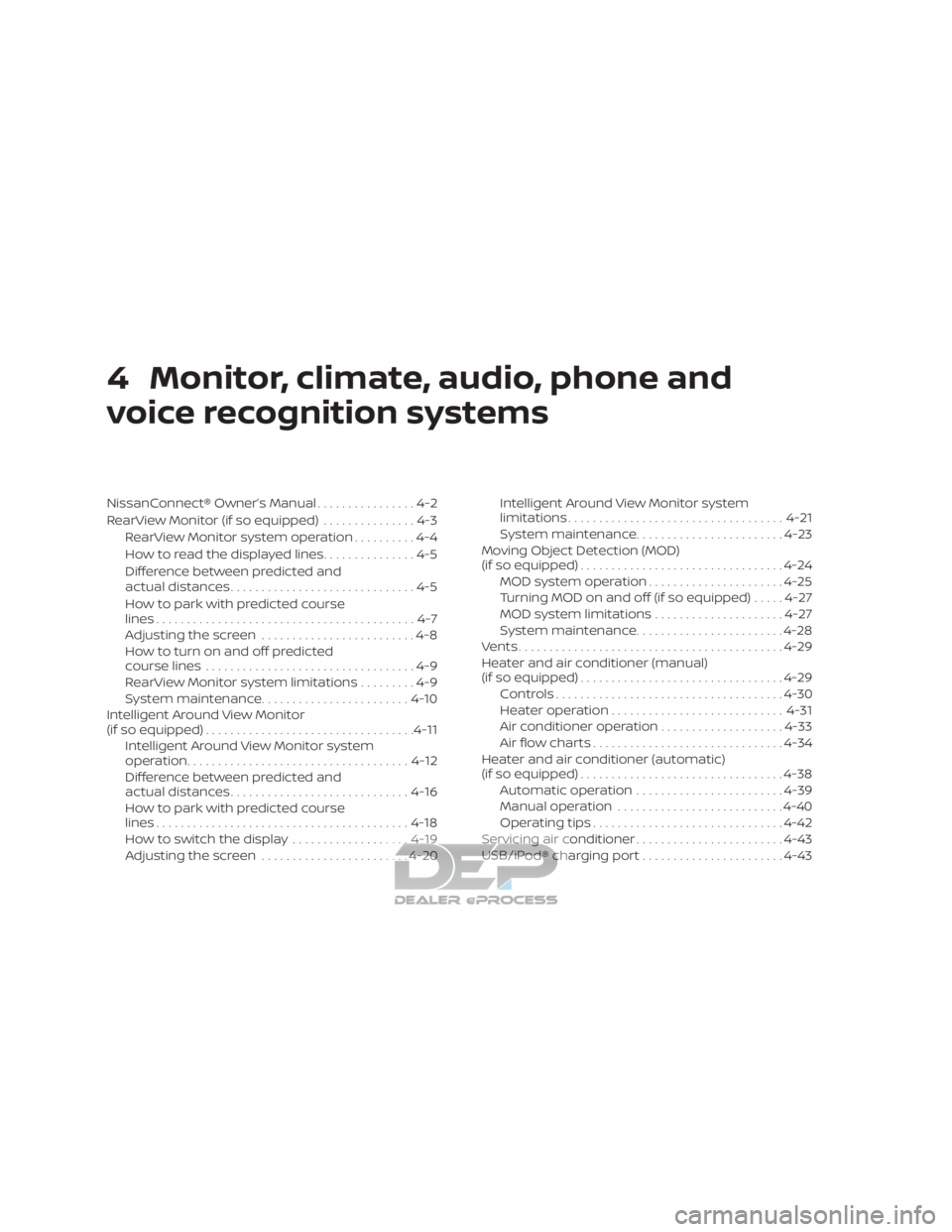
4 Monitor, climate, audio, phone and
voice recognition systems
NissanConnect® Owner’s Manual................4-2
RearView Monitor (if so equipped) ...............4-3
RearView Monitor system operation ..........4-4
How to read the displayed lines ...............4-5
Difference between predicted and
actual distances ..............................4-5
How to park with predicted course
lines ..........................................4-7
Adjusting the screen .........................4-8
How to turn on and off predicted
course lines ..................................4-9
RearView Monitor system limitations .........4-9
System maintenance ........................ 4-10
Intelligent Around View Monitor
(if so equipped) .................................. 4-11
Intelligent Around View Monitor system
operation .................................... 4-12
Difference between predicted and
actual distances ............................. 4-16
How to park with predicted course
lines ......................................... 4-18
How to switch the display ...................4-19
Adjusting the screen ........................ 4-20Intelligent Around View Monitor system
limitations
................................... 4-21
System maintenance ........................ 4-23
Moving Object Detection (MOD)
(if so equipped) ................................. 4-24
MOD system operation ......................4-25
Turning MOD on and off (if so equipped) .....4-27
MOD system limitations .....................4-27
System maintenance ........................ 4-28
Vents ........................................... 4-29
Heater and air conditioner (manual)
(if so equipped) ................................. 4-29
Controls ..................................... 4-30
Heater operation ............................ 4-31
Air conditioner operation ....................4-33
Air flow charts ............................... 4-34
Heater and air conditioner (automatic)
(if so equipped) ................................. 4-38
Automatic operation ........................ 4-39
Manual operation ........................... 4-40
Operating tips ............................... 4-42
Servicing air conditioner ........................4-43
USB/iP od®char
ging port....................... 4-43
Page 264 of 682
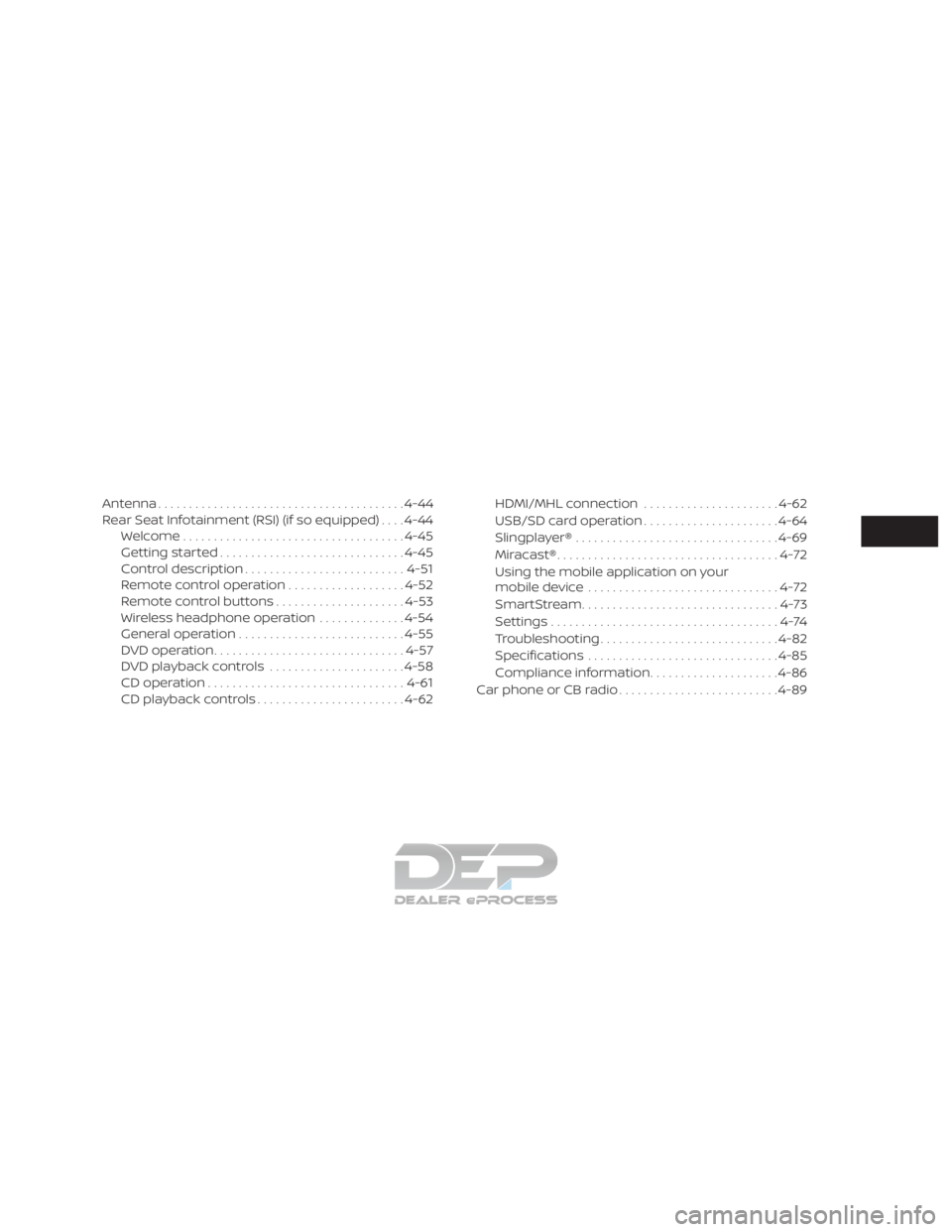
Antenna........................................ 4-44
Rear Seat Infotainment (RSI) (if so equipped) ....4-44
Welcome.................................... 4-45
Getting started .............................. 4-45
Control description .......................... 4-51
Remote control operation ...................4-52
Remote control buttons .....................4-53
Wireless headphone operation ..............4-54
General operation ........................... 4-55
DVD operation ............................... 4-57
DVD playback controls ......................4-58
CD operation ................................ 4-61
CD playback controls ........................ 4-62HDMI/MHL connection
......................4-62
USB/SD card operation ......................4-64
Slingplayer® ................................. 4-69
Miracast® .................................... 4-72
Using the mobile application on your
mobile device ............................... 4-72
SmartStream ................................ 4-73
Settings .....................................4-74
Troubleshooting ............................. 4-82
Specifications ............................... 4-85
Compliance information .....................4-86
Car phone or CB radio .......................... 4-89
Page 306 of 682
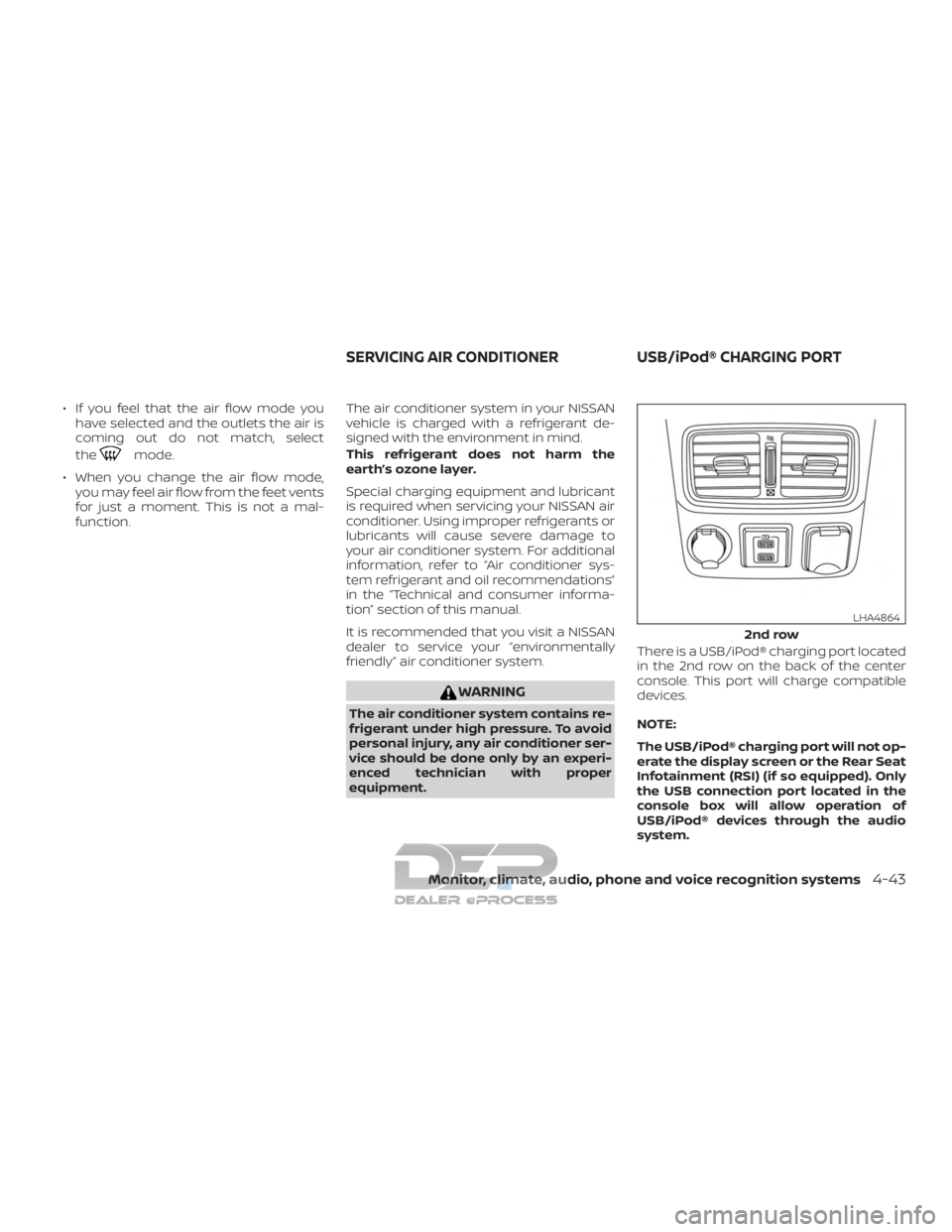
∙ If you feel that the air flow mode youhave selected and the outlets the air is
coming out do not match, select
the
mode.
∙ When you change the air flow mode, you may feel air flow from the feet vents
for just a moment. This is not a mal-
function. The air conditioner system in your NISSAN
vehicle is charged with a refrigerant de-
signed with the environment in mind.
This refrigerant does not harm the
earth’s ozone layer.
Special charging equipment and lubricant
is required when servicing your NISSAN air
conditioner. Using improper refrigerants or
lubricants will cause severe damage to
your air conditioner system. For additional
information, refer to “Air conditioner sys-
tem refrigerant and oil recommendations”
in the “Technical and consumer informa-
tion” section of this manual.
It is recommended that you visit a NISSAN
dealer to service your “environmentally
friendly” air conditioner system.
WARNING
The air conditioner system contains re-
frigerant under high pressure. To avoid
personal injury, any air conditioner ser-
vice should be done only by an experi-
enced technician with proper
equipment. There is a USB/iPod® charging port located
in the 2nd row on the back of the center
console. This port will charge compatible
devices.
NOTE:
The USB/iPod® charging port will not op-
erate the display screen or the Rear Seat
Infotainment (RSI) (if so equipped). Only
the USB connection port located in the
console box will allow operation of
USB/iPod® devices through the audio
system.
2nd row
LHA4864
SERVICING AIR CONDITIONER
USB/iPod® CHARGING PORT
Monitor, climate, audio, phone and voice recognition systems4-43
Page 307 of 682
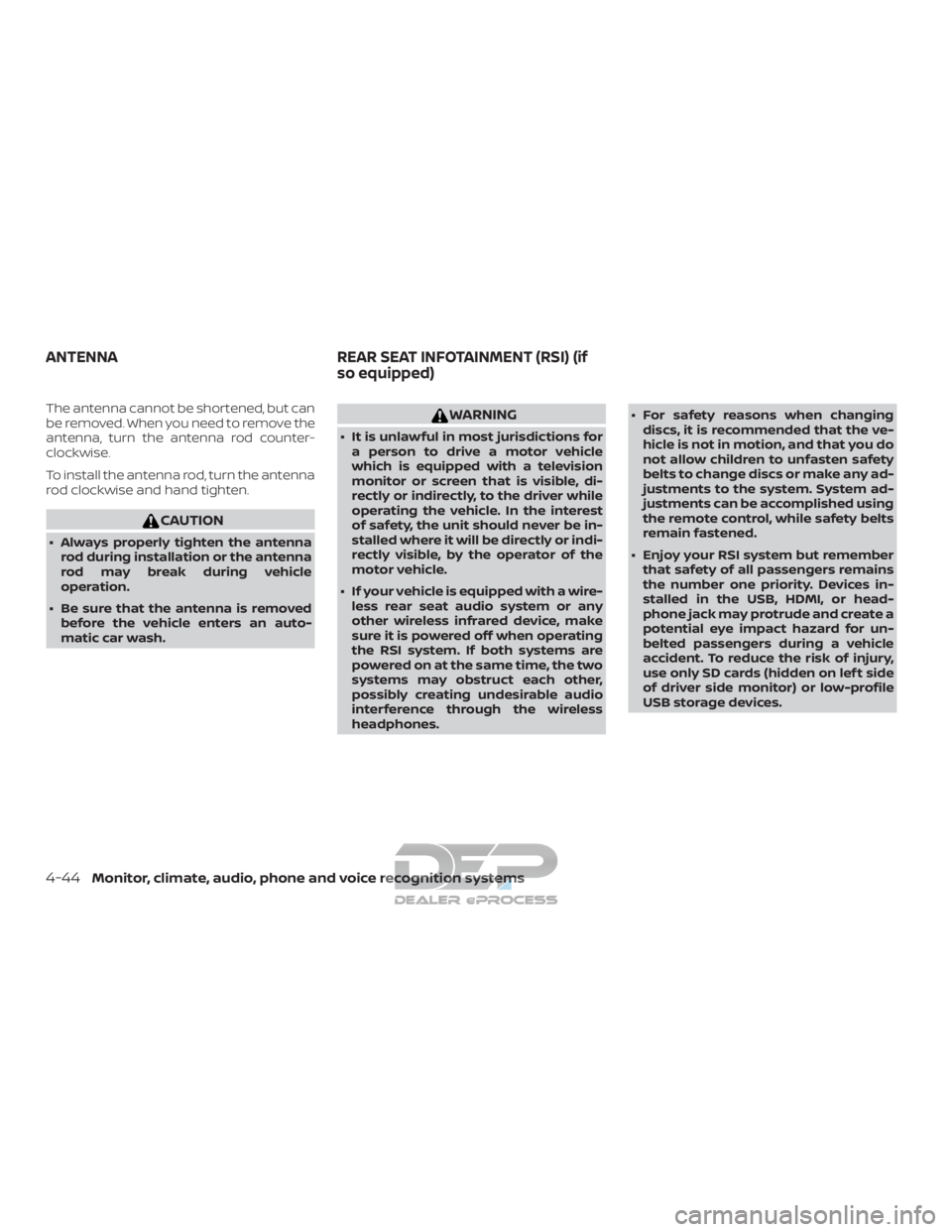
The antenna cannot be shortened, but can
be removed. When you need to remove the
antenna, turn the antenna rod counter-
clockwise.
To install the antenna rod, turn the antenna
rod clockwise and hand tighten.
CAUTION
∙ Always properly tighten the antennarod during installation or the antenna
rod may break during vehicle
operation.
∙ Be sure that the antenna is removed before the vehicle enters an auto-
matic car wash.
WARNING
∙ It is unlawful in most jurisdictions fora person to drive a motor vehicle
which is equipped with a television
monitor or screen that is visible, di-
rectly or indirectly, to the driver while
operating the vehicle. In the interest
of safety, the unit should never be in-
stalled where it will be directly or indi-
rectly visible, by the operator of the
motor vehicle.
∙ If your vehicle is equipped with a wire- less rear seat audio system or any
other wireless infrared device, make
sure it is powered off when operating
the RSI system. If both systems are
powered on at the same time, the two
systems may obstruct each other,
possibly creating undesirable audio
interference through the wireless
headphones. ∙ For safety reasons when changing
discs, it is recommended that the ve-
hicle is not in motion, and that you do
not allow children to unfasten safety
belts to change discs or make any ad-
justments to the system. System ad-
justments can be accomplished using
the remote control, while safety belts
remain fastened.
∙ Enjoy your RSI system but remember that safety of all passengers remains
the number one priority. Devices in-
stalled in the USB, HDMI, or head-
phone jack may protrude and create a
potential eye impact hazard for un-
belted passengers during a vehicle
accident. To reduce the risk of injury,
use only SD cards (hidden on lef t side
of driver side monitor) or low-profile
USB storage devices.
ANTENNA REAR SEAT INFOTAINMENT (RSI) (if
so equipped)
4-44Monitor, climate, audio, phone and voice recognition systems
Page 308 of 682
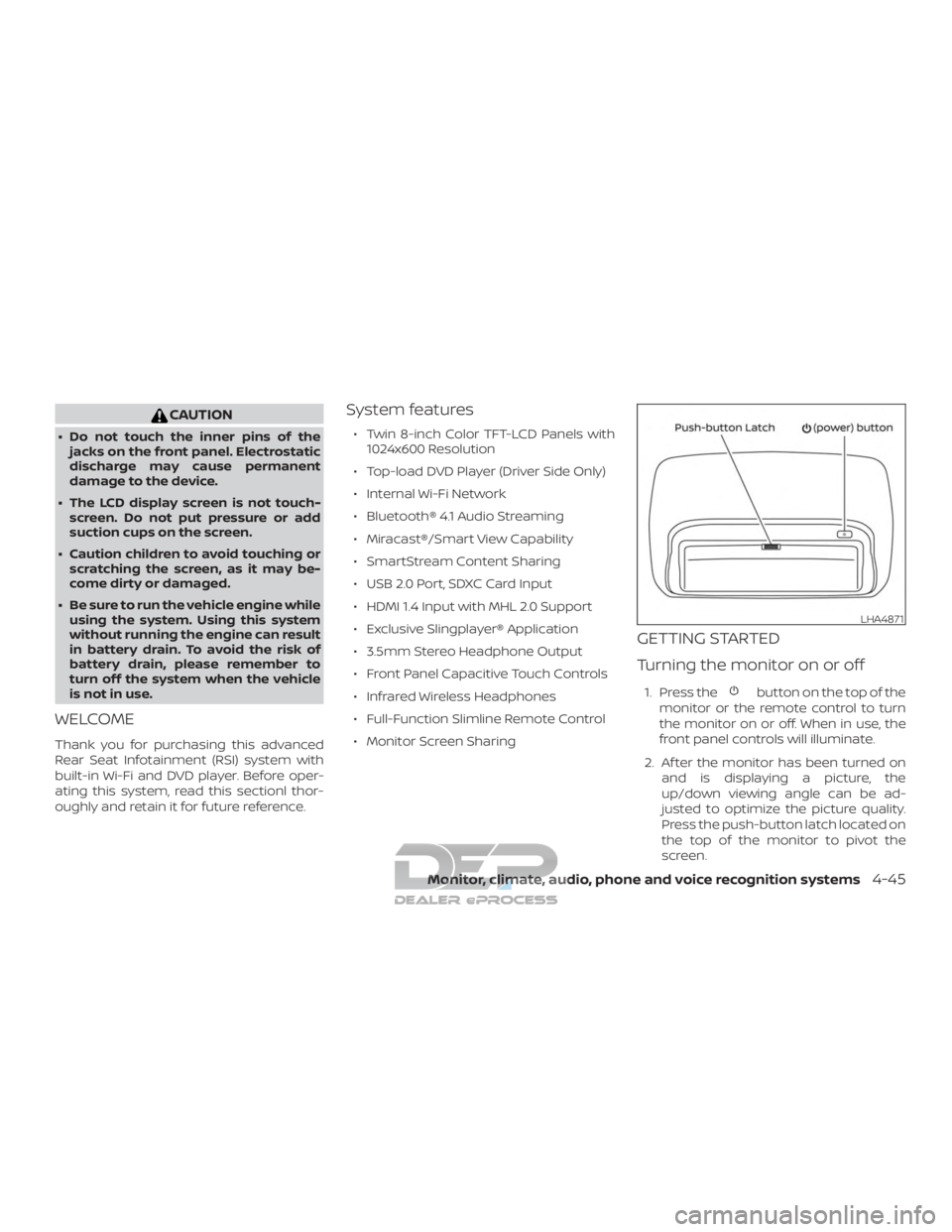
CAUTION
∙ Do not touch the inner pins of thejacks on the front panel. Electrostatic
discharge may cause permanent
damage to the device.
∙ The LCD display screen is not touch- screen. Do not put pressure or add
suction cups on the screen.
∙ Caution children to avoid touching or scratching the screen, as it may be-
come dirty or damaged.
∙ Be sure to run the vehicle engine while using the system. Using this system
without running the engine can result
in battery drain. To avoid the risk of
battery drain, please remember to
turn off the system when the vehicle
is not in use.
WELCOME
Thank you for purchasing this advanced
Rear Seat Infotainment (RSI) system with
built-in Wi-Fi and DVD player. Before oper-
ating this system, read this sectionl thor-
oughly and retain it for future reference.
System features
∙ Twin 8-inch Color TFT-LCD Panels with 1024x600 Resolution
∙ Top-load DVD Player (Driver Side Only)
∙ Internal Wi-Fi Network
∙ Bluetooth® 4.1 Audio Streaming
∙ Miracast®/Smart View Capability
∙ SmartStream Content Sharing
∙ USB 2.0 Port, SDXC Card Input
∙ HDMI 1.4 Input with MHL 2.0 Support
∙ Exclusive Slingplayer® Application
∙ 3.5mm Stereo Headphone Output
∙ Front Panel Capacitive Touch Controls
∙ Infrared Wireless Headphones
∙ Full-Function Slimline Remote Control
∙ Monitor Screen Sharing
GETTING STARTED
Turning the monitor on or off
1. Press thebutton on the top of the
monitor or the remote control to turn
the monitor on or off. When in use, the
front panel controls will illuminate.
2. Af ter the monitor has been turned on and is displaying a picture, the
up/down viewing angle can be ad-
justed to optimize the picture quality.
Press the push-button latch located on
the top of the monitor to pivot the
screen.
LHA4871
Monitor, climate, audio, phone and voice recognition systems4-45
Page 311 of 682
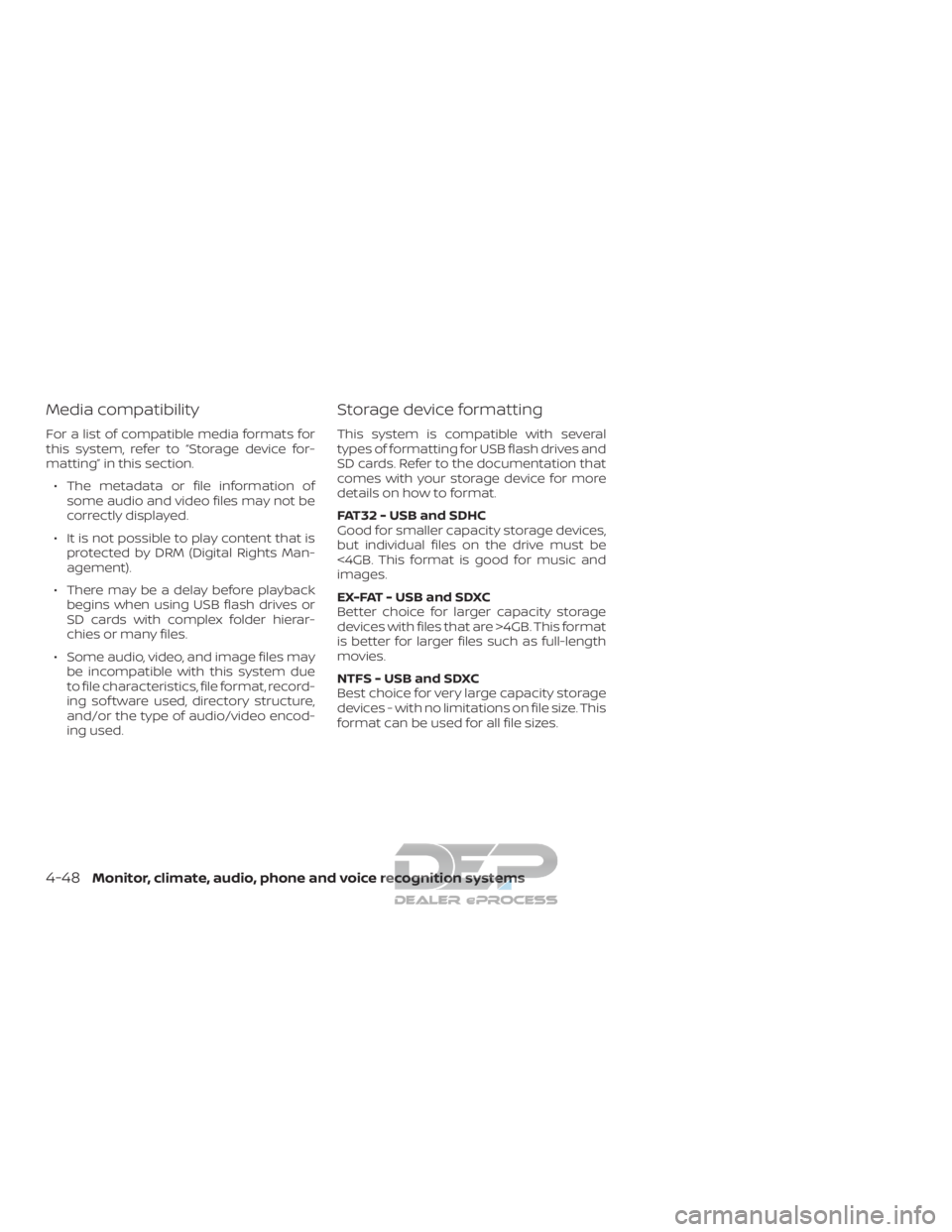
Media compatibility
For a list of compatible media formats for
this system, refer to “Storage device for-
matting” in this section.∙ The metadata or file information of some audio and video files may not be
correctly displayed.
∙ It is not possible to play content that is protected by DRM (Digital Rights Man-
agement).
∙ There may be a delay before playback begins when using USB flash drives or
SD cards with complex folder hierar-
chies or many files.
∙ Some audio, video, and image files may be incompatible with this system due
to file characteristics, file format, record-
ing sof tware used, directory structure,
and/or the type of audio/video encod-
ing used.
Storage device formatting
This system is compatible with several
types of formatting for USB flash drives and
SD cards. Refer to the documentation that
comes with your storage device for more
details on how to format.
FAT32 - USB and SDHC
Good for smaller capacity storage devices,
but individual files on the drive must be
<4GB. This format is good for music and
images.
EX-FAT - USB and SDXC
Better choice for larger capacity storage
devices with files that are >4GB. This format
is better for larger files such as full-length
movies.
NTFS - USB and SDXC
Best choice for very large capacity storage
devices - with no limitations on file size. This
format can be used for all file sizes.
4-48Monitor, climate, audio, phone and voice recognition systems