2019 NISSAN LEAF air condition
[x] Cancel search: air conditionPage 323 of 610

• The charging status indicator lights illumi-nate in a specific pattern when the Li-ion
battery warmer operates. The charging
status indicator lights use the same pat-
tern to indicate 12–volt battery charging,
Climate Ctrl. Timer operation or Remote
Climate Control operation. The charging
status indicator lights do not change if the
Li-ion battery warmer operates at the
same time as the above features.
•
The temperature in the passenger com-
partment may not be comfortable if enter-
ing the vehicle too soon before or too long
af ter the scheduled time of departure.
• Air conditioning is limited to the capacity of the electric power when the charge
connector is connected. Therefore, the
temperature may not reach the set tem-
perature due to limitations in air condi-
tioning performance, if ambient tempera-
ture is excessively high or low, or if the
charge connector is connected to a 120–
volt plug outlet.
• The Climate Ctrl. Timer operates the cli- mate control function so that a comfort-
able temperature is provided in the pas-
senger compartment at the scheduled time of departure. The climate control is
set to stop at the scheduled time of
departure.
• Depending on the facilities of charging station, there may be time when it is not
available for charging. Confirm the avail-
ability of the charging facility before set-
ting the Climate Ctrl. Timer. Be sure that
the power switch of the charger is turned
on when setting the Climate Ctrl. Timer.
• When the power switch is turned OFF af- ter changing the setting, the new setting
will be applied.
*models with Navigation SystemRemote climate control
This vehicle incorporates a communica-
tion device that is called a TCU (Telematics
Control Unit). The communication connec-
tion between this unit and Nissan Data
Center allows for various remote function
services.
Even when away from the vehicle, climate
control can be started by accessing the
Web Owner Portal using a cellular phone or
a personal computer. When operation is started, or at the set
start time, the Nissan Data Center ac-
cesses the vehicle. When the vehicle re-
ceives a command for remote operation,
the climate control immediately turns ON
and operates for the specified period of
time. Confirmation of the ON/OFF of the
climate control operation can be checked
by accessing the Web Owner Portal, or by
e-mail.
Completing registration for the
NissanConnect® EV and Services is neces-
sary before using the service. For additional
information, refer to the NissanConnect®
Manual (for Leaf ).WARNING
• Radio waves could adversely affect electric medical equipment. For ad-
ditional information, refer to your
electric medical equipment manu-
facturer for the possible effect on
pacemakers before using the re-
mote climate control.
4-44Monitor, climate, audio, phone and voice recognition systems
Page 324 of 610
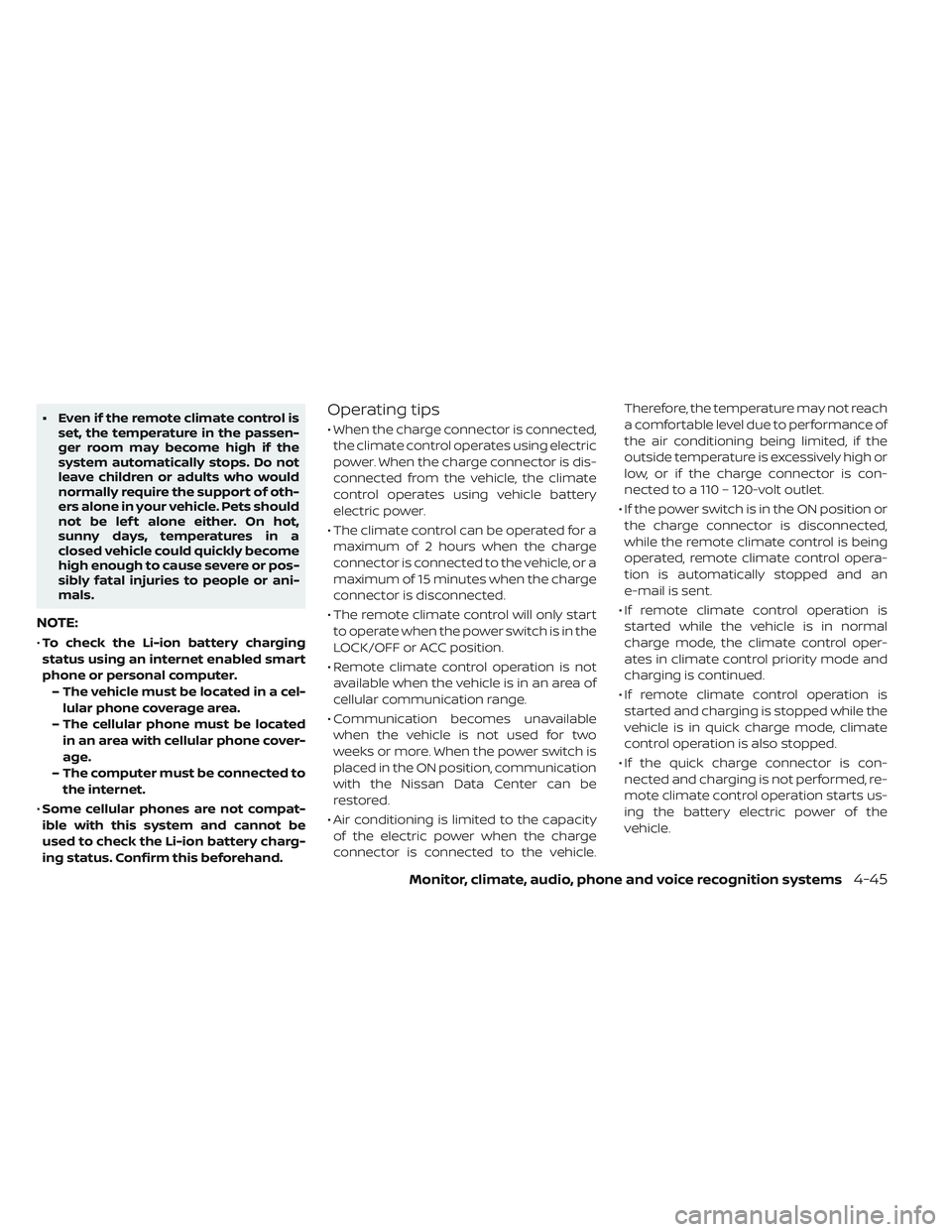
• Even if the remote climate control isset, the temperature in the passen-
ger room may become high if the
system automatically stops. Do not
leave children or adults who would
normally require the support of oth-
ers alone in your vehicle. Pets should
not be lef t alone either. On hot,
sunny days, temperatures in a
closed vehicle could quickly become
high enough to cause severe or pos-
sibly fatal injuries to people or ani-
mals.
NOTE:
•To check the Li-ion battery charging
status using an internet enabled smart
phone or personal computer.
– The vehicle must be located in a cel- lular phone coverage area.
– The cellular phone must be located in an area with cellular phone cover-
age.
– The computer must be connected to the internet.
• Some cellular phones are not compat-
ible with this system and cannot be
used to check the Li-ion battery charg-
ing status. Confirm this beforehand.
Operating tips
• When the charge connector is connected,
the climate control operates using electric
power. When the charge connector is dis-
connected from the vehicle, the climate
control operates using vehicle battery
electric power.
• The climate control can be operated for a maximum of 2 hours when the charge
connector is connected to the vehicle, or a
maximum of 15 minutes when the charge
connector is disconnected.
• The remote climate control will only start to operate when the power switch is in the
LOCK/OFF or ACC position.
• Remote climate control operation is not available when the vehicle is in an area of
cellular communication range.
• Communication becomes unavailable when the vehicle is not used for two
weeks or more. When the power switch is
placed in the ON position, communication
with the Nissan Data Center can be
restored.
• Air conditioning is limited to the capacity of the electric power when the charge
connector is connected to the vehicle. Therefore, the temperature may not reach
a comfortable level due to performance of
the air conditioning being limited, if the
outside temperature is excessively high or
low, or if the charge connector is con-
nected to a 110 – 120-volt outlet.
• If the power switch is in the ON position or the charge connector is disconnected,
while the remote climate control is being
operated, remote climate control opera-
tion is automatically stopped and an
e-mail is sent.
• If remote climate control operation is started while the vehicle is in normal
charge mode, the climate control oper-
ates in climate control priority mode and
charging is continued.
• If remote climate control operation is started and charging is stopped while the
vehicle is in quick charge mode, climate
control operation is also stopped.
• If the quick charge connector is con- nected and charging is not performed, re-
mote climate control operation starts us-
ing the battery electric power of the
vehicle.
Monitor, climate, audio, phone and voice recognition systems4-45
Page 339 of 610

CD eject
When the CD eject button is pressed with
a compact disc loaded, the CD will be
ejected.
When this button is pressed while the CD is
being played, the CD will be ejected.
If the CD comes out and is not removed, it
will be pulled back into the slot to protect
it.
AUX IN jack
The AUX IN jack is located beneath the
heater and air conditioner controls. The
AUX IN audio jack accepts any standard
analog audio input such as from a portable
cassette tape/CD player, MP3 player or lap-
top computer.
MEDIA
With a CD loaded, press the MEDIA button
until the CD mode is displayed on the
screen. Pressing the MEDIA button repeat-
edly will maneuver through CD, USB,
Bluetooth® Audio and AUX modes. CD/MP3 display mode
While listening to an MP3/WMA CD, certain
text may be displayed on the screen if the
CD has been encoded with the text infor-
mation. Depending on how the MP3/WMA
CD is encoded, information such as artist,
song and folder will be displayed.
The track number and total number of
tracks in the current folder or on the cur-
rent disc are displayed on the screen as
well.
TUNE/SCROLL knob (MP3/WMA CD only)
If a MP3/WMA CD with multiple folders is
playing, turn the TUNE/SCROLL knob to
change folders. Turn the knob to the lef t to
skip back a folder. Turn the knob to the right
to skip ahead a folder.
Additional features
For additional information about the iPod®
player available with this system, refer to
“iPod® player operation” in this section.
For additional information about the USB
(Universal Serial Bus) connection port avail-
able with this system, refer to “USB (Univer-
sal Serial Bus) connection port” in this sec-
tion.
For additional information about the
Bluetooth® audio interface available with
this system, refer to “Bluetooth® streaming
audio” in this section.
4-60Monitor, climate, audio, phone and voice recognition systems
Page 340 of 610

USB (UNIVERSAL SERIAL BUS)
CONNECTION PORT
Connecting a device to the USB
(Universal Serial Bus) connection
port
WARNING
Do not connect, disconnect or operate
the USB device while driving. Doing so
can be a distraction. If distracted you
could lose control of your vehicle and
cause an accident or serious injury.
CAUTION
• Do not force the USB device into the USB port. Inserting the USB device
tilted or up-side-down into the port
may damage the port. Make sure
that the USB device is connected
correctly into the USB port.
• Do not grab the USB port cover (if so equipped) when pulling the USB de-
vice out of the port. This could dam-
age the port and the cover.
• Do not leave the USB cable in a place where it can be pulled unintention-
ally. Pulling the cable my damage
the port.
For additional information, refer to your de-
vice manufacturer’s owner information re-
garding the proper use and care of the
device.
The USB connection port is located be-
neath the heater and air conditioner con-
trols. Insert the USB device into the port.
When a compatible storage device is
plugged into the port, compatible audio
files on the storage device can be played
through the vehicle’s audio system.
Audio file operation
MEDIA button
Place the power switch in the ON or ACC
position and press the MEDIA button to
switch to the USB input mode. If a CD is
playing or another audio source is plugged
in through the AUX input jack, the MEDIA
button toggles among four sources.
SEEK/CAT buttons
When the
orbutton is pressed
for more than 1.5 seconds while a USB
memory is being played, the USB memory
will play while fast forwarding or rewinding.
When the button is released, the USB
memory will return to normal play speed.
When the
orbutton is pressed
for less than 1.5 seconds while the USB
memory is being played, the next track or
the beginning of the current track on the
USB memory will be played.
Monitor, climate, audio, phone and voice recognition systems4-61
Page 342 of 610

CAUTION
• Do not force the USB device into the USB port. Inserting the USB device
tilted or up-side-down into the port
may damage the port. Make sure
that the USB device is connected
correctly into the USB port.
• Do not grab the USB port cover (if so equipped) when pulling the USB de-
vice out of the port. This could dam-
age the port and the cover.
• Do not leave the USB cable in a place where it can be pulled unintention-
ally. Pulling the cable my damage
the port.
For additional information, refer to your de-
vice manufacturer’s owner information re-
garding the proper use and care of the
device.
To connect an iPod® to the vehicle so that
the iPod® can be controlled with the audio
system controls and display screen, use the
USB connection port located beneath the
heater and air conditioner controls. Connect
the iPod®-specific end of the cable to the
iPod® and the USB end of the cable to the
USB connection port on the vehicle. If your iPod® supports charging via a USB connec-
tion, its battery will be charged while con-
nected to the vehicle with the power switch
in the ACC or ON position.
To disconnect the iPod® from the vehicle,
remove the USB end of the cable from the
USB connection port on the vehicle, then
remove the cable from the iPod®.
*iPod® is a trademark of Apple Inc., regis-
tered in the U.S. and other countries.
Compatibility
The following models are available:
• Third generation iPhone® (Firmware ver-
sion IOS 2.1–4.2.1)
• Fourth generation iPhone® (Firmware ver- sion IOS 4.0–6.1.3)
• Fif th generation iPhone® (firmware ver- sion IOS6/6.0)
• Fif th generation iPod® (Firmware version iOS 6.0.0–6.1.4)
• First generation iPod Classic® (Firmware version 1.1.1 or 2.0.1)
• Second generation iPod Classic® (Firm- ware version 2.0.1)
• First generation iPod touch® (Firmware version 1.1–2.2.1) • Second generation iPod touch® (Firmware
version IOS 2.1.1–2.2.1)
• Third generation iPod touch® (Firmware version IOS 3.1–3.1.3)
• Fourth generation iPod touch® (Firmware version IOS 4.1–6.1.3)
• Fif th generation iPod touch® (Firmware version IOS 6.0.0–6.1.3)
• First generation iPod nano® (Firmware version 1.3.1)
• Second generation iPod nano® (Firmware version 1.1.3)
• Third generation iPod nano® (Firmware version 1 .0.0–1.1.3)
• Fourth generation iPod nano® (Firmware version 1.0.2–1.0.4)
• Fif th generation iPod nano® (Firmware version 1.0.1–1.0.2)
• Sixth generation iPod nano® (Firmware version 1.0–1.2)
• Seventh generation iPod nano® (Firmware version 1 .0.0–1.0.1)
The iPod touch® may not respond quickly
with the system in some cases.
Make sure that the iPod® firmware is up-
dated.
Monitor, climate, audio, phone and voice recognition systems4-63
Page 344 of 610

BLUETOOTH® STREAMING AUDIO
If you have a compatible Bluetooth® audio
device that is capable of playing audio files,
the device can be connected to the vehi-
cle’s audio system so that the audio files on
the device play through the vehicle’s
speakers. For additional information, refer
to “FM/AM/SAT radio with Compact Disc
(CD) player” in this section.
NOTE:
For additional information regarding
Bluetooth® Streaming Audio, refer to
the cellular phone owner’s manual.
Connecting Bluetooth® audio
To connect your Bluetooth® audio device
to the vehicle, follow the procedure below:
1. Press the ENTER/SETTING button.
2. Select “Bluetooth”.
3. Select “Add Phone”. This same screencan be accessed to remove, replace or
select a different Bluetooth® device. 4.
The system acknowledges the com-
mand and asks you to initiate connecting
from the phone handset. The connecting
procedure of the cellular phone varies ac-
cording to each cellular phone model. For
additional information, refer to the cellular
phone’s owner’s manual. You can also
visit www.nissanusa.com/bluetooth or
www.nissan.ca/bluetooth for instructions
on connecting NISSAN-recommended
cellular phones.
Audio main operation:
To switch to the Bluetooth® audio mode,
press the MEDIA button repeatedly until the
Bluetooth® audio mode is displayed on the
screen. Use the vehicle audio controls or
the Bluetooth® device’s controls to play,
pause, skip or reverse tracks.
AUX DEVICE PLAYER OPERATION
The AUX input jack is located beneath the
heater and air conditioner controls. The
AUX input jack accepts any standard ana-
log audio input such as from a portable
cassette tape/CD player, MP3 player or lap-
top computer.
NISSAN strongly recommends using a ste-
reo mini plug when connecting your music
device to the audio system. Music may not
play properly when monaural cable is used.
To switch the AUX mode, press the MEDIA
button until the AUX mode is selected,
while the power switch is in the “ON” or
“ACC” position.
Monitor, climate, audio, phone and voice recognition systems4-65
Page 366 of 610
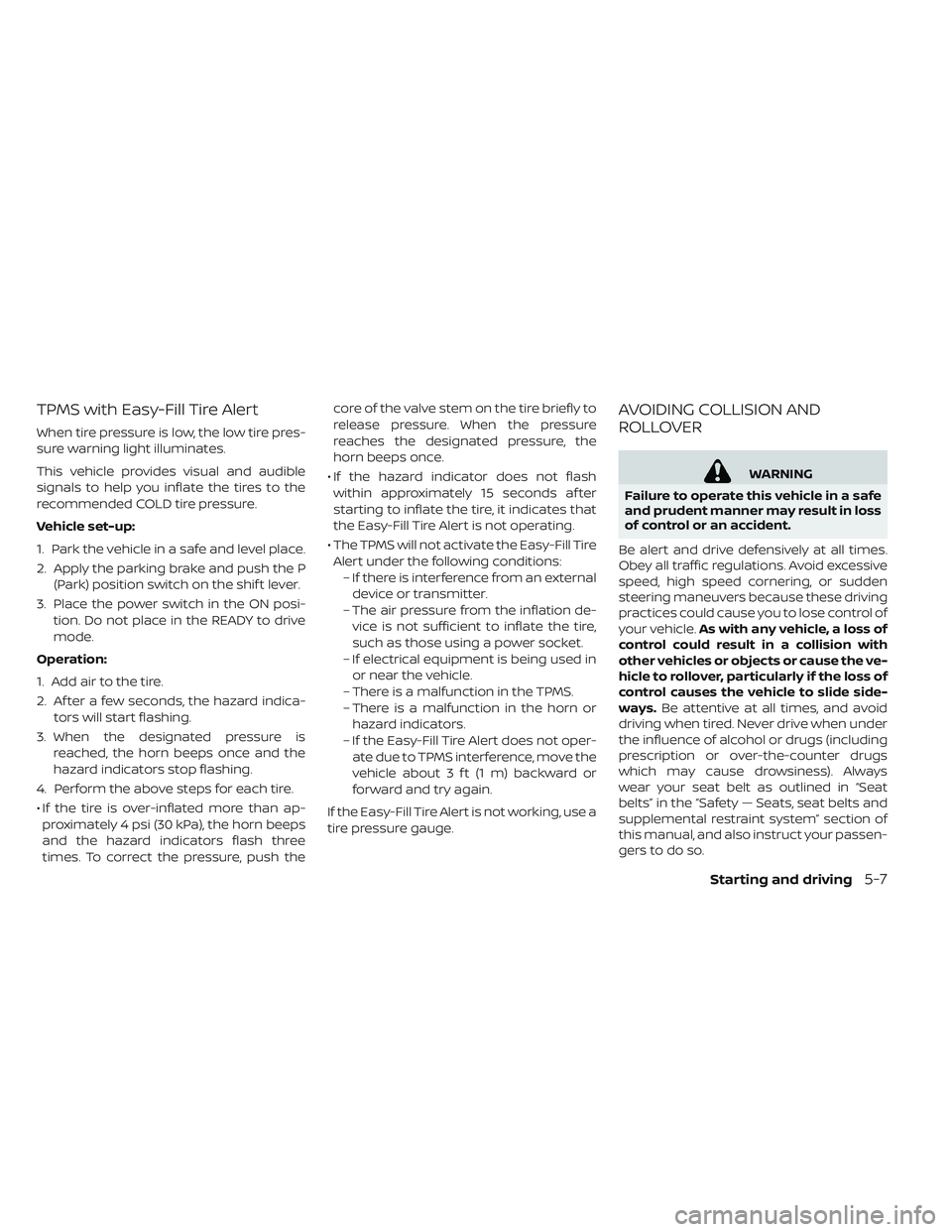
TPMS with Easy-Fill Tire Alert
When tire pressure is low, the low tire pres-
sure warning light illuminates.
This vehicle provides visual and audible
signals to help you inflate the tires to the
recommended COLD tire pressure.
Vehicle set-up:
1. Park the vehicle in a safe and level place.
2. Apply the parking brake and push the P(Park) position switch on the shif t lever.
3. Place the power switch in the ON posi- tion. Do not place in the READY to drive
mode.
Operation:
1. Add air to the tire.
2. Af ter a few seconds, the hazard indica- tors will start flashing.
3. When the designated pressure is reached, the horn beeps once and the
hazard indicators stop flashing.
4. Perform the above steps for each tire.
• If the tire is over-inflated more than ap- proximately 4 psi (30 kPa), the horn beeps
and the hazard indicators flash three
times. To correct the pressure, push the core of the valve stem on the tire briefly to
release pressure. When the pressure
reaches the designated pressure, the
horn beeps once.
• If the hazard indicator does not flash within approximately 15 seconds af ter
starting to inflate the tire, it indicates that
the Easy-Fill Tire Alert is not operating.
• The TPMS will not activate the Easy-Fill Tire Alert under the following conditions: – If there is interference from an externaldevice or transmitter.
– The air pressure from the inflation de- vice is not sufficient to inflate the tire,
such as those using a power socket.
– If electrical equipment is being used in or near the vehicle.
– There is a malfunction in the TPMS.
– There is a malfunction in the horn or hazard indicators.
– If the Easy-Fill Tire Alert does not oper- ate due to TPMS interference, move the
vehicle about 3 f t (1 m) backward or
forward and try again.
If the Easy-Fill Tire Alert is not working, use a
tire pressure gauge.
AVOIDING COLLISION AND
ROLLOVER
WARNING
Failure to operate this vehicle in a safe
and prudent manner may result in loss
of control or an accident.
Be alert and drive defensively at all times.
Obey all traffic regulations. Avoid excessive
speed, high speed cornering, or sudden
steering maneuvers because these driving
practices could cause you to lose control of
your vehicle. As with any vehicle, a loss of
control could result in a collision with
other vehicles or objects or cause the ve-
hicle to rollover, particularly if the loss of
control causes the vehicle to slide side-
ways. Be attentive at all times, and avoid
driving when tired. Never drive when under
the influence of alcohol or drugs (including
prescription or over-the-counter drugs
which may cause drowsiness). Always
wear your seat belt as outlined in “Seat
belts” in the “Safety — Seats, seat belts and
supplemental restraint system” section of
this manual, and also instruct your passen-
gerstodoso.
Starting and driving5-7
Page 367 of 610
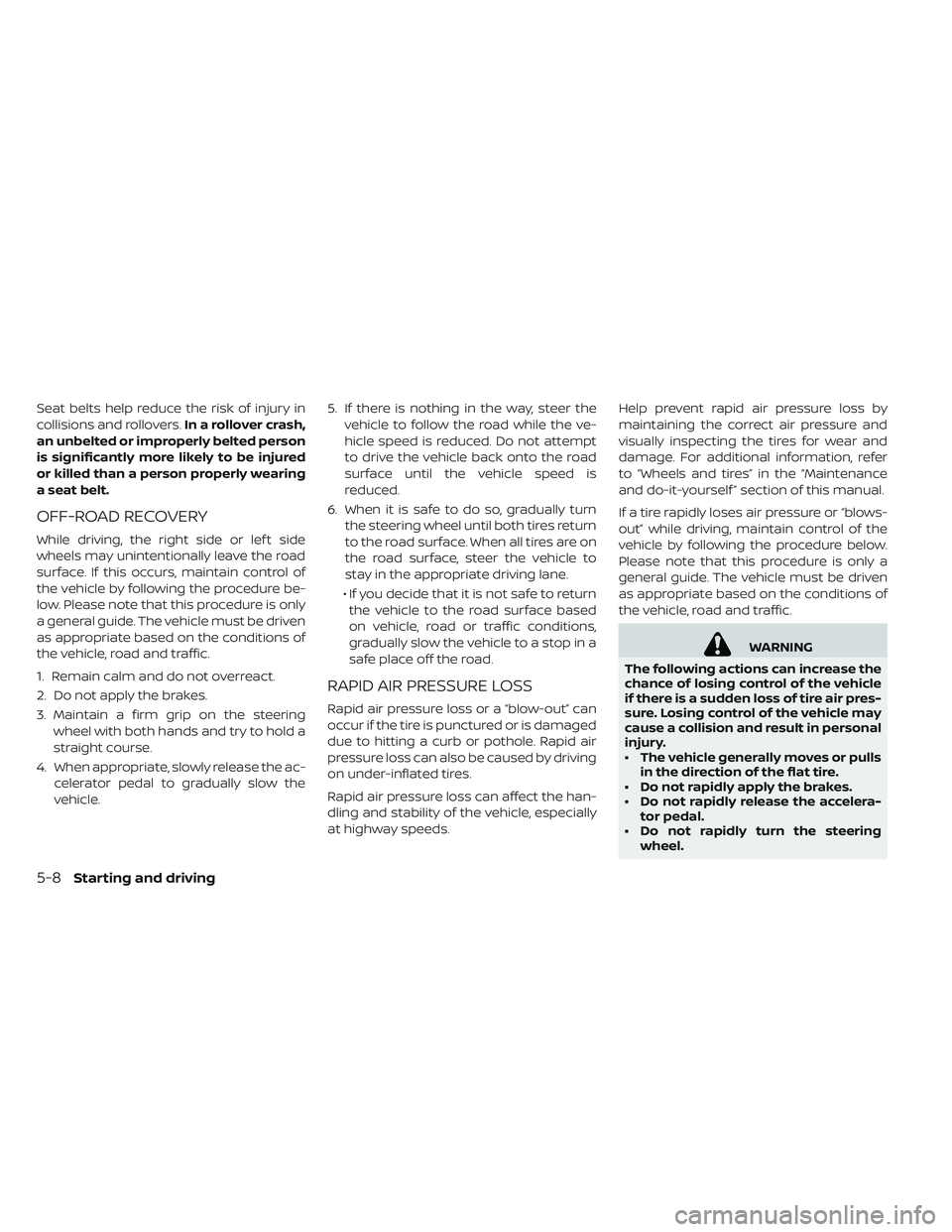
Seat belts help reduce the risk of injury in
collisions and rollovers.In a rollover crash,
an unbelted or improperly belted person
is significantly more likely to be injured
or killed than a person properly wearing
a seat belt.
OFF-ROAD RECOVERY
While driving, the right side or lef t side
wheels may unintentionally leave the road
surface. If this occurs, maintain control of
the vehicle by following the procedure be-
low. Please note that this procedure is only
a general guide. The vehicle must be driven
as appropriate based on the conditions of
the vehicle, road and traffic.
1. Remain calm and do not overreact.
2. Do not apply the brakes.
3. Maintain a firm grip on the steering wheel with both hands and try to hold a
straight course.
4. When appropriate, slowly release the ac- celerator pedal to gradually slow the
vehicle. 5. If there is nothing in the way, steer the
vehicle to follow the road while the ve-
hicle speed is reduced. Do not attempt
to drive the vehicle back onto the road
surface until the vehicle speed is
reduced.
6. When it is safe to do so, gradually turn the steering wheel until both tires return
to the road surface. When all tires are on
the road surface, steer the vehicle to
stay in the appropriate driving lane.
• If you decide that it is not safe to return the vehicle to the road surface based
on vehicle, road or traffic conditions,
gradually slow the vehicle to a stop in a
safe place off the road.
RAPID AIR PRESSURE LOSS
Rapid air pressure loss or a “blow-out” can
occur if the tire is punctured or is damaged
due to hitting a curb or pothole. Rapid air
pressure loss can also be caused by driving
on under-inflated tires.
Rapid air pressure loss can affect the han-
dling and stability of the vehicle, especially
at highway speeds. Help prevent rapid air pressure loss by
maintaining the correct air pressure and
visually inspecting the tires for wear and
damage. For additional information, refer
to “Wheels and tires” in the “Maintenance
and do-it-yourself ” section of this manual.
If a tire rapidly loses air pressure or “blows-
out” while driving, maintain control of the
vehicle by following the procedure below.
Please note that this procedure is only a
general guide. The vehicle must be driven
as appropriate based on the conditions of
the vehicle, road and traffic.
WARNING
The following actions can increase the
chance of losing control of the vehicle
if there is a sudden loss of tire air pres-
sure. Losing control of the vehicle may
cause a collision and result in personal
injury.
• The vehicle generally moves or pulls in the direction of the flat tire.
• Do not rapidly apply the brakes.
• Do not rapidly release the accelera- tor pedal.
• Do not rapidly turn the steering wheel.
5-8Starting and driving