2019 NISSAN LEAF ad blue
[x] Cancel search: ad bluePage 350 of 610
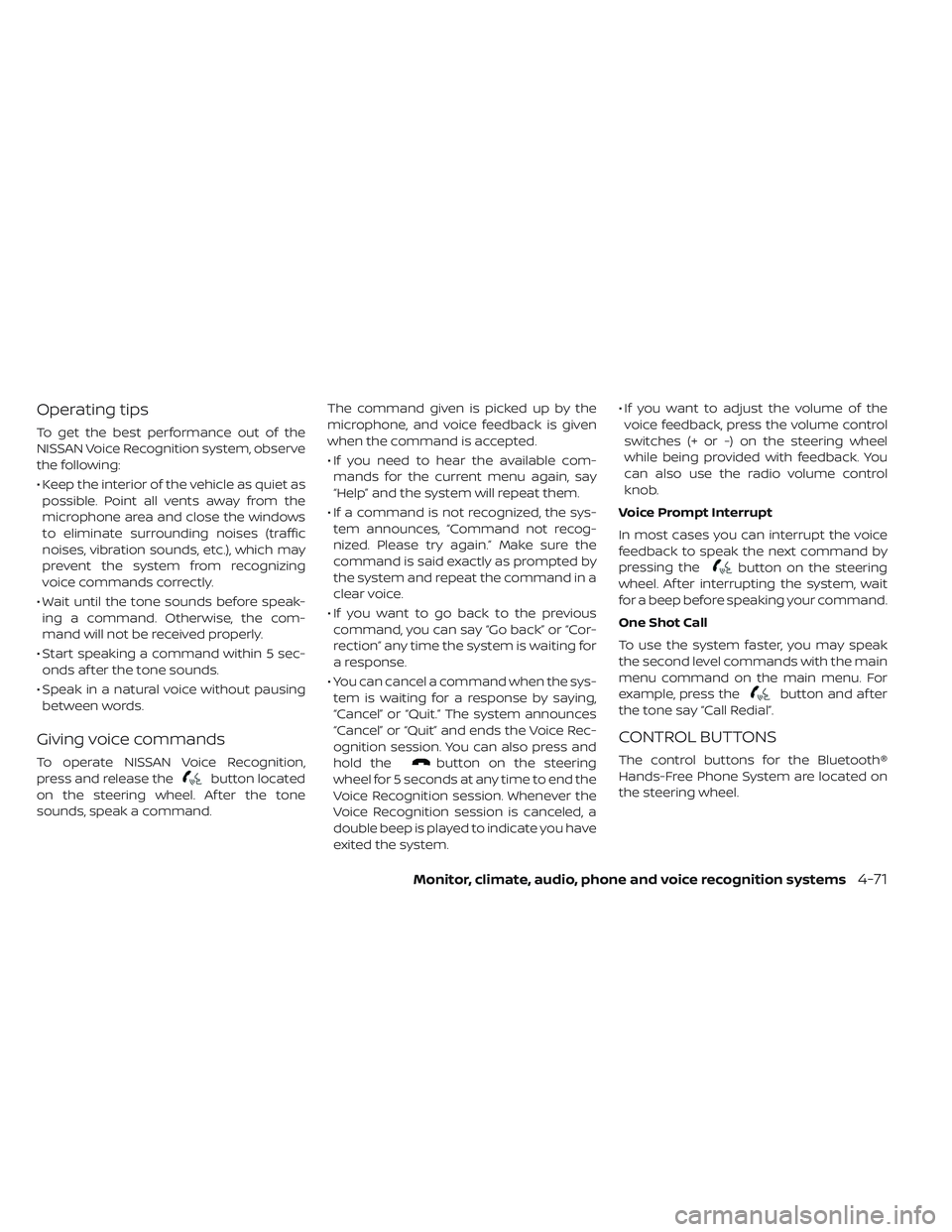
Operating tips
To get the best performance out of the
NISSAN Voice Recognition system, observe
the following:
• Keep the interior of the vehicle as quiet aspossible. Point all vents away from the
microphone area and close the windows
to eliminate surrounding noises (traffic
noises, vibration sounds, etc.), which may
prevent the system from recognizing
voice commands correctly.
• Wait until the tone sounds before speak- ing a command. Otherwise, the com-
mand will not be received properly.
• Start speaking a command within 5 sec- onds af ter the tone sounds.
• Speak in a natural voice without pausing between words.
Giving voice commands
To operate NISSAN Voice Recognition,
press and release the
button located
on the steering wheel. Af ter the tone
sounds, speak a command. The command given is picked up by the
microphone, and voice feedback is given
when the command is accepted.
• If you need to hear the available com-
mands for the current menu again, say
“Help” and the system will repeat them.
• If a command is not recognized, the sys- tem announces, “Command not recog-
nized. Please try again.” Make sure the
command is said exactly as prompted by
the system and repeat the command in a
clear voice.
• If you want to go back to the previous command, you can say “Go back” or “Cor-
rection” any time the system is waiting for
a response.
• You can cancel a command when the sys- tem is waiting for a response by saying,
“Cancel” or “Quit.” The system announces
“Cancel” or “Quit” and ends the Voice Rec-
ognition session. You can also press and
hold thebutton on the steering
wheel for 5 seconds at any time to end the
Voice Recognition session. Whenever the
Voice Recognition session is canceled, a
double beep is played to indicate you have
exited the system. • If you want to adjust the volume of the
voice feedback, press the volume control
switches (+ or -) on the steering wheel
while being provided with feedback. You
can also use the radio volume control
knob.
Voice Prompt Interrupt
In most cases you can interrupt the voice
feedback to speak the next command by
pressing the
button on the steering
wheel. Af ter interrupting the system, wait
for a beep before speaking your command.
One Shot Call
To use the system faster, you may speak
the second level commands with the main
menu command on the main menu. For
example, press the
button and af ter
the tone say “Call Redial”.
CONTROL BUTTONS
The control buttons for the Bluetooth®
Hands-Free Phone System are located on
the steering wheel.
Monitor, climate, audio, phone and voice recognition systems4-71
Page 351 of 610
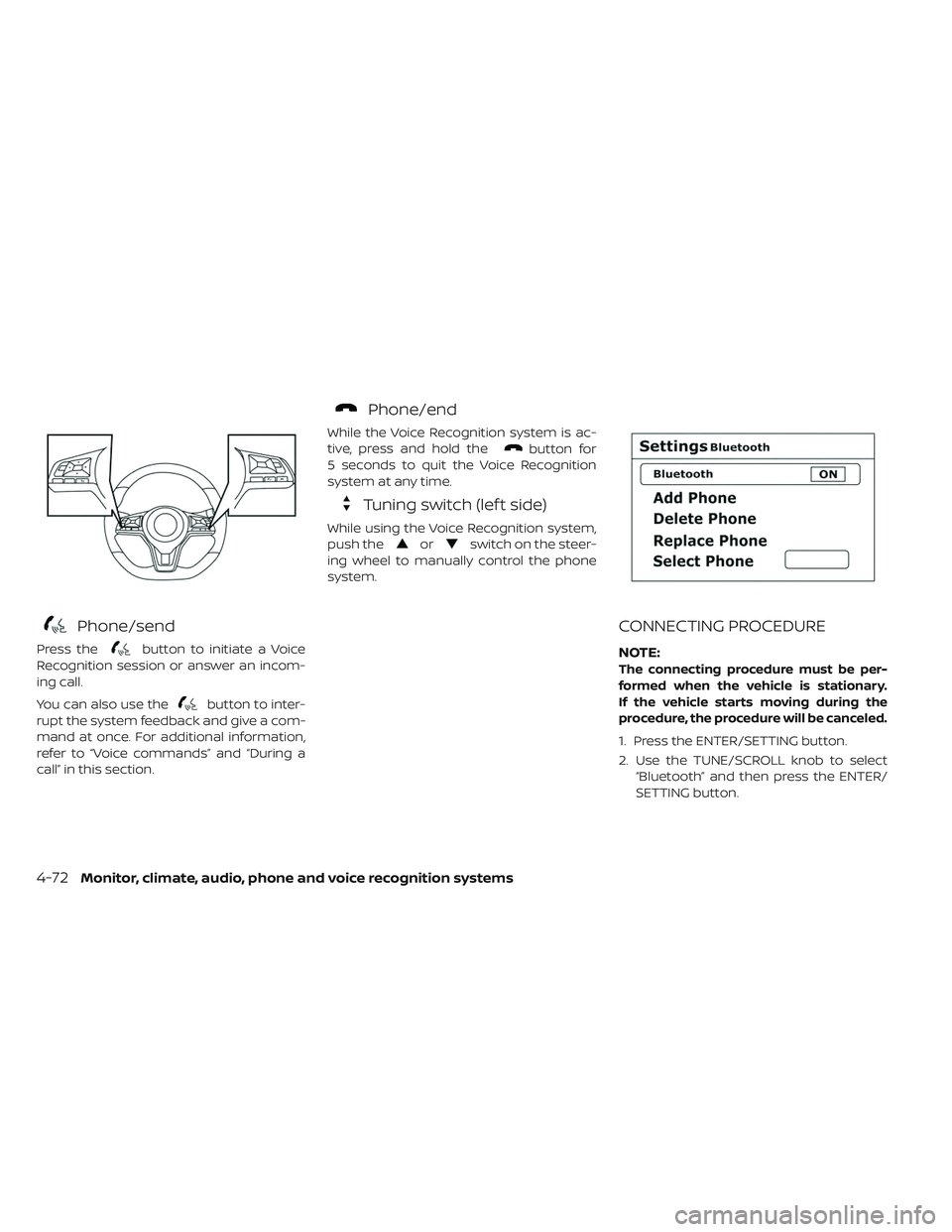
Phone/send
Press thebutton to initiate a Voice
Recognition session or answer an incom-
ing call.
You can also use the
button to inter-
rupt the system feedback and give a com-
mand at once. For additional information,
refer to “Voice commands” and “During a
call” in this section.
Phone/end
While the Voice Recognition system is ac-
tive, press and hold the
button for
5 seconds to quit the Voice Recognition
system at any time.
Tuning switch (lef t side)
While using the Voice Recognition system,
push the
orswitch on the steer-
ing wheel to manually control the phone
system.
CONNECTING PROCEDURE
NOTE:
The connecting procedure must be per-
formed when the vehicle is stationary.
If the vehicle starts moving during the
procedure, the procedure will be canceled.
1. Press the ENTER/SETTING button.
2. Use the TUNE/SCROLL knob to select “Bluetooth” and then press the ENTER/
SETTING button.
4-72Monitor, climate, audio, phone and voice recognition systems
Page 352 of 610
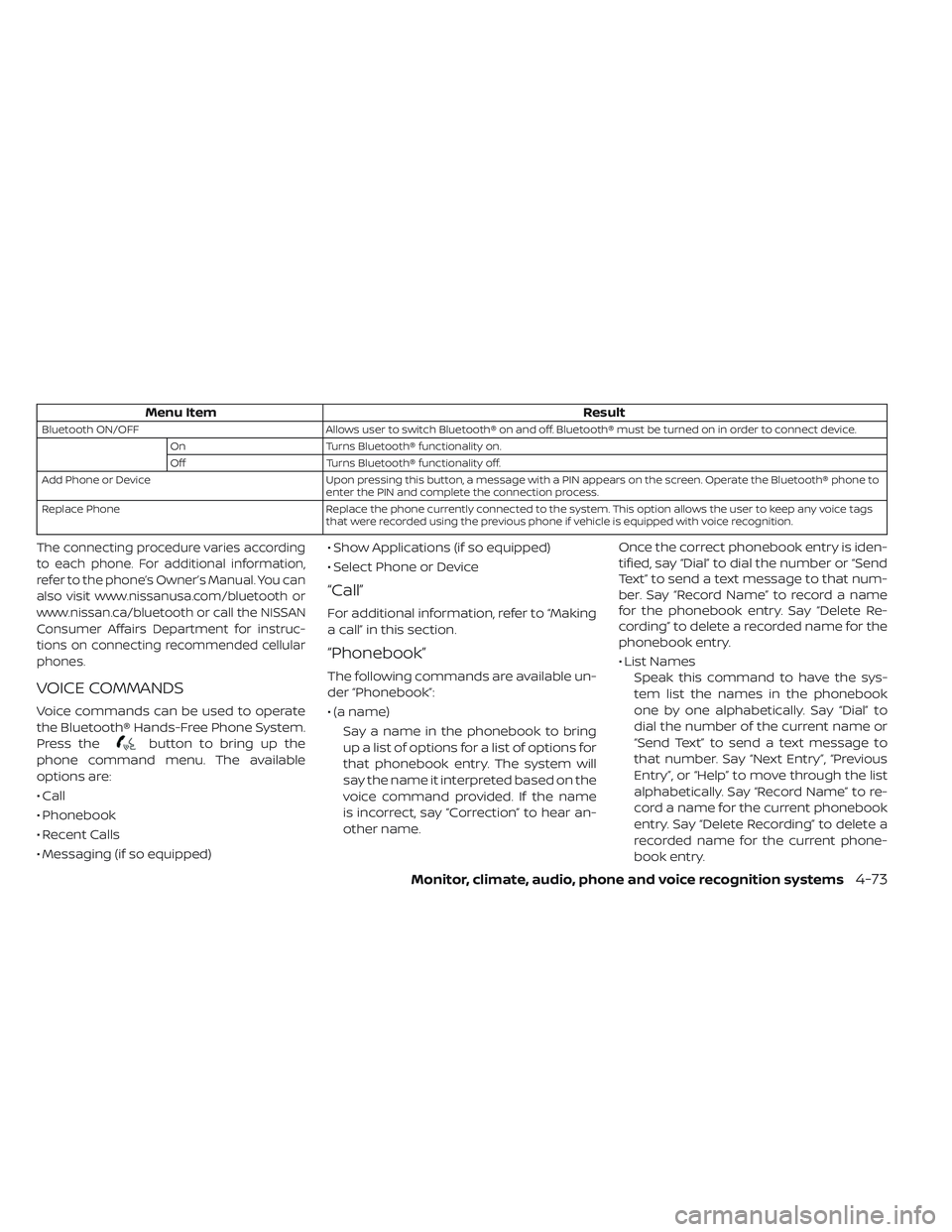
Menu ItemResult
Bluetooth ON/OFFAllows user to switch Bluetooth® on and off. Bluetooth® must be turned on in order to connect device.
On Turns Bluetooth® functionality on.
Off Turns Bluetooth® functionality off.
Add Phone or Device Upon pressing this button, a message with a PIN appears on the screen. Operate the Bluetooth® phone to
enter the PIN and complete the connection process.
Replace Phone Replace the phone currently connected to the system. This option allows the user to keep any voice tags
that were recorded using the previous phone if vehicle is equipped with voice recognition.
The connecting procedure varies according
to each phone. For additional information,
refer to the phone’s Owner’s Manual. You can
also visit www.nissanusa.com/bluetooth or
www.nissan.ca/bluetooth or call the NISSAN
Consumer Affairs Department for instruc-
tions on connecting recommended cellular
phones.
VOICE COMMANDS
Voice commands can be used to operate
the Bluetooth® Hands-Free Phone System.
Press the
button to bring up the
phone command menu. The available
options are:
• Call
• Phonebook
• Recent Calls
• Messaging (if so equipped) • Show Applications (if so equipped)
• Select Phone or Device
“Call”
For additional information, refer to “Making
a call” in this section.
“Phonebook”
The following commands are available un-
der “Phonebook”:
• (a name)
Say a name in the phonebook to bring
up a list of options for a list of options for
that phonebook entry. The system will
say the name it interpreted based on the
voice command provided. If the name
is incorrect, say “Correction” to hear an-
other name. Once the correct phonebook entry is iden-
tified, say “Dial” to dial the number or “Send
Text” to send a text message to that num-
ber. Say “Record Name” to record a name
for the phonebook entry. Say “Delete Re-
cording” to delete a recorded name for the
phonebook entry.
• List Names
Speak this command to have the sys-
tem list the names in the phonebook
one by one alphabetically. Say “Dial” to
dial the number of the current name or
“Send Text” to send a text message to
that number. Say “Next Entry”, “Previous
Entry”, or “Help” to move through the list
alphabetically. Say “Record Name” to re-
cord a name for the current phonebook
entry. Say “Delete Recording” to delete a
recorded name for the current phone-
book entry.
Monitor, climate, audio, phone and voice recognition systems4-73
Page 353 of 610
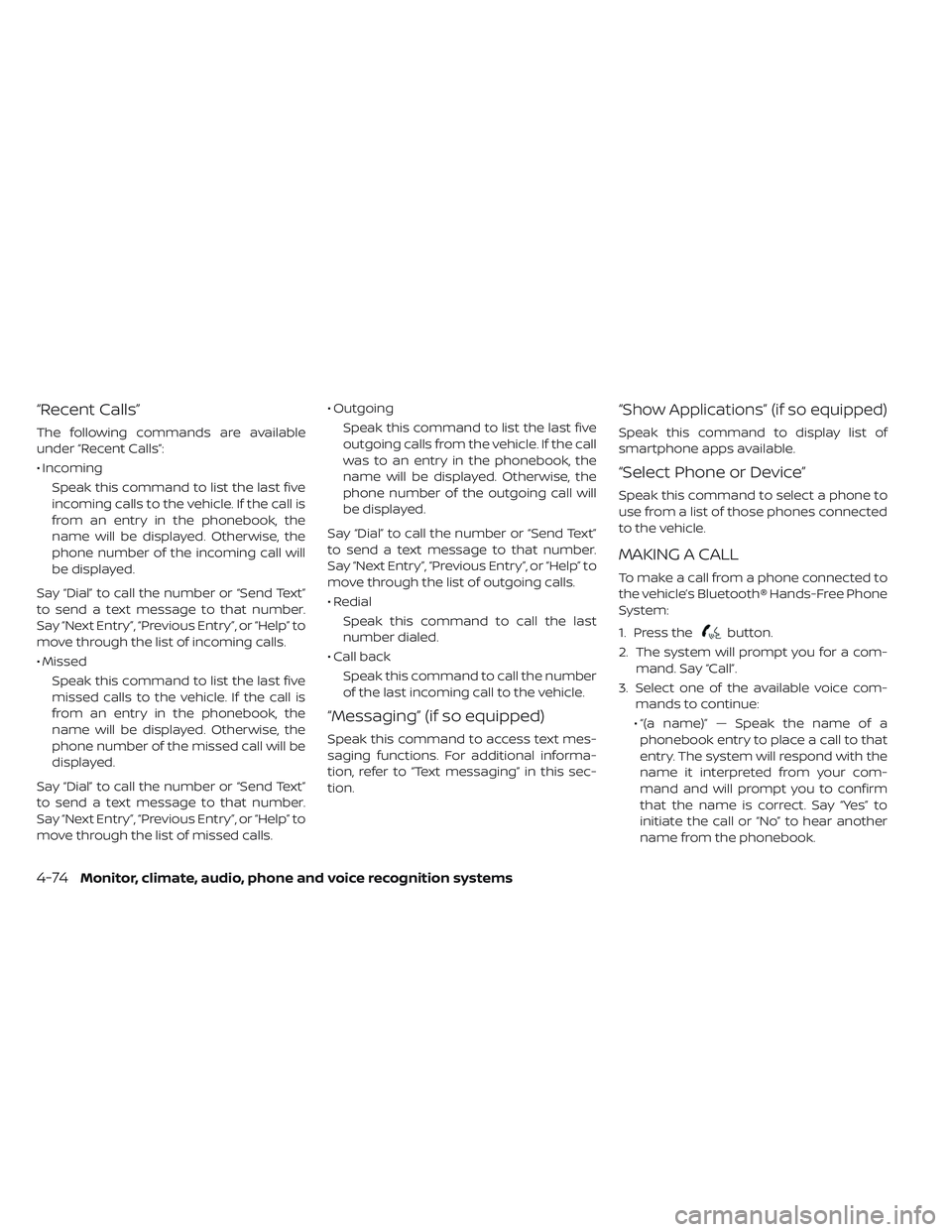
“Recent Calls”
The following commands are available
under “Recent Calls”:
• IncomingSpeak this command to list the last five
incoming calls to the vehicle. If the call is
from an entry in the phonebook, the
name will be displayed. Otherwise, the
phone number of the incoming call will
be displayed.
Say “Dial” to call the number or “Send Text”
to send a text message to that number.
Say “Next Entry”, “Previous Entry”, or “Help” to
move through the list of incoming calls.
• Missed Speak this command to list the last five
missed calls to the vehicle. If the call is
from an entry in the phonebook, the
name will be displayed. Otherwise, the
phone number of the missed call will be
displayed.
Say “Dial” to call the number or “Send Text”
to send a text message to that number.
Say “Next Entry”, “Previous Entry”, or “Help” to
move through the list of missed calls. • Outgoing
Speak this command to list the last five
outgoing calls from the vehicle. If the call
was to an entry in the phonebook, the
name will be displayed. Otherwise, the
phone number of the outgoing call will
be displayed.
Say “Dial” to call the number or “Send Text”
to send a text message to that number.
Say “Next Entry”, “Previous Entry”, or “Help” to
move through the list of outgoing calls.
• Redial Speak this command to call the last
number dialed.
• Call back Speak this command to call the number
of the last incoming call to the vehicle.
“Messaging” (if so equipped)
Speak this command to access text mes-
saging functions. For additional informa-
tion, refer to “Text messaging” in this sec-
tion.
“Show Applications” (if so equipped)
Speak this command to display list of
smartphone apps available.
“Select Phone or Device”
Speak this command to select a phone to
use from a list of those phones connected
to the vehicle.
MAKING A CALL
To make a call from a phone connected to
the vehicle’s Bluetooth® Hands-Free Phone
System:
1. Press the
button.
2. The system will prompt you for a com- mand. Say “Call”.
3. Select one of the available voice com- mands to continue:
• “(a name)” — Speak the name of a phonebook entry to place a call to that
entry. The system will respond with the
name it interpreted from your com-
mand and will prompt you to confirm
that the name is correct. Say “Yes” to
initiate the call or “No” to hear another
name from the phonebook.
4-74Monitor, climate, audio, phone and voice recognition systems
Page 354 of 610

• “Number” — Speak this command toplace a call by inputting numbers.
• For 7- and 10-digit phone numbers, speak the numbers. When finished, say
“Dial” to initiate the call. Say “Correction”
at any time in the process to correct a
misspoken or misinterpreted number.
• For phone numbers with more digits or special characters, say “Special Num-
ber”, then speak the digits. Up to 24 dig-
its can be entered. Available special
characters are “star”, “pound”, “plus” and
“pause”. When finished, say “Dial” to initi-
ate the call. Say “Correction” at any time
in the process to correct a misspoken
or misinterpreted number or character.
• “Redial” — Speak this command to dial the number of the last outgoing call.
The system will display “Redialing
phonebook entry will be displayed if
available, otherwise the number being
redialed will be displayed.
• “Call Back” — Speak this command to dial the number of the last incoming
call. The system will display “Calling
back
available, otherwise the number being
called back will be displayed.
RECEIVING A CALL
When a call is received by the phone con-
nected to the vehicle’s Bluetooth® Hands-
Free Phone System, the call information is
displayed on the control panel display.
Press the
button to accept the call.
Press the
button to reject the call.
DURING A CALL
When a call is active, press thebutton
to access additional options. Speak one of
the following commands.
• “Send” — Speak this command followed by the digits to enter digits during the phone
call.
• “Mute On” or “Mute Off ” — Speak the com- mand to mute or unmute the system.
• “Transfer Call” — Speak this command to transfer the call to the handset. To transfer
the call back from the handset to the
Bluetooth® Hands-Free Phone System,
press the
button and confirm when
prompted. If supported by the phone, the Bluetooth®
Hands-Free Phone System allows for call
waiting functionality. If a call is received
while another call is already active, a mes-
sage will be displayed on the screen. Press
the
button to hold the active call and
switch to the second call. Press the
button to reject the second call.
While the second call is active, pressing the
button will allow the same com-
mands that are available during any calls
as well as two additional commands:
• “Switch Call” — Speak this command to hold the second call and switch back to
the original call.
• “End Other Call” — Speak this command to stay with the second call and end the
original call.
Press the
button to accept the call.
Press the
button to reject the call.
ENDING A CALL
To end an active call, press thebutton.
Monitor, climate, audio, phone and voice recognition systems4-75
Page 355 of 610

TEXT MESSAGING (IF SO
EQUIPPED)
WARNING
• Laws in some jurisdictions may re- strict the use of “Text-to-Speech”.
Check local regulations before using
this feature.
• Laws in some jurisdictions may re- strict the use of some of the applica-
tions and features, such as social
networking and texting. Check local
regulations for any requirements.
• Use the text messaging feature af- ter stopping your vehicle in a safe
location. If you have to use the fea-
ture while driving, exercise extreme
caution at all times so full attention
may be given to vehicle operation.
• If you are unable to devote full at- tention to vehicle operation while
using the text messaging feature,
pull off the road to a safe location
and stop your vehicle.
NOTE:
Many phones may require special per-
mission to enable text messaging.
Check the phone’s screen during
Bluetooth® pairing. For some phones,
you may need to enable ‘Notifications’
in the phone’s Bluetooth® menu for text
messages to appear on the head unit.
Please consult your phone’s Owner’s
Manual. Text message integration re-
quires that the phone support MAP
(Message Access Profile) for both re-
ceiving and sending text messages.
Some phones may not support all text
messaging features. For additional in-
formation about compatibility, please
visit www.nissanusa.com/bluetooth or
www.nissan.ca/bluetooth, as well as
your device’s Owner’s Manual.
The system allows for the sending and re-
ceiving of text messages through the ve-
hicle interface. Sending a text message:
1. Press the
button on the steering
wheel.
2. Say “Phone” af ter the tone.
3. Say “Send Text” af ter the tone.
4. The system will provide a list of available commands in order to determine the
recipient of the text message. Choose
from the following:
• (a name)
• Missed Calls
• Incoming Calls
• Outgoing Calls
For additional information, refer to
“Voice commands” in this section.
5. Once a recipient is chosen, the system prompts for which message to send.
Five predefined messages are available.
To choose one of the predefined mes-
sages, speak one of the following af ter
the tone:
• “Driving, can’t text”
• “Call me”
• “On my way ”
• “Running late”
4-76Monitor, climate, audio, phone and voice recognition systems
Page 356 of 610
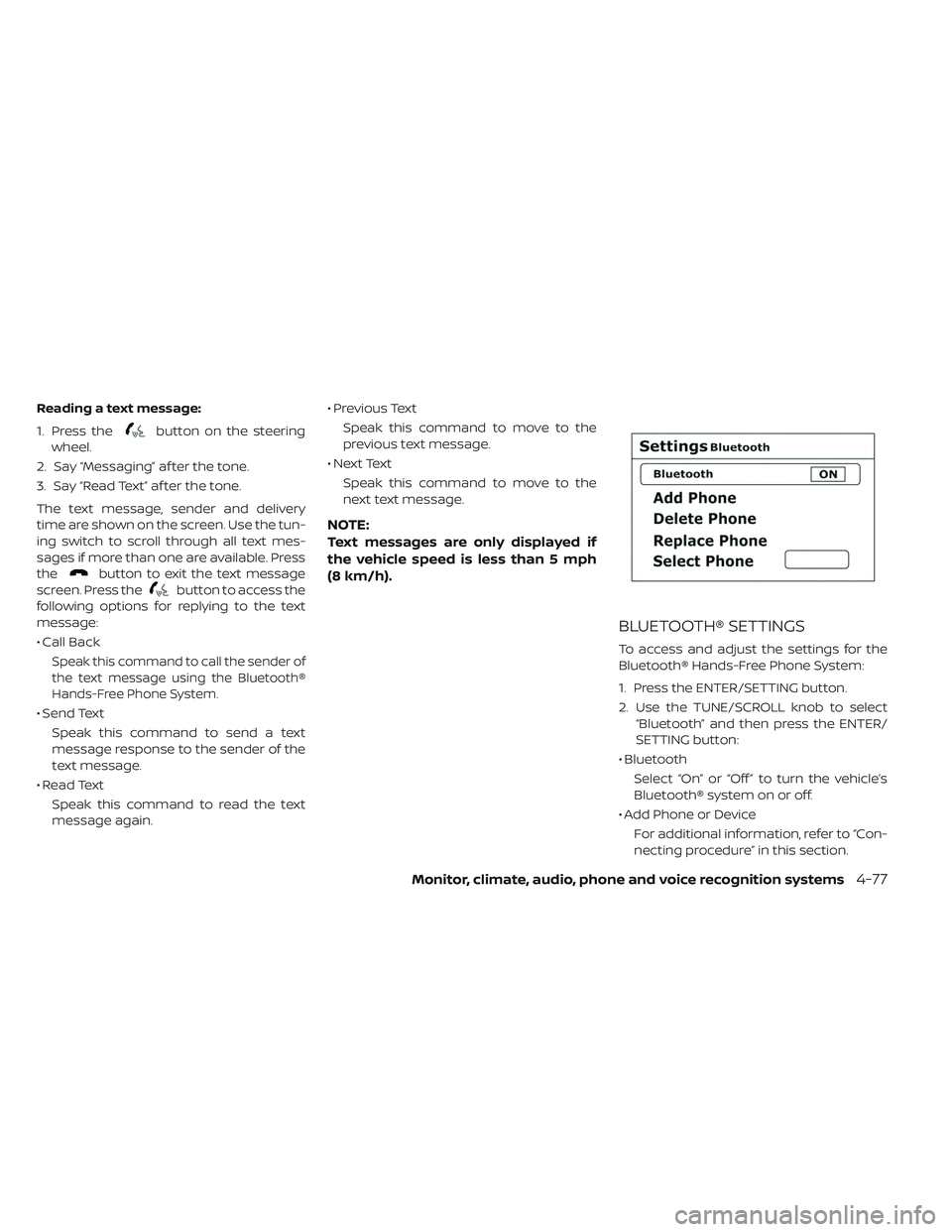
Reading a text message:
1. Press the
button on the steering
wheel.
2. Say “Messaging” af ter the tone.
3. Say “Read Text” af ter the tone.
The text message, sender and delivery
time are shown on the screen. Use the tun-
ing switch to scroll through all text mes-
sages if more than one are available. Press
the
button to exit the text message
screen. Press the
button to access the
following options for replying to the text
message:
• Call Back
Speak this command to call the sender of
the text message using the Bluetooth®
Hands-Free Phone System.
• Send Text
Speak this command to send a text
message response to the sender of the
text message.
• Read Text Speak this command to read the text
message again. • Previous Text
Speak this command to move to the
previous text message.
• Next Text Speak this command to move to the
next text message.
NOTE:
Text messages are only displayed if
the vehicle speed is less than 5 mph
(8 km/h).
BLUETOOTH® SETTINGS
To access and adjust the settings for the
Bluetooth® Hands-Free Phone System:
1. Press the ENTER/SETTING button.
2. Use the TUNE/SCROLL knob to select “Bluetooth” and then press the ENTER/
SETTING button:
• Bluetooth Select “On” or “Off ” to turn the vehicle’s
Bluetooth® system on or off.
• Add Phone or Device For additional information, refer to “Con-
necting procedure” in this section.
Monitor, climate, audio, phone and voice recognition systems4-77
Page 357 of 610
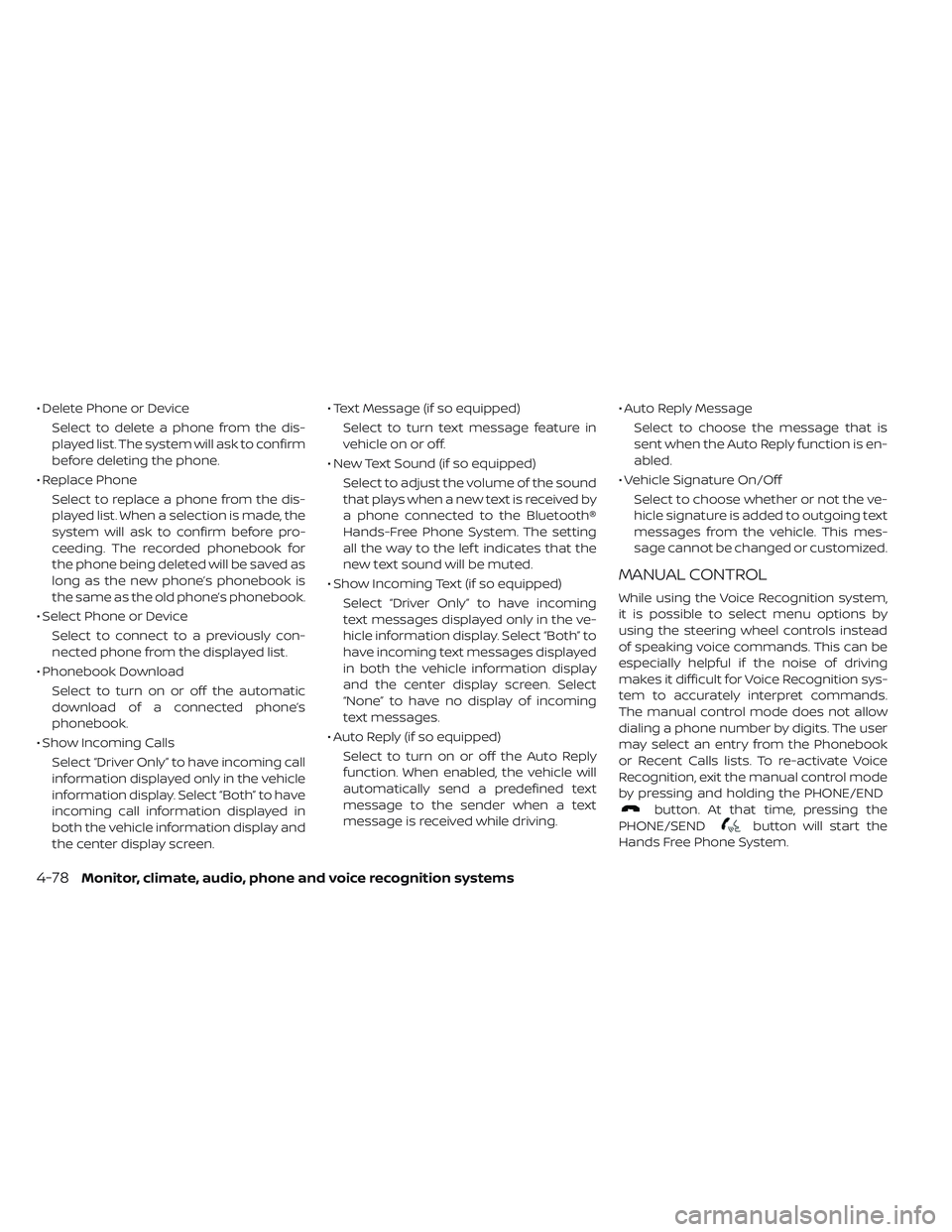
• Delete Phone or DeviceSelect to delete a phone from the dis-
played list. The system will ask to confirm
before deleting the phone.
• Replace Phone Select to replace a phone from the dis-
played list. When a selection is made, the
system will ask to confirm before pro-
ceeding. The recorded phonebook for
the phone being deleted will be saved as
long as the new phone’s phonebook is
the same as the old phone’s phonebook.
• Select Phone or Device Select to connect to a previously con-
nected phone from the displayed list.
• Phonebook Download Select to turn on or off the automatic
download of a connected phone’s
phonebook.
• Show Incoming Calls Select “Driver Only” to have incoming call
information displayed only in the vehicle
information display. Select “Both” to have
incoming call information displayed in
both the vehicle information display and
the center display screen. • Text Message (if so equipped)
Select to turn text message feature in
vehicle on or off.
• New Text Sound (if so equipped) Select to adjust the volume of the sound
that plays when a new text is received by
a phone connected to the Bluetooth®
Hands-Free Phone System. The setting
all the way to the lef t indicates that the
new text sound will be muted.
• Show Incoming Text (if so equipped) Select “Driver Only” to have incoming
text messages displayed only in the ve-
hicle information display. Select “Both” to
have incoming text messages displayed
in both the vehicle information display
and the center display screen. Select
“None” to have no display of incoming
text messages.
• Auto Reply (if so equipped) Select to turn on or off the Auto Reply
function. When enabled, the vehicle will
automatically send a predefined text
message to the sender when a text
message is received while driving. • Auto Reply Message
Select to choose the message that is
sent when the Auto Reply function is en-
abled.
• Vehicle Signature On/Off Select to choose whether or not the ve-
hicle signature is added to outgoing text
messages from the vehicle. This mes-
sage cannot be changed or customized.
MANUAL CONTROL
While using the Voice Recognition system,
it is possible to select menu options by
using the steering wheel controls instead
of speaking voice commands. This can be
especially helpful if the noise of driving
makes it difficult for Voice Recognition sys-
tem to accurately interpret commands.
The manual control mode does not allow
dialing a phone number by digits. The user
may select an entry from the Phonebook
or Recent Calls lists. To re-activate Voice
Recognition, exit the manual control mode
by pressing and holding the PHONE/END
button. At that time, pressing the
PHONE/SEND
button will start the
Hands Free Phone System.
4-78Monitor, climate, audio, phone and voice recognition systems