2019 NISSAN LEAF battery
[x] Cancel search: batteryPage 324 of 610
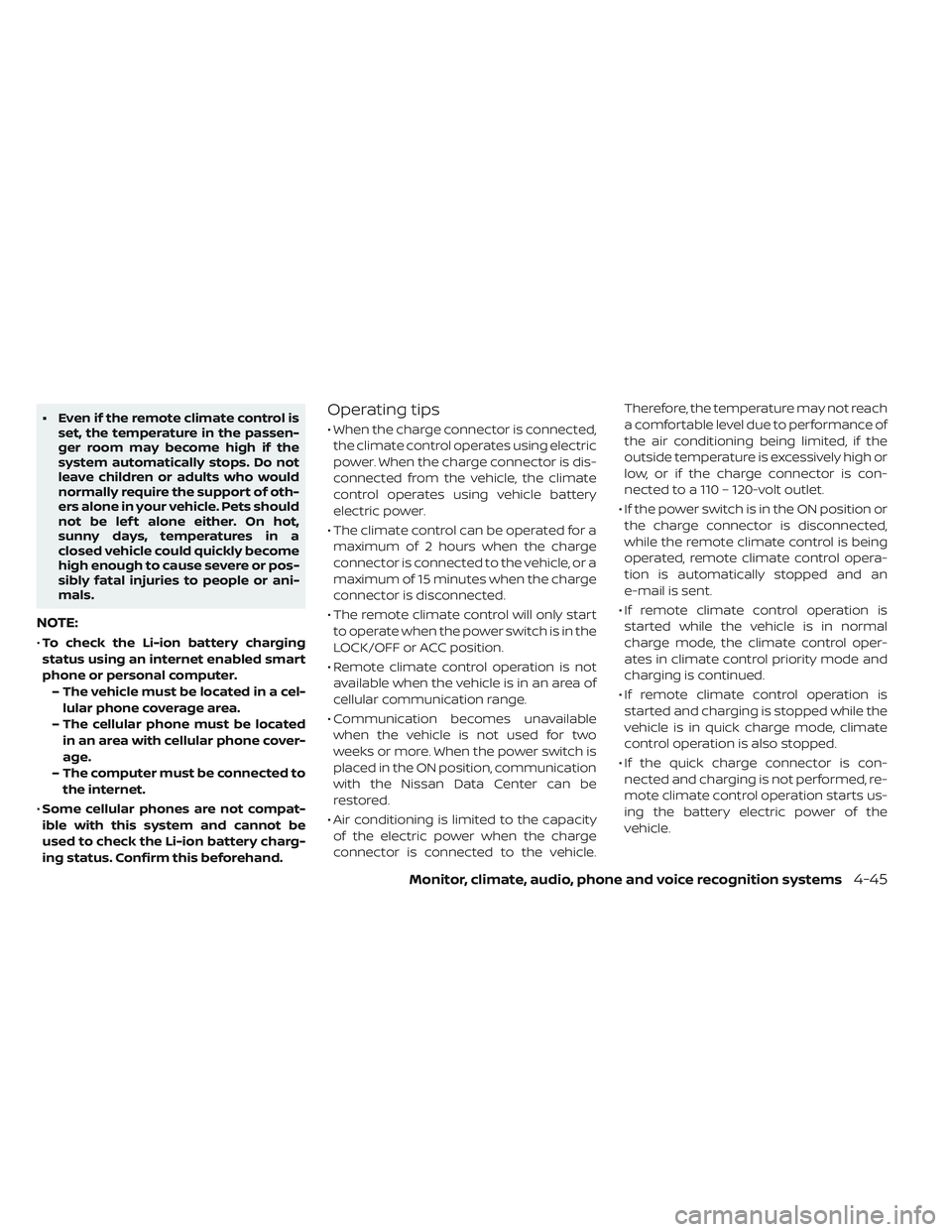
• Even if the remote climate control isset, the temperature in the passen-
ger room may become high if the
system automatically stops. Do not
leave children or adults who would
normally require the support of oth-
ers alone in your vehicle. Pets should
not be lef t alone either. On hot,
sunny days, temperatures in a
closed vehicle could quickly become
high enough to cause severe or pos-
sibly fatal injuries to people or ani-
mals.
NOTE:
•To check the Li-ion battery charging
status using an internet enabled smart
phone or personal computer.
– The vehicle must be located in a cel- lular phone coverage area.
– The cellular phone must be located in an area with cellular phone cover-
age.
– The computer must be connected to the internet.
• Some cellular phones are not compat-
ible with this system and cannot be
used to check the Li-ion battery charg-
ing status. Confirm this beforehand.
Operating tips
• When the charge connector is connected,
the climate control operates using electric
power. When the charge connector is dis-
connected from the vehicle, the climate
control operates using vehicle battery
electric power.
• The climate control can be operated for a maximum of 2 hours when the charge
connector is connected to the vehicle, or a
maximum of 15 minutes when the charge
connector is disconnected.
• The remote climate control will only start to operate when the power switch is in the
LOCK/OFF or ACC position.
• Remote climate control operation is not available when the vehicle is in an area of
cellular communication range.
• Communication becomes unavailable when the vehicle is not used for two
weeks or more. When the power switch is
placed in the ON position, communication
with the Nissan Data Center can be
restored.
• Air conditioning is limited to the capacity of the electric power when the charge
connector is connected to the vehicle. Therefore, the temperature may not reach
a comfortable level due to performance of
the air conditioning being limited, if the
outside temperature is excessively high or
low, or if the charge connector is con-
nected to a 110 – 120-volt outlet.
• If the power switch is in the ON position or the charge connector is disconnected,
while the remote climate control is being
operated, remote climate control opera-
tion is automatically stopped and an
e-mail is sent.
• If remote climate control operation is started while the vehicle is in normal
charge mode, the climate control oper-
ates in climate control priority mode and
charging is continued.
• If remote climate control operation is started and charging is stopped while the
vehicle is in quick charge mode, climate
control operation is also stopped.
• If the quick charge connector is con- nected and charging is not performed, re-
mote climate control operation starts us-
ing the battery electric power of the
vehicle.
Monitor, climate, audio, phone and voice recognition systems4-45
Page 327 of 610

SATELLITE RADIO RECEPTION
When the satellite radio is used for the first
time or the battery has been replaced, the
satellite radio may not work properly. This
is not a malfunction. Wait more than
10 minutes with satellite radio ON and the
vehicle outside of any metal or large build-
ing for satellite radio to receive all of the
necessary data.
No satellite radio reception is available and
“NO SAT” is displayed when the SAT band
option is selected unless optional satellite
receiver and antenna are installed and a
SiriusXM® Satellite Radio service subscrip-
tion is active. Satellite radio is not available
in Alaska, Hawaii and Guam.
Satellite radio performance may be af-
fected if cargo carried on the roof blocks
the satellite radio signal.
If possible, do not put cargo over the satel-
lite antenna.
A build-up of ice on the satellite radio an-
tenna can affect satellite radio perfor-
mance. Remove the ice to restore satellite
radio reception.
AUDIO OPERATION PRECAUTIONS
Compact Disc (CD) player
CAUTION
• Do not force a compact disc into the CD insert slot. This could damage
the CD and/or CD player.
• Trying to load a CD with the CD door closed could damage the CD and/or
CD player.
• Only one CD can be loaded into the CD player at a time.
• Only use high quality 4.7 in (12 cm)
round discs that have the “COMPACT
disc DIGITAL AUDIO” logo on the disc or
packaging.
• During cold weather or rainy days, the
player may malfunction due to the hu-
midity. If this occurs, remove the CD and
dehumidif y or ventilate the player
completely.
• The player may skip while driving on
rough roads.
• The CD player sometimes cannot func-
tion when the compartment tempera-
ture is extremely high or low. Decrease/
increase the temperature before use.
• Do not expose the CD to direct sunlight.
4-48Monitor, climate, audio, phone and voice recognition systems
Page 333 of 610
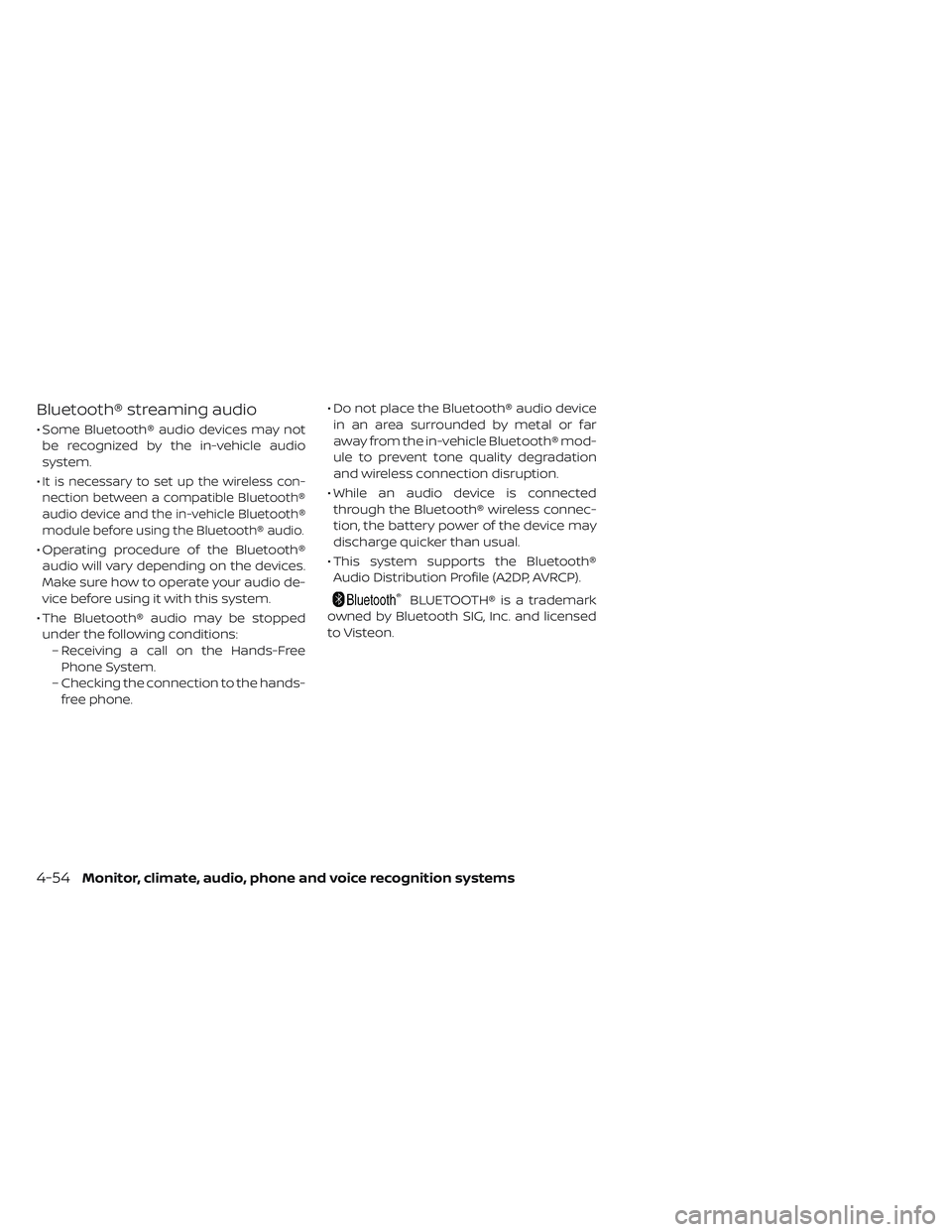
Bluetooth® streaming audio
• Some Bluetooth® audio devices may notbe recognized by the in-vehicle audio
system.
•
It is necessary to set up the wireless con-
nection between a compatible Bluetooth®
audio device and the in-vehicle Bluetooth®
module before using the Bluetooth® audio.
• Operating procedure of the Bluetooth® audio will vary depending on the devices.
Make sure how to operate your audio de-
vice before using it with this system.
• The Bluetooth® audio may be stopped under the following conditions: – Receiving a call on the Hands-FreePhone System.
– Checking the connection to the hands- free phone. • Do not place the Bluetooth® audio device
in an area surrounded by metal or far
away from the in-vehicle Bluetooth® mod-
ule to prevent tone quality degradation
and wireless connection disruption.
• While an audio device is connected through the Bluetooth® wireless connec-
tion, the battery power of the device may
discharge quicker than usual.
• This system supports the Bluetooth® Audio Distribution Profile (A2DP, AVRCP).
BLUETOOTH® is a trademark
owned by Bluetooth SIG, Inc. and licensed
to Visteon.
4-54Monitor, climate, audio, phone and voice recognition systems
Page 338 of 610

1 to 6 station memory operations
Six stations can be set for the AM band.
Twelve stations can be set for the FM band
(6 for FM1, 6 for FM2). Eighteen channels can
be set for the satellite radio (6 for XM1, 6 for
XM2, 6 for XM3).
1. Choose the radio band AM, FM1 orFM2 using the FM·AM select button, or
choose the satellite band XM1, XM2 or
XM3 using the XM button.
2. Tune to the desired station using manual, SEEK or SCAN tuning. Press and
hold any of the desired station memory
buttons (1 – 6) until the preset number is
updated on the display and the sound is
briefly muted.
3. The channel indicator will then come on and the sound will resume. Program-
ming is now complete.
4. Other buttons can be set in the same manner.
If the battery cable is disconnected, or if the
fuse opens, the radio memory will be can-
celed. In that case, reset the desired sta-
tions.Compact Disc (CD) player
operation
Place the power switch in the ACC or ON
position and insert the Compact Disc (CD)
into the slot with the label side facing up.
The CD will be guided automatically into
the slot and start playing.
Af ter loading the CD, the number of tracks
on the CD and the play time will appear on
the display.
If the radio is already operating, it will auto-
matically turn off and the CD will play.
If the system has been turned off while the
CD was playing, pressing the
(power)
button will start the CD.
Do not use 3.1 in (8 cm) discs.
SEEK/CAT buttons
When the FF or REW button is pressed for
more than 1.5 seconds while the CD is be-
ing played, the CD will play while fast for-
warding or rewinding. When the button is
released, the CD will return to normal play
speed. When the FF or REW button is pressed for
less than 1.5 seconds while the CD is being
played, the next track or the beginning of
the current track on the CD will be played.
Repeat (RPT)
When the RPT play button is pressed while
the CD is played, the play pattern can be
changed as follows:
(CD)
Normal↔1 Track Repeat
(CD with compressed audio files)
Normal→1 Folder Repeat→1 Track Repeat-
→Normal
Random (RDM)
When the RDM play button is pressed while
a CD is being played, the play pattern can
be changed as follows:
(CD)
Normal↔1 Disc Random
(CD with compressed audio files)
Normal→1 Disc Random→1 Folder Ran-
dom→Normal
Monitor, climate, audio, phone and voice recognition systems4-59
Page 342 of 610

CAUTION
• Do not force the USB device into the USB port. Inserting the USB device
tilted or up-side-down into the port
may damage the port. Make sure
that the USB device is connected
correctly into the USB port.
• Do not grab the USB port cover (if so equipped) when pulling the USB de-
vice out of the port. This could dam-
age the port and the cover.
• Do not leave the USB cable in a place where it can be pulled unintention-
ally. Pulling the cable my damage
the port.
For additional information, refer to your de-
vice manufacturer’s owner information re-
garding the proper use and care of the
device.
To connect an iPod® to the vehicle so that
the iPod® can be controlled with the audio
system controls and display screen, use the
USB connection port located beneath the
heater and air conditioner controls. Connect
the iPod®-specific end of the cable to the
iPod® and the USB end of the cable to the
USB connection port on the vehicle. If your iPod® supports charging via a USB connec-
tion, its battery will be charged while con-
nected to the vehicle with the power switch
in the ACC or ON position.
To disconnect the iPod® from the vehicle,
remove the USB end of the cable from the
USB connection port on the vehicle, then
remove the cable from the iPod®.
*iPod® is a trademark of Apple Inc., regis-
tered in the U.S. and other countries.
Compatibility
The following models are available:
• Third generation iPhone® (Firmware ver-
sion IOS 2.1–4.2.1)
• Fourth generation iPhone® (Firmware ver- sion IOS 4.0–6.1.3)
• Fif th generation iPhone® (firmware ver- sion IOS6/6.0)
• Fif th generation iPod® (Firmware version iOS 6.0.0–6.1.4)
• First generation iPod Classic® (Firmware version 1.1.1 or 2.0.1)
• Second generation iPod Classic® (Firm- ware version 2.0.1)
• First generation iPod touch® (Firmware version 1.1–2.2.1) • Second generation iPod touch® (Firmware
version IOS 2.1.1–2.2.1)
• Third generation iPod touch® (Firmware version IOS 3.1–3.1.3)
• Fourth generation iPod touch® (Firmware version IOS 4.1–6.1.3)
• Fif th generation iPod touch® (Firmware version IOS 6.0.0–6.1.3)
• First generation iPod nano® (Firmware version 1.3.1)
• Second generation iPod nano® (Firmware version 1.1.3)
• Third generation iPod nano® (Firmware version 1 .0.0–1.1.3)
• Fourth generation iPod nano® (Firmware version 1.0.2–1.0.4)
• Fif th generation iPod nano® (Firmware version 1.0.1–1.0.2)
• Sixth generation iPod nano® (Firmware version 1.0–1.2)
• Seventh generation iPod nano® (Firmware version 1 .0.0–1.0.1)
The iPod touch® may not respond quickly
with the system in some cases.
Make sure that the iPod® firmware is up-
dated.
Monitor, climate, audio, phone and voice recognition systems4-63
Page 347 of 610
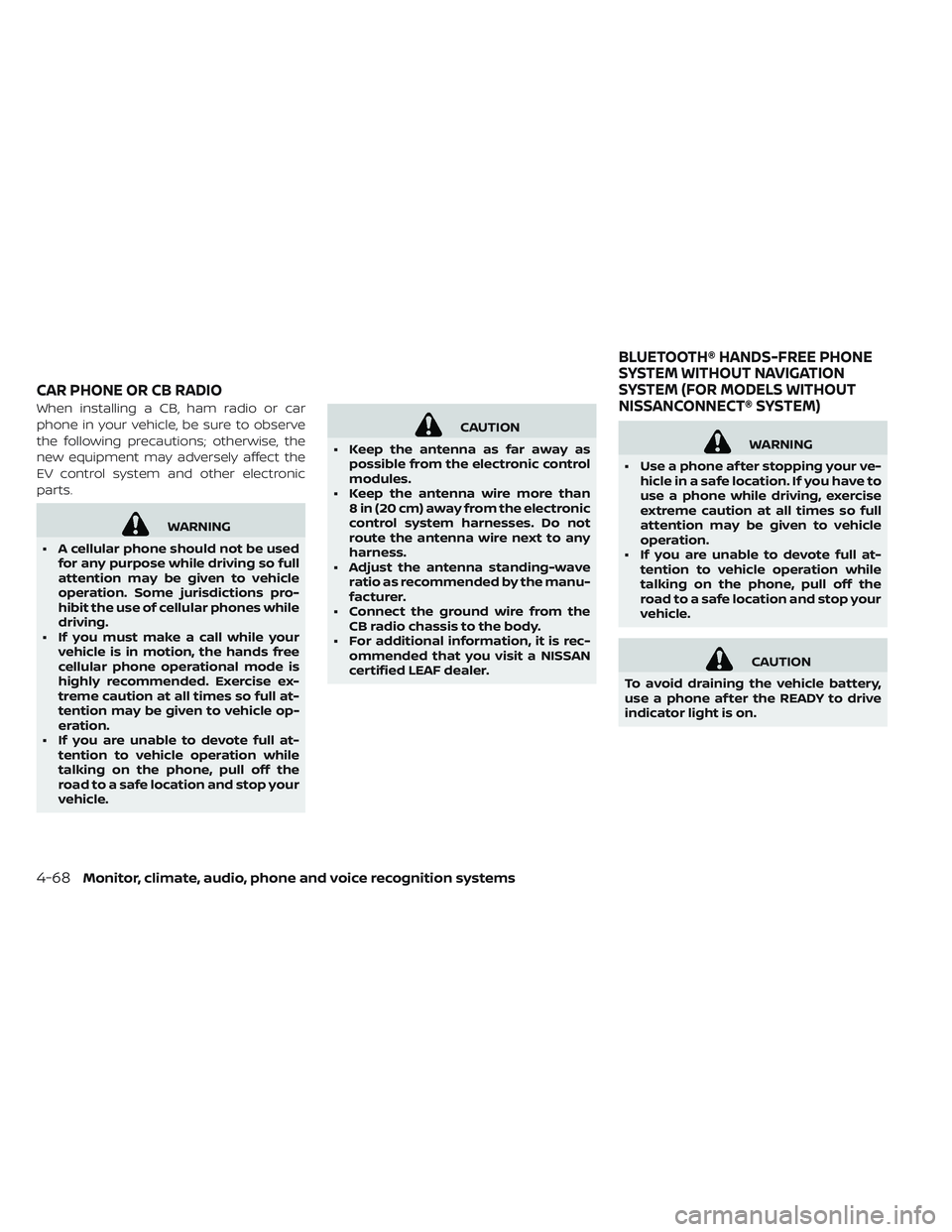
When installing a CB, ham radio or car
phone in your vehicle, be sure to observe
the following precautions; otherwise, the
new equipment may adversely affect the
EV control system and other electronic
parts.
WARNING
• A cellular phone should not be used for any purpose while driving so full
attention may be given to vehicle
operation. Some jurisdictions pro-
hibit the use of cellular phones while
driving.
• If you must make a call while your vehicle is in motion, the hands free
cellular phone operational mode is
highly recommended. Exercise ex-
treme caution at all times so full at-
tention may be given to vehicle op-
eration.
• If you are unable to devote full at- tention to vehicle operation while
talking on the phone, pull off the
road to a safe location and stop your
vehicle.
CAUTION
• Keep the antenna as far away as possible from the electronic control
modules.
• Keep the antenna wire more than 8 in (20 cm) away from the electronic
control system harnesses. Do not
route the antenna wire next to any
harness.
• Adjust the antenna standing-wave ratio as recommended by the manu-
facturer.
• Connect the ground wire from the CB radio chassis to the body.
• For additional information, it is rec- ommended that you visit a NISSAN
certified LEAF dealer.
WARNING
• Use a phone af ter stopping your ve- hicle in a safe location. If you have to
use a phone while driving, exercise
extreme caution at all times so full
attention may be given to vehicle
operation.
• If you are unable to devote full at- tention to vehicle operation while
talking on the phone, pull off the
road to a safe location and stop your
vehicle.
CAUTION
To avoid draining the vehicle battery,
use a phone af ter the READY to drive
indicator light is on.
CAR PHONE OR CB RADIO BLUETOOTH® HANDS-FREE PHONE
SYSTEM WITHOUT NAVIGATION
SYSTEM (FOR MODELS WITHOUT
NISSANCONNECT® SYSTEM)
4-68Monitor, climate, audio, phone and voice recognition systems
Page 349 of 610
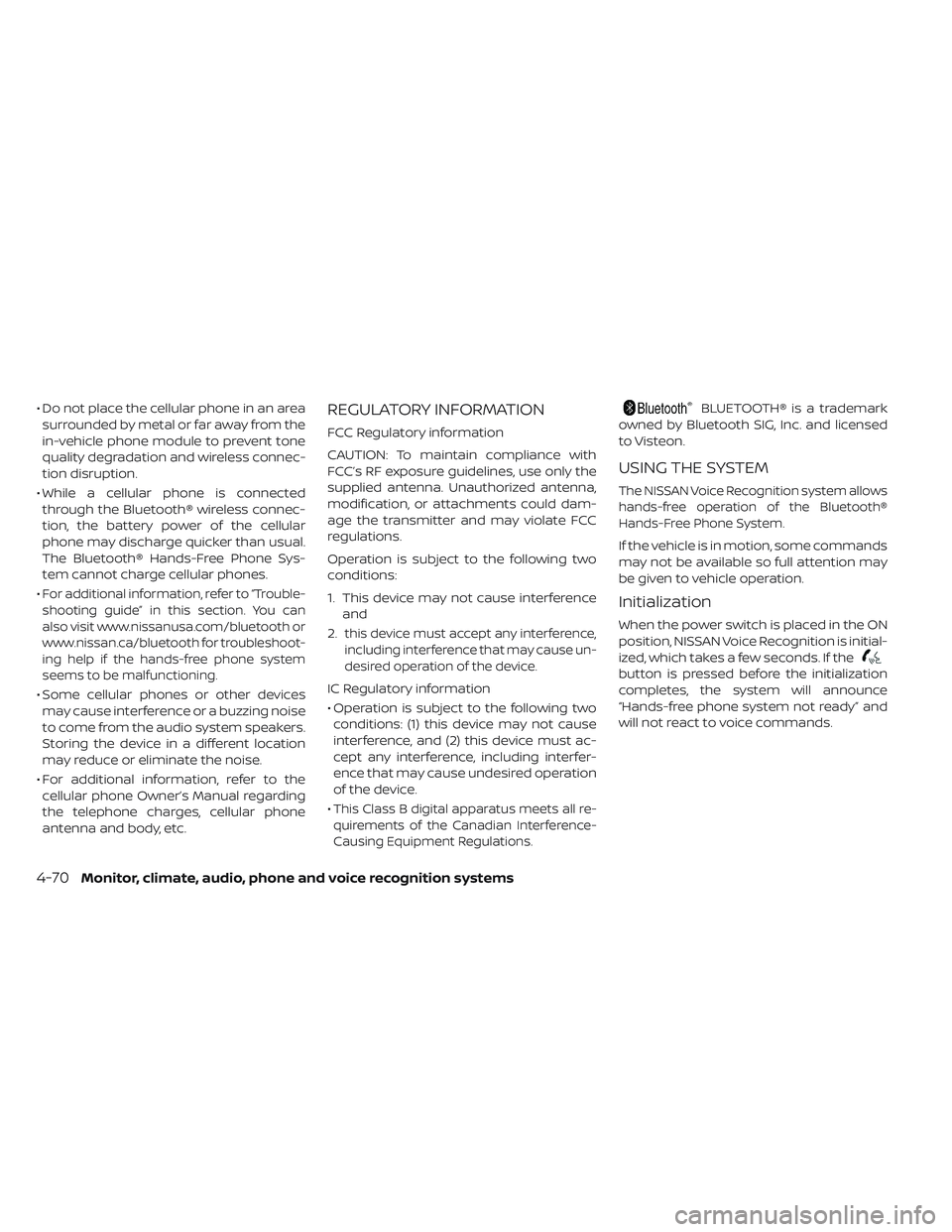
• Do not place the cellular phone in an areasurrounded by metal or far away from the
in-vehicle phone module to prevent tone
quality degradation and wireless connec-
tion disruption.
• While a cellular phone is connected through the Bluetooth® wireless connec-
tion, the battery power of the cellular
phone may discharge quicker than usual.
The Bluetooth® Hands-Free Phone Sys-
tem cannot charge cellular phones.
•
For additional information, refer to “Trouble-
shooting guide” in this section. You can
also visit www.nissanusa.com/bluetooth or
www.nissan.ca/bluetooth for troubleshoot-
ing help if the hands-free phone system
seems to be malfunctioning.
• Some cellular phones or other devices may cause interference or a buzzing noise
to come from the audio system speakers.
Storing the device in a different location
may reduce or eliminate the noise.
• For additional information, refer to the cellular phone Owner’s Manual regarding
the telephone charges, cellular phone
antenna and body, etc.
REGULATORY INFORMATION
FCC Regulatory information
CAUTION: To maintain compliance with
FCC’s RF exposure guidelines, use only the
supplied antenna. Unauthorized antenna,
modification, or attachments could dam-
age the transmitter and may violate FCC
regulations.
Operation is subject to the following two
conditions:
1. This device may not cause interference and
2.
this device must accept any interference,
including interference that may cause un-
desired operation of the device.
IC Regulatory information
• Operation is subject to the following two conditions: (1) this device may not cause
interference, and (2) this device must ac-
cept any interference, including interfer-
ence that may cause undesired operation
of the device.
•
This Class B digital apparatus meets all re-
quirements of the Canadian Interference-
Causing Equipment Regulations.
BLUETOOTH® is a trademark
owned by Bluetooth SIG, Inc. and licensed
to Visteon.
USING THE SYSTEM
The NISSAN Voice Recognition system allows
hands-free operation of the Bluetooth®
Hands-Free Phone System.
If the vehicle is in motion, some commands
may not be available so full attention may
be given to vehicle operation.
Initialization
When the power switch is placed in the ON
position, NISSAN Voice Recognition is initial-
ized, which takes a few seconds. If the
button is pressed before the initialization
completes, the system will announce
“Hands-free phone system not ready” and
will not react to voice commands.
4-70Monitor, climate, audio, phone and voice recognition systems
Page 360 of 610
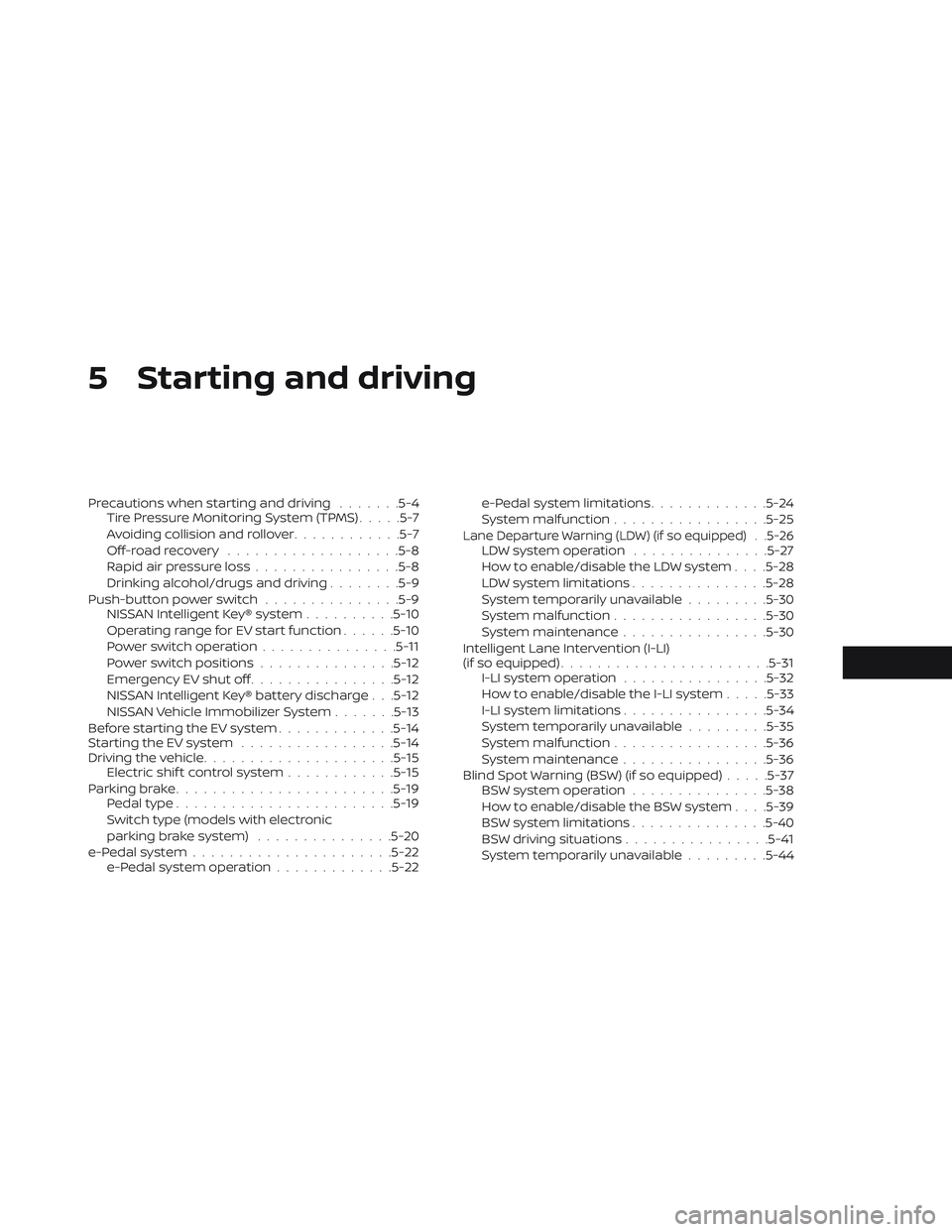
5 Starting and driving
Precautions when starting and driving.......5-4
Tire Pressure Monitoring System (TPMS) .....5-7
Avoiding collision and rollover ............5-7
Off-roadrecovery ...................5-8
Rapid air pressure loss ................5-8
Drinking alcohol/drugs and driving ........5-9
Push-button power switch ...............5-9
NISSAN Intelligent Key® system ..........5-10
Operating range for EV start function ......5-10
Power switch operation ...............5-11
Power switch positions ...............5-12
Emergency EV shut off ................5-12
NISSAN Intelligent Key® battery discharge . . .5-12
NISSAN Vehicle Immobilizer System .......5-13
Before starting the EV system .............5-14
Starting the EV system .................5-14
Driving the vehicle .................... .5-15
Electric shif t control system ............5-15
Parking brake ........................5-19
Pedal type ........................5-19
Switch type (models with electronic
parking brake system) ...............5-20
e-Pedal system ......................5-22
e-Pedal system operation .............5-22 e-Pedal system limitations
.............5-24
System malfunction ................ .5-25
Lane Departure Warning (LDW) (if so equipped) . .5-26LDW system operation ...............5-27
How to enable/disable the LDW system . . . .5-28
LDW system limitations ...............5-28
System temporarily unavailable .........5-30
System malfunction ................ .5-30
System maintenance ................5-30
Intelligent Lane Intervention (I-LI)
(if so equipped) .......................5-31
I-LI system operation ................5-32
How to enable/disable the I-LI system .....5-33
I-LI system limitations ................5-34
System temporarily unavailable .........5-35
System malfunction ................ .5-36
System maintenance ................5-36
Blind Spot Warning (BSW) (if so equipped) .....5-37
BSW system operation ...............5-38
How to enable/disable the BSW system . . . .5-39
BSW system limitations ...............5-40
BSW driving situations ................5-41
System temporarily unavailable .........5-44