2019 MERCEDES-BENZ SPRINTER android auto
[x] Cancel search: android autoPage 197 of 354
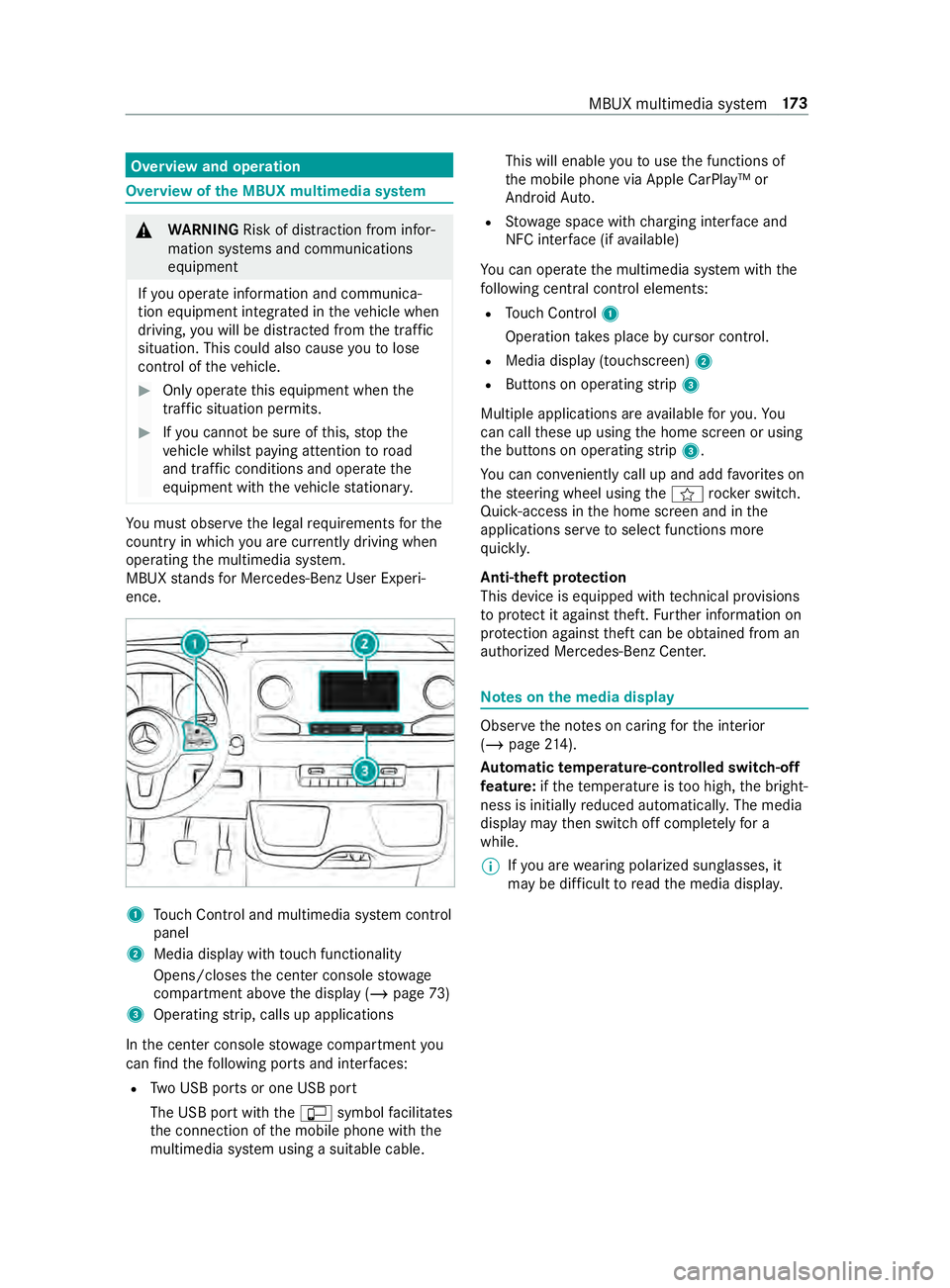
Overview and operation
Overview of
the MBUX multimedia sy stem &
WARNING Risk of distraction from infor‐
mation sy stems and communications
equipment
If yo u operate information and communica‐
tion equipment integ rated in theve hicle when
driving, you will be distracted from the tra ffic
situation. This could also cause youto lose
control of theve hicle. #
Only operate this equipment when the
traf fic situation permits. #
Ifyo u cannot be sure of this, stop the
ve hicle whilst paying attention toroad
and traf fic conditions and ope rate the
equipment with theve hicle stationar y. Yo
u must obse rveth e legal requirements forthe
country in whi chyou are cur rently driving when
ope rating the multimedia sy stem.
MBUX stands for Mercedes-Benz User Experi‐
ence. 1
Touch Control and multimedia sy stem cont rol
panel
2 Media display with touch functionality
Opens/closes the center console stowage
compartment abo vethe display (/ page73)
3 Operating strip, calls up applications
In the center console stowage compartment you
can find thefo llowing ports and inter faces:
R Two USB ports or one USB port
The USB port with the00C2 symbol facilitates
th e connection of the mobile phone with the
multimedia sy stem using a suitable cable. This will enable
youto use the functions of
th e mobile phone via Apple CarPlay™ or
Android Auto.
R Stow age space with charging inter face and
NFC inter face (if available)
Yo u can operate the multimedia sy stem with the
fo llowing central control elements:
R Touch Control 1
Operation takes place bycursor control.
R Media display (tou chscreen) 2
R Buttons on operating strip 3
Multiple applications are available foryo u. Yo u
can call these up using the home screen or using
th e buttons on operating strip 3.
Yo u can con veniently call up and add favo rite s on
th esteering wheel using the004B rock er switch.
Quic k-access in the home screen and in the
applications ser vetoselect functions more
qu ickl y.
Anti-theft pr otection
This device is equipped with tech nical pr ovisions
to protect it against theft. Further information on
pr otection against theft can be obtained from an
authorized Mercedes-Benz Center. Note
s onthe media display Obser
vethe no tes on caring forth e interior
(/ page 214).
Au tomatic temperature-cont rolled switch-off
fe ature: ifth ete mp erature is too high, the bright‐
ness is initially reduced automaticall y.The media
display may then switch off comple tely for a
while.
% If
yo u are wearing polarized sun glasses, it
may be dif ficult toread the media displa y. MBUX multimedia sy
stem 17 3
Page 199 of 354

Switching acoustic operating
feedba ckfor
th eTo uch Control on/off
Multimedia sy stem:
4 © 5
Settings 5
System
5 Controls
The function is suppor tedby the selection in a
list. #
Select Acoustic Operating Feedback .#
Set Normal, LoudorOff.
If th e function is activated you will hear a
clicking sound when sc rolling in a list. When
th e beginning or end of the list is reached you
will hear ano ther clicking sound. To
uchscreen Operating
theto uchscreen
Re quirements:
R For the map functions: an iPhone®
is con‐
nected via Apple CarPl ay™ or a mobile phone
is connected via Android Autowith the multi‐
media sy stem.
R A navigation application is available on the
mobile phone.
Ta pping #
Toselect a menu item or entr y:tap on a
symbol or an ent ry. #
Toincrease the map scale: tap twice
qu ickly with one finger. #
Toreduce the map scale: tap with two fin‐
ge rs. #
Toenter characters with theke yboard: tap
on a button.
Single-finger swipe #
Tonavigate in menus: swipe up, down, left
or right.
To uching, holding and moving #
Toset thevo lume on a scale: touch the
to uchsc reen and mo vethefinger tothe left or
ri ght.
To uching and holding #
Tocall up a global menu in the applica‐
tions: touch theto uchsc reen and hold until
th eOPTIONS menu appears. Setting acoustic operation
feedba ckfor the
to uchscreen
Multimedia sy stem:
4 © 5
Settings 5
System
5 Controls 5
Touch Control Sensitivity
The function is suppor tedby the selection in a
list. #
Select Acoustic Operating Feedback . #
Set Normal, LoudorOff.
If th e function is activated you will hear a
clicking sound when sc rolling in a list. When
th e beginning or end of the list is reached you
will hear ano ther clicking sound. Applications
Calling up applications
Using buttons on
the operating strip 1
002B button
Calls up thete lephone
2 Volume rocker switch
Ad justs thevo lume(/ page177)
3 0038/ ©button
Press brief ly:re turns tothe pr evious display
Press and hold: calls up the home screen
4 0063/00D0 button
Press brief ly: switches sound off
Press and hold: acti vates/deactivates the
multimedia sy stem
5 Quic k-access button for media
Calls up the cont rol menu of the last active
media source
6 Vehicle button
Sets vehicle functions
7 | button
Pressing repeatedly calls up the desired
audio source
8 00CB button MBUX multimedia sy
stem 175
Page 200 of 354

Calls up navigation
Re
quiremen t:the mobile phone is connected
to the multimedia sy stem via the USB port
00C2 using a suitable cable. Via Apple Car‐
Play™ or Android Autothe navigation applica‐
tion of the mobile phone can be used. #
Toaccess stations and music trac ks
qu ickl y:press button 5.
The control menu appears forth e audio
source that wa s last selected. #
Swipe tothe left or right.
Ra dio: the pr evious or next station is set.
Media source: the pr evious or the next music
tra ck is selec ted. #
Tohide the control menu: press button5.
Using the home screen
The home screen is shown in the media display
when youstart theve hicle. #
Select the application byswiping and tapping.
or #
In any displa y:press the© button on the
To uch Control.
or #
Tap on the© symbol on theto uchsc reen.
The applications are displa yed. #
Select the application byswiping and tapping.
Changing the ar rangement of applications on
th e home screen #
Call up the home screen #
Touch and hold an application on the
to uchsc reen until symbols appear. #
Tap on 0059 or0065 and mo vethe applica‐
tion in the menu. #
Tap on 00FB. Switching
the sound on/off On
the multifunction steering wheel #
Tomute: pressvolume control 1.
The 0063 symbol appears in thest atus line of
th e multimedia sy stem displa y.
Yo u will also hear traf fic announcements and
navigation announcements even when the
sound is muted. #
Toswitch on: turnvolume control 1or
ch ange the media source.
On the multimedia sy stem #
Toswitch off: briefly press button 1.
The 0063 symbol appears in thest atus line of
th e multimedia sy stem displa y.
Yo u will also hear traf fic announcements and
navigation announcements even when the
sound is muted. #
Toswitch on: brieflypress button 1or
ch ange the media source. 176
MBUX multimedia sy stem
Page 201 of 354
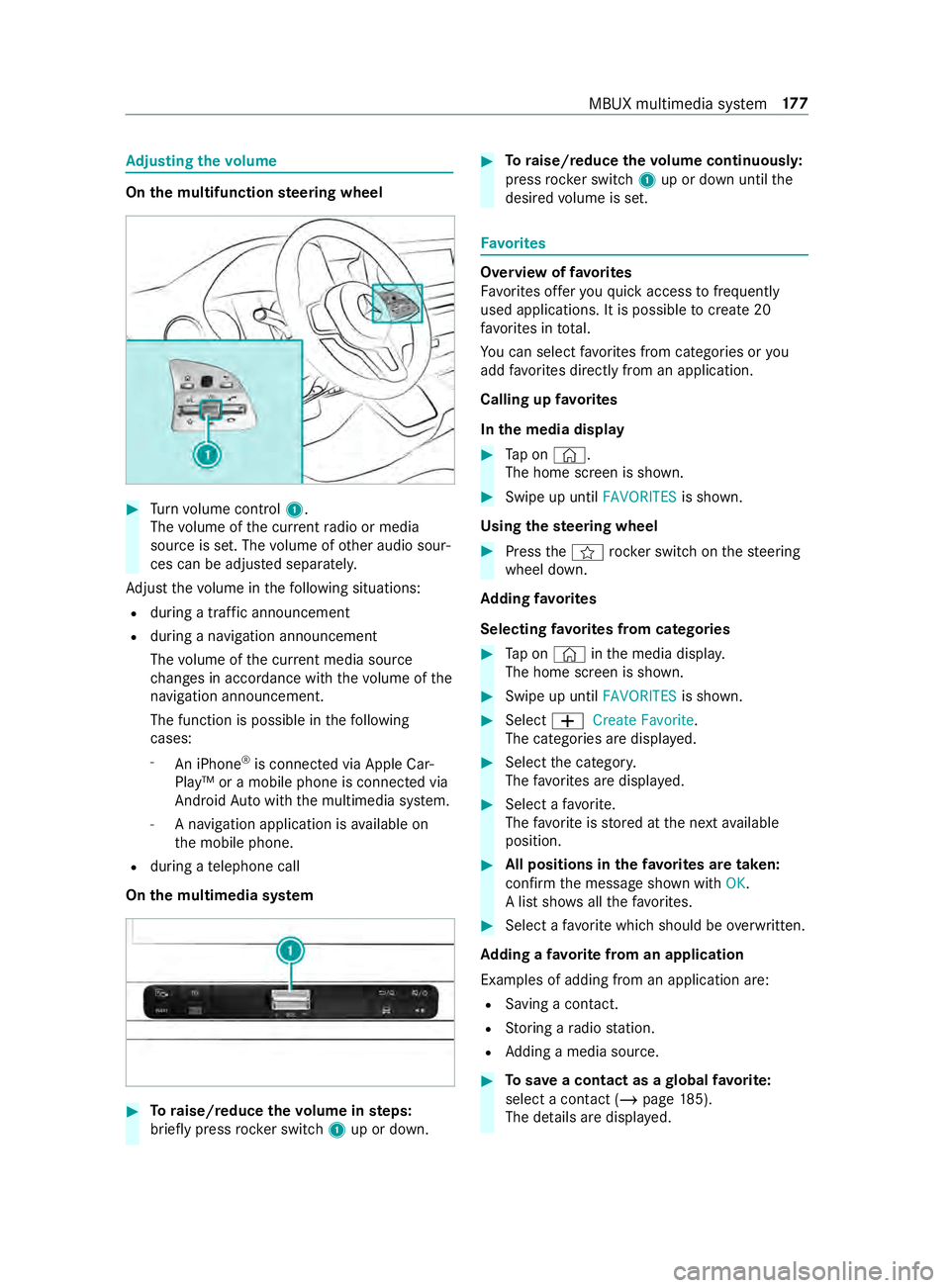
Ad
justing the volume On
the multifunction steering wheel #
Turn volume control 1.
The volume of the cur rent radio or media
source is set. The volume of other audio sour‐
ces can be adjus ted separately.
Ad just thevo lume in thefo llowing situations:
R during a traf fic announcement
R during a navigation announcement
The volume of the cur rent media sou rce
ch anges in accordance with thevo lume of the
navigation announcement.
The function is possible in thefo llowing
cases:
- An iPhone ®
is connec ted via Apple Car‐
Play™ or a mobile phone is connected via
Android Autowith the multimedia sy stem.
- A navigation application is available on
th e mobile phone.
R during a telephone call
On the multimedia sy stem #
Toraise/reduce thevo lume in steps:
brief lypress rocker switch 1up or down. #
Toraise/reduce thevo lume continuousl y:
press rocker switch 1up or down until the
desired volume is set. Favo
rites Overview of
favo rites
Favo rite s of feryo uqu ick access tofrequently
used applications. It is possible tocrea te20
fa vo rite s in tota l.
Yo u can select favo rite s from categories or you
add favo rite s directly from an application.
Calling up favo rites
In the media display #
Tap on ©.
The home screen is shown. #
Swipe up until FAVORITESis shown.
Using thest eering wheel #
Press the004B rocker switch on thesteering
wheel down.
Ad ding favo rites
Selecting favo rite s from categories #
Tap on © inthe media displa y.
The home screen is shown. #
Swipe up until FAVORITESis shown. #
Select 0081Create Favorite .
The categories are displa yed. #
Select the categor y.
The favo rite s are displa yed. #
Select a favo rite.
The favo rite isstored at the next available
position. #
All positions in thefa vo rite s are taken:
confirm the message shown with OK.
A list sho wsallthefa vo rite s. #
Select a favo rite which should be overwritten.
Ad ding a favo rite from an application
Examples of adding from an application are: R Saving a contact.
R Storing a radio station.
R Adding a media source. #
Tosave a contact as a global favo rite :
select a contact (/ page 185).
The de tails are displa yed. MBUX multimedia sy
stem 17 7
Page 211 of 354

Connecting an iPhone
®
via Apple CarPlay™
(wireless)
Requ irements:
R The multimedia sy stem is equipped with the
function.
R The cur rent version of your device's operating
sy stem is being used (see the manufacturer's
operating instructions).
R Blue tooth ®
is activated on the device (see the
manufacturer's operating instructions).
R The device is "visible" forot her devices.
R There is an Internet connection forth e full
ra nge of functions for Apple CarPlay™.
Multimedia sy stem:
4 © 5
Phone 5
00A5
Sear ching for a mobile phone #
Select Connect New Device.
The available iPhone ®
is shown.
Connecting a mobile phone #
Select the iPhone ®
. #
Select Start Apple CarPlay.
% It is possible at any time
toswitch between
connection via Blue tooth®
or via Apple Car‐
Play™ (wireless) in the device list.
Ac cepting/rejecting the data pr otection pro‐
visions
A message with the data pr otection pr ovisions
appears. #
Select Accept & Start.
% When
the Apple CarPlay™ connection is
active, you can swit chStart Automatically on
or off.
Exiting Apple CarPlay™ #
Press the00E2 button.
% If Apple CarPlay™
was not displa yed in the
fo re ground before disconnecting, the applica‐
tion starts in the bac kground when reconnec‐
te d. You can call up Apple CarPlay™ in the
main menu.
Calling up Apple CarPlay™ sound settings
Multimedia sy stem:
4 © 5
Smartphone 5
Apple CarPlay
5 Z #
Select sound settings. Ending Apple CarPlay™ #
Toend the connection of Apple Carplay™
(cable): disconnect the connection via the
connecting cable between the iPhone ®
and
multimedia sy stem. #
Toend the connection of Apple Carplay™
(wireless): de-authorize the iPhone ®
in the device list under
the application.
% Re
gardless of whe ther the connection is via
cable or wireless, Mercedes-Benz recom‐
mends disconnection only when theve hicle
is stationar y. Android
Auto Android
Autoove rview &
WARNING Risk of distraction from infor‐
mation sy stems and communications
equipment
If yo u operate information and communica‐
tion equipment integ rated in theve hicle when
driving, you will be distracted from the tra ffic
situation. This could also cause youto lose
control of theve hicle. #
Only operate this equipment when the
traf fic situation permits. #
Ifyo u cannot be sure of this, stop the
ve hicle whilst paying attention toroad
and traf fic conditions and ope rate the
equipment with theve hicle stationar y. Yo
u must obse rveth e legal requirements forthe
country in whi chyou are cur rently driving when
ope rating the multimedia sy stem.
Mobile phone functions can be used with Android
Au tousing the Android operating sy stem on the
multimedia sy stem. It is operated using the
to uchsc reen or thevo ice-operated control sys‐
te m. You can activate thevo ice-opera ted control
sy stem bypressing and holding the£ button
on the multifunction steering wheel.
Only one mobile phone at a time can be connec‐
te d via Android Auto to the multimedia sy stem.
The availability of Android Autoand Android Auto
apps may vary according tothe count ry.
The service pr ovider is responsible forth is appli‐
cation and the services and content connected to
it. MBUX multimedia sy
stem 187
Page 212 of 354

Information on Android
Auto
While using Android Auto,va rious functions of
th e multimedia sy stem, forex ample the media
source Blue tooth®
audio, are not available.
Connecting a mobile phone via Android Auto
Requ irements:
R The mobile phone supports Android Auto
from Android 5.0.
R The Android Autoapp is ins talled on the
mobile phone.
R In order touse thete lephone functions, the
mobile phone must be connected tothe mul‐
timedia sy stem via Blue tooth®
(/ page 182).
If th ere was no prior Internet connection, this
is es tablished with the use of the mobile
phone with Android Auto.
R The mobile phone is connected tothe multi‐
media sy stem via the USB port 00C2using a
suitable cable (/ page190).
R There is an Internet connection forth e full
ra nge of functions for Android Auto.
Multimedia sy stem:
4 © 5
Smartphone
5 Mercedes PRO & Apps 5
Android Auto
5 Start Android Auto
Ac cepting/rejecting the data pr otection pro‐
visions
% The
firs t acti vation of Android Autoon the
multimedia sy stem must be car ried out when
th eve hicle is stationary for saf etyre asons.
A message with the data pr otection pr ovisions
appears. #
Select Accept & Start.
Exiting Android Auto #
Press the00E2 button.
% If Android
Autowa s not displa yed in thefo re‐
ground before disconnecting, the application
st arts in the bac kground when reconnected.
Yo u can call up Android Autointhe main
menu.
Calling up the Android Autosound settings
Multimedia sy stem:
4 © 5
Smartphone 5
Android Auto
5 Z #
Select sound settings. Ending Android
Auto #
Disconnect the connecting cable between the
mobile phone and multimedia sy stem.
Mercedes-Benz recommends disconnecting
th e connecting cable only when theve hicle is
st ationar y. Tr
ansfer redve hicle data with Android Auto
and Apple CarPlay™ Overview of transfer
redve hicle data
When using Android Autoor Apple CarPlay™, cer‐
ta in vehicle data is transfer redto the mobile
phone. This enables youto getth e best out of
selected mobile phone services. Vehicle data is
not directly accessible.
The following sy stem information is transmit ted:
R Software release of the multimedia sy stem
R System ID (anonymized)
The transfer of this data is used tooptimize com‐
munication between theve hicle and the mobile
phone.
To do this, and toassign se veralve hicles tothe
mobile phone, a vehicle ID is random lyge ner‐
ated.
This has no connection totheve hicle identifica‐
tion number (VIN) and is dele ted when the multi‐
media sy stem is reset (/ page181).
The following vehicle status data is transmitted:
R Transmission position engaged
R Distinction between par ked, standstill, rolling
and driving
R Day/night mode of the instrument clus ter
The transfer of this data is used toalter how con‐
te nt is displ ayedto cor respond tothe driving sit‐
uation.
The following position data is transmitte d:
R Coordinates
R Speed
R Compass direction
R Accele ration di rection
This da tais only transfer red while the navigation
sy stem is active, in order toimpr ove it (e.g. so it
can continue functioning when in a tunnel). 18 8
MBUX multimedia sy stem
Page 330 of 354

1,
2, 3 ...
3-zone automatic climate control
(control panel) ....................................... .95
12 V so cket
see Soc ket (12 V)
11 5 V soc ket
see Soc ket (1 15 V)
360° Camera ........................................ 14 9
Care .................................................. 212
Fu nction ........................................... 14 9
Selecting a view ................................ 151
Switching au tomatic operation
on/off (rear view camera) ................. 151A
ABS (Anti-lock Braking Sy stem) .......... 137
Ac celeration
see Using kickdown
Ac oustic locking verification signal
Ac tivating/deactivating ...................... 42
Ac tive Brake Assi st.............................. 13 9
Fu nction/no tes ................................ 13 9
Setting .............................................. 141
Ac tive Di stance Assist DISTRO NIC..... 14 3
Calling up a speed ............................ 14 4
Fu nction ........................................... 14 3
Increasing/decreasing speed ........... 14 4
Re quirements .................................. .144
St eering wheel buttons ..................... 14 4
St oring a speed ................................ 14 4
Switching off/deacti vating ............... 14 4
Switching on/activating ................... 14 4
Sy stem limitations ............................1 43
Ac tive Lane Keeping Assist .................155
Fu nction ........................................... 15 5
Sy stem limitations ............................1 55
Tr ailer operation .............................. .155
Ac tive Parking Assist
Maneuvering assis tance ................... 151
Ad aptive cruise control
see Active Dis tance Assi stDISTRONIC
Ad aptive Highbeam Assist
Fu nction ............................................. 81
Switching on/off ................................ 81
Ad d-on equipment .................................. 19
Ad d-on equipment guidelines ...............19
Ad ditional turn signal light (all-
wheel drive vehicles) ............................. 85 Ad
diti ve ................................................. 267
DEF .......................................... 127, 266
Engine oil .......................................... 267
Ad diti ves
Fu el .................................................. 264
Ad diti ves (DEF)
see DEF
Ad diti ves (engine oil)
see Additive
Ad diti ves (fuel)
see Fuel
Ad dress book
see Contacts
ADR (working speed control) Adjusting .......................................... 157
Fu nction ........................................... 15 6
Switching on/off .............................. 157
Af ter-sales service center
see ASS YST PLUS
Air bag Reduced pr otection ............................33
Air nozzles see Air vents
Air vents ............................................ 98, 99
adjusting (front) ..................................98
Ad justing (roof) .................................. 99
Re ar passenger compartment ............ 99
Airbag ...................................................... 32
Ac tivation ........................................... 29
Fr ont airbag (driver, front
passenger) ......................................... 32
Ins tallation locations .......................... 32
Overview ............................................ 32
Pr otection ...........................................32
Side airbag ......................................... 32
Wi ndow cur tain airbag ........................ 32
Alarm sy stem
see ATA (Anti -Theft Alarm sy stem)
Alertness assistant see ATTENTION ASSIST
All-wheel drive Engaging ...........................................1 18
Engaging/disen gaging ......................1 19
LO Wrange ........................................ 11 9
No tes ................................................ 11 8
Android Auto ......................................... 187
Connecting a mobile phone .............. 188
Ending .............................................. 188
No te ................................................. 188
Overview .......................................... 187306
Index
Page 342 of 354

Mobile phone
see Android Auto
see Apple CarPlay™
see Mobile phone
see Telephone
Mobile phone voice recognition
St arting ............................................ 184
St opping ...........................................1 84
Model series .......................................... 261
Mounting a load .............................. 72,19 5
Multi Purpose Vehicle (MPV) .................24
Multifunction display (on-board
computer) ............................................. 16 5
Multifunction steering wheel
But tonov erview ................................ 16 4
Multifunction steering wheel
see Steering wheel
Multimedia sy stem
Ad justs thevo lume .......................... .177
Con figuring display settings .............1 79
Entering characters .......................... 178
Main functions ..................................1 75
Re storing thefa ctory settings ........... 181
Switching the sound on or off ........... 176
Multimedia sy stem
see Display (multimedia sy stem)
see MBUX multimedia sy stem (o verview)
see Touch Control N
Ne arField Communication (NFC) .......1 83
Connecting the mobile phone to
th e multimedia sy stem ..................... 183
Gene ral information .......................... 183
Switching mobile phones ................. 183
Using a mobile phone ....................... 183
NFC see Near Field Communication (NFC)
No zzles
see Air vents O
Occupant saf ety
Pe ts in theve hicle .............................. 40
Occupant saf ety
see Airbag
see Restra int sy stem
see Seat belt
Odome ter
see Display total dis tance (trip menu) Oil
see Engine oil
On-board co mputer .............................. 16 4
Ad justing thest ationary heater/
ve ntilation ......................................... 101
Assi stance graphic menu ................ .166
Displ aying the service due date .......2 02
Media menu ..................................... 16 9
Menus overview .............................. .164
Multifunction display ........................ 16 5
Operating ......................................... 16 4
Ra dio menu ...................................... 16 8
Service menu ................................... 16 6
Settings menu .................................. 17 0
Te lephone menu .............................. .169
Tr ip menu .......................................... 167
On-board diagnostics inter face
see Diagno stics connection
On-boa rdelectronics
Engine electronics ............................ 260
No tes ............................................... 260
Tw o-w ayradios .................................2 60
Open-source software ...........................27
Opening and closing the loc kable
compartment abo vethe windshield .....73
Opening the cup holder in there ar
passenger comp artment....................... 74
Opening/closing the hood .................. 202
Operating fluids
Ad ditives (fuel) .................................2 64
Brake fluid ........................................ 269
Coolant (engine) .............................. .269
DEF ................................................. .266
Engine oil .......................................... 267
Fu el (diesel) ...................................... 264
Fu el (gasoline) ..................................2 64
No tes ............................................... 263
Wi ndshield washer fluid ............ 270,271
Operating Instructions (vehicle
equipment) ............................................. 20
Operating saf ety
Chan ges in the engine po wer out‐
put ...................................................... 23
Declaration of conformity (wire less
ve hicle components) .......................... 22
Information ......................................... 21
Operating sy stem
On-board computer .......................... 16 4
Outside mir rors ...................................... 90
fo lding in/out .................................... .90
Setting ................................................ 90 318
Index