2019 MERCEDES-BENZ SPRINTER USB port
[x] Cancel search: USB portPage 30 of 422
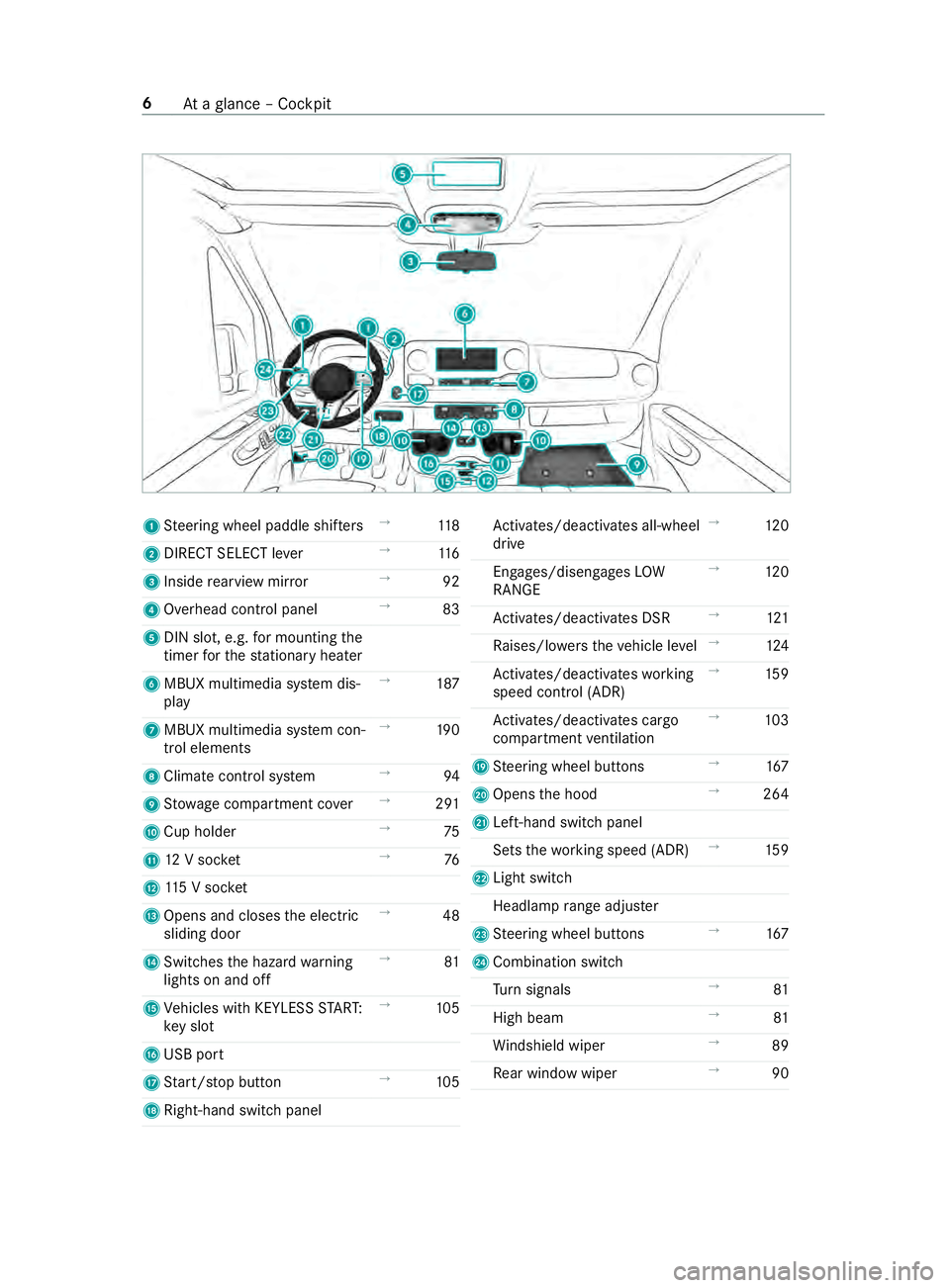
1
Steering wheel paddle shif ters →
11 8
2 DIRECT SELEC Tlever →
11 6
3 Inside rearvie wmirror →
92
4 Overhea dcontrol panel →
83
5 DIN slot, e.g. form ounting the
time rfor thes tationar yheater
6 MBU Xmultimedi asystemd is‐
play →
187
7 MBUX multimedia sy stem con‐
trol elements →
19 0
8 Climat econtrol sy stem →
94
9 Stow agec ompartment co ver→
291
A Cuph older →
75
B 12Vsocket →
76
C 115Vs ocket
D Opens and closes thee lectric
sliding door →
48
E Switches theh azar dwarning
light sona nd off →
81
F Vehicles wit hKEYLESSS TART:
ke ys lot →
105
G USB port
H Start/ stop button →
105
I Right-hand swit chpanel Ac
tivates/deacti vatesa ll-wheel
drive →
12 0
Engages/disengages LOW
RANGE →
12 0
Ac tivates/deacti vatesD SR →
121
Ra ises/lo wersthev ehicle le vel→
124
Ac tivates/deacti vatesw orking
speed control (ADR) →
15 9
Ac tivates/deacti vatesc argo
compartment ventilation →
103
J Steering wheel buttons →
167
K Opens theh ood →
264
L Left-hand switc hpanel
Sets thew orking speed (ADR) →
15 9
M Light switch
Headlam prang eadjus ter
N Steering wheel buttons →
167
O Combination swit ch
Tu rn signals →
81
High beam →
81
Wi ndshield wiper →
89
Re ar wind owwiper →
90 6
Atag lanc e–Cockpit
Page 50 of 422

card contains, in compact
form ,the mos timp or‐
ta nt information abou tyour vehicle e.g. ther out‐
ing of electric cables.
Fu rther information can be found at http://
www.mercedes-benz.de/qr-code. Data
storage Electronic control units
Electronic control unit
sareins talled in your vehi‐
cle. Some of these ar enecessar yfor thes afe
operation of your vehicle, while some assis tyou
when driving (driver assis tance sy stems). In addi‐
tion, your vehicle pr ovides com fort and enter tain‐
men tfunctions, whic harealso made possible by
electronic cont rolu nits.
The elect ronic control units contai ndatam emo‐
ri es whic hcan temp orarily or permanently store
te ch nica linformation abou tthe vehicle's operat‐
ing state, component loads, main tenance requ ire‐
ments and tech nica leventsorm alfunctions.
In general ,this information documents thes tate
of ac omponent part, amodule, asystemort he
sur rounding ssucha s:
R operatin gstatesofs ystemc omponents (e.g.
fl uid le vels, batter ystatus ,tirep ressure)
R status messages concernin gthe vehicle and
its individual components (e.g. number of
wheel revo lutions/speed, deceleration, lateral
acceleration ,displa yoft hefast ened seat
belts)
R malfunctions or defects in impor tant sy stem
components (e.g. lights, brakes)
R information on events leading tovehicle dam‐
age
R system reaction sinspecial drivin gsituations
(e.g. airbag deployment, inter vention of sta‐
bilit ycontrol sy stems)
R ambient conditions (e.g. temp erature, rain
sensor)
In addition toprov iding thea ctual cont rolu nit
function ,this dat aassists them anufacturer in
de tecting and rectifying malfunctions and opti‐
mizing vehicle functions. The majority of this data
is temp orar yand is onl yprocessed in thev ehicle
itself. Onl yasmall portion of thed ataiss tore din
th ee vent or malfunction memo ry.
When your vehicle is serviced, tech nica ldata
from thev ehicle can be read out byservice net‐
wo rkemplo yees (e.g. workshops, manufacturers)
or thirdp arties (e.g. breakdown services). Serv‐ ices include
repair services, maintenanc epro‐
cesses, warrant yclaim sand quality assurance
measures, fore xamp le. The read out is per‐
fo rm ed via thel egally prescribed por tfor the
diagnostics connection in thev ehicle. The
re spectiv eservice networ klocations or thirdp ar‐
ties collect, proces sand use this data. They
document tech nica lstatuses of thev ehicle,
assis tinfinding malfunctions an dimp roving qual‐
ity and ar etransmitted tothem anufacturer ,if
necessar y.Fu rthermore, them anufacturer is sub‐
ject toproduct liability .For this, them anufacturer
re qu ires tech nica ldataf romv ehicles.
Malfunction memories in thev ehicle can be reset
by aservic eoutle tasp artofr epair or mainte‐
nanc ework.
Depending on thes elected equipment, youc an
impor tdatai ntov ehicle con venience and info‐
ta inment function syourself.
This includes, fore xamp le:
R multimedi adatas uchasm usic,films or pho‐
to sf or playbac kinanintegratedm ultimedia
sy stem
R address book dat afor use in connection with
an integrated hands-free sy stem or an inte‐
grated navigation sy stem
R entered navigation destinations
R dataabout theu se of Interne tservices
This dat acan be sa vedl ocall yint hevehicle or it
is located on adevice whic hyou ha veconnected
to thev ehicle (e.g. smartphone, USB flash drive
or MP3 pla yer). If this dat aisstore dint hevehi‐
cle, youc an dele teit at an ytime. This dat ais
sent tothirdp arties onl yatyourrequ est, particu‐
lar lywhen youu se online services in accordance
wit hthe settings that youh ave selected.
Yo uc an stor eorc hangeconvenience settings/
individualization in thev ehicle at an ytime.
Depending on thee quipment, this includes, for
ex ample:
R seat and steering wheel position settings
R suspension and climat econt rols ettings
R Individualization suc hasinterior lighting
If yo ur vehicle is accordingly equipped,y ou can
connec tyour smartphone or ano ther mobile end
device tothev ehicle. Youc an control this by
means of thec ont role lements integrated in the
ve hicle. Images and audio from thes martphone
can be output via them ultimedia sy stem. Cer tain 26
General no tes
Page 211 of 422

Overvie
wand operation Overvie
wofthe MBUX multi media sy stem &
WARNING Risk of distraction from infor‐
mation sy stems and communications
equipment
If yo uo perat einformation and communica‐
tio ne quipment integ ratedint hevehicle when
driving, youw ill be distracted from thet raffic
situation. This could also cause youtol ose
control of thev ehicle. #
Onlyoperat ethis equipment when the
traf fics ituation permits. #
Ifyo uc anno tbes ureoft his,stop the
ve hicle whils tpaying attention toroad
and traf ficc onditions and ope rate the
equipment wit hthe vehicle stationar y. Yo
um usto bse rvet he legal requirements fort he
countr yinwhich youa recur rentl yd riving when
ope rating them ultimedia sy stem.
MBUX stands forM ercedes-Benz User Experi‐
ence. 1
Touc hC ontrol and multimedia sy stem cont rol
panel
2 Media displa ywitht ouc hfunctionality
Opens/closes thec enter console stowage
compartment abo vethed ispla y(/pag e74)
3 Operating strip, calls up applications
In thec enter console stowagec ompartment you
can find thef ollowing ports and inter faces:
R TwoU SB ports or one USB port
The USB por twitht he 00C2 symbol facilitates
th ec onnection of them obile phone wit hthe
multimedia sy stem using asuitable cable. This will enable
youtou sethef unctions of
th em obile phone via Apple CarPlay™ or
Android Auto.
R Stow ages pac ewithc harging inter face and
NFC inter face (i favailable)
Yo uc an operat ethe multimedia sy stem wit hthe
fo llowing central control elements:
R Touc hC ontrol 1
Operatio ntakes plac ebycursor control.
R Media displa y(touchscreen) 2
R Button sonoperating strip 3
% Alternatively
youc an conduct adialog with
th eV oice Control Sy stem (/ page174).
Mul tiple applications ar eavailable fory ou. Yo u
can cal lthese up using theh ome screen or using
th eb uttons on operating strip 3.
Yo uc an con venientl ycallupa nd ad dfavo rite son
th es teering wheel using the004B rocker switch.
Quic k-access in theh ome screen and in the
applications ser vetoselect functions more
qu ickl y.
If yo uu sethel ear nfunction of them ultimedia
sy stem, youw illreceiv esuggestions during oper‐
ation of them ostp robable navigation destina‐
tions ,radio stations and con tacts. The configu ra‐
tio noft he suggestions take sp lace in your pro‐
fi le. Youc an compile your profile from various
ve hicle settings and settings of them ultimedia
sy stem.
The Notifications Center collects incoming notifi‐
cations, e.g. abou tanavailable softwar eupdate.
Depending on thet ype of notification it of fers
va rious actions. Youc an call up theN otific ations
Center on theh ome screen and in them enus of
th ea pplications.
Wi th th eglobal sear chinthev ehicle youc an
sear chon-boar dacross man ycategories as well
as onlin einthe Internet. Youc an use theg lobal
sear chintheh ome screen and in then otifica‐
tions.
Anti-thef tprote ction
This devic eisequipped wit htechnical pr ovisions
to protect it agains ttheft. Further information on
pr otection agains tthef tcan be obtained from an
authorized Mercedes-Benz Center. Note
sont he media display Obser
vethen otes on caring fort he interior
(/ page276). MBUX multimedi
asystem 187
Page 227 of 422

R
AUSB device is connected .
Multimedia sy stem:
4 © 5
System 5
System Backup #
Select Import Data orExport Data .
Importing #
Select adatas torage medium.
Ap romp tappear sasking whe ther your eally
wish toove rwrite thec urrent da ta.Ifd ata
originates from an other vehicle, this is recog‐
nized du ring da tareading.
The multimedi asystemisr estarted once the
dat ahas been impor ted.
% Cur
rent vehicle settings can be edited af ter
th ei mp ort.
Exporting
If PIN pr otection is activated, your PIN is reques‐
te d. #
Ente rthe four-digit PIN. #
Select adatas torage medium.
The dat aisexported. The dat aexpo rtmay
ta ke severalm inutes.
% Af
ters uccessfu lexpo rt,t he dat aissavedin
th e" MyMercedesBac kup" director ywhich
can be found on thes tora ge medium. Ac
tivating/deactivatin gPINprotection Multimedia sy
stem:
4 © 5
Settings 5
System
5 PIN Protection
Setting theP IN #
Select Set PIN. #
Enteraf our-digit PIN. #
Enter thef our-digit PIN again.
If bo thPINs match, PIN pr otection is active.
Changing theP IN #
Select ChangeSettings. #
Entert he cur rent PIN. #
Select ChangePIN. #
Setan ewPIN.
Ac tivatin gPINprotection ford atae xport #
Select Change Settings. #
Confir mwitht he PIN. #
Select Protect Data Export. #
Activat eord eacti vate thef unction. Un
blocking theP IN #
Consult an authorized Mercedes-Benz Center
and ha vetheP IN pr otection reset. Softwar
eupdate Information on softwar
eupdates
As oftwar eupdate consistsoft hree steps:
R Downloading or copying of thed atar equired
fo ri ns tallation
R Installation of theu pdate
R Activation of theu pdat ebyr estartin gt he sys‐
tem
The multimedia sy stem pr ovides amessag ewhen
an updat eisavailable.
Depending on thes ource, youc an per form vari‐
ous updates:
Softwar eupda te Source of
the
update Up
dat etype
Interne tN avigation map, sys‐
te mu pdates, Digital
Operator's Manual
External storage
medium, e.g. USB
fl ash drive Na
vigation maps Ad
vantages of updating software
Softwar eupdates ensur eyour vehicle's tech nol‐
ogy is al ways up-to-date.
In order tocons tantl yimpr ove theq uality of our
services youw illreceiv efutu reupdates fory our
multimedia sy stem, theM ercedes PR Oconnect
services and your vehicle's communication mod‐
ule. These will con veniently be sent to youviathe
mobil ephone connection in your vehicle and, in
man ycases, ins talled automaticall y.Yo uc an
monitor thes tatus of your updates at an ytimev ia
th eM ercedes PR Oportala nd find information
abou tpotential inn ovations.
Yo ur advantages at aglance:
R conveniently receiv esoftwar eupdates vi athe
mobile phone network
R thel ong-ter mquality and availabilit yof
Mercedes PR Oconnec tisguaranteed
R keep your multimedia sy stem and communi‐
cation module up-to-date MBUX multimedia sy
stem 203
Page 237 of 422
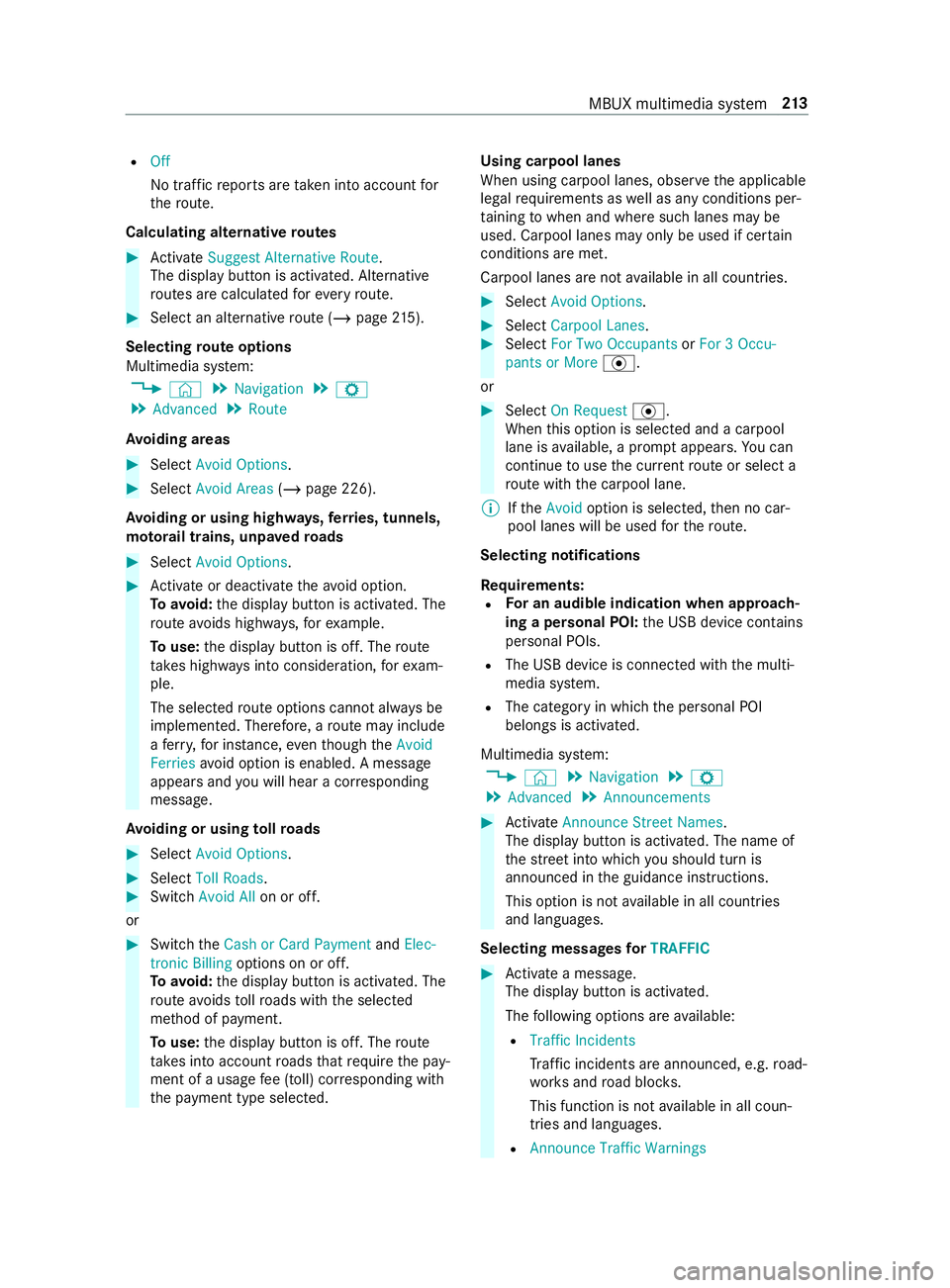
R
Off
No traf ficr eports ar etaken int oaccount for
th er oute.
Calc ulating alternativ eroutes #
Activate Suggest Alternative Route .
The displ aybutton is activated. Alternative
ro utes ar ecalculated fore very route. #
Select an alternativ erout e(/ pag e215).
Selec tingrout eoptions
Multimedi asyst em:
4 © 5
Navigation 5
Z
5 Advanced 5
Route
Av oiding areas #
Select Avoid Options . #
Select Avoid Areas (/page226).
Av oiding or using high ways,fer ries, tunnels,
mo torail trains, unpa vedr oads #
Select Avoid Options. #
Activat eord eacti vate thea void option.
To avoid: thed ispla ybutton is activated. The
ro utea voids highw ays, fore xamp le.
To use: thed ispla ybutton is off. The route
ta ke sh ighw aysi ntoc onsideration, fore xam‐
ple.
The selec tedr out eoptions canno talway sbe
implemented. Therefore, arout em ayinclude
af erry,for ins tance, eventhough theAvoid
Ferries avoid option is enabled. Amessage
appear sand youw ill hear acorresponding
message.
Av oiding or using tollro ads #
Select Avoid Options. #
Select Toll Roads . #
Switch Avoid All on or off.
or #
Switc hthe Cash or Card Payment andElec-
tronic Billing options on or off.
To avoid: thed ispla ybutton is activated. The
ro utea voids tollro ads wit hthe selected
me thod of payment.
To use: thed ispla ybutton is off. The route
ta ke sintoa ccount roads that requ iret he pay‐
ment of ausag efee (toll) cor responding with
th ep ayment type selected. Using carpool lanes
When using carpool lanes, obser vethea pplicable
legal requirements as well as an ycondition sper‐
ta inin gtow hen and wher esuchl anes ma ybe
used. Carpool lanes ma yonlybeu sed if certain
conditions ar emet.
Carpool lanes ar enotavailable in all countries. #
Select Avoid Options. #
Select Carpoo lLanes . #
Select For Two Occupants orFor 3Occu-
pant sorM ore·.
or #
Select On Request ·.
When this option is selec teda nd acarpool
lane is available, apromp tappears. Youc an
continue touse thec urrent routeors electa
ro utew itht he carpool lane.
% Ifthe Avoid option is selected, then no car‐
pool lanes will be used fort he route.
Selecting notifications
Re quirements:
R Fo
rana udibleind icatio nwhena pproach‐
in gap ersonal POI: theU SB device contains
personal POIs.
R The USB device is connected wit hthe multi‐
media sy stem.
R The categor yinwhichthe personal POI
belongs is activated.
Multimedia sy stem:
4 © 5
Navigation 5
Z
5 Advanced 5
Announcements #
Activate Announce Stree tNam es.
The displ aybutton is activated. The name of
th es tree tint ow hichyou should tur nis
announced in theg uidance instructions.
This option is no tavailable in all countries
and languages.
Selecting messages forTRAFFIC #
Activat eam essage.
The displa ybutton is activated.
The following option sareavailable:
R Traffic Incidents
Traf fici ncidents ar eannounced, e.g. road‐
wo rksa nd road bloc ks.
This function is no tavailable in all coun‐
tries and languages.
R Announce Traffic Warnings MBU
Xmultimedi asystem 213
Page 259 of 422

Au
tomatically #
Toswitch SynchronizeC ontacts Automatically
on: activat ethe LED symbol.
Manually #
Todeactivate Synchroniz eContacts Automati-
cally:d eactivat ethe LED symbol. #
Select SynchronizeC ontacts.
Calling up contacts
Multimedia sy stem:
4 © 5
Phone 5
g
The following option scan be used tosear chfor
contacts:
R searching byinitials
R sear ching byname
R searching byphone number #
Ente rcharacter sintot he sear chfield. #
Select thec ontact.
De tails fort he contact ar eshown.
Ac ontact can contain thef ollowing de tails:
R Phon enumbe rs
Te lephon enumbe rscan be sa vedasg lobal
fa vo rite s( /pag e194).
R Navigation addre sses
R Geo-coordinates
R Interne taddress
R E-mail addresses
R Relation (if set)
R Informatio nonmessenger services
Editing thef orma tofac ontact's name
Multimedi asystem:
4 © 5
Phone 5
Z #
Select General . #
Select Name Format .
The following option sareavailable:
R Last Name ,First Name
R Last Name First Name
R First Name Last Name #
Select an option. Overvie
wofimportin gcontacts
Contact sfromv ariou ssources Source
Requirements:
ò USB device The USB device is
connectedw itht he
USB port.
ñ Bluetooth ®
con‐
nection If
th es ending of
vCards via Blue tooth®
is suppor ted, vCards
can be received on
mobile phones or net‐
boo ks,for example.
Blue tooth ®
is activa‐
te dint he multimedia
sy stem and on the
re spectiv edevice (see
th em anufacturer's
operating instruc‐
tions). Importing contacts int
othe contacts menu
Multimedi asystem:
4 © 5
Phone 5
Z
5 Import Contacts #
Select an option.
Saving amobile phone contact
Multimedia sy stem:
4 © 5
Phone 5
g #
Select ó0048inthel ine of them obile
phone contact. #
Select 0062. #
Select Save to Vehicle . #
Select Yes.
The contact sa vedint he multimedia sy stem
is identified bythe q symbol.
Calling acontact
Multimedia sy stem:
4 © 5
Phone 5
g #
Select ªSearch for Contacts. #
Ente rcharacter sintot he sear chfield. #
Select thec ontact. #
Select thet elephone number.
The number is dialed. MBUX multimedia sy
stem 235
Page 271 of 422

Selecting and connecting
toInterne tradio
st ations
Multimedi asystem:
4 © 5
Radio 5
TuneIn Radio #
Select =. #
Select acategor y. #
Select astation.
The connectio nisestablishe dautomaticall y.
or #
Select thes ear chfield. #
Ente rastatio nn ameusingthe entr yfield.
% Ar
elativel ylarge volume of dat acan be
transmitte dwhen using Interne tradio.
Saving/deleting Interne tradio stations as
fa vo rites
Multimedia sy stem:
4 © 5
Radio 5
TuneIn radio #
Select astation. #
Select ß.
The lis tofsavedfavo rite stations appears. #
Select Add to favorites.
or #
Creat eana ccount fort he online pr ovider
(TuneIn radio) and then log in on them ultime‐
dia sy stem.
Yo ur favo rite sa reimpor tedtot he multimedia
sy stem.
Deleting favo rites #
Select astation. #
Select ß. #
Select Delete favorites.
Setting Interne tradio options
Multimedia sy stem:
4 © 5
Radio 5
TuneIn Radio 5
Z
The following option sareavailable:
R Select Stream:s electthe stre am quality.
R Logi ntoT uneIn Account:l og into yourTuneIn
user account.
R Log Ou tOfAccount:l ogoutofy ourTuneIn
user account. #
Select an option. Calling up the
station lis tfor th ecategor ylast
selected
Multimedia sy stem:
4 © 5
Radio 5
TuneIn Radio #
Press thec over of thec urrent station.
Depending on ho wthe statio nwas selected, a
st atio nlistiss hown. Media
Information abou
tmedia mode Information abou
tsuppor tedf ormats and
dat astorage media &
WARNING Risk of distraction whe nhan‐
dling da tastorag emedia
If yo uh andle adatas torage medium while
driving, your attention is diver tedf romt he
traf ficc onditions. Thi scould also cause you
to lose control of thev ehicle. #
Onlyhandle adatas tora ge medium
when thev ehicle is stationar y. The multimedi
asystems upports thef ollow‐
ing form ats and data media:
Pe rm issible
fi le sy stems FA
T32, exFA T,NTFS
Pe rm issible
dat acarriers USB devices, iPod
®
/iPhone ®
,
MTP devices, Blue tooth®
audio
equipment
Suppor ted
fo rm ats: Au
dio: MP3, WMA ,AAC ,W AV,
FL AC ,ALAC
Vi deo: MPEG ,AVI, DivX, MKV,
MP4, M4V ,WMV R
The multimedia sy stem supports atotal of up
to 50,000 files.
R Datastorage media up to2TBa resuppor ted
(32‑bit address space).
% Obser vethef ollowing no tes:
R Due tothel arg evariety of available music
and video files rega rding encoders, sam‐
pling ratesa nd dat atransfer rates, play‐
bac kcanno tbeg uaranteed.
R Due tothew ide rang eofU SB devices
av ailable on them arke t, pl aybac kcann ot
be guaranteed fora ll USB devices.
R Videos up toFullHD (1920x1080 )are
suppor ted. MBUX multimedia sy
stem 247
Page 273 of 422

Overvie
wofthe media menu 1
Prev ious trac korfast
re wind
2 Next trac korfastfor wa rd
3 Album co ver
4 Activem edia sou rce
5 Trac ka nd artist 6
Current trac knumber/
trac kinp laybacklista nd
activ edatas torage medium
7 Repeat
8 Settings
9 Additional options A
Controls playback
B Timeline
C Categories
D Musi csearch
E Random pl ayback Connecting
thed atas torage medi atot he
mu ltimedia sy stem Connectin
gUSB devices
* NO
TEDama gecaused byhigh temp era‐
tures High
temp eratures can damag eUSB devices. #
Remo vetheU SB device af teru se and
ta ke it out of thev ehicle. The multimedia connection unit is
found in the
stow agec ompartment in thec enter console and
has tw otype CUSB ports. #
Connec tthe USB device totheU SB port.
% When connectin gseve ralA pple ®
devices
simultaneousl y,pa ya ttention totheo rder in
whic hthe devices ar econnected. The multi‐
media sy stem onl yconnects wit hthe device
th at is connec tedf irst .A dditional Apple ®
devices that ar econnec tedatt he same time
ar eo nlys upplied wit hpowe r.
Sear ching fora nd authorizing aBluetooth ®
audio device
Requ irements:
R Blue tooth ®
is activated on them ultimedia
sy stem and audio equipment.
R The audio equipment supports theB luetooth ®
audio profiles A2DP and AVRC P.
R The audio equipment is "visible" foro ther
devices. MBUX multimedia sy
stem 249