2019 MERCEDES-BENZ SPRINTER USB
[x] Cancel search: USBPage 30 of 422
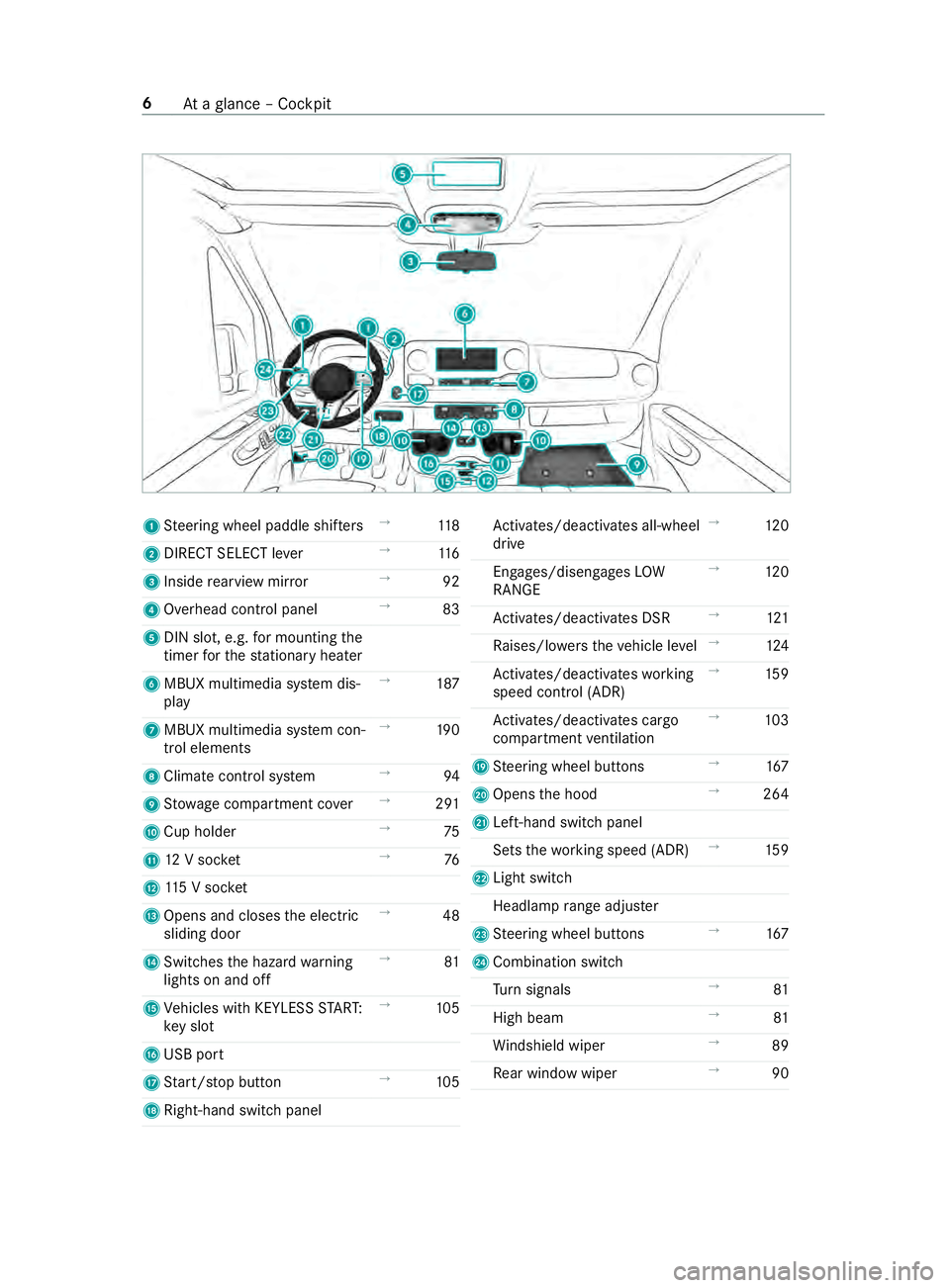
1
Steering wheel paddle shif ters →
11 8
2 DIRECT SELEC Tlever →
11 6
3 Inside rearvie wmirror →
92
4 Overhea dcontrol panel →
83
5 DIN slot, e.g. form ounting the
time rfor thes tationar yheater
6 MBU Xmultimedi asystemd is‐
play →
187
7 MBUX multimedia sy stem con‐
trol elements →
19 0
8 Climat econtrol sy stem →
94
9 Stow agec ompartment co ver→
291
A Cuph older →
75
B 12Vsocket →
76
C 115Vs ocket
D Opens and closes thee lectric
sliding door →
48
E Switches theh azar dwarning
light sona nd off →
81
F Vehicles wit hKEYLESSS TART:
ke ys lot →
105
G USB port
H Start/ stop button →
105
I Right-hand swit chpanel Ac
tivates/deacti vatesa ll-wheel
drive →
12 0
Engages/disengages LOW
RANGE →
12 0
Ac tivates/deacti vatesD SR →
121
Ra ises/lo wersthev ehicle le vel→
124
Ac tivates/deacti vatesw orking
speed control (ADR) →
15 9
Ac tivates/deacti vatesc argo
compartment ventilation →
103
J Steering wheel buttons →
167
K Opens theh ood →
264
L Left-hand switc hpanel
Sets thew orking speed (ADR) →
15 9
M Light switch
Headlam prang eadjus ter
N Steering wheel buttons →
167
O Combination swit ch
Tu rn signals →
81
High beam →
81
Wi ndshield wiper →
89
Re ar wind owwiper →
90 6
Atag lanc e–Cockpit
Page 50 of 422

card contains, in compact
form ,the mos timp or‐
ta nt information abou tyour vehicle e.g. ther out‐
ing of electric cables.
Fu rther information can be found at http://
www.mercedes-benz.de/qr-code. Data
storage Electronic control units
Electronic control unit
sareins talled in your vehi‐
cle. Some of these ar enecessar yfor thes afe
operation of your vehicle, while some assis tyou
when driving (driver assis tance sy stems). In addi‐
tion, your vehicle pr ovides com fort and enter tain‐
men tfunctions, whic harealso made possible by
electronic cont rolu nits.
The elect ronic control units contai ndatam emo‐
ri es whic hcan temp orarily or permanently store
te ch nica linformation abou tthe vehicle's operat‐
ing state, component loads, main tenance requ ire‐
ments and tech nica leventsorm alfunctions.
In general ,this information documents thes tate
of ac omponent part, amodule, asystemort he
sur rounding ssucha s:
R operatin gstatesofs ystemc omponents (e.g.
fl uid le vels, batter ystatus ,tirep ressure)
R status messages concernin gthe vehicle and
its individual components (e.g. number of
wheel revo lutions/speed, deceleration, lateral
acceleration ,displa yoft hefast ened seat
belts)
R malfunctions or defects in impor tant sy stem
components (e.g. lights, brakes)
R information on events leading tovehicle dam‐
age
R system reaction sinspecial drivin gsituations
(e.g. airbag deployment, inter vention of sta‐
bilit ycontrol sy stems)
R ambient conditions (e.g. temp erature, rain
sensor)
In addition toprov iding thea ctual cont rolu nit
function ,this dat aassists them anufacturer in
de tecting and rectifying malfunctions and opti‐
mizing vehicle functions. The majority of this data
is temp orar yand is onl yprocessed in thev ehicle
itself. Onl yasmall portion of thed ataiss tore din
th ee vent or malfunction memo ry.
When your vehicle is serviced, tech nica ldata
from thev ehicle can be read out byservice net‐
wo rkemplo yees (e.g. workshops, manufacturers)
or thirdp arties (e.g. breakdown services). Serv‐ ices include
repair services, maintenanc epro‐
cesses, warrant yclaim sand quality assurance
measures, fore xamp le. The read out is per‐
fo rm ed via thel egally prescribed por tfor the
diagnostics connection in thev ehicle. The
re spectiv eservice networ klocations or thirdp ar‐
ties collect, proces sand use this data. They
document tech nica lstatuses of thev ehicle,
assis tinfinding malfunctions an dimp roving qual‐
ity and ar etransmitted tothem anufacturer ,if
necessar y.Fu rthermore, them anufacturer is sub‐
ject toproduct liability .For this, them anufacturer
re qu ires tech nica ldataf romv ehicles.
Malfunction memories in thev ehicle can be reset
by aservic eoutle tasp artofr epair or mainte‐
nanc ework.
Depending on thes elected equipment, youc an
impor tdatai ntov ehicle con venience and info‐
ta inment function syourself.
This includes, fore xamp le:
R multimedi adatas uchasm usic,films or pho‐
to sf or playbac kinanintegratedm ultimedia
sy stem
R address book dat afor use in connection with
an integrated hands-free sy stem or an inte‐
grated navigation sy stem
R entered navigation destinations
R dataabout theu se of Interne tservices
This dat acan be sa vedl ocall yint hevehicle or it
is located on adevice whic hyou ha veconnected
to thev ehicle (e.g. smartphone, USB flash drive
or MP3 pla yer). If this dat aisstore dint hevehi‐
cle, youc an dele teit at an ytime. This dat ais
sent tothirdp arties onl yatyourrequ est, particu‐
lar lywhen youu se online services in accordance
wit hthe settings that youh ave selected.
Yo uc an stor eorc hangeconvenience settings/
individualization in thev ehicle at an ytime.
Depending on thee quipment, this includes, for
ex ample:
R seat and steering wheel position settings
R suspension and climat econt rols ettings
R Individualization suc hasinterior lighting
If yo ur vehicle is accordingly equipped,y ou can
connec tyour smartphone or ano ther mobile end
device tothev ehicle. Youc an control this by
means of thec ont role lements integrated in the
ve hicle. Images and audio from thes martphone
can be output via them ultimedia sy stem. Cer tain 26
General no tes
Page 102 of 422

#
Fold up co ver1ofthes ocket. #
Inse rtthep lug of thed evice. Charging
amobile phone using theU SB
soc ketint he rear passen gerc om partment #
Place them obile phone in stowagec ompart‐
ment 1and connec tittoUSB socket2to
ch arge. Wire
lesslycharging them obil ephone and
coupling with thee xterior antenna Note
sonw irelessl ycharging them obile
phone &
WARNING Risk of inju rydue toobjects
being stowedincor rectly
If yo udon otadequatel ystowo bjectsint he
ve hicle interior ,the yc ould sli porbet ossed
around and thereb ystrik evehicle occupants.
In addition, cup holders, open stowage spaces and mobile phon
ebrack etsc annot
al wa ys restra in theo bject stheyc ontai nint he
eve nt of an accident.
The reisar isk of injur y,particular lyin the
eve nt of sudden braking or asudde nchange
in direction. #
Alwayss towo bjectsins uchaw aythat
th ey canno tbetossed about in these or
similar situations. #
Alwaysm akes uret hat objects do not
project from stowages paces, parcel
nets or stowagen ets. #
Close thel oc kable stow ages paces
befor estarti ngajou rney. #
Stow and secur eobject sthat ar eheavy,
hard, poin ted, sharp-edged, fragile or
to ol arge inthec argo compartment. Compl
ywitht he instructions forl oading thev ehi‐
cle. &
WARNING Risk offire from placing
objects in them obile phone stowage
compartment
If yo up laceo bject sinthe mobile phone stow‐
ag ec ompartment ,the ym ayheat up exces‐
sivel yand even catc hfire. #
Do no tplace additional objects ,espe‐
cially those mode of me tal, in the
mobil ephone stowagec ompartment. *
NO
TEDama getoobject scaused byplac‐
ing them in them obile phone stowage
compartment If object
sareplace dinthe mobile phone
stow agec ompartment ,the ym aybe dama ged
by electromagnetic fields. #
Do no tplace credit cards, storage
media or other objects sensitiv etoelec‐
tromagnetic fields in them obile phone
stow agec ompartment. *
NO
TEDama getothem obile phone stow‐
ag ec ompartment cause dbyliquids If liquids enter
them obile phone stowage
compartment ,the compartment ma ybedam‐
aged. #
Ensur ethat no liquids enter them obile
phone stowagec ompartment. 78
Seats and stowage
Page 211 of 422

Overvie
wand operation Overvie
wofthe MBUX multi media sy stem &
WARNING Risk of distraction from infor‐
mation sy stems and communications
equipment
If yo uo perat einformation and communica‐
tio ne quipment integ ratedint hevehicle when
driving, youw ill be distracted from thet raffic
situation. This could also cause youtol ose
control of thev ehicle. #
Onlyoperat ethis equipment when the
traf fics ituation permits. #
Ifyo uc anno tbes ureoft his,stop the
ve hicle whils tpaying attention toroad
and traf ficc onditions and ope rate the
equipment wit hthe vehicle stationar y. Yo
um usto bse rvet he legal requirements fort he
countr yinwhich youa recur rentl yd riving when
ope rating them ultimedia sy stem.
MBUX stands forM ercedes-Benz User Experi‐
ence. 1
Touc hC ontrol and multimedia sy stem cont rol
panel
2 Media displa ywitht ouc hfunctionality
Opens/closes thec enter console stowage
compartment abo vethed ispla y(/pag e74)
3 Operating strip, calls up applications
In thec enter console stowagec ompartment you
can find thef ollowing ports and inter faces:
R TwoU SB ports or one USB port
The USB por twitht he 00C2 symbol facilitates
th ec onnection of them obile phone wit hthe
multimedia sy stem using asuitable cable. This will enable
youtou sethef unctions of
th em obile phone via Apple CarPlay™ or
Android Auto.
R Stow ages pac ewithc harging inter face and
NFC inter face (i favailable)
Yo uc an operat ethe multimedia sy stem wit hthe
fo llowing central control elements:
R Touc hC ontrol 1
Operatio ntakes plac ebycursor control.
R Media displa y(touchscreen) 2
R Button sonoperating strip 3
% Alternatively
youc an conduct adialog with
th eV oice Control Sy stem (/ page174).
Mul tiple applications ar eavailable fory ou. Yo u
can cal lthese up using theh ome screen or using
th eb uttons on operating strip 3.
Yo uc an con venientl ycallupa nd ad dfavo rite son
th es teering wheel using the004B rocker switch.
Quic k-access in theh ome screen and in the
applications ser vetoselect functions more
qu ickl y.
If yo uu sethel ear nfunction of them ultimedia
sy stem, youw illreceiv esuggestions during oper‐
ation of them ostp robable navigation destina‐
tions ,radio stations and con tacts. The configu ra‐
tio noft he suggestions take sp lace in your pro‐
fi le. Youc an compile your profile from various
ve hicle settings and settings of them ultimedia
sy stem.
The Notifications Center collects incoming notifi‐
cations, e.g. abou tanavailable softwar eupdate.
Depending on thet ype of notification it of fers
va rious actions. Youc an call up theN otific ations
Center on theh ome screen and in them enus of
th ea pplications.
Wi th th eglobal sear chinthev ehicle youc an
sear chon-boar dacross man ycategories as well
as onlin einthe Internet. Youc an use theg lobal
sear chintheh ome screen and in then otifica‐
tions.
Anti-thef tprote ction
This devic eisequipped wit htechnical pr ovisions
to protect it agains ttheft. Further information on
pr otection agains tthef tcan be obtained from an
authorized Mercedes-Benz Center. Note
sont he media display Obser
vethen otes on caring fort he interior
(/ page276). MBUX multimedi
asystem 187
Page 227 of 422

R
AUSB device is connected .
Multimedia sy stem:
4 © 5
System 5
System Backup #
Select Import Data orExport Data .
Importing #
Select adatas torage medium.
Ap romp tappear sasking whe ther your eally
wish toove rwrite thec urrent da ta.Ifd ata
originates from an other vehicle, this is recog‐
nized du ring da tareading.
The multimedi asystemisr estarted once the
dat ahas been impor ted.
% Cur
rent vehicle settings can be edited af ter
th ei mp ort.
Exporting
If PIN pr otection is activated, your PIN is reques‐
te d. #
Ente rthe four-digit PIN. #
Select adatas torage medium.
The dat aisexported. The dat aexpo rtmay
ta ke severalm inutes.
% Af
ters uccessfu lexpo rt,t he dat aissavedin
th e" MyMercedesBac kup" director ywhich
can be found on thes tora ge medium. Ac
tivating/deactivatin gPINprotection Multimedia sy
stem:
4 © 5
Settings 5
System
5 PIN Protection
Setting theP IN #
Select Set PIN. #
Enteraf our-digit PIN. #
Enter thef our-digit PIN again.
If bo thPINs match, PIN pr otection is active.
Changing theP IN #
Select ChangeSettings. #
Entert he cur rent PIN. #
Select ChangePIN. #
Setan ewPIN.
Ac tivatin gPINprotection ford atae xport #
Select Change Settings. #
Confir mwitht he PIN. #
Select Protect Data Export. #
Activat eord eacti vate thef unction. Un
blocking theP IN #
Consult an authorized Mercedes-Benz Center
and ha vetheP IN pr otection reset. Softwar
eupdate Information on softwar
eupdates
As oftwar eupdate consistsoft hree steps:
R Downloading or copying of thed atar equired
fo ri ns tallation
R Installation of theu pdate
R Activation of theu pdat ebyr estartin gt he sys‐
tem
The multimedia sy stem pr ovides amessag ewhen
an updat eisavailable.
Depending on thes ource, youc an per form vari‐
ous updates:
Softwar eupda te Source of
the
update Up
dat etype
Interne tN avigation map, sys‐
te mu pdates, Digital
Operator's Manual
External storage
medium, e.g. USB
fl ash drive Na
vigation maps Ad
vantages of updating software
Softwar eupdates ensur eyour vehicle's tech nol‐
ogy is al ways up-to-date.
In order tocons tantl yimpr ove theq uality of our
services youw illreceiv efutu reupdates fory our
multimedia sy stem, theM ercedes PR Oconnect
services and your vehicle's communication mod‐
ule. These will con veniently be sent to youviathe
mobil ephone connection in your vehicle and, in
man ycases, ins talled automaticall y.Yo uc an
monitor thes tatus of your updates at an ytimev ia
th eM ercedes PR Oportala nd find information
abou tpotential inn ovations.
Yo ur advantages at aglance:
R conveniently receiv esoftwar eupdates vi athe
mobile phone network
R thel ong-ter mquality and availabilit yof
Mercedes PR Oconnec tisguaranteed
R keep your multimedia sy stem and communi‐
cation module up-to-date MBUX multimedia sy
stem 203
Page 233 of 422

%
If
yo us ave apreviou sdestination or asug‐
ge stion as afavo rite ( / pag e221),yo uc an
selec tthese from thef avo rites
( / pag e211).
Selec tingaP OI
Re quirements:
R Foru se of personal POIs: aUSB devic eis
connected wi th themultimedia sy stem.
R Personal POIs wit hthe GPS Ex chang eformat
(.gpx) ha vebeen sa vedint he "PersonalPOI"
fo lder on theU SB device.
Multimedia sy stem:
4 © 5
Navigation 5
ª Where to?
5 POIS
Sear ching using categories (no routeg uid‐
ance) #
Select thec ategor y.
or #
Select All Categories . #
Select thec ategor yand thes ub-categor y(if
av ailable).
The sear chtake sp lace in thev icinit yoft he
ve hicle's cur rent position. The sea rchr esult
ar es ortedbyd ista nce in ascending orde r.
The POIs sho wthe following information:
R direction of thel inear dis tance totheP OI
(ar row)
R nam eofP OI
R linear dis tance totheP OI #
Tofilter according tocategories or in
sear ch re sults: enterasear chentry inthe
ª Search text field. #
Select aPOI from thel ist.
The destination address is shown. The route
can be calculated.
Sear ching using categories (rout eguidance
active) #
Selec tthe categor y,fore xamp leTankstelle
(gas station).
or #
Select All Categories . #
Select thec ategor yand thes ub-categor y(if
av ailable). #
Tofilter according tocategories or in
sear ch re sults: enterasear chentry inthe
ª Search text field. #
Select thes ear chpositions In the Vicinity ,
Near Destination orAlon gthe Route. #
Ifth er ea reintermediat edestinations fort he
ro utea nd Near Destination has been selec‐
te d, select theP OI in ther out eoverview. #
Select aPOI from thel ist.
The destination address is shown. The route
can be calculated.
Sear ching forp ersonal POIs #
Select Personal POIs. #
Select acategor y. #
Ifro uteg uidance is active, selec tasearch
position In the Vicinity ,Near Destination or
Alon gthe Route. #
Select apersonal POI.
The destination address is shown. The route
can be calculated.
or #
Enteras earchentry intot he sear chfield and
fi lter thel ist. #
Select apersonal POI.
Editing personal POI categories #
Select apersonal POI categor yfromt he list
0049.
Am enu opens. #
Tochang ean ame: select Change Name. #
Enter then ame. #
Select 0076. #
Tochang eas ymbol: selectChange Icon. #
Select asymbol. #
Todel eteap ersonal POI categor y:select
Delete. #
Select Yes.
Configuring categories forq uic k-access
Yo uc an con figur ethe categories forq uic k-
access.
If yo uc alculat ethe route, fore xamp le,thef irst
th re eoft hese categories can be selected as sym‐
bols. #
Select All Categories . #
Select thec ategor yand thes ub-categor y(if
av ailable). #
Select 004Borß.
004B addsthec ategor y.
ß remo vest he categor y. MBUX multimedia sy
stem 209
Page 237 of 422
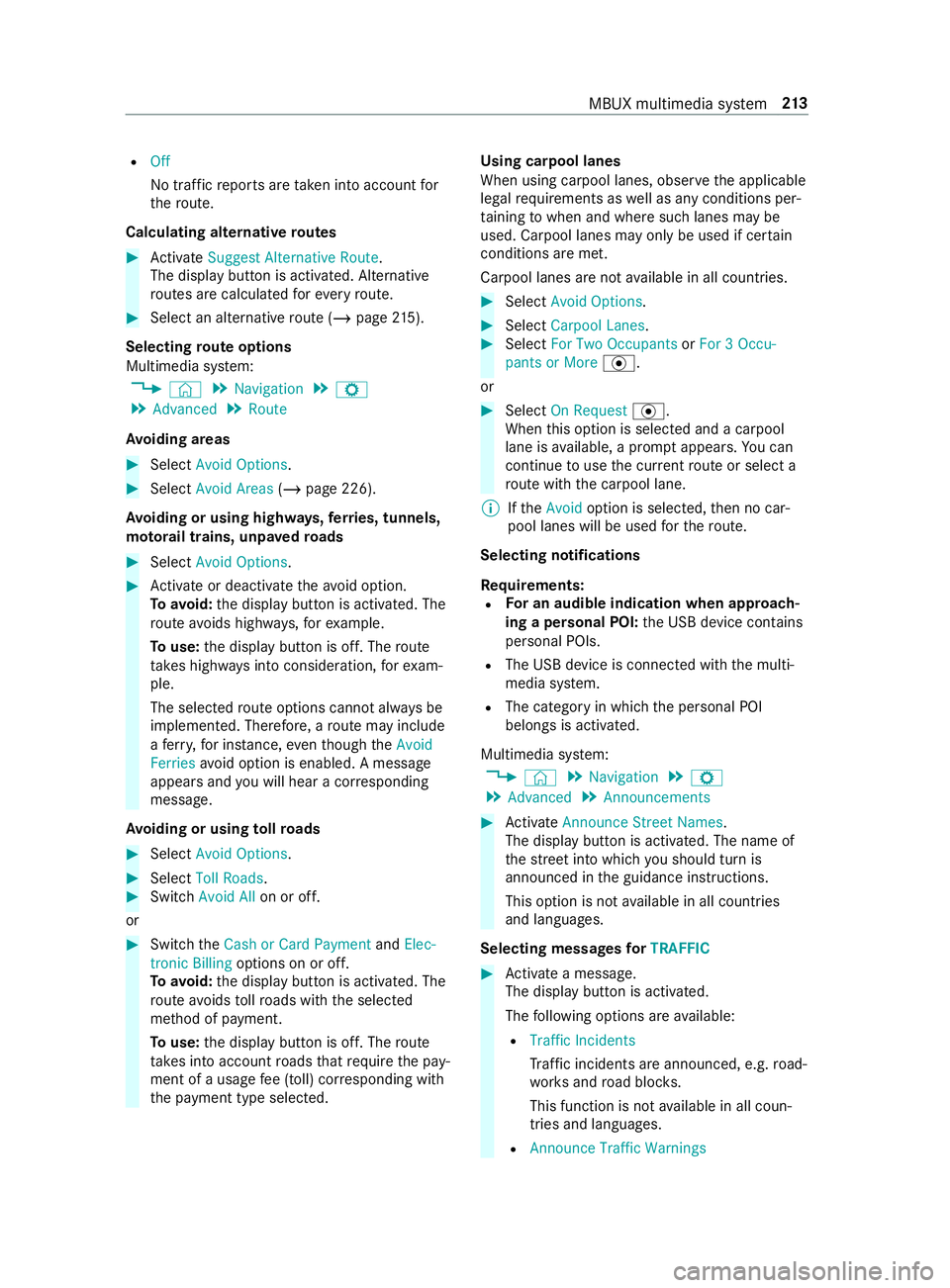
R
Off
No traf ficr eports ar etaken int oaccount for
th er oute.
Calc ulating alternativ eroutes #
Activate Suggest Alternative Route .
The displ aybutton is activated. Alternative
ro utes ar ecalculated fore very route. #
Select an alternativ erout e(/ pag e215).
Selec tingrout eoptions
Multimedi asyst em:
4 © 5
Navigation 5
Z
5 Advanced 5
Route
Av oiding areas #
Select Avoid Options . #
Select Avoid Areas (/page226).
Av oiding or using high ways,fer ries, tunnels,
mo torail trains, unpa vedr oads #
Select Avoid Options. #
Activat eord eacti vate thea void option.
To avoid: thed ispla ybutton is activated. The
ro utea voids highw ays, fore xamp le.
To use: thed ispla ybutton is off. The route
ta ke sh ighw aysi ntoc onsideration, fore xam‐
ple.
The selec tedr out eoptions canno talway sbe
implemented. Therefore, arout em ayinclude
af erry,for ins tance, eventhough theAvoid
Ferries avoid option is enabled. Amessage
appear sand youw ill hear acorresponding
message.
Av oiding or using tollro ads #
Select Avoid Options. #
Select Toll Roads . #
Switch Avoid All on or off.
or #
Switc hthe Cash or Card Payment andElec-
tronic Billing options on or off.
To avoid: thed ispla ybutton is activated. The
ro utea voids tollro ads wit hthe selected
me thod of payment.
To use: thed ispla ybutton is off. The route
ta ke sintoa ccount roads that requ iret he pay‐
ment of ausag efee (toll) cor responding with
th ep ayment type selected. Using carpool lanes
When using carpool lanes, obser vethea pplicable
legal requirements as well as an ycondition sper‐
ta inin gtow hen and wher esuchl anes ma ybe
used. Carpool lanes ma yonlybeu sed if certain
conditions ar emet.
Carpool lanes ar enotavailable in all countries. #
Select Avoid Options. #
Select Carpoo lLanes . #
Select For Two Occupants orFor 3Occu-
pant sorM ore·.
or #
Select On Request ·.
When this option is selec teda nd acarpool
lane is available, apromp tappears. Youc an
continue touse thec urrent routeors electa
ro utew itht he carpool lane.
% Ifthe Avoid option is selected, then no car‐
pool lanes will be used fort he route.
Selecting notifications
Re quirements:
R Fo
rana udibleind icatio nwhena pproach‐
in gap ersonal POI: theU SB device contains
personal POIs.
R The USB device is connected wit hthe multi‐
media sy stem.
R The categor yinwhichthe personal POI
belongs is activated.
Multimedia sy stem:
4 © 5
Navigation 5
Z
5 Advanced 5
Announcements #
Activate Announce Stree tNam es.
The displ aybutton is activated. The name of
th es tree tint ow hichyou should tur nis
announced in theg uidance instructions.
This option is no tavailable in all countries
and languages.
Selecting messages forTRAFFIC #
Activat eam essage.
The displa ybutton is activated.
The following option sareavailable:
R Traffic Incidents
Traf fici ncidents ar eannounced, e.g. road‐
wo rksa nd road bloc ks.
This function is no tavailable in all coun‐
tries and languages.
R Announce Traffic Warnings MBU
Xmultimedi asystem 213
Page 240 of 422

R
Ther eareservice stations alon gthe route
sectio nahead.
Driving situation
The Suggest Rest Area Do you want to search for
ar esta rea? messag eisshown. #
Select Yes.
The servic estatio ns ear ch st arts.The availa‐
ble servic estations alon gthe routeorint he
vicinity of thev ehicle's cur rent position are
displ ayed. #
Select aservice station.
The servic estatio na ddress is displa yed. #
Calculat ethe route( / pag e211).
Th es ervice statio niss etas thed estination or
th en extintermediat edestination. #
Ifth erea realread yfour intermediat edes‐
tinations: selectYesinthep romp t.
The servic estatio nise ntered in ther oute
ove rview. Intermediate destination4is
dele ted. Ro uteg uidance begins.
Showing astore drout eont he map
Re quirements:
R AUSB device wit hstore dr outes is connec ted
wit hthe multimedia sy stem.
R The routeiss tore dint he "Routes" folder with
th eG PS Ex chang eformat (.gpx).
Multimedia sy stem:
4 © 5
Navigation 5
ª Where to?
5 SAVED ROUTES #
Select aroute. #
Select Show on Map. #
Movethem ap (/ page224).
St arting asave droute
Requ irements:
R AUSB device wit hstore dr outes is connec ted
wit hthe multimedia sy stem.
R The routeiss tore dint he "Routes" folder with
th eG PS Ex chang eformat (.gpx).
Multimedia sy stem:
4 © 5
Navigation 5
ª Where to?
5 SAVED ROUTES #
Select aroute. #
Select Start Route Guid.f romB eginning of
Route orStart Rout eGuidance from Curr.
Position.
Ro uteg uidance starts. %
The routec an be sa vedw ith004B inthe
menu (/ page211).
Re cordin garoute
Requ irements:
R AUSB device is connec tedw itht he multime‐
dia sy stem.
Multimedia sy stem:
4 © 5
Navigation 5
ª Where to?
5 SAVED ROUTES #
Tostar tr ecording: selectStart Recordin ga
New Route .
Ar ed recording symbol is shown.
The routeiss tore dont he USB device. #
Tosto precording: selectEndR ecording.
Saving arecorded route
Re quirements:
R AUSB device is connec tedw itht he multime‐
dia sy stem.
Multimedia sy stem:
4 © 5
Navigation 5
ª Where to?
5 SAVED ROUTES #
Select aroute. #
Select 004B. #
Select Save in "Previous Destinations".
The routeiss tore dint he "Pr evious destina‐
tions" memo ryand can be calle dupfrom
th er ef or routeg uidance.
Editing astoredr oute
Re quirements:
R AUSB device wit hstore dr outes is connec ted
wit hthe multimedia sy stem (/ page249).
Multim ediasystem:
4 © 5
Navigation 5
ª Where to?
5 SAVED ROUTES #
Select arout ew ithV. #
Toenter aname: select ChangeName . #
Entert he name. #
Select OK.
or #
When then ame has been changed, press the
G button. #
Select Yes. #
Todel etear oute: select Delete. 216
MBUX multimedia sy stem