2019 MERCEDES-BENZ SPRINTER tow
[x] Cancel search: towPage 210 of 422

In
thee vent of abreak down, youw illge ts uppo rt:
R Aqualified Mercedes-Ben ztechnician car ries
out repair sons itea nd/or thev ehicle will be
to we dtot he neares tauthorized Mercedes-
Benz Center.
Yo um aybe charge df or these services.
Yo uc an find information on thef ollowing topics:
R activation of Mercedes PR Oconnect
R operating thev ehicle
R neares tauthorized Mercedes-BenzC enter
R other products and services from Mercedes-
Benz
Dat aist ransmitted during thec onnection tothe
Mercedes-BenzC ustomer Center (/ page186). Information on Mercede
sPRO connect acci‐
dent management
The Mercedes PR Oconnect accident manage‐
ment is an extensio noft he Emer gency Call Sys‐
te m( / pag e278).
An emergency cal lismadetot he Mercedes-Benz
emergency call cen tera fter an accident:
R avoice connection is made toac ontact per‐
son at theM ercedes-Benz emer gency call
center.
R if necessa ry,t he contact person at the
Mercedes-Benze mergency call center for‐
wa rdst he call toMercedes PR Oconnect acci‐
dent management.
R if necessar y,thev ehicle will be towe dtoan
authorize dMercedes-Ben zCenter.
If th ev ehicle de tects am inor accident, ames‐
sag eappears inthem ultimedia sy stem.
The messag eisconfirmed in them ultimedia sys‐
te m:
R avoice connection is made toac ontact per‐
son at Mercedes PR Oconnect accident man‐
agement.
R if necessar y,thev ehicle will be towe dtoan
authorize dMercedes-Ben zCenter. Tr
ansmitted data during abreakdown assis‐
tanc ecall
In cer tain countries youm ustc onfirm thed ata
transfer. When
youm akeab reakdown assistance call via
Mercedes PR Oconnect, dat awill be trans ferred.
The following dat aistransfer redifab reakdown
assis tance cal lismadev ia Mercedes PR Ocon‐
nect:
R vehicle identification number
R reason fort he initiation of thec all 18 6
Mercedes PRO
Page 211 of 422

Overvie
wand operation Overvie
wofthe MBUX multi media sy stem &
WARNING Risk of distraction from infor‐
mation sy stems and communications
equipment
If yo uo perat einformation and communica‐
tio ne quipment integ ratedint hevehicle when
driving, youw ill be distracted from thet raffic
situation. This could also cause youtol ose
control of thev ehicle. #
Onlyoperat ethis equipment when the
traf fics ituation permits. #
Ifyo uc anno tbes ureoft his,stop the
ve hicle whils tpaying attention toroad
and traf ficc onditions and ope rate the
equipment wit hthe vehicle stationar y. Yo
um usto bse rvet he legal requirements fort he
countr yinwhich youa recur rentl yd riving when
ope rating them ultimedia sy stem.
MBUX stands forM ercedes-Benz User Experi‐
ence. 1
Touc hC ontrol and multimedia sy stem cont rol
panel
2 Media displa ywitht ouc hfunctionality
Opens/closes thec enter console stowage
compartment abo vethed ispla y(/pag e74)
3 Operating strip, calls up applications
In thec enter console stowagec ompartment you
can find thef ollowing ports and inter faces:
R TwoU SB ports or one USB port
The USB por twitht he 00C2 symbol facilitates
th ec onnection of them obile phone wit hthe
multimedia sy stem using asuitable cable. This will enable
youtou sethef unctions of
th em obile phone via Apple CarPlay™ or
Android Auto.
R Stow ages pac ewithc harging inter face and
NFC inter face (i favailable)
Yo uc an operat ethe multimedia sy stem wit hthe
fo llowing central control elements:
R Touc hC ontrol 1
Operatio ntakes plac ebycursor control.
R Media displa y(touchscreen) 2
R Button sonoperating strip 3
% Alternatively
youc an conduct adialog with
th eV oice Control Sy stem (/ page174).
Mul tiple applications ar eavailable fory ou. Yo u
can cal lthese up using theh ome screen or using
th eb uttons on operating strip 3.
Yo uc an con venientl ycallupa nd ad dfavo rite son
th es teering wheel using the004B rocker switch.
Quic k-access in theh ome screen and in the
applications ser vetoselect functions more
qu ickl y.
If yo uu sethel ear nfunction of them ultimedia
sy stem, youw illreceiv esuggestions during oper‐
ation of them ostp robable navigation destina‐
tions ,radio stations and con tacts. The configu ra‐
tio noft he suggestions take sp lace in your pro‐
fi le. Youc an compile your profile from various
ve hicle settings and settings of them ultimedia
sy stem.
The Notifications Center collects incoming notifi‐
cations, e.g. abou tanavailable softwar eupdate.
Depending on thet ype of notification it of fers
va rious actions. Youc an call up theN otific ations
Center on theh ome screen and in them enus of
th ea pplications.
Wi th th eglobal sear chinthev ehicle youc an
sear chon-boar dacross man ycategories as well
as onlin einthe Internet. Youc an use theg lobal
sear chintheh ome screen and in then otifica‐
tions.
Anti-thef tprote ction
This devic eisequipped wit htechnical pr ovisions
to protect it agains ttheft. Further information on
pr otection agains tthef tcan be obtained from an
authorized Mercedes-Benz Center. Note
sont he media display Obser
vethen otes on caring fort he interior
(/ page276). MBUX multimedi
asystem 187
Page 237 of 422
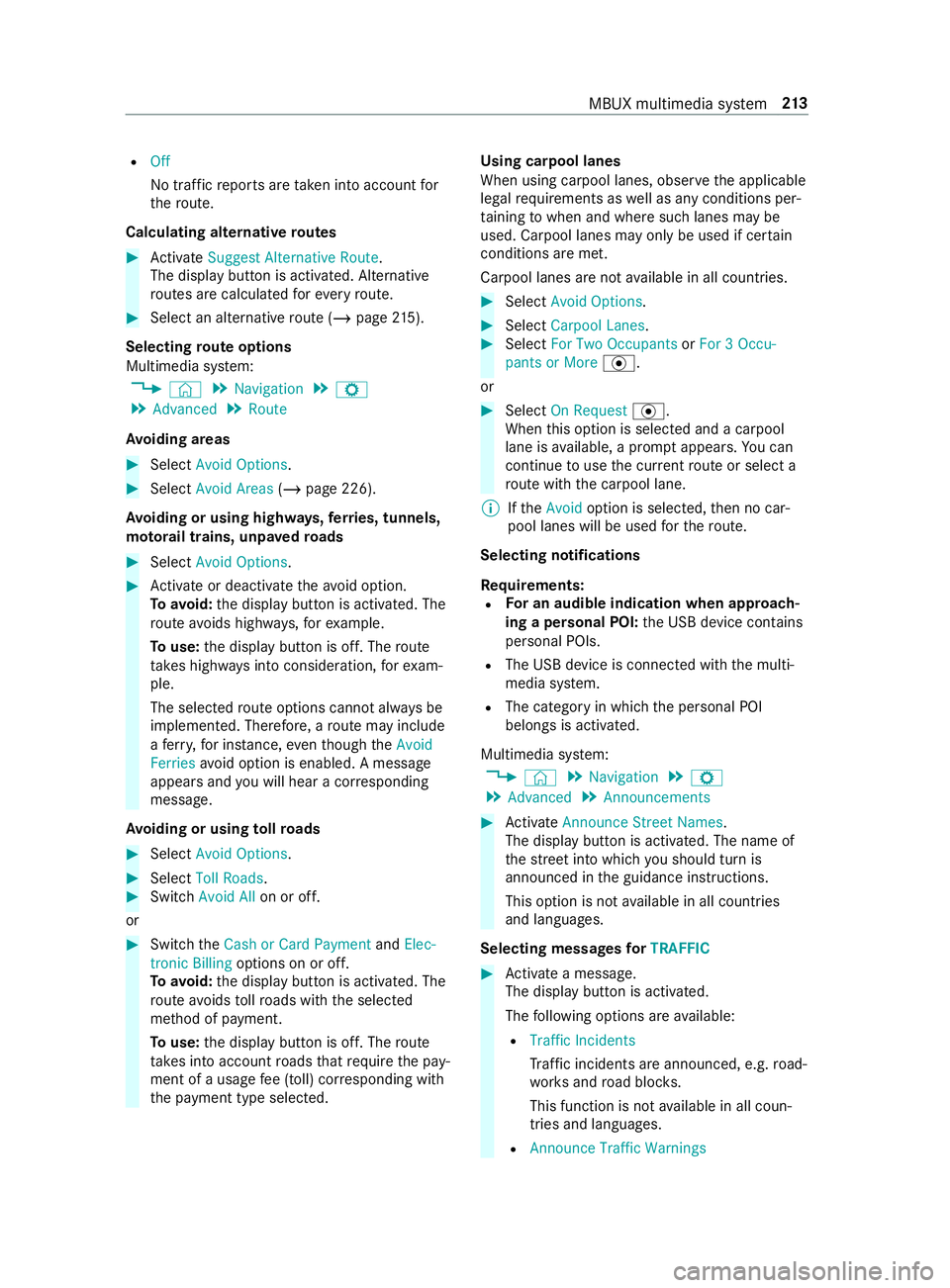
R
Off
No traf ficr eports ar etaken int oaccount for
th er oute.
Calc ulating alternativ eroutes #
Activate Suggest Alternative Route .
The displ aybutton is activated. Alternative
ro utes ar ecalculated fore very route. #
Select an alternativ erout e(/ pag e215).
Selec tingrout eoptions
Multimedi asyst em:
4 © 5
Navigation 5
Z
5 Advanced 5
Route
Av oiding areas #
Select Avoid Options . #
Select Avoid Areas (/page226).
Av oiding or using high ways,fer ries, tunnels,
mo torail trains, unpa vedr oads #
Select Avoid Options. #
Activat eord eacti vate thea void option.
To avoid: thed ispla ybutton is activated. The
ro utea voids highw ays, fore xamp le.
To use: thed ispla ybutton is off. The route
ta ke sh ighw aysi ntoc onsideration, fore xam‐
ple.
The selec tedr out eoptions canno talway sbe
implemented. Therefore, arout em ayinclude
af erry,for ins tance, eventhough theAvoid
Ferries avoid option is enabled. Amessage
appear sand youw ill hear acorresponding
message.
Av oiding or using tollro ads #
Select Avoid Options. #
Select Toll Roads . #
Switch Avoid All on or off.
or #
Switc hthe Cash or Card Payment andElec-
tronic Billing options on or off.
To avoid: thed ispla ybutton is activated. The
ro utea voids tollro ads wit hthe selected
me thod of payment.
To use: thed ispla ybutton is off. The route
ta ke sintoa ccount roads that requ iret he pay‐
ment of ausag efee (toll) cor responding with
th ep ayment type selected. Using carpool lanes
When using carpool lanes, obser vethea pplicable
legal requirements as well as an ycondition sper‐
ta inin gtow hen and wher esuchl anes ma ybe
used. Carpool lanes ma yonlybeu sed if certain
conditions ar emet.
Carpool lanes ar enotavailable in all countries. #
Select Avoid Options. #
Select Carpoo lLanes . #
Select For Two Occupants orFor 3Occu-
pant sorM ore·.
or #
Select On Request ·.
When this option is selec teda nd acarpool
lane is available, apromp tappears. Youc an
continue touse thec urrent routeors electa
ro utew itht he carpool lane.
% Ifthe Avoid option is selected, then no car‐
pool lanes will be used fort he route.
Selecting notifications
Re quirements:
R Fo
rana udibleind icatio nwhena pproach‐
in gap ersonal POI: theU SB device contains
personal POIs.
R The USB device is connected wit hthe multi‐
media sy stem.
R The categor yinwhichthe personal POI
belongs is activated.
Multimedia sy stem:
4 © 5
Navigation 5
Z
5 Advanced 5
Announcements #
Activate Announce Stree tNam es.
The displ aybutton is activated. The name of
th es tree tint ow hichyou should tur nis
announced in theg uidance instructions.
This option is no tavailable in all countries
and languages.
Selecting messages forTRAFFIC #
Activat eam essage.
The displa ybutton is activated.
The following option sareavailable:
R Traffic Incidents
Traf fici ncidents ar eannounced, e.g. road‐
wo rksa nd road bloc ks.
This function is no tavailable in all coun‐
tries and languages.
R Announce Traffic Warnings MBU
Xmultimedi asystem 213
Page 257 of 422

#
Open thef lap of stowagec ompartment 1
abo vethem edia displa y. #
Toconnect amobile phone: holdtheN FC
area of them obile phone (see manufacturer's
operating instructions) on mat 2or place
th em obile phone on it. #
Followt he additional prom ptsont he media
sy stem displa ytoconnect them obile phone.
Connec tthe mobile phone in single telephone
mode (/ page231). Connect them obile
phone in tw ophone mode (/ page231). #
Toreplac eam obile phone: holdthe NFC
area of them obile phone (see manufacturer's
operating instructions) on them at or place
th em obile phone on it. #
Followt he additional prom ptsont he media
sy stem displa ytoreplace them obile phone in
one or tw ophone mode (/ page232). #
Ifre qu ired, con firm thep romp ts on your
mobile phon e(see them anufacturer's operat‐
ing instructions).
Fu rther information can be found at :http://
www.mercedes-benz.com/connect
Setting ther eception and transmission vol‐
ume
Re quirements:
R Am obile phone is connec ted( /pag e231).
Multimedia sy stem:
4 © 5
Phone 5
Z
This function ensures optimal languag equality. #
Select Volume . #
Set Reception Volume andTransmission Vol-
ume.
Fu rther information on ther ecommended recep‐
tion and transmission volume: http://
www.me rcedes-benz.com/connect Setting
ther ingtone
Multimedia sy stem:
4 © 5
Phone 5
Z
% Please no
tethat ther espectiv emobile phone
mus tbes elected fora djustment of the
re ception and transmission volume. #
Select Ringtones . #
Setthe ringtone.
% If
th em obile phone supports thet ransfer of
th er ing tone, youw ill hear ther ing tone of the
mobil ephone ins tead of that of thev ehicle.
St arting/ stopping mobile phon evoice recog‐
nition
Re quirements:
R The mobile phone in thef oreground is con‐
nected wit hthe multimedia sy stem
(/ page231).
St arting mobil ephone voice recognition #
Press and hold the£ button on them ulti‐
function steering wheel form oret han one
second.
Yo uc an use mobile phon evoice recognition.
St opping mobil ephone voice recognition #
Press the0063 or0076 button on them ulti‐
function steering wheel.
% If
am obile phone is connected via Smart‐
phone Integration, thev oice recognition of
th is mobile phon eisstarted or stopped. Calls
Te
lephone operation
Multimedia sy stem:
4 © 5
Phone
Making acall byentering then umbers #
Select _. #
Enteran umber. #
Select R.
The call is made.
Ac ceptin gacall #
Select RAccept.
Re jectin gacall #
Select kReject. MBUX multimedia sy
stem 233
Page 262 of 422

#
Select .
The messag eisread aloud.
Dictating and sending anew message
Re quirements:
R Ther eisanI nternetconnection.
Multimedia sy stem:
4 © 5
Phone 5
Messages #
Select anew message r.
Ad ding arecipient #
Select 0074. #
Select acontact.
Dictating text #
Select p.
The dictating function is star ted. #
Saythe message.
Af tert he voice messag ehas been processed,
it is shown as text.
Sending amessage #
Select Send.
% Whe
nthe vehicle is stationar yyou can use
th ek eyboar dtow rite am essage. No In tern et
connection is requ ired touse thek eyboard.
Re plyin gtoam essageinthe messagin ghis‐
to ry
Multimedia sy stem:
4 © 5
Phone 5
Messages #
Select amessag esequence wit hacontact. #
Select p.
The dictating function is star ted. #
Saythe message.
Af tert he voice messag ehas been processed,
it is shown as text. #
Select Send.
Using messag etemplates
Multimedia sy stem:
4 © 5
Phone 5
Messages
Using atem plat easa newm essa ge #
Select anew message r. #
Addar ecipient using 0074. #
Select atemplate .Answering
amessa gewit hat emplate #
Selec tamessag esequenc ewithac ontact. #
Select the symbol.
#
Select atemplate .
Fo rw arding amessage
Multimedi asystem:
4 © 5
Phone 5
Messages #
Select amessag esequence wit hacontact. #
Press and hold on amessage. #
Toforw ardam essage: selectForward.
Calling amessag esender
Multimedi asystem:
4 © 5
Phone 5
Messages #
Select amessag esequence wit hacontact. #
Select 0062. #
Select Call.
Using telephone number sorURLs from atext
message
Re quirements:
R An Interne tconnection is available tocal lup
aU RL.
Multimedia sy stem:
4 © 5
Phone 5
Messages #
Select amessag esequence wit hacontact. #
Select atelephone number or aURL in the
message.
If aU RL is selected thew eb br owser opens.
If at elephone number is selected thef ollow‐
ing options ar eavailable:
R Call
R Writ eNew Tex tMessage #
Select an option.
Deletin gamessage
Multimedi asystem:
4 © 5
Phone 5
Messages #
Select acontact. #
Press and hold on amessage. #
Todel etet he message: selectDelete. 238
MBUX multimedia sy stem
Page 265 of 422

Ac
cepting/rejecting thed atap rote ction pro‐
visions
Am essag ewitht he dat aprotection pr ovisions
appears. #
Select Accept &Start.
% The
firs ta ctivatio nofA ndroidAutoont he
multimedia sy stem mus tbecarried out when
th ev ehicle is stationar yfor saf etyr easons.
Exiting Android Auto #
Press the00E2 button.
% Android
Autostarts automaticall ywhen the
mobil ephone is connected wit hthe sy stem
using acable. If Android Autowa sn otdis‐
pla yedint hefore ground befor edisconnect‐
ing, thea pplication starts in theb ackg round
when reconnected. Youc an call up Android
Au tointhem ain menu.
Calling up theA ndroid Autosound settings
Multimedia sy stem:
4 © 5
Mercedes PRO &Apps
5 Smartphone 5
Android Auto 5
Z #
Select sound settings.
Setting control of thea pplication but tons
Multimedia sy stem:
4 © 5
Mercedes PRO &Apps
5 Smartphone 5
Android Auto 5
Z
5 General #
Toswitch Control via Application Buttons on:
activat ethe LED symbol. #
Todeactivate Control via Application Buttons:
deactivat ethe LED symbol.
Ending Android Auto #
Disconnect thec onnectin gcable between the
mobil ephone and multimedia sy stem.
Mercedes-Benz recommends disconnecting
th ec onnectin gcable onl ywhen thev ehicle is
st ationar y. Tr
ansfer redv ehicle dat awith Android Auto
and Apple CarPlay™ Overvie
woftransfer redv ehicle data
Whe nusing Android Autoor Apple CarPlay™, cer‐
ta in vehicle dat aistransfer redtot he mobile
phone. This enables youtog ettheb esto ut of
selected mobile phone services. Vehicle dat ais
no td irectl yaccessible. The
following sy stem information is transmit ted:
R Softwar erelease of them ultimedia sy stem
R System ID (anonymized)
The transfer of this dat aisusedtooptimize com‐
munication between thev ehicle and them obile
phone.
To do this, and toassig nseve ralv ehicles tothe
mobil ephone, avehicle ID is random lyge ner‐
ated.
Thi sh asno connection tothev ehicle identifica‐
tion number (VIN) and is dele tedw hen them ulti‐
media sy stem is rese t(/ pag e204).
The following vehicle status dat aistransmitted:
R Transmission position engaged
R Distinction between par ked, standstill ,rolling
and driving
R Day/night mode of thei nstrument clus ter
The transfer of this dat aisusedtoalter ho wcon‐
te nt is displ ayedtoc orrespond tothed riving sit‐
uation.
The following position dat aistransmit ted:
R Coordinates
R Speed
R Compass direction
R Accele ratio nd irec tion
Thi sd ataiso nlyt ransfer redw hile then avigation
sy stem is active, in order toimpr oveit( e.g. so it
can continue functioning when in atunnel). Online and Interne
tfunctions Interne
tconnection Information on connecting
totheI nternet &
WARNING Risk of distraction from infor‐
mation sy stems and communications
equipment
If yo uo perat einformation and communica‐
tio ne quipment integ ratedint hevehicle when
driving, youw ill be distracted from thet raffic
situation. This could also cause youtol ose
control of thev ehicle. #
Onlyoperat ethis equipment when the
traf fics ituation permits. #
Ifyo uc anno tbes ureoft his,stop the
ve hicle whils tpaying attention toroad MBU
Xmultimedi asystem 241
Page 273 of 422

Overvie
wofthe media menu 1
Prev ious trac korfast
re wind
2 Next trac korfastfor wa rd
3 Album co ver
4 Activem edia sou rce
5 Trac ka nd artist 6
Current trac knumber/
trac kinp laybacklista nd
activ edatas torage medium
7 Repeat
8 Settings
9 Additional options A
Controls playback
B Timeline
C Categories
D Musi csearch
E Random pl ayback Connecting
thed atas torage medi atot he
mu ltimedia sy stem Connectin
gUSB devices
* NO
TEDama gecaused byhigh temp era‐
tures High
temp eratures can damag eUSB devices. #
Remo vetheU SB device af teru se and
ta ke it out of thev ehicle. The multimedia connection unit is
found in the
stow agec ompartment in thec enter console and
has tw otype CUSB ports. #
Connec tthe USB device totheU SB port.
% When connectin gseve ralA pple ®
devices
simultaneousl y,pa ya ttention totheo rder in
whic hthe devices ar econnected. The multi‐
media sy stem onl yconnects wit hthe device
th at is connec tedf irst .A dditional Apple ®
devices that ar econnec tedatt he same time
ar eo nlys upplied wit hpowe r.
Sear ching fora nd authorizing aBluetooth ®
audio device
Requ irements:
R Blue tooth ®
is activated on them ultimedia
sy stem and audio equipment.
R The audio equipment supports theB luetooth ®
audio profiles A2DP and AVRC P.
R The audio equipment is "visible" foro ther
devices. MBUX multimedia sy
stem 249
Page 274 of 422

Multimedia sy
stem:
4 © 5
Media 5
Bluetooth 5
00A5
Au thorizing anew Bluetoo th®
audio device #
Select Connect New Device.
De tected equipment is displa yedint he device
list. #
Select an audio device.
Auth orization starts .Ac odeisd isplayedon
th em ultimedia sy stem and on them obile
phone. #
Ifth ec odes ar eidentical, confir monthe
audioe quipment. #
Select Only as Bluetoot hAudio Device .
The Blue tooth®
audio equipmen tisconnec ted
wit hthe multimedia sy stem.
Connecting pr eviousl yauthorized Blue tooth ®
audio equipment #
Select aBluetooth ®
audio devic efromt he
list.
The connection is es tablished. St
arting media playback Ad
atas torage medium is connected tothem ulti‐
media sy stem.
Multimedia sy stem:
4 © 5
Media #
Select USBorBluetooth asthem edia source. Controlling media playback
Multimedia sy
stem:
4 © 5
Media #
Topause playback: select00CF. #
Tocontinue playba ck:select X. #
Torepeat atrack: select :.
Fo rthe repeat function ther ea rethef ollowing
settings:
R Select once: thea ctiv eplaylistisr epea‐
te d.
R Select twice: thec urrent trac kisrepea‐
te d.
R Select threet imes: ther epeat function
is deactivated. #
Topla ybackt rack sinr andom order:
select 9. #
Towind atrack forw ards or backwards:
ta pont he desired point on thet imeline. #
Toselect then exttrack: select 00F6. #
Toselect thep revious track: select00F5. #
Toscroll through trac ksquickl y:press and
hold 00F5 or00F6. #
Tosho wthe cur rent trac klist: select the
trac kima geshown. Ad
ditional options fors ettin gm ediaplayba ck Multimedia sy
stem:
4 © 5
Media
Calling up additional options #
Select 004B.
The additional options ar eshown.
The following option sareavailable:
R Play Similar Tracks
Select during playbac kofatrackino rder to
crea teap laylistw iths imilar trac ks.
R Surpris eMix
Ap laylistw ithr andomly selected trac ksis
created.
R Add to Favorite Songs
The cur rent trac kisadded tothef avo rite
songs.
R Remove from Favorite Songs
The cur rent trac kisremovedf romt hefavo rite
songs. #
Select an option. Media sear
ch Information abou
tthe sea rchfunctio nincat‐
egori es
Under 5youc an sear chthro ugh all available
media files. Ther eareseveralc ategories available
fo rs election. The categories shown depend on
th ec onnected device and dat aformat.
Av ailable categories wit hBluetooth ®
audio equip‐
men t:
R Current Tracklist
The folder sand categories of thec onnected
device ar eshown.
Av ailable categories wit haudio files:
R Curren tTracklist 250
MBUX multimedia sy stem