2019 MERCEDES-BENZ SPRINTER buttons
[x] Cancel search: buttonsPage 166 of 422

Cancelin
gabrake application of Activ eB rake
Assi st
Yo uc an cancel abrak eapplicatio nofActive
Brak eAssistat an ytimeb y:
R Fullyd epressin gthe accelerator pedal or with
kickdown.
R Fullyr eleasing theb rake pedal (onl yduring
situation-dependen tbraking assis tance).
Ac tiveB rake Assi stma ycancel theb rake applica‐
tion when one of thef ollowing condition sisfulfil‐
led:
R Youm aneuver toavo idtheo bstacle.
R Thereis no longer arisk of collision.
R An obs tacle is no longer de tected in front of
yo ur vehicle.
Sy stem limitations
The sy stem ma ybeimpaired or ma ynotfunction
in thef ollowing situations:
R The sensor sareaffected bysno w,rain, fogor
heavy spr ay.
R The sensor saredirty ,fogged up, damaged or
co vered.
R The sensor sareaffected byinter fere nce from
ot her radar sources, e.g. strongradar reflec‐
tions in parking garage s.
R Ifal oss of tir epressur eorad efectivetireh as
been de tected and displa yed.
R Full sy stem per form anc eisn otavailable fora
fe ws econd safter swit ching on thei gnition or
af te rd riving off.
The sy stem ma ynotreact cor rectly in thef ollow‐
ing situations:
R In comple xtraf fics ituations, objects ma ynot
al wa ys be clear lyde tected.
R Pedestrians or vehicles mo vequickl yintot he
de tection rang eoft he sensors.
R Pedestrians ar eobscured by other objects.
R In bends wit hanarrow radius. Setting
Activ eB rake Assi st Requ
irements:
R The ignition is switched on Multimedia sy
stem:
4 © 5
Settings 5
Assistance
5 Active Brake Assist
The following settings ar eavailable:
R Early
R Medium
R Late #
Select asetting.
The Medium setting is selec teda utomatically
eve rytime thee ngine is star ted.
Deactivating Activ eB rake Assi st
% It is
recommended that ActiveB rake Assi stis
alw aysl efta ctivated. #
Select Off.
The dis tance warning function and autono‐
mous brakin gfunction ar edeactivated.
% When
ActiveB rake Assi stis deactivated, the
00D4 symbol appears inthes tatus area of
th em ultifunction displa y. Cruise control
Fu
nction of cruise control
Cruise cont rola ccelerates and brakes thev ehicle
automaticall yinorder tomaintain apreviously
st ored speed.
If yo ua ccelerat etoovertake, fore xamp le,the
st ored speed is no tdele ted. If your emo veyour
fo ot from thea ccelerator pedal af tero vertaking,
cruise control will resume speed regulation back
to thes tore ds peed.
Cruise contro lisoperated using thec orrespond‐
ing steering wheel buttons. Youc an stor ea ny
ro ad speed abo ve15 mp h(20 km/h).
If yo uf ail toadap tyour driving style, cruise con‐
trol can neither reduce ther isk of an accident nor
ove rride thel aws of ph ysics. It canno ttak ei nto
account road, weather or traf ficc onditions.
Cruise control is only an aid. Youa re re sponsible
fo rt he dis tance tothev ehicle in front, forv ehicle
speed, braking in good time and fors taying in
yo ur lane.
Displa ysinthem ultifunction display
The status of cruise control and thes tore ds peed
ar es hown in them ultifunction displa y. 14 2
Driving and pa rking
Page 191 of 422
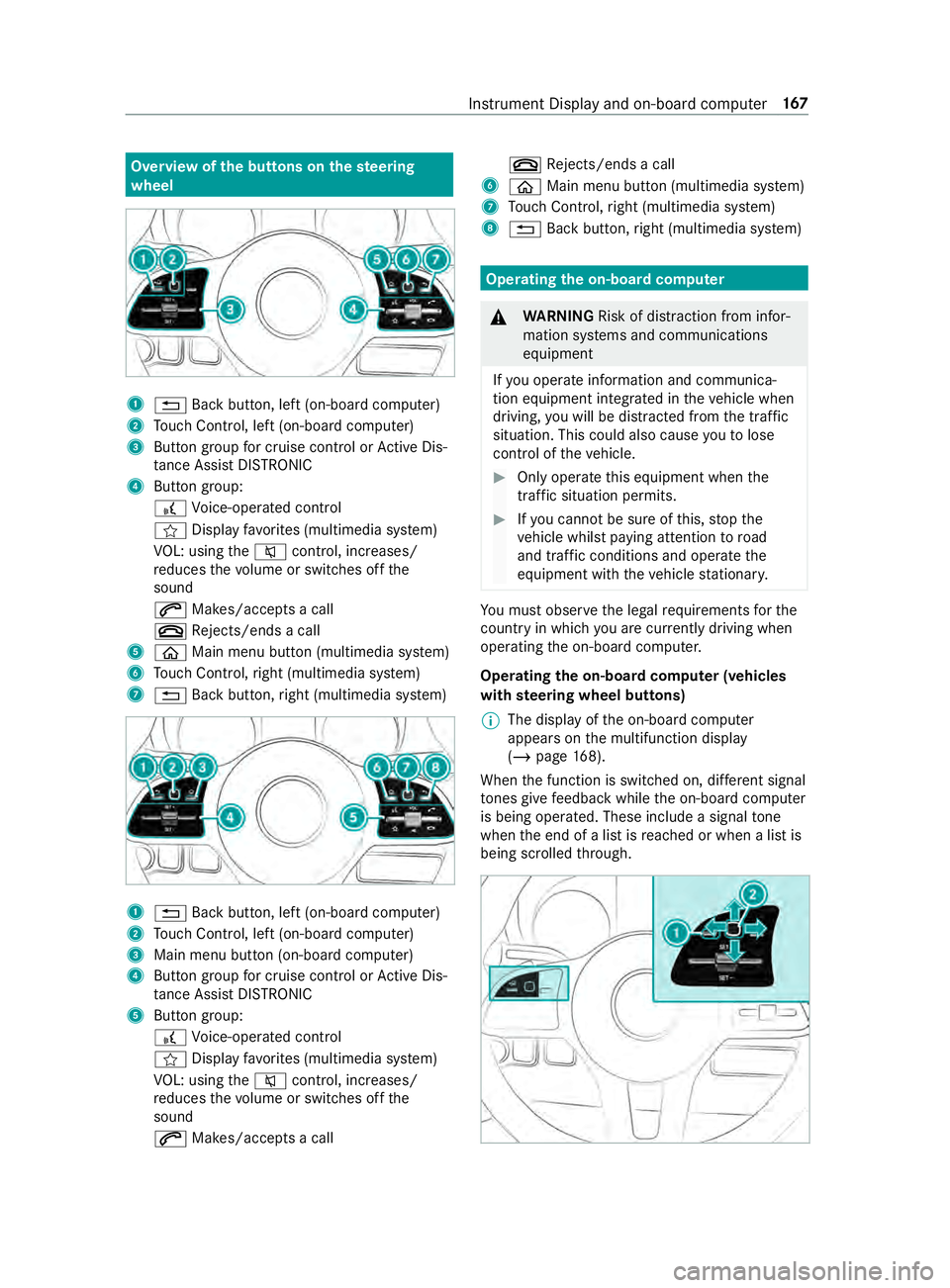
Overvie
wofthe buttons on thes teering
wheel 1
0038 Backbutton, lef t(on-boar dcomputer)
2 Touc hC ontrol, lef t(on-boar dcomputer)
3 Buttong roup forc ruisec ontrol or ActiveD is‐
ta nce Assi stDISTRONIC
4 Button group:
£ Voice-opera tedc ontrol
004B Displa yfavo rite s( multimedia sy stem)
VO L: using the0063 control, inc reases/
re duces thev olume or switches of fthe
sound
0061 Makes/accepts acall
0076 Rejects/end sacall
5 00E2 Main menu button (multimedia sy stem)
6 Touc hC ontrol, right (multimedia sy stem)
7 0038 Backbutton, right (multimedia sy stem) 1
0038 Backbutton, lef t(on-boar dcomputer)
2 Touc hC ontrol, lef t(on-boar dcomputer)
3 Main men ubutton (on-boar dcomputer)
4 Buttong roup forc ruisec ontrol or ActiveD is‐
ta nce Assi stDISTRONIC
5 Button group:
£ Voice-opera tedc ontrol
004B Displa yfavo rite s( multimedia sy stem)
VO L: using the0063 control, inc reases/
re duces thev olume or switches of fthe
sound
0061 Makes/accepts acall 0076
Rejects/end sacall
6 00E2 Main menu button (multimedia sy stem)
7 Touc hC ontrol, right (multimedia sy stem)
8 0038 Backbutton, right (multimedia sy stem) Operating
theo n-boa rdcompu ter &
WARNING Risk of distraction from infor‐
mation sy stems and communications
equipment
If yo uo perat einformation and communica‐
tio ne quipment integ ratedint hevehicle when
driving, youw ill be distracted from thet raffic
situation. This could also cause youtol ose
control of thev ehicle. #
Onlyoperat ethis equipment when the
traf fics ituation permits. #
Ifyo uc anno tbes ureoft his,stop the
ve hicle whils tpaying attention toroad
and traf ficc onditions and ope rate the
equipment wit hthe vehicle stationar y. Yo
um usto bse rvet he legal requirements fort he
countr yinwhich youa recur rentl yd riving when
ope rating theo n-boar dcomputer.
Operating theo n-boa rdcompu ter( ve hicles
with steering wheel but tons)
% The displa
yofthe on-boar dcomputer
appear sonthe multifunction display
(/ page168).
When thef unction is switched on, dif fere nt signal
to nes gi vefeedbac kwhile theo n-boar dcomputer
is being operated. These include asignal tone
when thee nd of alistisr eached or when alistis
bein gscrolled thro ugh. In
stru ment Displa yand on-boar dcomputer 167
Page 192 of 422

The on-boar
dcomputer is operated via left-hand
To uc hC ontrol 2and theb ackb utton on thel eft
1. The on-boar
dcomputer is operated using thef ol‐
lowing buttons:
R theb ackb utton on thel eft 1
R thel eft-hand Touc hC ontrol 2
R them ain menu button on thel eft 3
The following menus ar eavailable:
R Service
R Assistance
R Trip
R Navigation
R Radio
R Media
R Phone
R Settings #
Tocall up them ainm enu: press theb ack
button on thel eft 1 repeatedly ,orpress and
hold it.
% Ve
hicles without Activ eD ista nce Assist
DISTRO NIC:youc an call up them ain menu
of theo n-boar dcomputer wit hthe 00E2 but‐
to n. #
Tobrows ethrough them enu bar: swipeto
th el eftorr ight on left-han dTouc hControl
2. #
Tocall up amenuorc onfirmas election:
press left-han dTouc hControl 2. #
Tobrows ethrough displa ysor lists in the
menu: swipe upwards or down wardsonl eft-
hand Touc hC ontrol 2. #
Tocall up asubmenu or confir maselec‐
tion: press left-han dTouc hControl 2. #
Toexitas ubmenu: presstheb ackb utton on
th el eft 1.
If yo ua reinas ubmenu and press and hold the
bac kbutton on thel eft 1,t he main menu
appears. Overvie
wofthe displa yson them ultifunc‐
tion display In
stru ment Displa ywithc olor display
1 Outsid etemperature
2 Transmission position
3 Clock
4 Displa ysection In
stru ment Displa ywithb lack and whit edis‐
play
1 Outside temp erature
2 Displa ysection
3 Clock
4 Transmission position
Fu rther displa yson them ultifunction display:
0097 Gearshif
trecommendation
é Parking Assis tPARKTRONIC switched
off
00B2 Cruise control (/
page 142)
ç ActiveD ista nce Assi stDISTRONIC
(/ page 144) 16 8
Instrument Displa yand on-boar dcomputer
Page 197 of 422

#
Only operat ethis equipment when the
traf fics ituation permits. #
Ifyo uc anno tbes ureoft his,stop the
ve hicle whils tpaying attention toroad
and traf ficc onditions and ope rate the
equipment wit hthe vehicle stationar y. When using
thep hone, youm usto bse rvet he
legal requirements fort he countr yinwhichyou
ar ec urrently driving.
Re quirements:
R The mobile phone is connec tedtot he multi‐
media sy stem.
On-boar dcomputer:
4 Phone
Select one of thef ollowing options:
R Prev ious calls
R Phon ebook
R Call status
Ve hicles with MBUX multimedia sy stem: the
mos trecen ttelephone calls (dialed numbers,
accep teda nd missed calls) ar edispla yedont he
Phone menu. #
Select and confir matelephone number.
If onl yone telephone number has been
sa ve df or th eentry: thet elephone number
is dialed. #
If se veraltelephone number shave been
sa ve df or th eentry: select and confir ma
te lephon enumbe r.
The telephon enumbe risdialed.
Ins tead of thes elected telephon enumbe rs,t he
fo llowing displa ysma yappear:
R Please Wait :The application is cur rently start‐
ing .IfnoB luetooth ®
connection tothem obile
phone is es tablished, them enu fora uthoriz‐
ing and connecting amobilephone willbe
displa yedint he multimedia sy stem
(/ page231).
R Updating Data… :The call lis tisbeing upda‐
te d.
R Importing Contacts:T he mobile phone's con‐
ta cts, or amemo rymedium's contacts are
being impor ted.
Ac cepting/rejecting acall
When youa recalled, theIncoming Call message
appear sonthe displa y. #
Press 0061toaccep tthe call or 0076to
re ject it.
Yo uc an also accep torreject thec all using the
0061 or0076 buttons on thes teering wheel. Calling up settings on
theo n-boa rdcompu ter On-boar
dcomputer:
4 Settings
The following ent ries can be se tonthe Settings
menu:
R Light
- Setting Instrument lighting
R Vehicle
- Switching Regensensor (Rain sensor) on
and off
R Setting Heating
R Display and Operation
- Switching permanent Display DEV Level
on and off #
Select an entr yand con firm thes election. #
Mak ethe necessar ychanges. Instrument Displa
yand on-boar dcomputer 17 3
Page 214 of 422

To
uching, holding and moving #
Tomo vethem ap:touc ht he touchsc reen
and mo veyour finger in an ydirec tion. #
Tosetthe volume on ascale: touc ht he
to uchsc reen and mo vethef inger tothel eftor
ri ght.
To uching and holding #
Tosave thed estination in them ap:touch
th et ouchscreen and hold until amessag eis
shown. #
Tocall up aglobal menu in thea pplica‐
tions: touc ht he touchsc reen and hold until
the OPTIONS menu appears.
Setting acoustic operation feedba ckfort he
to uchscreen
Multimedi asystem:
4 © 5
Settings 5
System
5 Controls 5
Touch Control Sensitivity
The function is suppor tedbyt he selection in a
list. #
Select Acoustic Operating Feedback. #
Set Normal, LoudorOff.
If th ef unction is activated youw ill hear a
clickin gsoun dwhen sc rolling in alist. When
th eb eginnin gorend ofthel istisr eached you
will hear ano ther clicking sound. Applications
Calling up applications
Using buttons on
theo perating strip 1
002B button
Calls up thet elephone
2 Volume rocker switch
Ad justs thev olume(/ page191 )
3 0038 /© button
Press brief ly:r eturns tothep reviou sdisplay
Press and hold: calls up theh ome screen 4
0063/00D0 button
Press brief ly:s witches sound off
Press and hold: acti vates/deactivates the
multimedia sy stem
5 Quic k-access button form edia
Calls up thec ont rolm enuoft he las tactive
media source
6 Vehicle button
Sets vehicle functions
7 | button
Pressing repeatedl ycalls up thed esired
audio source
8 00CB button
Calls up navigation #
Toaccess stations and music trac ks
qu ickl y:press button 5.
The control menu appear sfor thea udio
source that wa slasts elected. #
Swipe tothel eftorr ight.
Ra dio: thep reviou sorn exts tatio niss et.
Media source: thep reviou sort he next music
tra ck is selec ted. #
Tohide thec ontrol menu: press button5.
Using theh om escreen
The home screen is shown in them edia display
when yous tart thev ehicle. #
Select thea pplication byswiping and tapping.
or #
In an ydispla y:press the© button on the
To uc hC ontrol.
or #
Tapont he© symbol on thet ouchscreen.
The applications ar edispla yed. #
Select thea pplication byswiping and tapping.
Changing thea rrangemen tofapplications on
th eh om escreen #
Call up theh ome screen #
Touc ha nd hold an applicatio nonthe
to uchsc reen until symbols appear. #
Tapon0059or 0065and mo vethea pplica‐
tion in them enu. #
Tapon00FB . 19 0
MBUX multimedia sy stem
Page 229 of 422

#
Select No.
The cur rent PIN stay st he same af terr eset‐
ting.
% If
yo uh ave forg otteny our PIN ,anauthorized
Mercedes-Ben zCenter can deactivat ethe
PIN pr otection fory ou.
Ap romp tappear sagain asking whe ther you
re all yw ish toreset. #
Select Yes.
The multimedia sy stem is rese ttot hefactory
settings.
Re setting using abutton #
Press bo th the002Band\ buttons at the
same time until them ultimedia sy stem
re starts (at leas t15seconds).
The multimedia sy stem is restar ted. No data
is dele tedd uring this process. Ve
hicl einformation Displaying
vehicl edata Multimedi
asystem:
4 © 5
Info #
Select Vehicle .
The vehicle dat aisdisplayed. Displaying engine data
Multimedia sy
stem:
4 © 5
Info #
Select Engine.
The engine dat aisdisplayed.
% The
values fore ngine outpu tand engine tor‐
qu em aydeviat efromt he nominal values.
Items that can influence this are, fore xam‐
ple:
R Engin espeed R
Sea le vel
R Fuel grade
R Outside temp erature Calling up
thef uel consum ption indicator Multimedia sy
stem:
4 © 5
Info #
Select Consumption .
Ad ispla ywithc urrent and average consu mp‐
tio nf igures is displa yed. Na
vigation Switching navigation on
Multimedia sy
stem:
4 © 5
Navigation (Navigation) #
Alternatively: press the00CB button.
The map appears. The cur rent vehicle posi‐
tion is shown. The navigation menu is shown.
The navigation menu is hidden if routeg uid‐
anc eisa ctive. Showing/hidin
gthe navigation menu 4
© 5
Naviga tion (Navigation)
If ro uteg uidance is no tactiv ethe map appears.
The navigation menu is shown.
The navigation menu is hidden if routeg uidance
is active. #
Tosho w:tapont hetouchsc reen.
or #
Press theT ouc hControl. #
Tohide: then avigation menu is hidden auto‐
maticall y. MBUX multimedia sy
stem 205
Page 263 of 422

Apple CarPlay™
Overvie
wofApple CarPlay™ &
WARNING Risk of distraction from infor‐
mation sy stems and communications
equipment
If yo uo perat einformation and communica‐
tio ne quipment integ ratedint hevehicle when
driving, youw ill be distracted from thet raffic
situation. This could also cause youtol ose
control of thev ehicle. #
Onlyoperat ethis equipment when the
traf fics ituation permits. #
Ifyo uc anno tbes ureoft his,stop the
ve hicle whils tpaying attention toroad
and traf ficc onditions and ope rate the
equipment wit hthe vehicle stationar y. Yo
um usto bse rvet he legal requirements fort he
countr yinwhich youa recur rentl yd riving when
ope rating them ultimedia sy stem.
iPhone ®
functions can be used via them ultime‐
dia sy stem using Apple CarPlay™. The yareoper‐
ated using thet ouchscreen, Touc hC ontrol or the
Siri ®
vo ice-operated control sy stem. Youc an acti‐
va te thev oice-opera tedc ontrol sy stem bypress‐
ing and holding the£ button on them ultifunc‐
tion steering wheel.
When using Apple CarPlay™ via thev oice-oper‐
ated control sy stem, them ultimedia sy stem can
st ill be operated via theV oice Control Sy stem
(/ page174).
Onl yone mobile phone at atime can be connec‐
te dv ia Apple CarPlay™ tothem ultimedia sy stem.
Also foru se of Apple CarPlay™ wit htwo phone
mode, onl yone additional mobil ephone can be
connected using Blue tooth®
wit hthe multimedia
sy stem.
The availabilit yofApple CarPlay™ ma yvary
according tothec ount ry.
The service pr ovider is responsible fort his appli‐
cation and thes ervices and content connected to
it.
Information on Apple CarPlay™
When Apple CarPlay™ is being used, thei Pod ®
media source is no tavailable fort he respective
iPhone ®
.
Only one routeg uidance can be activ eatatime.
If ro uteg uidance is activ eonthe multimedia sys‐ te
m, it is closed when routeg uidance is star ted
on them obile phone.
Connecting an iPhone ®
via Apple CarPlay™
Re quirements:
R The cur rent version of your device's operating
sy stem is being used (see them anufacturer's
operating instructions).
R The full rang eoff unctions forA pple CarPlay™
is only available wit hanInterne tconnection.
R The iPhone ®
is connected tothem ultimedia
sy stem via theU SB port 00C2using asuita‐
ble cable (/ page249).
Multim ediasystem:
4 © 5
Mercedes PRO &Apps
5 Smartphone 5
Apple CarPlay
5 Star tApple CarPlay #
Alternative: If Apple CarPlay™ is activ e(e.g.
when music is being pla yedort he navigation
sy stem is being used), youc an call up the
applicatio nusingthe |, zor002B
buttons (/ page190).
Ac cepting/rejecting thed atap rotection pro‐
visions
Fo rthe initial star toft he application:a message
wit hthe dat aprotection pr ovision sappears. #
Select Accept &Start.
Exiting Appl eCarPlay™ #
Press the00E2 button.
% Apple CarPlay™
starts automaticall ywhen
th ei Phone ®
is connected wit hthe sy stem
using acable. If Apple CarPlay™ wasn otdis‐
pla yedint hefore ground befor edisconnect‐
ing, thea pplication starts in theb ackg round
when reconnected. Youc an call up Apple
CarPlay™ in them ain menu.
Calling up Apple CarPlay™ sound settings
Multimedia sy stem:
4 © 5
Mercedes PRO &Apps
5 Smartphone 5
Apple CarPlay 5
Z #
Select sound settings. MBUX multimedia sy
stem 239
Page 264 of 422

Setting control of
thea pplication but tons
Multimedia sy stem:
4 © 5
Mercedes PRO &Apps
5 Smartphone 5
Apple CarPlay 5
Z
5 General #
Toswitch Control via Application Buttons on:
activat ethe LED symbol. #
Todeactivate Control via Application Buttons:
deactivat ethe LED symbol.
Ending Apple CarPlay™ #
Toend thec onnection of Apple Carplay™
(cable): disconnect thec onnection via the
connecting cable between thei Phone ®
and
multimedia sy stem.
% Mercedes-Benz
recommends disconnecting
th ec onnectin gcable onl ywhen thev ehicle is
st ationar y. Android
Auto Android
Autoove rview &
WARNING Risk of distraction from infor‐
mation sy stems and communications
equipment
If yo uo perat einformation and communica‐
tio ne quipment integ ratedint hevehicle when
driving, youw ill be distracted from thet raffic
situation. This could also cause youtol ose
control of thev ehicle. #
Onlyoperat ethis equipment when the
traf fics ituation permits. #
Ifyo uc anno tbes ureoft his,stop the
ve hicle whils tpaying attention toroad
and traf ficc onditions and ope rate the
equipment wit hthe vehicle stationar y. Yo
um usto bse rvet he legal requirements fort he
countr yinwhich youa recur rentl yd riving when
ope rating them ultimedia sy stem.
Mobile phone functions can be used wit hAndroid
Au tousin gthe Android operating sy stem on the
multimedia sy stem. It is operated using the
to uchsc reen or thev oice-operated control sys‐
te m. Youc an activat ethe voice-opera tedc ontrol
sy stem bypressing and holding the£ button
on them ultifunction steering wheel.
When using Android Autovia thev oice-opera ted
control sy stem, them ultimedia sy stem can still
be opera tedv iatheV oice Control Sy stem
(/ page174). Onl
yone mobile phone at atime can be connec‐
te dv ia Android Auto to them ultimedia sy stem.
This also applies totwop hone mode.
The availabilit yofAndroid Au toand Android Auto
apps ma yvarya ccording tothec ount ry.
The service pr ovider is responsible fort his appli‐
cation and thes ervices and content connected to
it.
Information on Android Auto
While using Android Auto,v arious func tions of
th em ultimedia sy stem, fore xamp lethem edia
source Blue tooth®
audio, ar enotavailable.
On lyone routeg uidance can be activ eatatime.
If ro uteg uidance is activ eonthe multimedia sys‐
te m, it is closed when routeg uidance is star ted
on them obile phone.
Connecting amobile phone via Android Auto
Requ irements:
R The mobile phone supports Android Auto
from Android 5.0.
R The Android Autoapp is ins talled on the
mobil ephone.
R In order touse thet elephone functions, the
mobil ephone mus tbeconnected tothem ul‐
timedia sy stem via Blue tooth®
(/ pag e231).
If th er ew as no prior Interne tconnection, this
is es tablished wit hthe use of them obile
phone wit hAndroid Auto.
R The mobile phone is connected tothem ulti‐
media sy stem via theU SB port 00C2using a
suitable cable (/ page249).
R Thereis an In tern et connection fort he full
ra ng eoff unctions forA ndroid Auto.
Multimedia sy stem:
4 © 5
Mercedes PRO &Apps
5 Smartphone 5
Android Auto
5 Star tAndroid Auto #
Alternative: If Android Autois activ e(e.g.
when music is being pla yedort he navigation
sy stem is being used), youc an call up the
applicatio nusingthe |, zor002B
buttons (/ page190).
% The
firs ta ctivatio nofA ndroidAutoont he
multimedia sy stem mus tbecarried out when
th ev ehicle is stationar yfor saf etyr easons. 240
MBUX multimedia sy stem