2019 MERCEDES-BENZ SPRINTER navigation system
[x] Cancel search: navigation systemPage 231 of 422

Entering
aPOI or address &
WARNING Risk of distraction from infor‐
mation sy stems and communications
equipment
If yo uo perat einformation and communica‐
tio ne quipment integ ratedint hevehicle when
driving, youw ill be distracted from thet raffic
situation. This could also cause youtol ose
control of thev ehicle. #
Onlyoperat ethis equipment when the
traf fics ituation permits. #
Ifyo uc anno tbes ureoft his,stop the
ve hicle whils tpaying attention toroad
and traf ficc onditions and ope rate the
equipment wit hthe vehicle stationar y. Yo
um usto bse rvet he legal requirements fort he
countr yinwhich youa recur rentl yd riving when
ope rating them ultimedia sy stem. Re
quirements:
R Forthe online sear ch:Mercede sPRO con‐
nect is available.
R Youh ave auser account fort he Mercedes
PR Op ortal.
R The service is available.
R The servic ehas been activated at an author‐
ize dM ercedes-Ben zCenter.
Fu rther information can be found at :http://
www.mercedes.pro
Multimedia sy stem:
4 © 5
Navigation (Navigation)
5 ª Where to?
Using theo n-boa rdsear chfunction Destination entr
yuses theo n-boar dsear chofthe
database stored in them ultimedia sy stem.
The federal stat eorp rovince in whi chthev ehicle
is located is set 1. #
Enter theP OI or thea ddress using thek ey‐
boar d(inthei mage) or using handwriting rec‐
ognition 6in2.T he entries can be mad ein
an yo rder.
During destination entr y,suggestions are
made under 2bythem ultimedia sy stem.
Destination selection take sp lace in list 3or
with 0076. If
th em ultimedia sy stem is equipped wit ha
small displa y,calling up li st3 is car ried out
using alists ymbol at thet op right.
The following ent ries can be made, fore xam‐
ple:
R City ,street, hous enumber
R Street,c ity
R ZIP code
R POI name
R POI categor y,e.g. Tankstelle (gasstation)
R City ,POI name MBU
Xmultimedi asystem 207
Page 234 of 422

#
If all available quick- access position sarefull,
selec tthe categor ytobereplaced.
Selecting acontact ford estinatio nentry
Re quirements:
R Am obile phone is connec tedtot he multime‐
dia sy stem (/ page231).
Multimedia sy stem:
4 © 5
Navigation 5
ª Where to?
5 CONTACTS
Using thec ontact list #
Selec tacontact.
The contact de tails ar edispla yed. #
Select thea ddress.
Using sear chentry #
Enteran ame or telephon enumbe r,fo re xam‐
ple, int othe sear chfield. #
Select 0076. #
Select thec ontact. #
Select thea ddress.
The destination address is shown. The route
can be calculated.
% Routeg uidance toac ontact address is relia‐
ble in thef ollowing cases:
R The contact address is comple te.
R The contact dat amatches them ap data
in thed igital map.
Entering geo-coordina tes
Multimedia sy stem:
4 © 5
Navigation 5
ª Where to?
5 GEO-COORDINATES #
Select Latitude orLongitude. #
Select geo-coordinates as latitude and longi‐
tude coordinates in degrees, minutes and
seconds. Todo this swipe up or down respec‐
tivel y.
The map sho ws theposition. #
Confir mthe entr ywith0076. #
Tosetthe destination: select¥or¦. #
Calculat ethe route( / pag e211).
Enterin gthe destination as a3worda ddress
Requ irements:
R Sear ching forad estination using 3word
addresses is possible in theo nline sear ch
( / pag e207). R
The media displa yshows an In tern et connec‐
tion wi thad ouble-ar rowsymbol in thes tatus
line.
% Sear
ching forad estination using 3word
addresses is no tpossible in all countries.
Multimedi asystem:
4 © 5
Navigation 5
ª Where to? #
Select thec ount ryindicator. #
Selec tthe pr ovider fort he online service from
th ec ount ries list.
or #
Ifth eo n-boar dsear chdeliver snosearch
re sults, select Online Search. #
Enter thed estination address as a3word
address. Separat eeachoft hewordsw itha
full stop.
The sear chresults ar edispla yed. #
Select thed estination in thel ist.
The destination address is shown. The route
can be calculated.
% 3w
orda ddresse sfromw hat3words ar ean
alternativ eaddressin gsystem form ultilingual
ge oreferencing of global locations wit hares‐
olution of thre em eters. Using this grid, loca‐
tion sont he Ear th's sur face ar eincluded
whi chdo no thave abuildin gaddress suc has
st re et and house number ,for example.
The Empir eStateB uilding in Ne wYorkh as
th ef ollowing language dependent3word
address, fore xamp le:
R English: parade.help.bleat
R French: commun. verbe.bisquer
R Spanish: suertes.diga.pesca
3w orda ddresse sareunique, easy to
re member and suf fice form ostroutine appli‐
cations.
The con version of addresses int oand back
from 3worda ddresse scan be car ried out
here:
R Atthew ebsit ehttp://what3words.com
R Inthew hat3words apps
Selecting adestination on them ap
Multimedia sy stem:
4 © 5
Navigation #
Movethem ap (/ page224). 210
MBUX multimedia sy stem
Page 236 of 422

intermediat
edestination 4should be dele ted.
Confir mthe prom ptwith Yes.
or #
Select Start New Route Guidance .
The selec tedd estination address is se tasa
ne wd estination. The pr evious destination and
th ei ntermediat edestinations ar edeleted.
Ro uteg uidance tothen ew destination
begins.
Sear ching forP OIsint he vicinity
% The POI symbols tother ight of POIs in the
Vicinity showthe firs tt hree categories for
qu ick- access. Youc an con figur ethese cate‐
gories (/ page209). #
Select aPOI symbol.
The sear chresults ar edispla yed. #
Select aPOI.
The destination address is shown. The route
can be calculated.
or #
Select POIsint heVicinity0048. #
Sear chusin gcategories, enter asear chentry
or sear chforap ersonal POI (/ page209). #
Select aPOI.
The destination addre ss is shown. Theroute
can be calculated.
Other men ufunctions #
Tosave thed estination: select004B. #
Selec tano ption.
The following option sareavailable:
R Savein" Previous Destinations"
R SaveasF avorite
R Saveas" Home"
R Saveas" Work" #
Tocall thed estination: ifat elephone num‐
ber is available, select Call. #
Toshar ethe destination using NFC or QR
code: select Share via NFC or QR Code .#
Holdthe NFC area of them obile phone (see
manufacturer's operating instructions) on the
mat or place them obile phone on it
(/ page232).
or #
Hold them obile phone near tothem ultimedia
sy stem and scan theQRc ode. #
Tocall up an Interne taddress: ifaw eb
address is available, select www. #
Tosho wont he map: selectShow on Map.
Selecting arout etype
Multimedi asystem:
4 © 5
Navigation 5
Z
5 Advanced 5
Route #
Select ther out etype.
If no routeh as been created, then extrout eis
calculated on theb asis of then ew routet ype.
If ar out ehas already been created, ther oute
is calculated on theb asis of then ew route
type.
The following routet ype sareavailable:
R Fast
Arout ew ithaq uickjourne ytimeisc alcula‐
te d.
R Short
Arout ew ithas hortdrivin gd ista nce is calcu‐
la te d.
R Eco
An economical routeisc alculated. The jour‐
ne yt imem aybe som ewhat longer than for
qu icke rroutes.
R Trailer
The option is available if atrailer has been
coupled wit hthe vehicle.
Ap romp tiss hown in them ultimedia sy stem.
Confir mthe prom pt.
The routeiso ptimize dfor trailer operation.
Fo rthese routet ypes youc an select thef ol‐
lowing dynamic rout eg uidanc eoptions: #
Select Dynami cRoute Guidance 0048. #
Select Automatic, On Request orOff.
Explanation of theo ptions:
R Automatic
The routeisc alculated wit hthe cur rently set
ro utet ype.
Tr af ficr eports via Liv eTraffic In form ation are
ta ke ni ntoa ccount (/ page 221).
Liv eT raffic In form ation is no tavailable in all
countries.
R On Request
Apromp tappear swhen anew routeisd etec‐
te dw ithas horterj ourne ytime base dontraf‐
fi cr eports. Youc an continue touse thec ur‐
re nt routeoru sethed ynamic routei nstead
(/ page223). 212
MBUX multimedia sy stem
Page 237 of 422
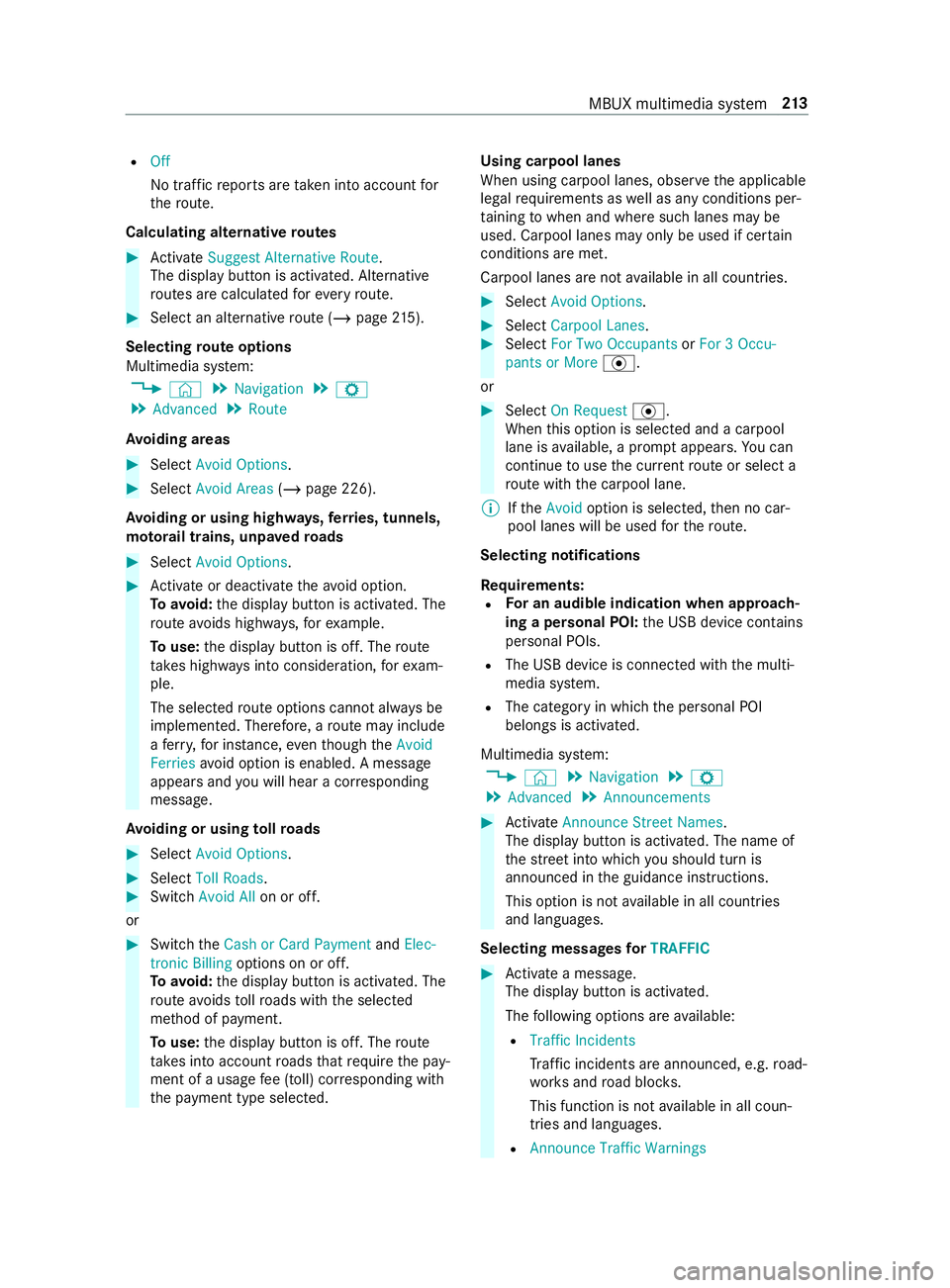
R
Off
No traf ficr eports ar etaken int oaccount for
th er oute.
Calc ulating alternativ eroutes #
Activate Suggest Alternative Route .
The displ aybutton is activated. Alternative
ro utes ar ecalculated fore very route. #
Select an alternativ erout e(/ pag e215).
Selec tingrout eoptions
Multimedi asyst em:
4 © 5
Navigation 5
Z
5 Advanced 5
Route
Av oiding areas #
Select Avoid Options . #
Select Avoid Areas (/page226).
Av oiding or using high ways,fer ries, tunnels,
mo torail trains, unpa vedr oads #
Select Avoid Options. #
Activat eord eacti vate thea void option.
To avoid: thed ispla ybutton is activated. The
ro utea voids highw ays, fore xamp le.
To use: thed ispla ybutton is off. The route
ta ke sh ighw aysi ntoc onsideration, fore xam‐
ple.
The selec tedr out eoptions canno talway sbe
implemented. Therefore, arout em ayinclude
af erry,for ins tance, eventhough theAvoid
Ferries avoid option is enabled. Amessage
appear sand youw ill hear acorresponding
message.
Av oiding or using tollro ads #
Select Avoid Options. #
Select Toll Roads . #
Switch Avoid All on or off.
or #
Switc hthe Cash or Card Payment andElec-
tronic Billing options on or off.
To avoid: thed ispla ybutton is activated. The
ro utea voids tollro ads wit hthe selected
me thod of payment.
To use: thed ispla ybutton is off. The route
ta ke sintoa ccount roads that requ iret he pay‐
ment of ausag efee (toll) cor responding with
th ep ayment type selected. Using carpool lanes
When using carpool lanes, obser vethea pplicable
legal requirements as well as an ycondition sper‐
ta inin gtow hen and wher esuchl anes ma ybe
used. Carpool lanes ma yonlybeu sed if certain
conditions ar emet.
Carpool lanes ar enotavailable in all countries. #
Select Avoid Options. #
Select Carpoo lLanes . #
Select For Two Occupants orFor 3Occu-
pant sorM ore·.
or #
Select On Request ·.
When this option is selec teda nd acarpool
lane is available, apromp tappears. Youc an
continue touse thec urrent routeors electa
ro utew itht he carpool lane.
% Ifthe Avoid option is selected, then no car‐
pool lanes will be used fort he route.
Selecting notifications
Re quirements:
R Fo
rana udibleind icatio nwhena pproach‐
in gap ersonal POI: theU SB device contains
personal POIs.
R The USB device is connected wit hthe multi‐
media sy stem.
R The categor yinwhichthe personal POI
belongs is activated.
Multimedia sy stem:
4 © 5
Navigation 5
Z
5 Advanced 5
Announcements #
Activate Announce Stree tNam es.
The displ aybutton is activated. The name of
th es tree tint ow hichyou should tur nis
announced in theg uidance instructions.
This option is no tavailable in all countries
and languages.
Selecting messages forTRAFFIC #
Activat eam essage.
The displa ybutton is activated.
The following option sareavailable:
R Traffic Incidents
Traf fici ncidents ar eannounced, e.g. road‐
wo rksa nd road bloc ks.
This function is no tavailable in all coun‐
tries and languages.
R Announce Traffic Warnings MBU
Xmultimedi asystem 213
Page 238 of 422

Wa
rning messages ar eannounced, e.g.
befor etailbac ksthat pose arisk (if availa‐
ble).
This function is no tavailable in all coun‐
tries and languages.
Au dibl eindication whe napproachin gaper‐
sonal POI #
Select Personal POIs. #
Activat eac ategor y.
The displa ybutton is activated. When
approaching apersonal POI in this category
an audible indication will be issued.
Showing destination information fort he route
Re quirements:
R Adestination is entered.
Multimedia sy stem:
4 © 5
Navigation 5
¡ #
Select Route Overview .
When routeg uidance is active, thed estina‐
tion and intermediat edestinations ar eshown,
if th ese ha vebeen entered and no tyet been
passed.
The routec an include up tofour intermediate
destinations. #
Select adestinatio noranintermediat edesti‐
nation.
The following informatio nisdisplayed:
R Remaining driving dis tance
R Time of ar rival
R Remaining journe ytime
R Name, destination addre ss
R Phone number (if available)
R Webaddress (if available)
Planning routes
Multimedi asystem:
4 © 5
Navigation
5 ¡ 5
Route Overview #
Select Set Way Point . #
Ente rthe intermediat edestination as aPOI or
address, fore xamp le (/ page207). #
Select thei ntermediat edestination.
Af ters election of an intermedia tedestination,
th er out eoverviewiss hown again. #
Calculat ethe routew ithi ntermediat edestina‐
tions (/ page214 ) %
If
th er ea realready four intermediat edestina‐
tions ,dele tean intermediat edestination
(/ page214).
Editin garoutew ith intermediat edestina‐
tions
Requ irements:
R Adestination is entered.
R Forthe moving function ther em usta lso be at
leas tone intermediat edestination.
Multimedia sy stem:
4 © 5
Navigation
5 ¡ 5
Route Overview #
Tochang ethe sequence of destinations:
select Vforani ntermedia tedestination or
destination.
Am enu opens. #
Select Move.
00FB is highlighted. #
Movethei ntermediat edestination or thed es‐
tination with 005Eor0049 tothed esired
position. #
Tapon00FB . #
Todel etead estination: selectVforan
intermedia tedestination or destination. #
Select Delete.
The destination is dele ted.
Calculating arout ew ith intermediat edestina‐
tions
Re quirements:
R The destination and at leas tone intermediate
destination ha vebeen entered.
Multimedia sy stem:
4 © 5
Navigation
5 ¡ 5
Route Overview #
Select StartRoute Guidance.
or #
Ifth er out ehas been edited, select To Naviga-
tion G. #
Con firm thep romp twith Yes .
The routeisc alculated. Routeg uidance
begins. 214
MBUX multimedia sy stem
Page 239 of 422

Displaying
ther out elist
Multimedi asystem:
4 © 5
Navigation 5
¡ #
Select Route List .
The lis tshows th erout esections .The cur rent
ve hicle position is mar kedont he map.
The cur rent vehicle position is shown wit hthe
fo llowing information:
R The a symbol fort he cur rent vehicle
position is displa yed.
R The name of ther oad on whic hyou are
cur rentl yd riving is shown.
R The road number of ther oad on which
yo ua recur rently driving is shown.
The routel istisu pdated during thej ourne y. #
Tosho wrout esections: swipe up or down
on thec ont role lement.
The routes ectio niss hown on them ap.
Selecting an alternativ eroute
Re quirements:
R The Suggest Alternative Route option is
switched on (/ page212).
Mul timedi asyst em:
4 © 5
Navigation 5
¡ #
Select Alternative Routes.
The routes ar edispl ayed in accordance with
th es etting made in ther out esettings.
The routes ar enumbered. #
Select thea lternativ eroute. #
Tosho wtherout eont he map: select
Show on Map . #
Movethem ap (/ page224). #
Setthe map scale (/ page224).
Ac tivatin gacommuter route
Requ irements:
R Youh ave crea tedap rofile (/ page192).
R The Allow destination suggestions option is
switched on (/ page193).
R The Activate Commuter Route option is
switched on.
R The multimedi asyst em has gathered suf fi‐
cient da tain order tosho wdestination sug‐
ge stions.
R Routes ha vebeen learned fort hese destina‐
tion suggestions. Multimedia sy
stem:
4 © 5
Navigation 5
Z
5 Advanced 5
Route #
Activate Activate Commuter Route .
The displ aybutton is activated. The naviga‐
tion sy stem automaticall ydetects that the
ve hicle is on acommuter route. It automati‐
call ystartsa routeg uidance without voice
output.
Fo rthe daily commuter route, traf fici ncidents
on ther out earealso repor tedw hen driving
without activ erout eguidance.
Swit ching thea utomatic gass tatio nsear ch
on/off
Multimedia sy stem:
4 © 5
Settings 5
Vehicle #
Switch Gas Station Search… on or off.
When thef uel reser veleve lisr eached, and
th ed ispla ybutton is switched on, amessage
appear stostart sear ching forg as stations.
St arting an automatic gass tatio nsear ch
Re quirements:
R The automatic gass tatio ns ear chis activated
(/ page215).
Drivin gsituation
The fuel le velint he fuel tank reaches ther eser ve
fuel le vel.
The Reserv eFuel Do you want to star tasearch
for surroundin ggas stations? messageisshown. #
Select Yes.
The automatic gass tatio ns ear chbegins. The
av ailable gass tations alon gthe routeorin
th ev icinit yoft hevehicle's cur rent position
ar ed ispl ay ed. #
Select agasstation.
The address of theg asstatio nisd isplayed. #
Calculat ethe route( / pag e211).
Th eg asstatio niss etas thed estination or
th en extintermediat edestination. #
Ifth erea realread yfour intermediat edes‐
tinations: selectYesinthep romp t.
The gass tatio nise ntered in ther out eover‐
vie w. Intermediate destination4isdeleted.
Ro uteg uidance begins.
St arting thea utomatic service station sear ch
Re quirements:
R ATTENTION ASSIS Tand the Suggest Rest
Area function ar eactivated (/ page153). MBUX multimedi
asystem 215
Page 240 of 422

R
Ther eareservice stations alon gthe route
sectio nahead.
Driving situation
The Suggest Rest Area Do you want to search for
ar esta rea? messag eisshown. #
Select Yes.
The servic estatio ns ear ch st arts.The availa‐
ble servic estations alon gthe routeorint he
vicinity of thev ehicle's cur rent position are
displ ayed. #
Select aservice station.
The servic estatio na ddress is displa yed. #
Calculat ethe route( / pag e211).
Th es ervice statio niss etas thed estination or
th en extintermediat edestination. #
Ifth erea realread yfour intermediat edes‐
tinations: selectYesinthep romp t.
The servic estatio nise ntered in ther oute
ove rview. Intermediate destination4is
dele ted. Ro uteg uidance begins.
Showing astore drout eont he map
Re quirements:
R AUSB device wit hstore dr outes is connec ted
wit hthe multimedia sy stem.
R The routeiss tore dint he "Routes" folder with
th eG PS Ex chang eformat (.gpx).
Multimedia sy stem:
4 © 5
Navigation 5
ª Where to?
5 SAVED ROUTES #
Select aroute. #
Select Show on Map. #
Movethem ap (/ page224).
St arting asave droute
Requ irements:
R AUSB device wit hstore dr outes is connec ted
wit hthe multimedia sy stem.
R The routeiss tore dint he "Routes" folder with
th eG PS Ex chang eformat (.gpx).
Multimedia sy stem:
4 © 5
Navigation 5
ª Where to?
5 SAVED ROUTES #
Select aroute. #
Select Start Route Guid.f romB eginning of
Route orStart Rout eGuidance from Curr.
Position.
Ro uteg uidance starts. %
The routec an be sa vedw ith004B inthe
menu (/ page211).
Re cordin garoute
Requ irements:
R AUSB device is connec tedw itht he multime‐
dia sy stem.
Multimedia sy stem:
4 © 5
Navigation 5
ª Where to?
5 SAVED ROUTES #
Tostar tr ecording: selectStart Recordin ga
New Route .
Ar ed recording symbol is shown.
The routeiss tore dont he USB device. #
Tosto precording: selectEndR ecording.
Saving arecorded route
Re quirements:
R AUSB device is connec tedw itht he multime‐
dia sy stem.
Multimedia sy stem:
4 © 5
Navigation 5
ª Where to?
5 SAVED ROUTES #
Select aroute. #
Select 004B. #
Select Save in "Previous Destinations".
The routeiss tore dint he "Pr evious destina‐
tions" memo ryand can be calle dupfrom
th er ef or routeg uidance.
Editing astoredr oute
Re quirements:
R AUSB device wit hstore dr outes is connec ted
wit hthe multimedia sy stem (/ page249).
Multim ediasystem:
4 © 5
Navigation 5
ª Where to?
5 SAVED ROUTES #
Select arout ew ithV. #
Toenter aname: select ChangeName . #
Entert he name. #
Select OK.
or #
When then ame has been changed, press the
G button. #
Select Yes. #
Todel etear oute: select Delete. 216
MBUX multimedia sy stem
Page 243 of 422

#
Toopen thed ispla y:select 0048.
The entries ar esorteda ccording toinc reasing
dis tance from thec urrent vehicle position. #
Toclose thed ispla y:tapont he map.
or #
Touse free wayinformation: select an
entr y. #
If se verals ervice facilitie sareavailable,
selec taservic efacility from thel ist.
The destination address and them ap position
ar es hown. #
Calculat ethe route( / pag e211).
or #
Sear chforaP OI in thev icinit y.
or #
Use other functions, e.g. sa vethed estination
address of thes ervice facility.
Using quick- access forad estination, alterna‐
tiv er out eand POIs
Re quirements:
R The POI categories ar econfigured forq uic k-
access (/ page209). #
Ifro uteg uidance is active, selec tthe £
symbol wit harrival tim eand dis tance tothe
destination on them ap.
The address of thed estination or then ext
intermediat edestination is shown.
Using alternativ eroutes #
Select Alternative Route.
The routes ar edispl ayed in accordance with
th es etting made in ther out esettings.
The routes ar enumbered. #
Select thea lternativ eroute.
Setting aPOI as an intermediat edestination #
Select acategor ysymbol, e.g. 0045fora
parking lot. #
Select aPOI from thel ist.
The selection take sp lace on ther oute. The
destination address is shown. The routec an
be calculated. #
Touse POI catego ries forq uic k-access:
select asearchp osition In the Vicinity, Near
Destination orAlong the Route. #
Select aPOI from thel ist.
or #
Ente rasearchentry intot he sear chfield and
fi lter thel ist. #
Select aPOI from thel ist.
The destination address is shown. The route
can be calculated.
Saving thec urrent vehicl eposition #
Select Save Position.
The cur rent vehicle position is sa vedtot he
"Pr evious destinations" memo ry.
Destination reached
Once thed estination is reached, youw ill see the
Í checkeredf lag. Routeg uidance is finished.
Whe nani ntermedia tedestination has been
re ached, youw ill see thei ntermediat edestination
fl ag wit hthe number of your Î intermediate
destination. Routeg uidance is continued.
Swit ching navigation announcements on/off #
Toswitc hoff:during anavigation announce‐
ment ,press thev olume control on thes teer‐
ing wheel or the0063 /00D0 button on the
multimedia sy stem (/ page191).
The Voic eGuidance has been deac tivated.
messa geappears.
or #
Sho wthe navigation menu (/ page205). #
Select !.
The symbol changes to# . #
Toactivate: select#.
The cur rent navigation announcement is
pl ay ed.
The symbol changes to! .
% This function can be added and called up
from thef avorites within then avigation cate‐
gor y.
Switching navigation announcements on or
of fd uring aphone call #
Press the© button on thes teering wheel.
or #
Press and hold the0038 /© button on the
multimedia sy stem.
or #
Tapon©in them edia displa y. #
Select Settings . #
Select System. #
Select Audio. #
Select Navigation and Traffic Announce-
ments . MBUX multimedi
asystem 219