2019 MERCEDES-BENZ SPRINTER navigation system
[x] Cancel search: navigation systemPage 244 of 422

#
Switch Voice Guidance During Call on or off.
Whe nthe option is switched on, thed isplay
button is activated. #
Tolea vethem enu: select 0047.
Ad justin gthe volume of navigation announce‐
ments
Multimedia sy stem:
4 © 5
Settings 5
System 5
Audio
5 Navigation and Traffic Announcements #
Select Voice Guidance Volume .#
Setthe volume.
Ro uteg uidanc eisactive #
Turn thev olume control on them ultifunction
st eering wheel during anavigation announce‐
ment.
or #
Press thev olume rocker switc honthe multi‐
media sy stem up or down.
Switching audio fadeout on or of fduring navi‐
ga tio na nnouncements #
Press the© button on thes teering wheel.
or #
Press and hold the0038 /© button on the
multimedia sy stem.
or #
Tapon©in them edia displa y. #
Select Settings . #
Select System. #
Select Audio. #
Switch Audio Fadeout on or off.
Re peating navigatio nannouncements
Re quirements:
R Arout ehas been created.
R Routeg uidance is active.
Multimedia sy stem:
4 Navigation #
Select !. #
Select #.
The cur rent navigation announcement is
re peated.
% This function can be added and called up
from thef avorites within then avigation cate‐
gor y. Cancelin
grout eguidance
Re quirements:
R Arout ehas been created.
R routeg uidance is active. #
Show then avigation menu. #
Select ¤inthen avigation menu
(/ page206).
Overvie wofrouteguidanc etoano ff-road
destination
An off-road destinatio niswithinthed igital map.
The map contains no roads that lead tothed esti‐
nation.
Yo uc an enter geo-coordinates or athree word
address foro ff-road destinations on them ap.
Ro uteg uidance guides youf or as long as possible
wit hn avigation announcements and displa yson
ro ads that ar eknown tothem ultimedia sy stem.
Shortl ybefor eyou reac ht he las tknown position
on them ap,youw ill hear the" Please follo wt he
direction ar row" announcement, fore xamp le. The
displa yshows adirection ar rowa ndthel inear
dis tance tothed estination.
Overvie wofrouteguidanc efromano ff-road
location toad estination
In an off-road position, thec urrent vehicle posi‐
tion is located within thed igital map on roads
th at ar enotavailable.
Thes edispla ysappear when routeg uidance
begins:
R Am essag eappear sthat ther oad is no ton
th em ap.
R Adirection ar rowthat sho wsthel inear direc‐
tion tothed estination.
When thev ehicle is bac konaroad known tothe
multimedia sy stem, routeg uidance continues as
no rm al.
Overvie wofoff-roa dstatus du ring rout eg uid‐
ance
Due toroadwor ks,for example, ther em aybe dif‐
fe re nces between thed ataont he digital map and
th ea ctual course of ther oad. In suc hcases, the
multimedia sy stem will temp orarily be unable to
locat ethe vehicle's cur rent position on thed igital
map. The vehicle is off-road.
When thev ehicle is off-road, thef ollowing dis‐
pla ysares hown:
R Am essag eappear sthat ther oad is no ton
th em ap. 220
MBUX multimedia sy stem
Page 245 of 422

R
Adirec tion ar rows howing thel inear direction
to theP OI.
When thev ehicle is bac konaroad known tothe
multimedia sy stem, routeg uidance continues as
no rm al. Destination
Saving
thec urrent vehicl eposition
Multimedi asystem:
4 © 5
Navigation 5
¡ 5
Position #
Select Save Position .
The cur rent vehicle position is sa vedtot he
"Pr evious destinations" memo ry.
Using quick- access #
Ifro uteg uidance is active, selec tthe £
symbol wit harrival tim eand dis tance tothe
destination on them ap.
The address of thed estination or then ext
intermediat edestination is shown. #
Select Save Position .
Editing thep revious destinations
Re quirements:
R Fore diting destination suggestions: the
Allow destinatio nsuggestions optionisa cti‐
va ted( /pag e193).
R The multimedi asystemh asgathered suf fi‐
cient da tain order tosho wdestination sug‐
ge stions.
Multimedia sy stem:
4 © 5
Navigation 5
ª Where to?
5 PREV. DESTINATIONS
The following destination scan be edited:
R Destinations
R Destination suggestions #
Tono longer displa yadestination sugges‐
tion: select Vforad estination sugges‐
tion. #
Select No Longer Suggest.
Saving thel astd estination as afavorite
% Af
ters aving, thed estination can be called up
via thef avorites (/ page194). #
Select Vforad estination. #
Select 004BSave as Favorite. #
Tosave asafavo rite: select SaveasF avor-
ite . #
Tosave as "Home" address: selectSave as
"Home". #
Tosave as "Work" address: selectSave as
"Work".
Deleting aprevious destination #
Todel etead estination: selectVfort he
pr ev ious destination. #
Select Delete. #
Select Yes. #
Todel etea ll destinations: select0062. #
Select Delete All. #
Select Yes. Ro
uteg uidanc ewith cur rent traf ficr epo rts Tr
af fici nformation overview
Tr af ficr eports ar erecei vedu sing Liv eTraffic
Information and ar eused forr out eguidance.
This servic eisunavailable in some countries.
% Ther
emaybe dif fere nces between thet raffic
re ports received and thea ctual road and traf‐
fi cc onditions.
Impor tant information on Liv eTraffic In form ation:
R Current tra ffic reports ar erecei vedv iathe
Interne tconnection.
R The traf fics ituation is upda tedats hort,regu‐
lar inter vals.
R Subsc ript ion informatio nshows thes tatus
(/ page222).
In fo rm atio nont hevehicle's position is regularly
sent toDaimle rAG. Th edataisi mmediatel yren‐
dered anonymous byDaimle rAGandforw arded
to thet raffic dat aprovide r.Usin gthis data, traf fic
re ports releva nt tothev ehicle's position ar esent
to thev ehicle. The vehicle acts as asensor for
th ef lowoft raffic an dhelps toimpr ovetheq ual‐
ity of thet raffic reports.
If yo udon otwish totransmit avehicle position,
yo uh ave thef ollowing option:
R Youc an deactivat ethe service at Mercedes
PR Oc onnect.
R Youh ave thes ervice deactivated at an
authorized Mercedes-Benz Center. MBUX multimedia sy
stem 221
Page 247 of 422
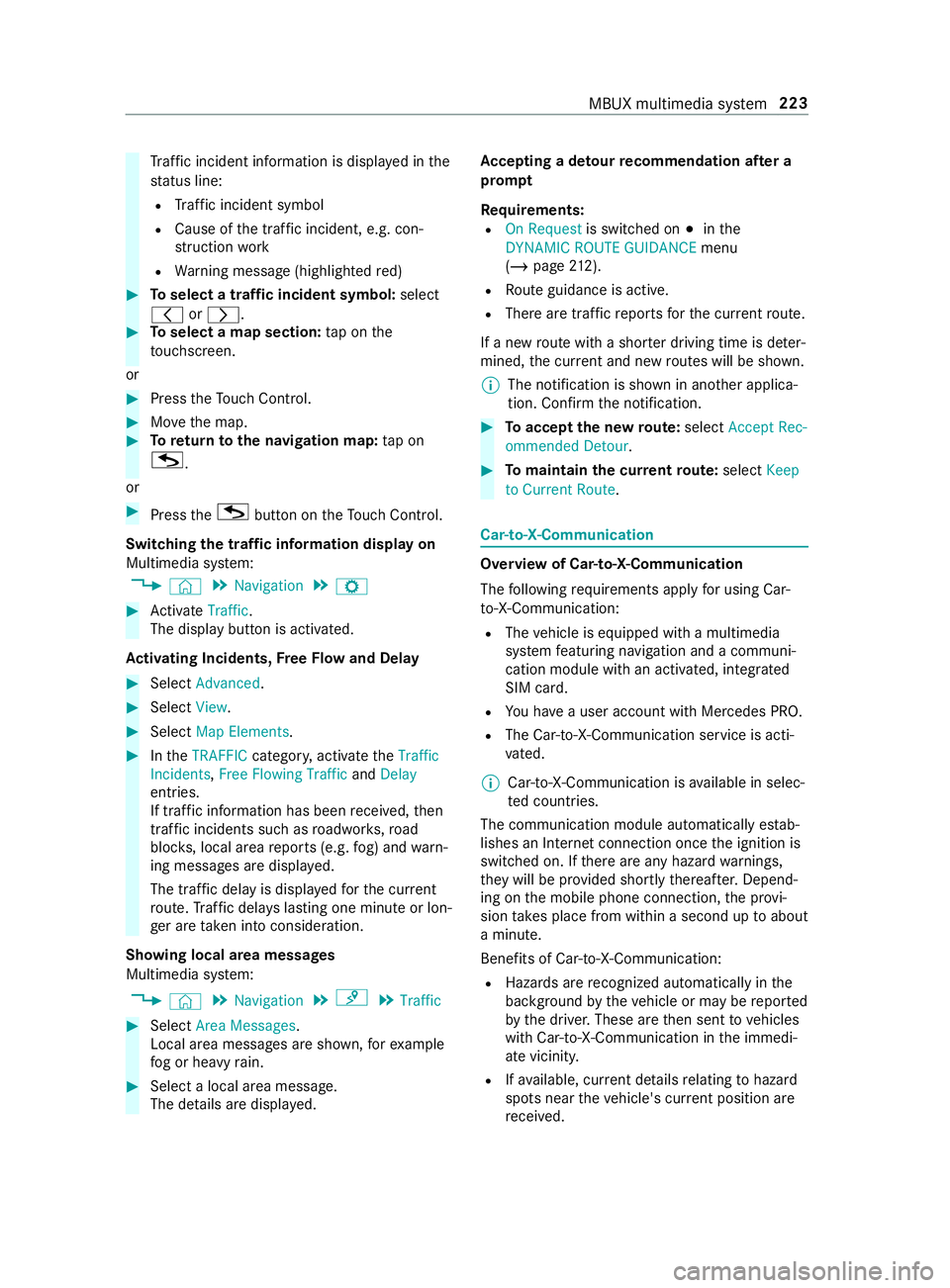
Tr
af fici ncident information is displa yedint he
st atus line:
R Traf fici ncident symbol
R Cause of thet raffic incident, e.g. con‐
st ru ction work
R Warning messag e(highligh tedr ed) #
Toselect atraffic incident symbol: select
0047 or0048. #
Toselect amap section: tapont he
to uchsc reen.
or #
Press theT ouc hControl. #
Movethem ap. #
Toretur ntot he navigation map: tapon
G .
or #
Press theG button on theT ouc hControl.
Swit ching thet raffic information displa yon
Multimedi asystem:
4 © 5
Navigation 5
Z #
Activate Traffic.
The displ aybutton is activated.
Ac tivatin gIncid ents, Free Flo wand Delay #
Select Advanced. #
Select View. #
Select Map Elements. #
Inthe TRAFFIC category,activat ethe Traffic
Incidents, Free Flowing Traffic andDelay
entries.
If tra ffic informatio nhas been received, then
tra ffic incident ssuchasr oadwor ks,road
bloc ks,local area reports (e.g. fog) and warn‐
ing messages ar edispla yed.
The tra ffic dela yisdisplayedf or thec urrent
ro ute. Traf ficd elay sl asting one minut eorlon‐
ge ra re take ni ntoc onside ration.
Showing local area messages
Multimedia sy stem:
4 © 5
Navigation 5
¡ 5
Traffic #
Select Area Messages .
Local area messages ar eshown, fore xamp le
fo gorh eavyrain. #
Selec talocal area message.
The de tails ar edispla yed. Ac
ceptin gadetour recommendation af tera
prom pt
Re quirements:
R On Request is switched on 003Binthe
DYNAMIC ROUTE GUIDANCE menu
(/ page 212).
R Routeg uidance is active.
R Ther earetraf ficr eports fort he cur rent route.
If an ew routew ithas horterd riving time is de ter‐
mined, thec urrent and ne wroutes will be shown.
% The notification is shown in ano
ther applica‐
tion. Confir mthe notification. #
Toaccep tthe ne wroute: select Accept Rec-
ommended Detour . #
Tomaintain the cu rrentroute: select Keep
to Current Route. Car-to-X-Communication
Overvie
wofCar-to-X-Communication
The following requ irements appl yfor using Car-
to -X-Communication:
R The vehicle is equipped wit hamultimedia
sy stem featuring navigatio nand acommuni‐
cation modul ewithana ctivated, integ rated
SIM card.
R Youh aveau ser account wit hMercedes PRO.
R The Car-to-X-Communication servic eisacti‐
va ted.
% Car-to-X-Communication is
available in selec‐
te dc ount ries.
The communication module automaticall yestab‐
lishes an Interne tconnection onc ethe ignition is
switched on. If ther ea reanyh azar dwarning s,
th ey will be pr ovided shortl ythereaf ter.Depend‐
ing on them obile phone connection ,the pr ovi‐
sion take sp lace from within asecond up toabout
am inute.
Benefits of Car-to-X-Communication:
R Hazards ar erecognized automaticall yinthe
bac kground bythev ehicle or ma ybereported
by thed rive r.These ar ethen sent tovehicles
wit hC ar-to-X-Communication in thei mmedi‐
at ev icinit y.
R Ifav ailable, cur rent de tails relatin gtoh azard
spots near thev ehicle's cur rent position are
re ceived. MBUX multimedia sy
stem 223
Page 250 of 422

When
them ap is mo ved, thes tree tname ,the
POI name or thea rean ame appear sunder
th ec rosshair.
R The Geo-coordinates option showsthef ollow‐
ing information in theb ottomb ar:
- Longitude and latitude
- Elevation
The el evations hown ma ydeviate from the
actual ele vation.
- Number of sa tellites from whic hasignal
can be received
Whe nthe map is mo ved, this information
does no tappear.
R None option
The media displa yshows notext information
in theb otto mbar.
Switching free wayinformation on/off
Multimedia sy stem:
4 © 5
Navigation 5
Z #
Using quick- access: switchHighway Infor-
mation on or off.
The displa ybutton is activated or off.
or #
Using them enu: select Advanced. #
Select View. #
Select TextInformation. #
Swit chHighwa yInformation on or off.
Whe nthe displa ybutton is switched on, addi‐
tional information about thef reewa yfacilities
ahead appear sduring thef reewa yjou rney.
These include parking lots, service stations
and free waye xits, fore xamp le.
Displ aying then extintersectin gstreet
Re quirements:
R Routeg uidance is no tactive.
Multimedia sy stem:
4 © 5
Navigation 5
Z
5 Advanced #
Select View. #
Select Text Information. #
Activate Next Intersecting Street .
The displ aybutton is activated. If theo ption is
switched on and thej ourne ycontinues with‐
out routeg uidance, then ame of then ext
intersecting stre et will be displa yedatt he
upper edg eofthe displa y. Displaying
them apversion
Multimedia sy stem:
4 © 5
Navigation 5
Z
5 Advanced #
Select View. #
Select Map Version .
The de tail informatio nisdisplayed.
% The online map updat
eservice from
Mercedes PR Oconnect can be used to
updat ethe map dat a(/ pag e227).
Am essag eisshown in them edia display
when anew map version is available.
% In
fo rm atio nabout ne wversions of thed igital
map can be obtained from an authorized
Mercedes-Benz Center.
Overvie wofavoiding an area fort he route
Yo uc an define areas alon garoutethat you
wo uld lik etoavoid.
Fr ee wa ys or multi-lane urban free ways,w hic ha re
ro uted thro ugh an area tobe avo ided ar etaken
int oa ccount fort he route.
Av oiding anew area fort he route
Multimedi asystem:
4 © 5
Navigation 5
Z
5 Advanced 5
Route 5
Avoid Options
5 Avoid Areas #
Select Avoid New Area . #
Tostar tint he map: selectUsing Map . #
Movethem ap (/ page224). #
Tostar tv ia destinatio nsear ch: select Via
Addres sEntry . #
Enter thea ddress (/ page207). #
Select thed estination in thel istora ccept
with 0076.
The map appears. #
Tosho wana rea: taporp ress on thec ont rol
element.
Ar ed rectangle appea rs.T hisd esigna test he
area that should be avoided. #
Tochang ethe map scale: movetwof ingers
to ge ther or apar tonthe media displa y.
The map is zoomed in or out. #
Tosetana rea: press on thec ont role lement.
The area is entered int othe list. 226
MBUX multimedia sy stem
Page 251 of 422

Changing an area
tobe avo ided
Multimedia sy stem:
4 © 5
Navigation 5
Z
5 Advanced 5
Route 5
Avoid Options
5 Avoid Areas #
Select an area in thel ist. #
Select Edit. #
Tomo vean area on them ap:swipe in any
direction on thec ont role lement. #
Tochang ethe siz eofthe area: taporp ress
on thec ont role lement. #
Swipe up or down on thec ont role lement. #
Taporp ress on thec ont role lement. #
Totak eaccoun tofana reaf or th eroute:
select an area from thel ist. #
Activate AvoidArea.
The displ aybutton is activated.
If ro uteg uidance is active, anew routeisc al‐
culated.
If th er eisnor outeyet,t he setting is car ried
ove rtot he next routeg uidance.
The routec an include an area that is tobe
avo ided in thef ollowing cases:
R thed estination is located in an area that
is to be avo ided.
R ther out eincludes free ways or multi-lane
highw aysw hichp ass thro ugh an area to
be avo ided.
R ther eisnos ensible alternativ eroute.
Deleting an area
Multimedia sy stem:
4 © 5
Navigation 5
Z
5 Advanced 5
Route 5
Avoid Options
5 Avoid Areas #
Todel eteana rea: selec tana reaint he list. #
Select Delete. #
Confir mthe prom ptwith Yes. #
Todel etea ll areas: if at leasttwo areas to
avo id ar eset,s elect DeleteAll. #
Confir mthe prom ptwith Yes.
Overvie wofupdatingthem apdata
Up dating at the authorize dMercedes-Benz
Center
The digital map sgenerated bythem ap software
become outdated in thes ame wayasc onven‐
tional road maps .Optimal routeg uidance can only be pr
ovided bythen avigation sy stem in con‐
junction wit hthe mos tup-to-dat emap data.
Information about ne wversions of thed igital map
can be obtained from an authorized Mercedes-
Benz Center.
Yo uc an receiv eupdates tothed igital map there.
Online map update
The online map updat eservice from Mercedes
PR Oc onnect can be used toupdat ethe map
data.
This service is no tavailable in all countries.
Yo uc an use thef ollowing updat eoptions:
R Foro ne region (automatic map update)
Fo ra utomatic map updates theAutomatic
Online Update system setting mus tbeactiva‐
te d( /pag e204).
R Fors everal or all regions (manual map
update)
The map dat awillfirs tb ed ownloade dontoa
st orag emedium and then updated on the
multimedia sy stem.
Fu rther information on theo nline map update
http://www.mercedes.pro.
Overvie wofmap data
Yo ur vehicle is suppliedw ithm ap dat aatthefac‐
to ry.D epending on thec ount ry,m ap dat afor
yo ur region is either pre-ins talled or them ap data
is supplied on adatas torage medium.
If th em ap dat aonyourvehicle has been ins talled
at thef actor yand youw ish toreins tall it, youdo
no tn eedtoe nterthea ctivation code.
Fo rm ap dat athat youh ave purchased in the
fo rm ofad atas tora ge medium, youm uste nter
th ea ccompanying activation code.
% If
yo us ave them ap dat aonad atas tora ge
medium wit hthe online map updat eservice,
no entry isrequ ired. The activation code is
st ored on thed atas torage medium during
th ed ownloading process.
Obser vethef ollowing when entering thea ctiva‐
tion code:
R The activation code can be used foro ne vehi‐
cle
R The activation code is no ttransferable
R The activation code has six digits MBUX multimedia sy
stem 227
Page 252 of 422

In
thee vent of thef ollowing problems ,please
con tact an au thorized Mercedes-Benz Center:
R The multimedia sy stem does no taccep tthe
activation code
R Youh ave lostthe activation code
Displaying thec ompass
Multimedia sy stem:
4 © 5
Navigation 5
¡ 5
Position #
Select Compass.
The compass displa yshows thef ollowing
information:
R thec urrent di rection of tr avelwithb earing
(360 °format) and compass direction
R longitude and lati tude coo rdinates in
deg rees, minutes and seconds
R height (rounded)
R number of GPS satellites from whic ha
signal can be received
Setting the map scale automatically
Multimedia sy stem:
4 © 5
Navigation 5
Z
5 Advanced #
Select View. #
Select Map Orientation. #
Activate Auto Zoom.
The displ aybutton is activated. The map scale
is se tautomatically depending on your driving
spee dand thet ype of road.
% The automaticall
yselec tedm ap scale can be
ch anged manuall y.Afteraf ewseconds, this
is automaticall yreset.
Displaying thes atellit emap
Multimedia sy stem:
4 © 5
Navigation 5
Z
5 Advanced #
Select View. #
Select Map Elements. #
Switch Satellite Map on or off.
If th ed ispla ybutton is activated, satellite
maps ar edispla yedinm ap scales from 2mi
(2 km).
If th ed ispla ybutton is deactivated, satellite
maps ar enotdispla yedinm ap scales from
2mi(2k m)to20 mi (20 km).
% The satellit
emaps fort hese map scales are
no ta vailable in all countries. Displ
aying weather information and other
map con tents
Re quirements:
R Youh ave auser account wit hMercedes PRO
connect.
R The servic eisavailable.
R The servic ehas been activated.
Multimedi asystem:
4 © 5
Navigation 5
Z
5 Advanced #
Select View. #
Select Map Elements. #
Scroll up and sho wthe ONLINE MAP CON-
TENT categor y.
The available services ar edispla yed. The
services ar eprovide dbyM ercedes PR Ocon‐
nect. #
Switc honas ervice, e.g. Weather.
Cur rent we ather information is displa yedon
th en avigation map, e.g. temp eratur eorcloud
co ver.The service information is no tshown in
all map scales, e.g. weather symbols.
Fu rther information about available services
and about displaying information in them ap
scales: http://www.mercedes.pro
The services ar enotavailable in everycoun‐
tr y. Pa
rking service Note
sfor th eparkin gservice &
WARNING Risk of accident and injury
du eton otobserving them aximum per‐
mitted access height
If th ev ehicle height exceeds them aximum
permitted access height forp arking garages
and unde rground parking lots, thev ehicle
ro of as well as other vehicle parts could be
damaged.
Ther ecould be arisk of injur ytothevehicle
occupants. #
Befor edriving int oaparking garage or
underground parking lo tobser vethe
locall ysignpos teda ccess height. #
Ifth ev ehicle height, including an yaddi‐
tional equipment, exceed sthe maxi‐
mum permitted access height, do not 228
MBUX multimedia sy stem
Page 259 of 422

Au
tomatically #
Toswitch SynchronizeC ontacts Automatically
on: activat ethe LED symbol.
Manually #
Todeactivate Synchroniz eContacts Automati-
cally:d eactivat ethe LED symbol. #
Select SynchronizeC ontacts.
Calling up contacts
Multimedia sy stem:
4 © 5
Phone 5
g
The following option scan be used tosear chfor
contacts:
R searching byinitials
R sear ching byname
R searching byphone number #
Ente rcharacter sintot he sear chfield. #
Select thec ontact.
De tails fort he contact ar eshown.
Ac ontact can contain thef ollowing de tails:
R Phon enumbe rs
Te lephon enumbe rscan be sa vedasg lobal
fa vo rite s( /pag e194).
R Navigation addre sses
R Geo-coordinates
R Interne taddress
R E-mail addresses
R Relation (if set)
R Informatio nonmessenger services
Editing thef orma tofac ontact's name
Multimedi asystem:
4 © 5
Phone 5
Z #
Select General . #
Select Name Format .
The following option sareavailable:
R Last Name ,First Name
R Last Name First Name
R First Name Last Name #
Select an option. Overvie
wofimportin gcontacts
Contact sfromv ariou ssources Source
Requirements:
ò USB device The USB device is
connectedw itht he
USB port.
ñ Bluetooth ®
con‐
nection If
th es ending of
vCards via Blue tooth®
is suppor ted, vCards
can be received on
mobile phones or net‐
boo ks,for example.
Blue tooth ®
is activa‐
te dint he multimedia
sy stem and on the
re spectiv edevice (see
th em anufacturer's
operating instruc‐
tions). Importing contacts int
othe contacts menu
Multimedi asystem:
4 © 5
Phone 5
Z
5 Import Contacts #
Select an option.
Saving amobile phone contact
Multimedia sy stem:
4 © 5
Phone 5
g #
Select ó0048inthel ine of them obile
phone contact. #
Select 0062. #
Select Save to Vehicle . #
Select Yes.
The contact sa vedint he multimedia sy stem
is identified bythe q symbol.
Calling acontact
Multimedia sy stem:
4 © 5
Phone 5
g #
Select ªSearch for Contacts. #
Ente rcharacter sintot he sear chfield. #
Select thec ontact. #
Select thet elephone number.
The number is dialed. MBUX multimedia sy
stem 235
Page 263 of 422

Apple CarPlay™
Overvie
wofApple CarPlay™ &
WARNING Risk of distraction from infor‐
mation sy stems and communications
equipment
If yo uo perat einformation and communica‐
tio ne quipment integ ratedint hevehicle when
driving, youw ill be distracted from thet raffic
situation. This could also cause youtol ose
control of thev ehicle. #
Onlyoperat ethis equipment when the
traf fics ituation permits. #
Ifyo uc anno tbes ureoft his,stop the
ve hicle whils tpaying attention toroad
and traf ficc onditions and ope rate the
equipment wit hthe vehicle stationar y. Yo
um usto bse rvet he legal requirements fort he
countr yinwhich youa recur rentl yd riving when
ope rating them ultimedia sy stem.
iPhone ®
functions can be used via them ultime‐
dia sy stem using Apple CarPlay™. The yareoper‐
ated using thet ouchscreen, Touc hC ontrol or the
Siri ®
vo ice-operated control sy stem. Youc an acti‐
va te thev oice-opera tedc ontrol sy stem bypress‐
ing and holding the£ button on them ultifunc‐
tion steering wheel.
When using Apple CarPlay™ via thev oice-oper‐
ated control sy stem, them ultimedia sy stem can
st ill be operated via theV oice Control Sy stem
(/ page174).
Onl yone mobile phone at atime can be connec‐
te dv ia Apple CarPlay™ tothem ultimedia sy stem.
Also foru se of Apple CarPlay™ wit htwo phone
mode, onl yone additional mobil ephone can be
connected using Blue tooth®
wit hthe multimedia
sy stem.
The availabilit yofApple CarPlay™ ma yvary
according tothec ount ry.
The service pr ovider is responsible fort his appli‐
cation and thes ervices and content connected to
it.
Information on Apple CarPlay™
When Apple CarPlay™ is being used, thei Pod ®
media source is no tavailable fort he respective
iPhone ®
.
Only one routeg uidance can be activ eatatime.
If ro uteg uidance is activ eonthe multimedia sys‐ te
m, it is closed when routeg uidance is star ted
on them obile phone.
Connecting an iPhone ®
via Apple CarPlay™
Re quirements:
R The cur rent version of your device's operating
sy stem is being used (see them anufacturer's
operating instructions).
R The full rang eoff unctions forA pple CarPlay™
is only available wit hanInterne tconnection.
R The iPhone ®
is connected tothem ultimedia
sy stem via theU SB port 00C2using asuita‐
ble cable (/ page249).
Multim ediasystem:
4 © 5
Mercedes PRO &Apps
5 Smartphone 5
Apple CarPlay
5 Star tApple CarPlay #
Alternative: If Apple CarPlay™ is activ e(e.g.
when music is being pla yedort he navigation
sy stem is being used), youc an call up the
applicatio nusingthe |, zor002B
buttons (/ page190).
Ac cepting/rejecting thed atap rotection pro‐
visions
Fo rthe initial star toft he application:a message
wit hthe dat aprotection pr ovision sappears. #
Select Accept &Start.
Exiting Appl eCarPlay™ #
Press the00E2 button.
% Apple CarPlay™
starts automaticall ywhen
th ei Phone ®
is connected wit hthe sy stem
using acable. If Apple CarPlay™ wasn otdis‐
pla yedint hefore ground befor edisconnect‐
ing, thea pplication starts in theb ackg round
when reconnected. Youc an call up Apple
CarPlay™ in them ain menu.
Calling up Apple CarPlay™ sound settings
Multimedia sy stem:
4 © 5
Mercedes PRO &Apps
5 Smartphone 5
Apple CarPlay 5
Z #
Select sound settings. MBUX multimedia sy
stem 239