2019 MERCEDES-BENZ S-CLASS CABRIOLET key
[x] Cancel search: keyPage 134 of 518

#
Dep ress the brake pedal and press button
1 once. #
Ifth eve hicle does not star t:switch off non-
essential consumers and press button 1
once. #
Ifth eve hicle still does not start and the
Place the Key in the Marked Space See
Operator's Manual display message also
appears in the multifunction display: start
th eve hicle in emer gency operation mode.
Yo u can swit choff the engine while driving by
pressing button 1for about thre e seconds. Be
sure toobser vethe saf ety no tes under "Driving
tips".
St arting theve hicle in emer gency operation
mode
If th eve hicle does not start and thePlace the
Key in the Marked Space See Operator's Manual
display message appears in the multifunction
displa y,yo u can start theve hicle in emer gency
operation mode. #
Makesure that mar ked space 2is em pty. #
Remo veSmartK ey1 from the SmartK ey
ri ng. #
Place Sma rtKe y1 in mar ked space 2.
The vehicle will start af ter a short time.
If yo ure mo veSmartK ey1 from mar ked
space 2the engine continues running. For
fur ther vehicle starts ho wever,SmartK ey1
must be located in mar ked space 2during
th e entire journe y. #
Have SmartK ey1 checked at a qualified
specialist workshop. If
th eve hicle does not star t: #
Lea veSmartK ey1 in mar ked space 2. #
Depress the brake pedal and start theve hicle
using thest art/ stop button.
% You can also swit chon the po wer supp lyor
th e ignition with thest art/ stop button. St
arting theve hicle via Remo teOnline serv‐
ices Cooling or heating
theve hicle interior before
commencing your journey
% This function is not available in all countries.
If yo ustart theve hicle via your smartphone, the
pr ev iously selec ted air conditioning adjustment
is active.
Ensure thefo llowing before starting the engine:
R The legal stipulations in the area where your
ve hicle is par ked allow engine starting via
smartphone.
R It is safe tostart and runth e engine where
yo ur vehicle is par ked.
R The fuel tank is su fficiently filled. 13 2
Driving and pa rking
Page 153 of 518

Count
ryRadio equipment appr oval
number
Mexico RCPGEMU15-0448
Monaco CE
New Zea‐
land R-
NZ
Nor wayCE
Ru ssian
Fe dera‐
tion Not
requ ired
Saudi Ara‐
bia TA
10525
Switzer‐
land CE
South
Africa TA
-20 15/1386 Countr
yRadio equipment appr oval
number
Tu rkey Notrequ ired
Uni ted
Arab Emi‐
ra tes ER4
1849/15
Dealer No: DA35176/14
United
St ates FCC ID: NZLM
UAHL5 Fu
rther information on the declaration of con‐
fo rm ity for wireless vehicle components
(→ page 23). Electric parking brake
Electric parking brake function (applying
automatically) &
WARNING Risk of accident and inju ry
due tochildren and animals left unat ten‐
ded in theve hicle
If yo u lea vechildren and animals unat tended
in theve hicle, they may be able toset the
ve hicle in motion, forex ample by:
R Releasing the parking brake.
R Shifting the automatic transmission out
of park position 005D.
R Starting the engine.
In addition, they may operate vehicle equip‐
ment and become trapped. #
Never lea vechildren and animals unat‐
te nded in theve hicle. #
When leaving theve hicle, alw aysta ke
th e SmartK eywith you and lock the
ve hicle. Driving and parking
151
Page 251 of 518

The connection
toa secure Wi-Fi network is
made via a PIN.
R WPS PBC
The connection toa secure Wi-Fi network is
made bypressing a button (push button).
R Security key
The connection toa secure Wi-Fi network is
made via a secu rity key.
Setting up Wi-Fi
Re quirements:
R The device tobe connec ted supports one of
th eth re e means of connection described
(→ page 248).
Mul timedia sy stem:
, System .
ö Connectivity
Ac tivating/deactivating Wi-Fi #
Switch Wi-Fion0073 or off 0053.
If Wi-Fi is deactivated 0053, communication via
Wi -Fi toall devices is inter rupte d. This also
means that a connection tothe HERMES
communication module cann otbe es tab‐ lished. Then functions such as dynamic
route
guidance with Live Traf fic Information are not
av ailable.
Connecting the multimedia sy stem with a
device via Wi-Fi
This function is available if a HERMES communi‐
cation module is not ins talled.
The type of connection es tablished must be
selected on the multimedia sy stem and on the
device tobe connec ted.
% The connection procedure may dif fer
depending on the device. Follow the instruc‐
tions that are shown in the displa y.Fu rther
information (see the manufacturer's operat‐
ing instructions). #
Select Internet Settings . #
Select Search for Wi-Fi Networks.
Using a security key #
Select a Wi-Fi network in the list. #
Have the security key displa yed on the device
to be connec ted (see the manufacturer's
operating instructions). #
Ente rth is security key on the multimedia sys‐
te m. #
Confirm the entry with¡.
% All devices support a security key as a
means of connection.
Using a WPS PIN #
Highlight a Wi-Fi network in the list. #
Select 0080Connect via WPS PIN Input.
The multimedia sy stem generates an eight-
digit PIN. #
Enter this PIN on the device tobe connec ted. #
Confirm the entry.
Using a button
% This function is only available in a Wi-Fi fre‐
qu ency of 2.4 GHz. #
Highlight a Wi-Fi network in the list. #
Select 0080Connect via WPS PBC. #
Select "Connect via WPS PBC" in the options
on the device tobe connec ted. #
Press the WPS button on the device tobe
connec ted. Multimedia sy
stem 249
Page 252 of 518

#
Select Continue inthe multimedia sy stem.
Device has already been connected: #
Toautomatically connect: highlight aWi-Fi
network in the list. #
Activate 0080 Connect Automatically0073 .#
Toconnect: highlight a Wi-Fi network in the
list. #
Select 0080Connect.
The connection is es tablished again. These
functions are possible when the device has
already been connected totheWi -Fi networ k.
Setting up a Wi-Fi hotspot
Multimedia sy stem:
, System .
ö Connectivity
Configuring the multimedia sy stem as a Wi-
Fi hotspot
The type of connection es tablished depends on
th e device tobe connec ted. The function must
be suppor tedby the multimedia sy stem and by
th e device tobe connec ted. The type of connec‐
tion es tablished must be selected on the multi‐ media sy
stem and on the device tobe connec‐
te d. #
Select Set Up Hotspot. #
Highlight Connect Device to Vehicle Hotspot.
Generating a WPS PIN #
Select 0080Connect via WPS PIN Genera-
tion . #
Ente rth e PIN shown in the media display on
th e device tobe connec ted and con firm.
Connecting using a WPS PIN #
Select 0080Connect via WPS PIN Input. #
Select Enter WPS PIN. #
Enterth e PIN that is shown on theex tern al
device's display on the multimedia sy stem. #
Select Continue.
Connecting using a button
Re quirements
R This function is only available in a Wi-Fi fre‐
qu ency of 2.4 GHz. #
Select 0080Connect via WPS PBC. #
Press the WPS button on the device tobe
connec ted or select Connect. #
Select Continue inthe multimedia sy stem.
Connecting using a security key #
Select Connect Device to Vehicle Hotspot .
A secu rity key is displa yed. #
Select theve hicle from the device tobe con‐
nec ted. The vehicle is displa yed with the
SSID MB Hotspot XXXXX . #
Enter the security key which is shown in the
media display on the device tobe connec ted. #
Confirm the entry.
Connecting using NFC #
Select Connection via NFC. #
Activate NFC on the mobile device (see the
manufacturer's operating instructions). #
Bring the mobile device into the NFC area of
th eve hicle (→ page 290). #
Select Done.
The mobile device is now connected tothe
multimedia sy stem hotspot via NFC. 250
Multimedia sy stem
Page 253 of 518

Genera
ting a new security key: #
Select Set Up Hotspot . #
Select Generate Security Key .
A connection will be es tablished with the
newly crea ted security key. #
Tosave a security key:select Save.
When a new security key is sa ved, all existing
Wi -Fi connections are then disconnected. If
th eWi -Fi connections are being re-es tab‐
lished, the new security key must be en tere d. Managing COMAND
Touch devices Re
quirements:
R The COMAND Touch app is ins talled on the
ex tern al device (e.g. tablet or smartphone).
R Wi-Fi is acti vated (→ page 249) and the mul‐
timedia sy stem is confi gured as a Wi-Fi hot‐
spot (→ page 250). Multimedia sy
stem:
, System .
COMAND Touch
Connecting and authorizing a new device #
Select Authorize a New Device. #
Select Connect New Device. #
Ente rth e security key in theex tern al device.
The Please start COMAND Touch on your
device and follow the instructions. message
appears. #
Select Continue. #
Accept the connection requ est from the new
device. #
Ente rth e PIN shown on theex tern al device.
The device is authorized.
Au thorizing a connected device #
Select Authorize a New Device.
The devices already connec ted are displa yed. #
Select Continue Using Connected Devices.
The Please start COMAND Touch on your
device and follow the instructions. message
appears. #
Select Continue. #
The connection requ est from the device
Accept. #
Ente rth e PIN shown on theex tern al device.
The device is authorized.
De-authorizing the device #
Select an authorized device from the list.
A prom ptwill appear asking whe ther you
wo uld like tode-authorize the selected
device. #
Select Yes.
The device is de-authorized. Ac
tivating/deactivating child saf ety lock Multimedia sy
stem:
, System .
Parental Control
Locking an extern al device #
Select an extern al device. #
Select Lock.
The device connec ted via theCO MAND
To uch app is loc ked0073 or unloc ked0053. Multimedia sy
stem 251
Page 293 of 518

Fu
rther information on there commended recep‐
tion and transmission volume: http://
www.me rcedes-benz.com/connect
Ad justing the call and ringtone volume
Multimedia sy stem:
, System .
õ Audio .
Phone #
Select Call Volume orRingtone Volume. #
Set thevo lume.
St arting/ stopping mobile phone voice recog‐
nition
Re quirements:
R The mobile phone is connec tedto the multi‐
media sy stem (→ page 287).
St arting mobile phone voice recognition #
Press and hold the00E3 button on the multi‐
function steering wheel for more than one
second.
Yo u can use mobile phone voice recognition.
St opping mobile phone voice recognition #
Press the0063 or0076 button on the multi‐
function steering wheel. Calls
Using
thete lephone
Multimedia sy stem:
, Phone .
ª Contacts
Making a call #
Select Numerical Keypad . #
Ente rth e number. #
Select 0097.
The call is made.
Ac cepting a call #
Select Accept.
Re jecting a call #
Select Reject.
Ending a call #
Select 005A.
Ac tivating functions during a call #
Toshow all functions, navigate down. The
following functions are available during a
call:
R End Call
R Make Additional Call
R Keyboard (showtosend DTMF tones)
R Switch Mute Mic on0073 or off 0053.
R Private Mode (an activecall in hands-free
mode is transfer redove rto thete lephone)
Conducting calls with se veral participants
Requ irements:
R There is an active call (→ page 291).
R Another call is being made.
Switching between calls #
Select call 003B.
The selected call is active. The other call is
on hold.
Ac tivating or ending a call on hold #
Select Continue Call orEnd Call. Multimedia sy
stem 291
Page 321 of 518

Ac
tivating/deactivating full-screen mode
Multimedia sy stem:
, Media .
à Media Sources #
Select a data storage medium.
Pla yable video files are pla yed bac k. #
Toactivate full-screen mode: select0008
Full Screen. #
Todeactivate full-sc reen mode: pressthe
to uchpad.
Changing video settings
Multimedia sy stem:
, Media .
Z Options .
Picture For-
mat
The following picture form ats are available:
R Automatic
R 16:9
R 4:3
R Zoom #
Select a picture form at. Ad
justing the brightness manually
If th eAutomatic pictureform at is swit ched off,
yo u can adjust the brightness yourself. #
Select Brightness. #
Adjust the brightness. Media sear
ch St
arting the media sear ch
Multimedia sy stem:
, Media .
ª Search
Depending on the connected media sources and
fi les, thefo llowing categories are lis ted:
R Current Track List
R Keyword Search
R Playlists
R Artists
R Albums
R Tracks
R Folders
R Music Genres
R Year R
Composers
R Videos
R Podcasts (Apple®
devices)
R Audiobooks (Apple®
devices) #
Select a categor y.
% The categories are available as soon as the
entire media conte nt has beenread in and
analyzed. Media Inter
face Information about
the Media Inter face
Media In terface is a universal inter face forthe
connection of mobile audio equipment. The mul‐
timedia sy stem has two USB ports. The USB
ports are located in thestow age compartment
under the armrest.
Suppor ted devices
The Media Inter face allo wsyouto connect the
fo llowing data storage media:
R iPod ®
R iPhone ® Multimedia sy
stem 319
Page 456 of 518
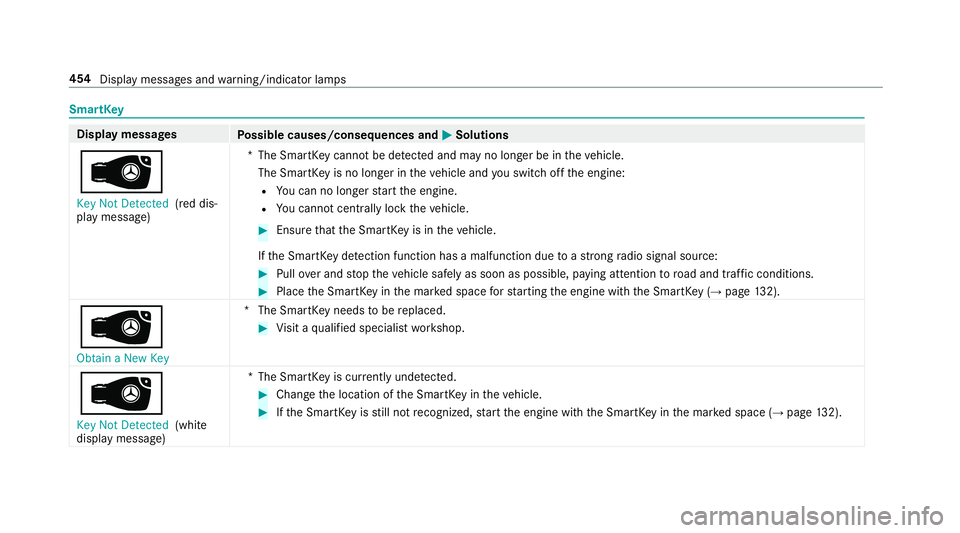
SmartK
ey Display messages
Possible causes/consequences and 0050
0050Solutions
00AF Key Not Detected (red dis‐
play message) *T
he SmartK eycannot be de tected and may no longer be in theve hicle.
The SmartK eyis no longer in theve hicle and you swit choff the engine:
R You can no lon gerst art the engine.
R You cannot centrally lock theve hicle. #
Ensure that the SmartK eyis in theve hicle.
If th e SmartK eydetection function has a malfunction due toast ro ng radio signal source: #
Pull over and stop theve hicle safely as soon as possible, paying attention toroad and traf fic conditions. #
Place the SmartK eyinthe mar ked space forst arting the engine with the SmartK ey (→page 132).
00AF Ob tain a New Key *T
he SmartK eyneeds tobe replaced. #
Visit a qualified specialist workshop.
00AF Key Not Detected (white
display message) *T
he SmartK eyis cur rently und etected. #
Change the location of the SmartK eyintheve hicle. #
Ifth e SmartK eyisstill not recognized, start the engine with the SmartK eyinthe mar ked space (→ page132). 454
Displaymessa ges and warning/indicator lamps