Page 326 of 729
1
Displ aycontent, le ft(exa mp le: speedom eter)
2 The index points show the selected display
conte nt.
Display content selection, le ft:
R Speedom eter
R Time/date
R Trip computer From startandFrom reset
R Range
R Audio
R Angl e of incline and approach/departure
angle 3
Display conte nt, centre (examp le: media)
Display con tent selection, centre:
R Assi stance graphic
R Telephone
R Navigation
R Trip
R Radio
R Media
R Styles and display
R Service 4
Display conte nt,right (e xamp le:rev counter)
Display content selection, right:
R Rev counter
R Average fuel consum ption
R ECO display
R Navigation
R G-me ter
R Assi stance graphic
R 4MATIC
R Suspension (depending on theve hicle's
equipment) Instrument Display and on-board computer
323
Page 332 of 729
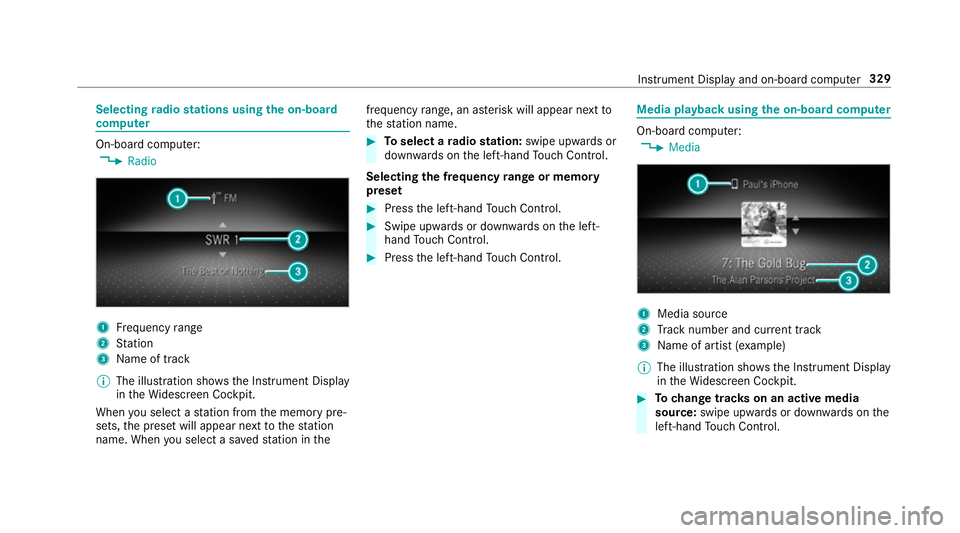
Selecting
radio stations using the on-boa rd
compu ter On-board computer:
4 Radio 1
Frequency range
2 Station
3 Name of track
% The illustration sho wsthe Instrument Display
in theWi descreen Cockpit.
When you select a station from the memory pre‐
sets, the preset will appear next tothest ation
name. When you select a sa vedstation in the frequency
range, an as terisk will appear next to
th est ation name. #
Toselect a radio station: swipe upwards or
down wards on the left-hand Touch Control.
Selecting the frequency range or memory
preset #
Press the left-hand Touch Control. #
Swipe upwards or down wards on the left-
hand Touch Control. #
Press the left-hand Touch Control. Media playba
ckusing the on-boa rdcompu ter On-board computer:
4 Media 1
Media source
2 Track number and cur rent track
3 Name of artist (e xamp le)
% The illustration sho wsthe Instrument Display
in theWi descreen Cockpit. #
Tochange trac kson an active media
source: swipe upwards or down wards on the
left-hand Touch Control. In
stru ment Display and on-board computer 329
Page 338 of 729
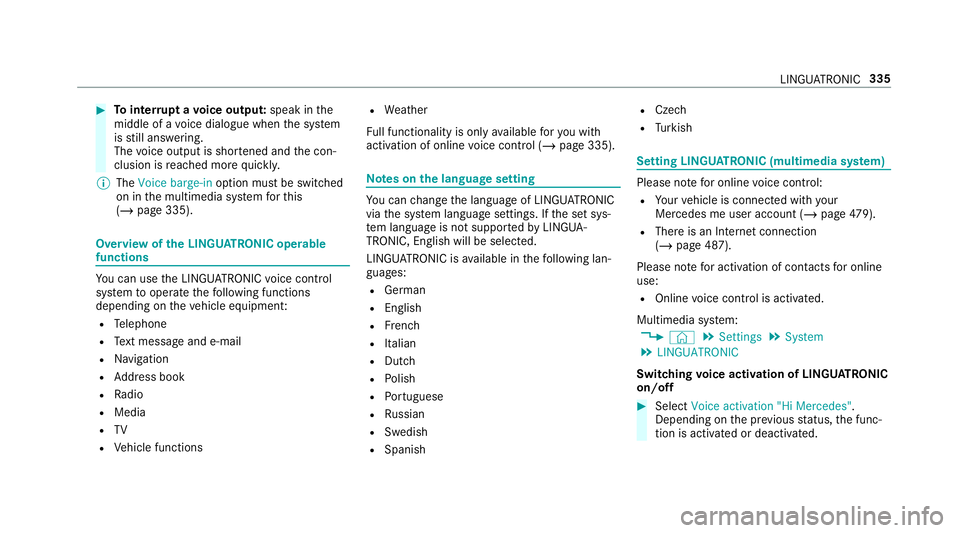
#
Tointer rupt avo ice output: speak inthe
middle of a voice dialogue when the sy stem
is still answering.
The voice output is shor tened and the con‐
clusion is reached more quickl y.
% The Voice barge-in option must be switched
on in the multimedia sy stem forth is
(/ page 335). Overview of
the LINGU ATRO NIC ope rable
functions Yo
u can use the LINGU ATRO NIC voice control
sy stem tooperate thefo llowing functions
depending on theve hicle equipment:
R Telephone
R Text messa geand e-mail
R Navigation
R Address book
R Radio
R Media
R TV
R Vehicle functions R
Weather
Fu ll functionality is only available foryo u with
activation of online voice control (/ page 335). Note
s onthe language setting Yo
u can change the language of LINGU ATRO NIC
via the sy stem language settings. If the set sys‐
te m language is not suppor tedby LINGUA‐
TRONIC, English will be selected.
LINGU ATRO NIC is available in thefo llowing lan‐
guages:
R German
R English
R French
R Italian
R Dutch
R Polish
R Portuguese
R Russian
R Swedish
R Spanish R
Czech
R Turkish Setting LINGU
ATRO NIC (multimedia sy stem) Please no
tefor online voice control:
R Your vehicle is connected with your
Mercedes me user account (/ page479).
R There is an In tern et connection
(/ page 487).
Please no tefor activation of contacts for online
use:
R Online voice control is activated.
Multimedia sy stem:
4 © 5
Settings 5
System
5 LINGUATRONIC
Switching voice activation of LINGU ATRO NIC
on/o ff #
Select Voice activation "Hi Mercedes".
Depending on the pr evious status, the func‐
tion is activated or deactivated. LINGU
ATRO NIC 335
Page 341 of 729
Switch
voice commands Vo
ice command Colloquialexample Function
Switch to navigation I would like to go to navigationSwitches
tonavigation
Switch to address book I would like to switch to the
address bookSwitches
tothe address book
Switch to telephon eI would like to switch to the phone Swit
ches tothete lephone
Switch to messages Can you switch to messages
please?Swit
ches tothete xt messa geapplications
Switch to e-mail I would like to go to the e-mail
applicationSwit
ches tothe e-mail application
Switch to radio I would like to switch to the radioSwitches
toradio
Switch to TV I would like to switch to the TVSwitches
toTV
Switch to media I would like to switch to the media
applicationSwitches
tomedia
Switch to comfort I would like to go to the comfort
applicationSwitches
tothe comfort settings 338
LINGU ATRO NIC
Page 346 of 729
Vo
ice command Colloquialexample Function
Previous calls Show me the last callsDispla
ysall outgoing, incoming and missed telephone calls.
Incoming calls Show me the calls receivedThe list of incoming calls is shown
Outgoing calls Show me the list of outgoing callsThe list of outgoing calls is shown
Search for C ould you open the contact "John
Smith"? Opens
the conta ct dataof a contact in the address book
Redial Redial/Call last phone numberSelects
the last phone number dialled
Change phone Could you please switch to the sec-
ond phone? Changes
the primary telephone Overview of
radio and TVvoice commands Ra
dio and TVvoice commands can also be used
when thera dio or TVapplication runs in the bac
kground and ano ther application is visible in
th efo re ground. The following list of fers just a
small selection of the possible radio or TVvoice commands.
You will recei veadditional sugges‐
tions if you say Help for radio orHelp for TV. LINGU
ATRO NIC 343
Page 347 of 729
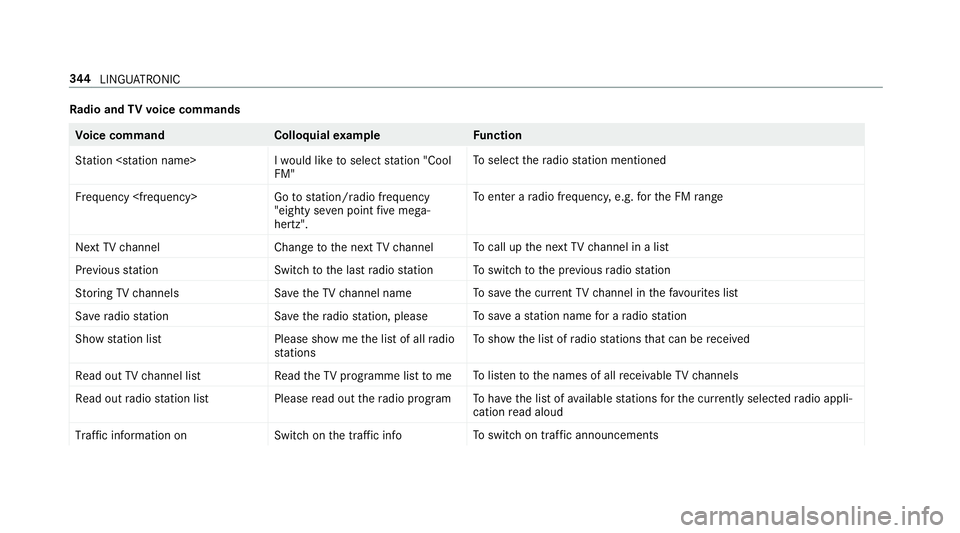
Ra
dio and TVvoice commands Vo
ice command Colloquialexample Function
Station I would like to select station "Cool
FM"To
select thera dio station mentioned
Frequency Go to station/radio frequency
"eighty seven point five mega-
hertz".To
enter a radio frequency, e.g. forth e FM range
Next TV channel Change to the next TV channelTo
call up the next TVchannel in a list
Previous statio nS witch to the last radio station To
switch tothe pr evious radio station
Storing TV channels Save the TV channel nameTo
save the cur rent TV channel in thefa vo urites list
Save radio statio nS ave the radio station, please To
save ast ation name for a radio station
Show station list Please show me the list of all radio
stationsTo
show the list of radio stations that can be recei ved
Read out TV channel list Read the TV programme list to meTo
listento the names of all recei vable TVchannels
Read out radio station list Please read out the radio programTo
have the list of available stations forth e cur rently selected radio appli‐
cation read aloud
Traffic information on Switch on the traffic infoTo
switch on traf fic announcements 344
LINGU ATRO NIC
Page 348 of 729
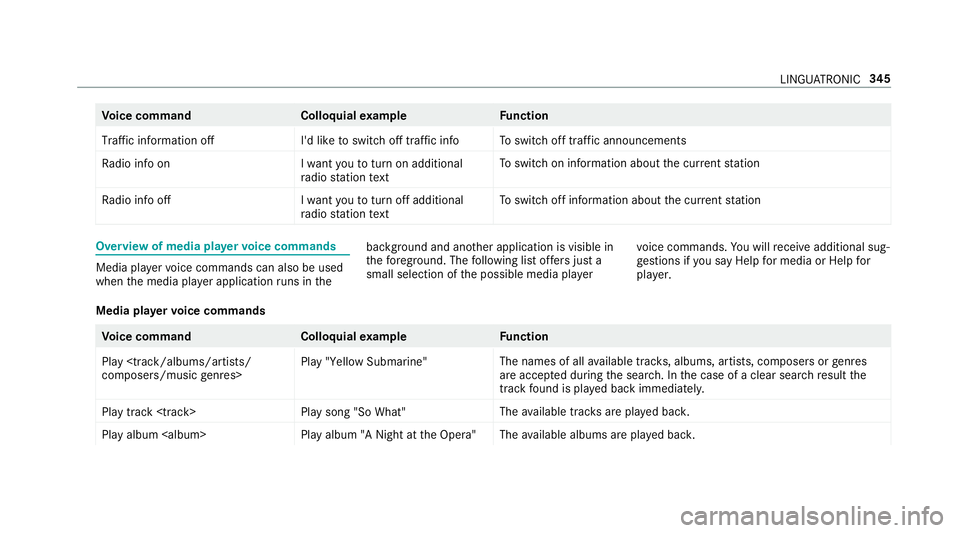
Vo
ice command Colloquialexample Function
Traffic information off I'd like to switch off traffic infoTo
switch off traf fic announcements
Radio info on I want you to turn on additional
radio station textTo
switch on information about the cur rent station
Radio info off I want you to turn off additional
radio station text To
switch off information about the cur rent station Overview of media pla
yervo ice commands Media pla
yervo ice commands can also be used
when the media pla yer application runs in the bac
kground and ano ther application is visible in
th efo re ground. The following list of fers just a
small selection of the possible media pla yervo
ice commands. You will recei veadditional sug‐
ge stions if you say Help for media orHelp for
player .
Media pla yervo ice commands Vo
ice command Colloquialexample Function
Play
composers/music genres> Play "Yellow Submarine"
The names of all
available trac ks, albums, artists, composers or genres
are acce pted during the sear ch. In the case of a clear sear chresult the
track found is pla yed back immediately.
Play track
Page 355 of 729
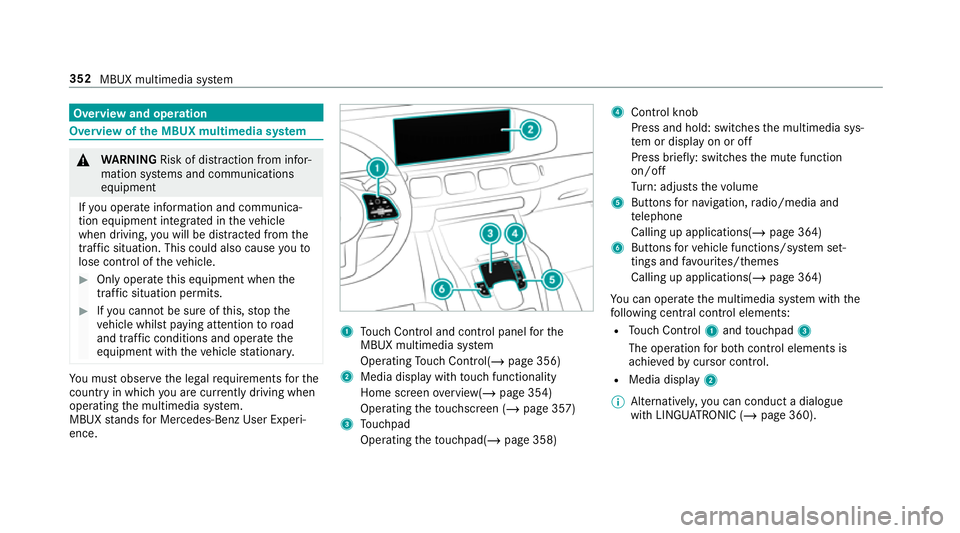
Overview and operation
Overview of
the MBUX multimedia sy stem &
WARNING Risk of di stra ction from infor‐
mation sy stems and communications
equipment
If yo u operate information and communica‐
tion equipment integ rated in theve hicle
when driving, you will be distracted from the
traf fic situation. This could also cause youto
lose control of theve hicle. #
Only operate this equipment when the
traf fic situation permits. #
Ifyo u cannot be sure of this, stop the
ve hicle whilst paying attention toroad
and traf fic conditions and ope rate the
equipment with theve hicle stationar y. Yo
u must obse rveth e legal requirements forthe
country in whi chyou are cur rently driving when
operating the multimedia sy stem.
MBUX stands for Mercedes-Benz User Experi‐
ence. 1
Touch Control and cont rol panel forthe
MBUX multimedia sy stem
Operating Touch Control(/ page 356)
2 Media displ aywith touch functionality
Home sc reen ove rview(/ page 354)
Operating theto uchsc reen (/ page 357)
3 Touchpad
Operating theto uchpad( /page 358) 4
Control knob
Press and hold: swit ches the multimedia sys‐
te m or display on or off
Press brief ly: switches the mute function
on/off
Tu rn: adjusts thevo lume
5 Buttons for navigation, radio/media and
te lephone
Calling up applications(/ page 364)
6 Buttons forve hicle functions/sy stem set‐
tings and favo urites/ themes
Calling up applications(/ page 364)
Yo u can operate the multimedia sy stem with the
fo llowing central control elements:
R Touch Control 1and touchpad 3
The operation for bo thcontrol elements is
achie vedby cursor control.
R Media displ ay2
% Alternati vely, you can conduct a dialogue
with LINGU ATRO NIC (/ page 360). 352
MBUX multimedia sy stem