Page 321 of 681
Switch
voice commands Vo
ice command Colloquialexample Function
Switch to navigation I would like to go to navigationSwitches
tonavigation
Switch to address book I would like to switch to the
address bookSwitches
tothe address book
Switch to telephon eI would like to switch to the phone Swit
ches tothete lephone
Switch to messages Can you switch to messages
please?Swit
ches tothete xt messa geapplications
Switch to e-mail I would like to go to the e-mail
applicationSwit
ches tothe e-mail application
Switch to radio I would like to switch to the radioSwitches
toradio
Switch to TV I would like to switch to the TVSwitches
toTV
Switch to media I would like to switch to the media
applicationSwitches
tomedia
Switch to comfort I would like to go to the comfort
applicationSwitches
tothe comfort settings 318
LINGU ATRO NIC
Page 326 of 681
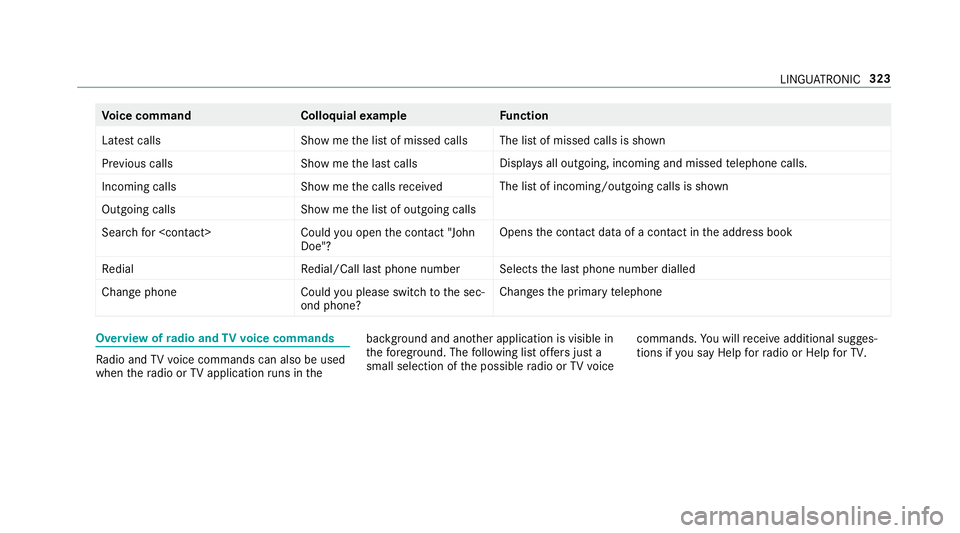
Vo
ice command Colloquialexample Function
Latest calls Show me the list of missed callsThe list of missed calls is shown
Previous calls Show me the last callsDispla
ysall outgoing, incoming and missed telephone calls.
Incoming calls Show me the calls receivedThe list of incoming/outgoing calls is shown
Outgoing calls Show me the list of outgoing calls
Search for C ould you open the contact "John
Doe"? Opens
the conta ct dataof a contact in the address book
Redial Redial/Call last phone numberSelects
the last phone number dialled
Change phone Could you please switch to the sec-
ond phone?Changes
the primary telephone Overview of
radio and TVvoice commands Ra
dio and TVvoice commands can also be used
when thera dio or TVapplication runs in the bac
kground and ano ther application is visible in
th efo re ground. The following list of fers just a
small selection of the possible radio or TVvoice commands.
You will recei veadditional sugges‐
tions if you say Help for radio orHelp for TV. LINGU
ATRO NIC 323
Page 327 of 681
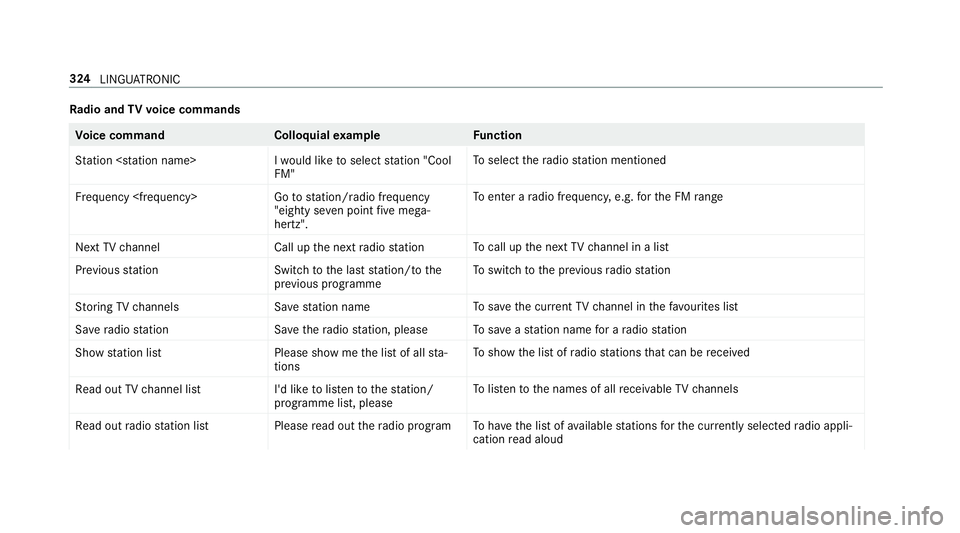
Ra
dio and TVvoice commands Vo
ice command Colloquialexample Function
Station I would like to select station "Cool
FM"To
select thera dio station mentioned
Frequency Go to station/radio frequency
"eighty seven point five mega-
hertz".To
enter a radio frequency, e.g. forth e FM range
Next TV channel Call up the next radio stationTo
call up the next TVchannel in a list
Previous statio nS witch to the last station/to the
previous programme To
switch tothe pr evious radio station
Storing TV channels Save station nameTo
save the cur rent TV channel in thefa vo urites list
Save radio statio nS ave the radio station, please To
save ast ation name for a radio station
Show station list Please show me the list of all sta-
tionsTo
show the list of radio stations that can be recei ved
Read out TV channel list I'd like to listen to the station/
programme list, please To
listento the names of all recei vable TVchannels
Read out radio station list Please read out the radio programTo
have the list of available stations forth e cur rently selected radio appli‐
cation read aloud 324
LINGU ATRO NIC
Page 328 of 681
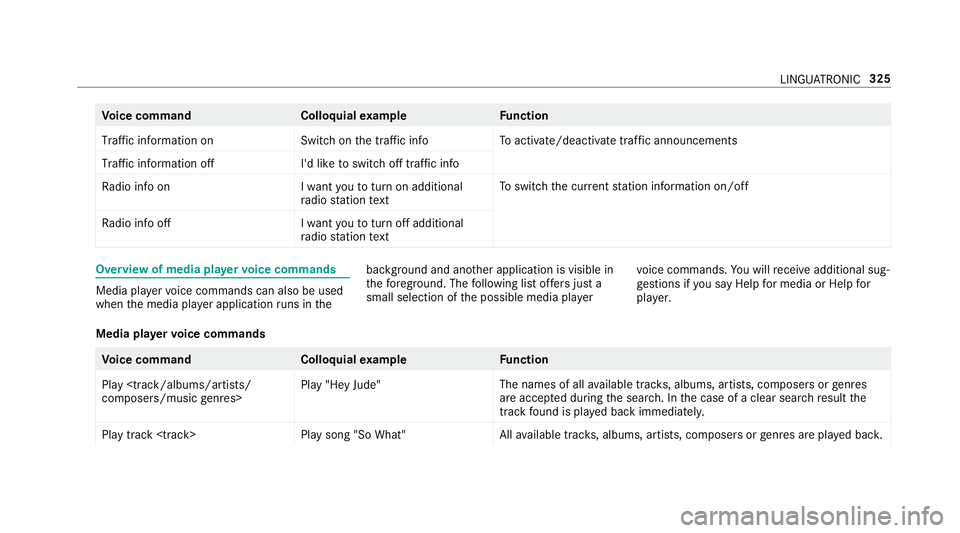
Vo
ice command Colloquialexample Function
Traffic information on Switch on the traffic infoTo
activate/deactivate traf fic announcements
Traffic information off I'd like to switch off traffic info
Radio info on I want you to turn on additional
radio station text To
switch the cur rent station information on/off
Radio info off I want you to turn off additional
radio station text Overview of media pla
yervo ice commands Media pla
yervo ice commands can also be used
when the media pla yer application runs in the bac
kground and ano ther application is visible in
th efo re ground. The following list of fers just a
small selection of the possible media pla yervo
ice commands. You will recei veadditional sug‐
ge stions if you say Help for media orHelp for
player .
Media pla yervo ice commands Vo
ice command Colloquialexample Function
Play
composers/music genres> Play "Hey Jude"
The names of all
available trac ks, albums, artists, composers or genres
are acce pted during the sear ch. In the case of a clear sear chresult the
track found is pla yed back immediately.
Play track
Page 335 of 681
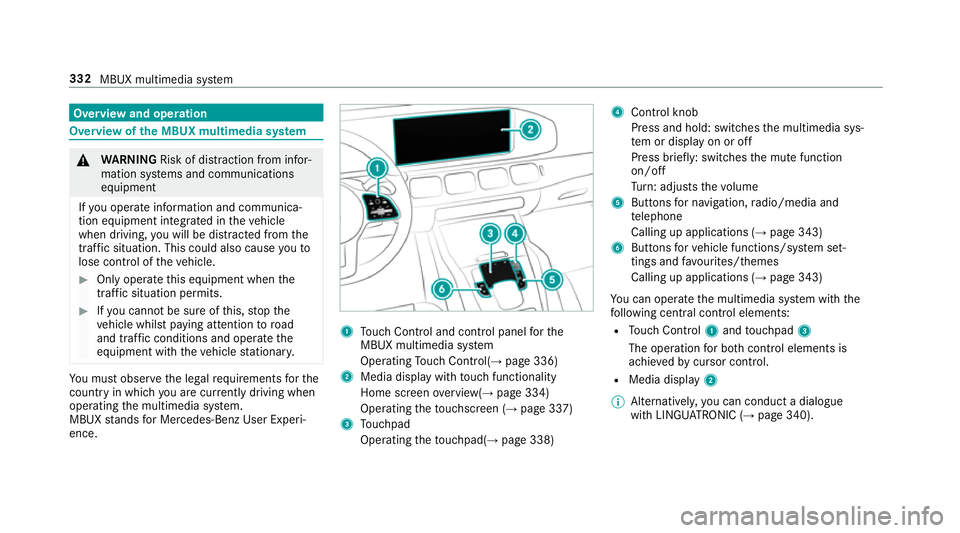
Overview and operation
Overview of
the MBUX multimedia sy stem &
WARNING Risk of di stra ction from infor‐
mation sy stems and communications
equipment
If yo u operate information and communica‐
tion equipment integ rated in theve hicle
when driving, you will be distracted from the
traf fic situation. This could also cause youto
lose control of theve hicle. #
Only operate this equipment when the
traf fic situation permits. #
Ifyo u cannot be sure of this, stop the
ve hicle whilst paying attention toroad
and traf fic conditions and ope rate the
equipment with theve hicle stationar y. Yo
u must obse rveth e legal requirements forthe
country in whi chyou are cur rently driving when
operating the multimedia sy stem.
MBUX stands for Mercedes-Benz User Experi‐
ence. 1
Touch Control and cont rol panel forthe
MBUX multimedia sy stem
Operating Touch Control(→ page 336)
2 Media displ aywith touch functionality
Home sc reen ove rview(→ page 334)
Operating theto uchsc reen (→ page 337)
3 Touchpad
Operating theto uchpad( →page 338) 4
Control knob
Press and hold: swit ches the multimedia sys‐
te m or display on or off
Press brief ly: switches the mute function
on/off
Tu rn: adjusts thevo lume
5 Buttons for navigation, radio/media and
te lephone
Calling up applications (→ page 343)
6 Buttons forve hicle functions/sy stem set‐
tings and favo urites/ themes
Calling up applications (→ page 343)
Yo u can operate the multimedia sy stem with the
fo llowing central control elements:
R Touch Control 1and touchpad 3
The operation for bo thcontrol elements is
achie vedby cursor control.
R Media displ ay2
% Alternati vely, you can conduct a dialogue
with LINGU ATRO NIC (→ page 340). 332
MBUX multimedia sy stem
Page 336 of 681
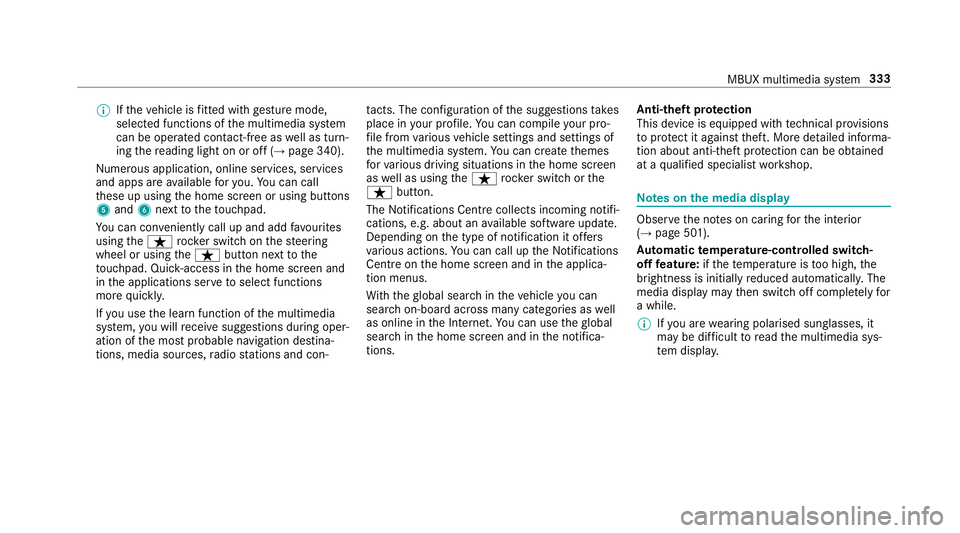
%
Ifth eve hicle is fitted wi thgesture mode,
selected functions of the multimedia sy stem
can be operated conta ct-free aswell as turn‐
ing there ading light on or off (→ page 340).
Nume rous application, online services, services
and apps are available foryo u. You can call
th ese up using the home screen or using buttons
5 and 6next totheto uchpad.
Yo u can co nveniently call up and add favo urites
using theß rocker switch on thesteering
wheel or using theß button next tothe
to uchpad. Quic k-access in the home screen and
in the applications ser vetoselect functions
more quickl y.
If yo u use the learn function of the multimedia
sy stem, you will recei vesuggestions during oper‐
ation of the most probable navigation destina‐
tions, media sources, radio stations and con‐ ta
cts. The configu ration of the suggestions takes
place in your profile. You can co mpileyour pro‐
fi le from various vehicle settings and settings of
th e multimedia sy stem. You can create themes
fo rva rious driving situations in the home screen
as well as using theß rocker switch or the
ß button.
The Notifications Centre collects incoming notifi‐
cations, e.g. about an available software update.
Depending on the type of notification it of fers
va rious actions. You can call up the Notifications
Centre on the home screen and in the applica‐
tion menus.
Wi th th eglobal sear chintheve hicle you can
sear chon-board across many categories as well
as online in the Internet. You can use theglobal
sear chinthe home screen and in the notifica‐
tions. Anti-theft pr
otection
This device is equipped with tech nical pr ovisions
to protect it against theft. More de tailed informa‐
tion about anti-theft pr otection can be obtained
at a qualified specialist workshop. Note
s onthe media display Obser
vethe no tes on caring forth e interior
(→ page 501).
Au tomatic temperature-cont rolled switch-
off feature: ifth ete mp erature is too high, the
brightness is initially reduced automaticall y.The
media display may then switch off comple tely for
a while.
% Ifyo u are wearing polarised sun glasses, it
may be dif ficult toread the multimedia sys‐
te m displa y. MBUX multimedia sy
stem 333
Page 341 of 681
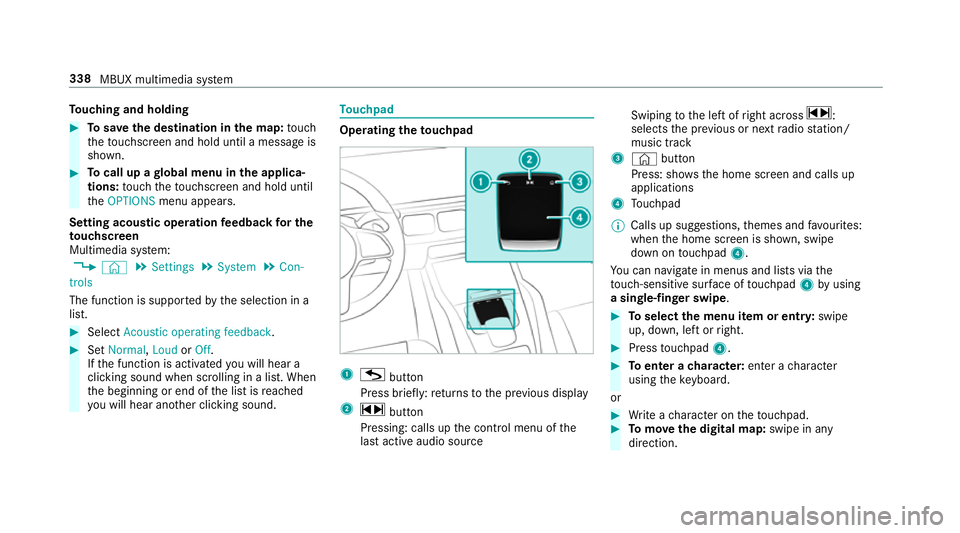
To
uching and holding #
Tosave the destination in the map: touch
th eto uchsc reen and hold until a message is
shown. #
Tocall up a global menu in the applica‐
tions: touch theto uchsc reen and hold until
th eOPTIONS menu appears.
Setting acoustic operation feedba ckfor the
to uchscreen
Multimedia sy stem:
, © .
Settings .
System .
Con-
trols
The function is suppor tedby the selection in a
list. #
Select Acoustic operating feedback. #
Set Normal, LoudorOff.
If th e function is activated you will hear a
clicking sound when sc rolling in a list. When
th e beginning or end of the list is reached
yo u will hear ano ther clicking sound. To
uchpad Operating
theto uchpad 1
G button
Press brief ly:re turns tothe pr evious display
2 ~ button
Pressing: calls up the control menu of the
last active audio source Swiping
tothe left of right across ~:
selects the pr evious or next radio station/
music track
3 © button
Press: sho ws the home screen and calls up
applications
4 Touchpad
% Calls up suggestions, themes and favo urites:
when the home screen is shown, swipe
down on touchpad 4.
Yo u can navigate in menus and lists via the
to uch-sensitive sur face of touchpad 4byusing
a single-finger swipe . #
Toselect the menu item or entr y:swipe
up, down, left or right. #
Press touchpad 4. #
Toenter a character: enter acharacter
using theke yboard.
or #
Write a character on theto uchpad. #
Tomo vethe digital map: swipe in any
direction. 338
MBUX multimedia sy stem
Page 344 of 681
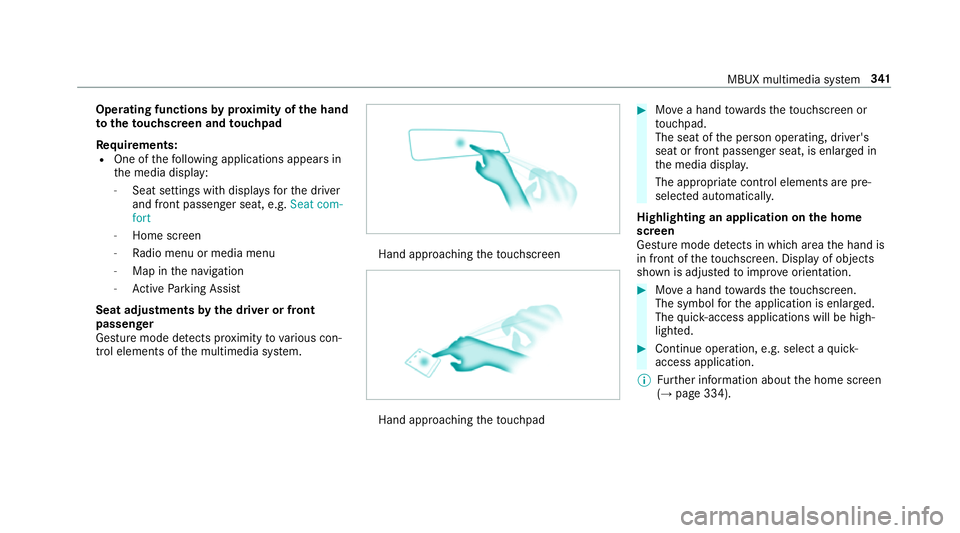
Operating functions
byprox imity of the hand
to theto uchscreen and touchpad
Re quirements:
R One of thefo llowing applications appears in
th e media display:
- Seat settings with displa ysforth e driver
and front passenger seat, e.g. Seat com-
fort
- Home screen
- Radio menu or media menu
- Map in the navigation
- Active Parking Assist
Seat adju stments bythe driver or front
passenger
Gesture mode de tects pr oximity tovarious con‐
trol elements of the multimedia sy stem. Hand approaching
theto uchsc reen Hand approaching
theto uchpad #
Movea hand towa rdsth eto uchsc reen or
to uchpad.
The seat of the person operating, driver's
seat or front passenger seat, is enlar ged in
th e media displa y.
The appropriate contro l elements are pre-
selec ted automatically.
Highlighting an application on the home
screen
Gesture mode de tects in whi charea the hand is
in front of theto uchsc reen. Display of objects
shown is adjus tedto impr oveorientation. #
Movea hand towa rdsth eto uchsc reen.
The symbol forth e application is enlar ged.
The quick- access applications will be high‐
lighted. #
Continue operation, e.g. select a quick-
access application.
% Further information about the home screen
(→ page 334). MBUX multimedia sy
stem 341