2019 MERCEDES-BENZ GLE SUV display
[x] Cancel search: displayPage 335 of 681
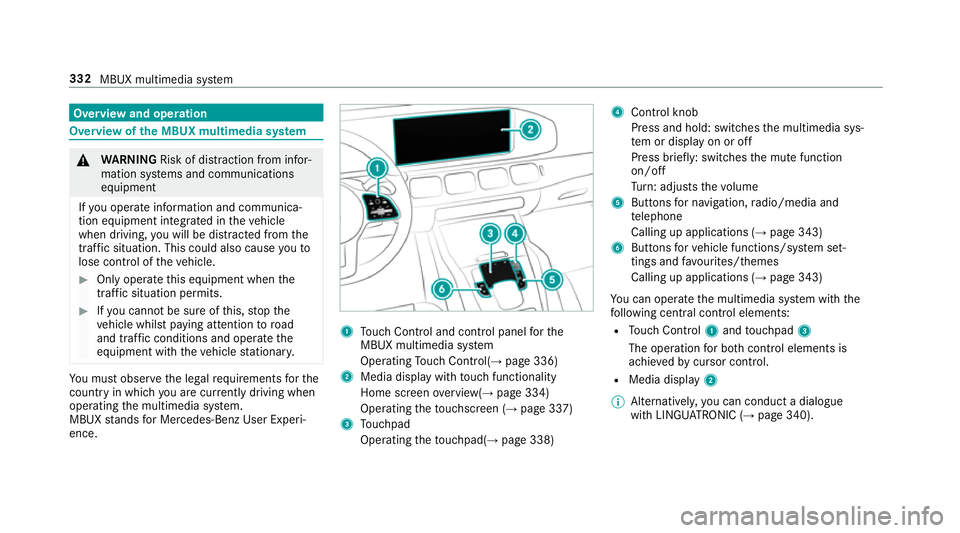
Overview and operation
Overview of
the MBUX multimedia sy stem &
WARNING Risk of di stra ction from infor‐
mation sy stems and communications
equipment
If yo u operate information and communica‐
tion equipment integ rated in theve hicle
when driving, you will be distracted from the
traf fic situation. This could also cause youto
lose control of theve hicle. #
Only operate this equipment when the
traf fic situation permits. #
Ifyo u cannot be sure of this, stop the
ve hicle whilst paying attention toroad
and traf fic conditions and ope rate the
equipment with theve hicle stationar y. Yo
u must obse rveth e legal requirements forthe
country in whi chyou are cur rently driving when
operating the multimedia sy stem.
MBUX stands for Mercedes-Benz User Experi‐
ence. 1
Touch Control and cont rol panel forthe
MBUX multimedia sy stem
Operating Touch Control(→ page 336)
2 Media displ aywith touch functionality
Home sc reen ove rview(→ page 334)
Operating theto uchsc reen (→ page 337)
3 Touchpad
Operating theto uchpad( →page 338) 4
Control knob
Press and hold: swit ches the multimedia sys‐
te m or display on or off
Press brief ly: switches the mute function
on/off
Tu rn: adjusts thevo lume
5 Buttons for navigation, radio/media and
te lephone
Calling up applications (→ page 343)
6 Buttons forve hicle functions/sy stem set‐
tings and favo urites/ themes
Calling up applications (→ page 343)
Yo u can operate the multimedia sy stem with the
fo llowing central control elements:
R Touch Control 1and touchpad 3
The operation for bo thcontrol elements is
achie vedby cursor control.
R Media displ ay2
% Alternati vely, you can conduct a dialogue
with LINGU ATRO NIC (→ page 340). 332
MBUX multimedia sy stem
Page 336 of 681
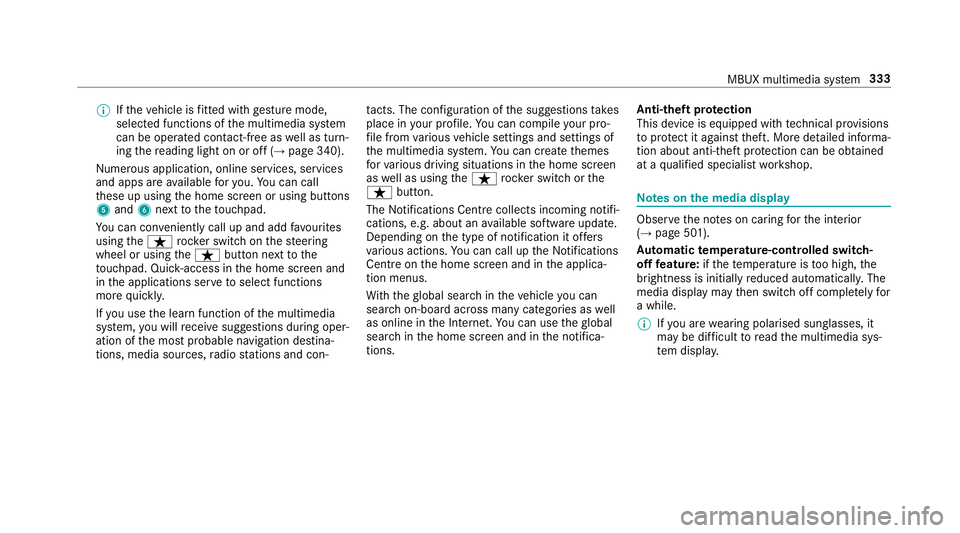
%
Ifth eve hicle is fitted wi thgesture mode,
selected functions of the multimedia sy stem
can be operated conta ct-free aswell as turn‐
ing there ading light on or off (→ page 340).
Nume rous application, online services, services
and apps are available foryo u. You can call
th ese up using the home screen or using buttons
5 and 6next totheto uchpad.
Yo u can co nveniently call up and add favo urites
using theß rocker switch on thesteering
wheel or using theß button next tothe
to uchpad. Quic k-access in the home screen and
in the applications ser vetoselect functions
more quickl y.
If yo u use the learn function of the multimedia
sy stem, you will recei vesuggestions during oper‐
ation of the most probable navigation destina‐
tions, media sources, radio stations and con‐ ta
cts. The configu ration of the suggestions takes
place in your profile. You can co mpileyour pro‐
fi le from various vehicle settings and settings of
th e multimedia sy stem. You can create themes
fo rva rious driving situations in the home screen
as well as using theß rocker switch or the
ß button.
The Notifications Centre collects incoming notifi‐
cations, e.g. about an available software update.
Depending on the type of notification it of fers
va rious actions. You can call up the Notifications
Centre on the home screen and in the applica‐
tion menus.
Wi th th eglobal sear chintheve hicle you can
sear chon-board across many categories as well
as online in the Internet. You can use theglobal
sear chinthe home screen and in the notifica‐
tions. Anti-theft pr
otection
This device is equipped with tech nical pr ovisions
to protect it against theft. More de tailed informa‐
tion about anti-theft pr otection can be obtained
at a qualified specialist workshop. Note
s onthe media display Obser
vethe no tes on caring forth e interior
(→ page 501).
Au tomatic temperature-cont rolled switch-
off feature: ifth ete mp erature is too high, the
brightness is initially reduced automaticall y.The
media display may then switch off comple tely for
a while.
% Ifyo u are wearing polarised sun glasses, it
may be dif ficult toread the multimedia sys‐
te m displa y. MBUX multimedia sy
stem 333
Page 338 of 681
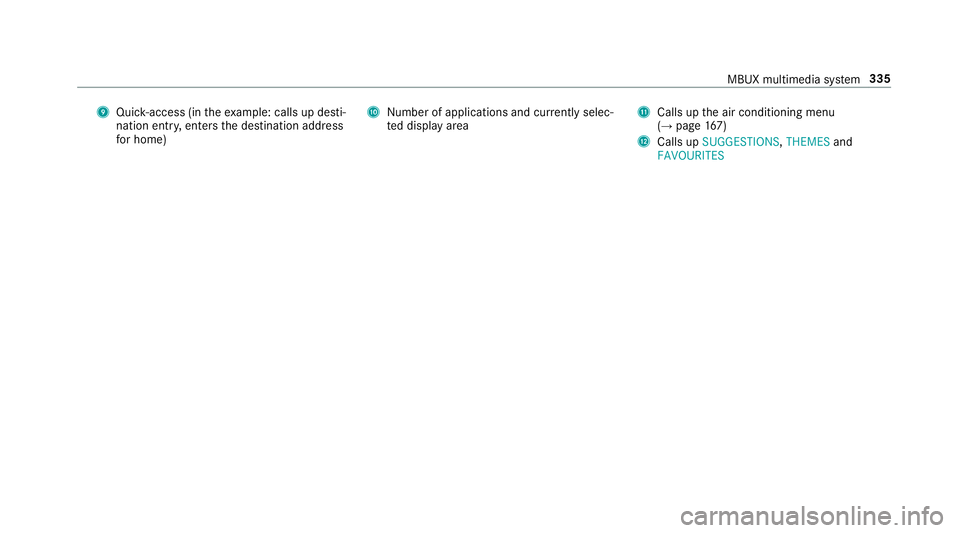
9
Quick-access (in theex ample: calls up desti‐
nation ent ry, enters the destination address
fo r home) A
Number of applications and cur rently selec‐
te d display area B
Calls up the air conditioning menu
(→ page 167)
C Calls up SUGGESTIONS ,THEMES and
FAVOURITES MBUX multimedia sy
stem 335
Page 339 of 681
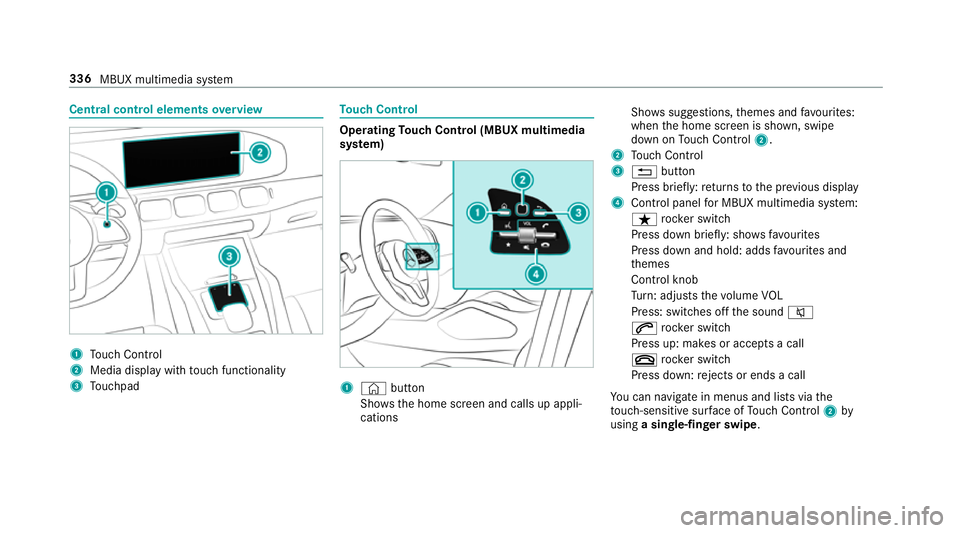
Central control elements
overview 1
Touch Control
2 Media displ aywith touch functionality
3 Touchpad To
uch Control Operating
Touch Control (MBUX multimedia
sy stem) 1
© button
Sho ws th e home screen and calls up appli‐
cations Sho
wssuggestions, themes and favo urites:
when the home screen is shown, swipe
down on Touch Control 2.
2 Touch Control
3 % button
Press brief ly:re turns tothe pr evious display
4 Cont rol panel for MBUX multimedia sy stem:
ß rocker switch
Press down briefly: sho wsfavo urites
Press down and hold: adds favo urites and
th emes
Control knob
Tu rn: adjusts thevo lume VOL
Press: switches off the sound 8
6 rocker switch
Press up: makes or accepts a call
~ rocker switch
Press down: rejects or ends a call
Yo u can navigate in menus and lists via the
to uch-sensitive sur face of Touch Control 2by
using a single-finger swipe .336
MBUX multimedia sy stem
Page 341 of 681
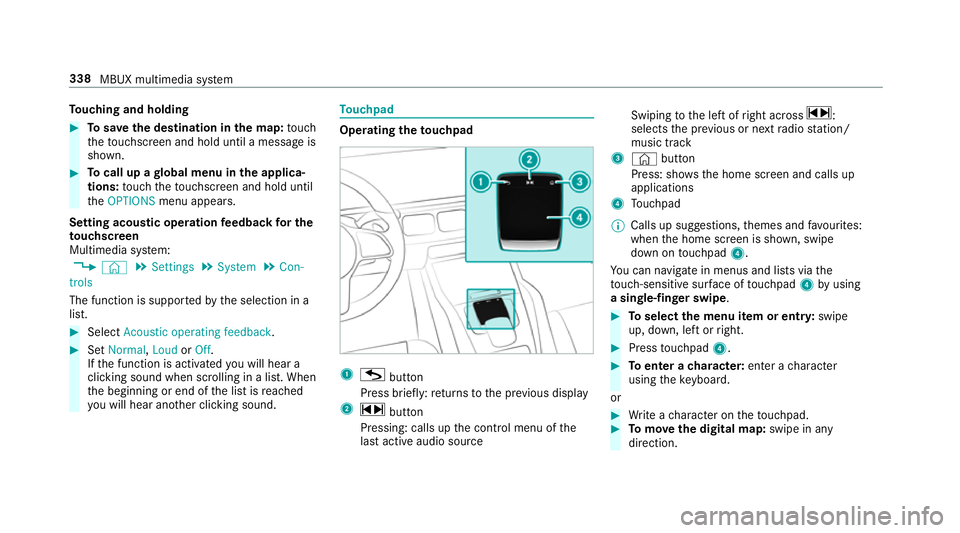
To
uching and holding #
Tosave the destination in the map: touch
th eto uchsc reen and hold until a message is
shown. #
Tocall up a global menu in the applica‐
tions: touch theto uchsc reen and hold until
th eOPTIONS menu appears.
Setting acoustic operation feedba ckfor the
to uchscreen
Multimedia sy stem:
, © .
Settings .
System .
Con-
trols
The function is suppor tedby the selection in a
list. #
Select Acoustic operating feedback. #
Set Normal, LoudorOff.
If th e function is activated you will hear a
clicking sound when sc rolling in a list. When
th e beginning or end of the list is reached
yo u will hear ano ther clicking sound. To
uchpad Operating
theto uchpad 1
G button
Press brief ly:re turns tothe pr evious display
2 ~ button
Pressing: calls up the control menu of the
last active audio source Swiping
tothe left of right across ~:
selects the pr evious or next radio station/
music track
3 © button
Press: sho ws the home screen and calls up
applications
4 Touchpad
% Calls up suggestions, themes and favo urites:
when the home screen is shown, swipe
down on touchpad 4.
Yo u can navigate in menus and lists via the
to uch-sensitive sur face of touchpad 4byusing
a single-finger swipe . #
Toselect the menu item or entr y:swipe
up, down, left or right. #
Press touchpad 4. #
Toenter a character: enter acharacter
using theke yboard.
or #
Write a character on theto uchpad. #
Tomo vethe digital map: swipe in any
direction. 338
MBUX multimedia sy stem
Page 343 of 681
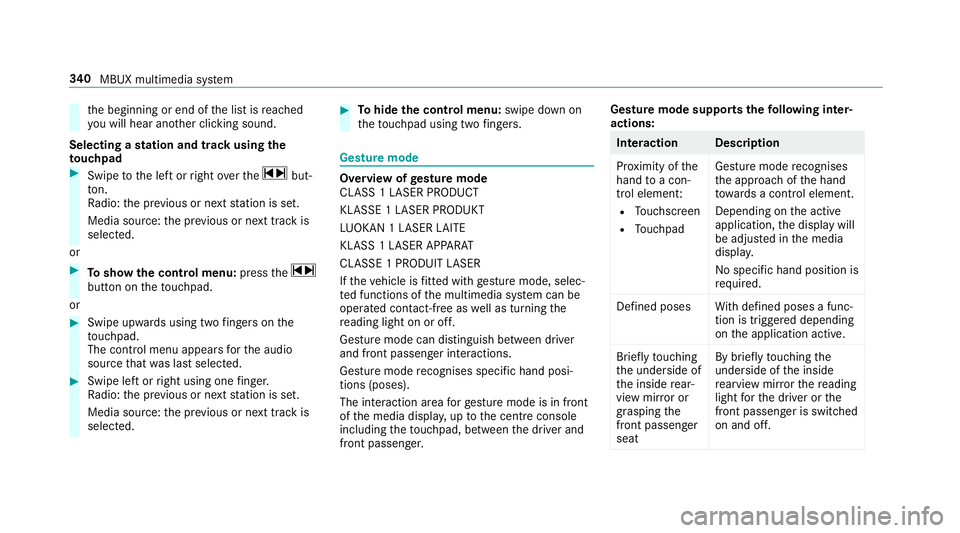
th
e beginning or end of the list is reached
yo u will hear ano ther clicking sound.
Selecting a station and track using the
to uchpad #
Swipe tothe left or right over the~ but‐
to n.
Ra dio: the pr evious or next station is set.
Media source: the pr evious or next track is
selec ted.
or #
Toshow the control menu: pressthe~
button on theto uchpad.
or #
Swipe upwards using two fingers on the
to uchpad.
The cont rol menu appears forth e audio
source that wa s last selected. #
Swipe left or right using one finger.
Ra dio: the pr evious or next station is set.
Media source: the pr evious or next track is
selec ted. #
Tohide the control menu: swipe down on
th eto uchpad using two fingers. Gesture mode
Overvi
ewofgesture mode
CLASS 1 LASER PRODUCT
KLASSE 1 LASER PRODUKT
LU OKAN 1 LASER LAITE
KLASS 1 LASER APPARAT
CLASSE 1 PRODUIT LASER
If th eve hicle is fitted wi thgesture mode, selec‐
te d functions of the multimedia sy stem can be
operated conta ct-free aswell as turning the
re ading light on or off.
Gesture mode can distinguish between driver
and front passenger interactions.
Gesture mode recognises specific hand posi‐
tions (poses).
The interaction area forge sture mode is in front
of the media displa y,up tothe cent reconsole
including theto uchpad, between the driver and
front passenger. Gesture mode supports
thefo llowing inter‐
actions: Interaction Description
Pr
ox imity of the
hand toa con‐
trol element:
R Touchsc reen
R Touchpad Gesture mode
recognises
th e approach of the hand
to wa rds a contro l element.
Depending on the active
application, the display will
be adjus ted in the media
displa y.
No sp ecific hand position is
requ ired.
Defined poses With defined poses a func‐
tion is triggered depending
on the application active.
Briefly touching
th e underside of
th e inside rear‐
view mir ror or
grasping the
front passenger
seat By briefly
touching the
underside of the inside
re arview mir rorth ere ading
light forth e driver or the
front passenger is switched
on and off. 340
MBUX multimedia sy stem
Page 344 of 681
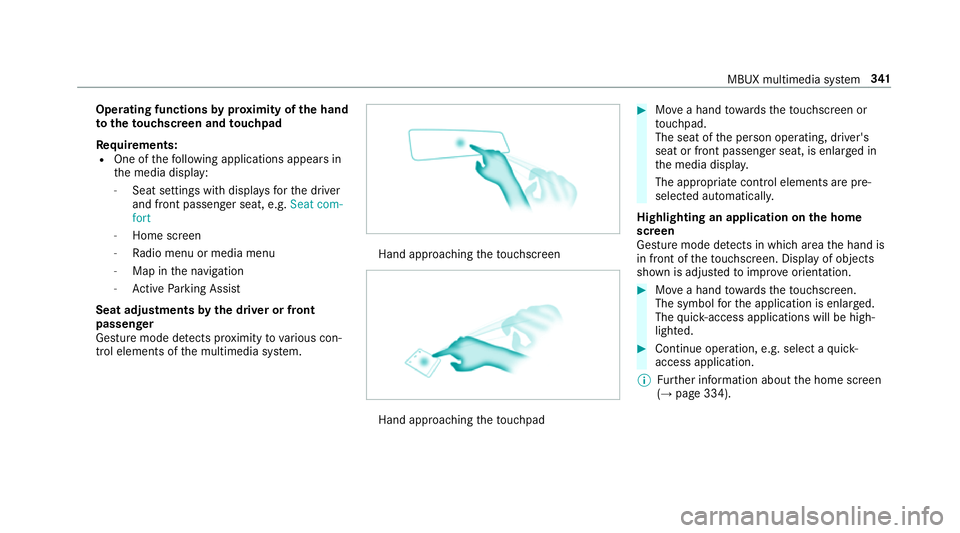
Operating functions
byprox imity of the hand
to theto uchscreen and touchpad
Re quirements:
R One of thefo llowing applications appears in
th e media display:
- Seat settings with displa ysforth e driver
and front passenger seat, e.g. Seat com-
fort
- Home screen
- Radio menu or media menu
- Map in the navigation
- Active Parking Assist
Seat adju stments bythe driver or front
passenger
Gesture mode de tects pr oximity tovarious con‐
trol elements of the multimedia sy stem. Hand approaching
theto uchsc reen Hand approaching
theto uchpad #
Movea hand towa rdsth eto uchsc reen or
to uchpad.
The seat of the person operating, driver's
seat or front passenger seat, is enlar ged in
th e media displa y.
The appropriate contro l elements are pre-
selec ted automatically.
Highlighting an application on the home
screen
Gesture mode de tects in whi charea the hand is
in front of theto uchsc reen. Display of objects
shown is adjus tedto impr oveorientation. #
Movea hand towa rdsth eto uchsc reen.
The symbol forth e application is enlar ged.
The quick- access applications will be high‐
lighted. #
Continue operation, e.g. select a quick-
access application.
% Further information about the home screen
(→ page 334). MBUX multimedia sy
stem 341
Page 345 of 681
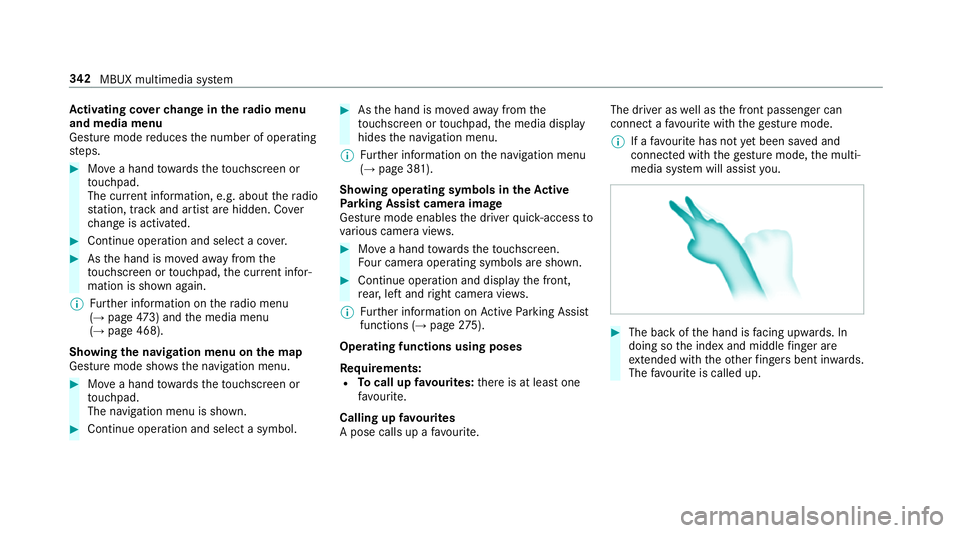
Ac
tivating co verch ange in thera dio menu
and media menu
Ge sture mode reduces the number of operating
st eps. #
Movea hand towa rdsth eto uchsc reen or
to uchpad.
The cur rent information, e.g. about thera dio
st ation, track and artist are hidden. Co ver
ch ange is activated. #
Continue operation and select a co ver. #
Asthe hand is mo vedaw ay from the
to uchsc reen or touchpad, the cur rent infor‐
mation is shown again.
% Further information on thera dio menu
(→ page 473) and the media menu
(→ page 468).
Showing the navigation menu on the map
Gesture mode sho wsthe navigation menu. #
Movea hand towa rdsth eto uchsc reen or
to uchpad.
The navigation menu is shown. #
Continue operation and select a symbol. #
Asthe hand is mo vedaw ay from the
to uchsc reen or touchpad, the media display
hides the navigation menu.
% Further information on the navigation menu
(→ page 381).
Showing operating symbols in theAc tive
Pa rking Assist camera ima ge
Gesture mode enables the driver quick- access to
va rious camera vie ws. #
Movea hand towa rdsth eto uchsc reen.
Fo ur camera operating symbols are shown. #
Continue operation and displ aythe front,
re ar, left and right camera vie ws.
% Further information on Active Parking Assist
functions (→ page275).
Operating functions using poses
Re quirements:
R Tocall up favo urites: there is at least one
fa vo urite.
Calling up favo urites
A pose calls up a favo urite. The driver as
well as the front passenger can
connect a favo urite with thege sture mode.
% If afavo urite has not yet been sa ved and
connec ted with thege sture mode, the multi‐
media sy stem will assist you. #
The back of the hand is facing up wards. In
doing so the index and middle finger are
ex tended wi th theot her fingers bent in wards.
The favo urite is called up. 342
MBUX multimedia sy stem