2019 MERCEDES-BENZ GLE CD player
[x] Cancel search: CD playerPage 9 of 398
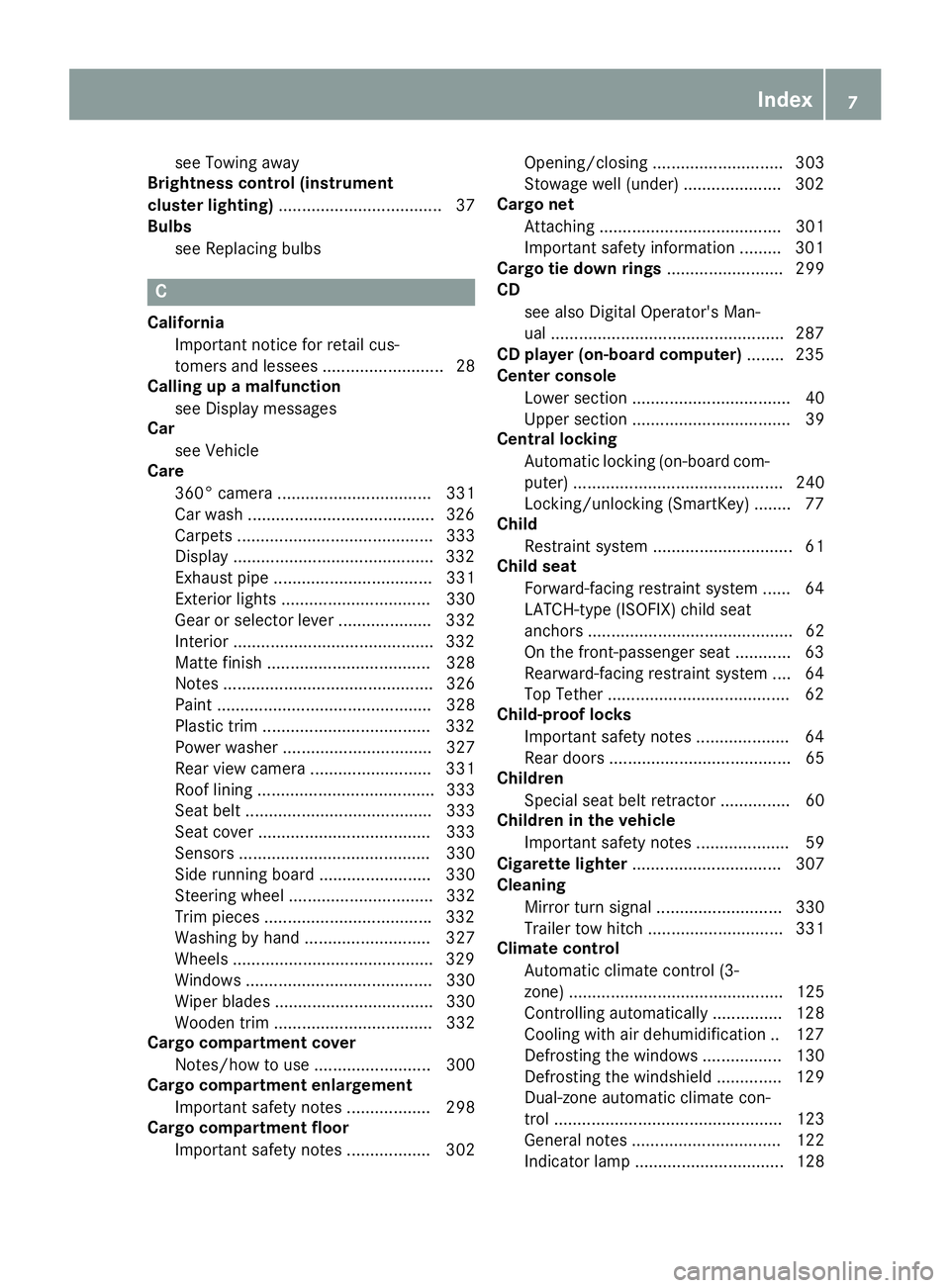
see Towing away
Brightness control (instrument
cluster lighting) ................................... 37
Bulbs
see Replacing bulbs C
California Important notice for retail cus-
tomers and lessees .......................... 28
Calling up a malfunction
see Display messages
Car
see Vehicle
Care
360° camera ................................. 331
Car wash ........................................3 26
Carpets .......................................... 333
Display .......................................... .332
Exhaust pipe .................................. 331
Exterior lights ................................ 330
Gear or selector lever .................... 332
Interior .......................................... .332
Matte finish ................................... 328
Notes ............................................. 326
Paint .............................................. 328
Plastic trim ................................... .332
Power washer ................................ 327
Rear view camera .......................... 331
Roof lining ...................................... 333
Seat belt ........................................ 333
Seat cover ..................................... 333
Sensors ......................................... 330
Side running board ........................ 330
Steering wheel ............................... 332
Trim pieces ................................... .332
Washing by hand ........................... 327
Wheels .......................................... .329
Windows ........................................ 330
Wiper blades .................................. 330
Wooden trim .................................. 332
Cargo compartment cover
Notes/how to use ......................... 300
Cargo compartment enlargement
Important safety notes .................. 298
Cargo compartment floor
Important safety notes .................. 302 Opening/closing ............................ 303
Stowage well (under) ..................... 302
Cargo net
Attaching ....................................... 301
Important safety information ......... 301
Cargo tie down rings ......................... 299
CD
see also Digital Operator's Man-
ual ................................................. .287
CD player (on-board computer) ........235
Center console
Lower section .................................. 40
Upper section .................................. 39
Central locking
Automatic locking (on-board com-puter) ............................................. 240
Locking/unlocking (SmartKey) ....... .77
Child
Restraint system .............................. 61
Child seat
Forward-facing restraint system ...... 64
LATCH-type (ISOFIX) child seat
anchors ............................................ 62
On the front-passenger seat ............ 63
Rearward-facing restraint system .... 64
Top Tether ...................................... .62
Child-proof locks
Important safety notes .................... 64
Rear door s....................................... 65
Children
Special seat belt retractor ............... 60
Children in the vehicle
Important safety notes .................... 59
Cigarette lighter ................................ 307
Cleaning
Mirror turn signal ........................... 330
Trailer tow hitch ............................. 331
Climate control
Automatic climate control (3-
zone) .............................................. 125
Controlling automaticall y............... 128
Cooling with air dehumidification .. 127
Defrosting the windows ................. 130
Defrosting the windshield .............. 129
Dual-zone automatic climate con-
trol ................................................. 123
General notes ................................ 122
Indicator lamp ................................ 128 Index
7
Page 35 of 398
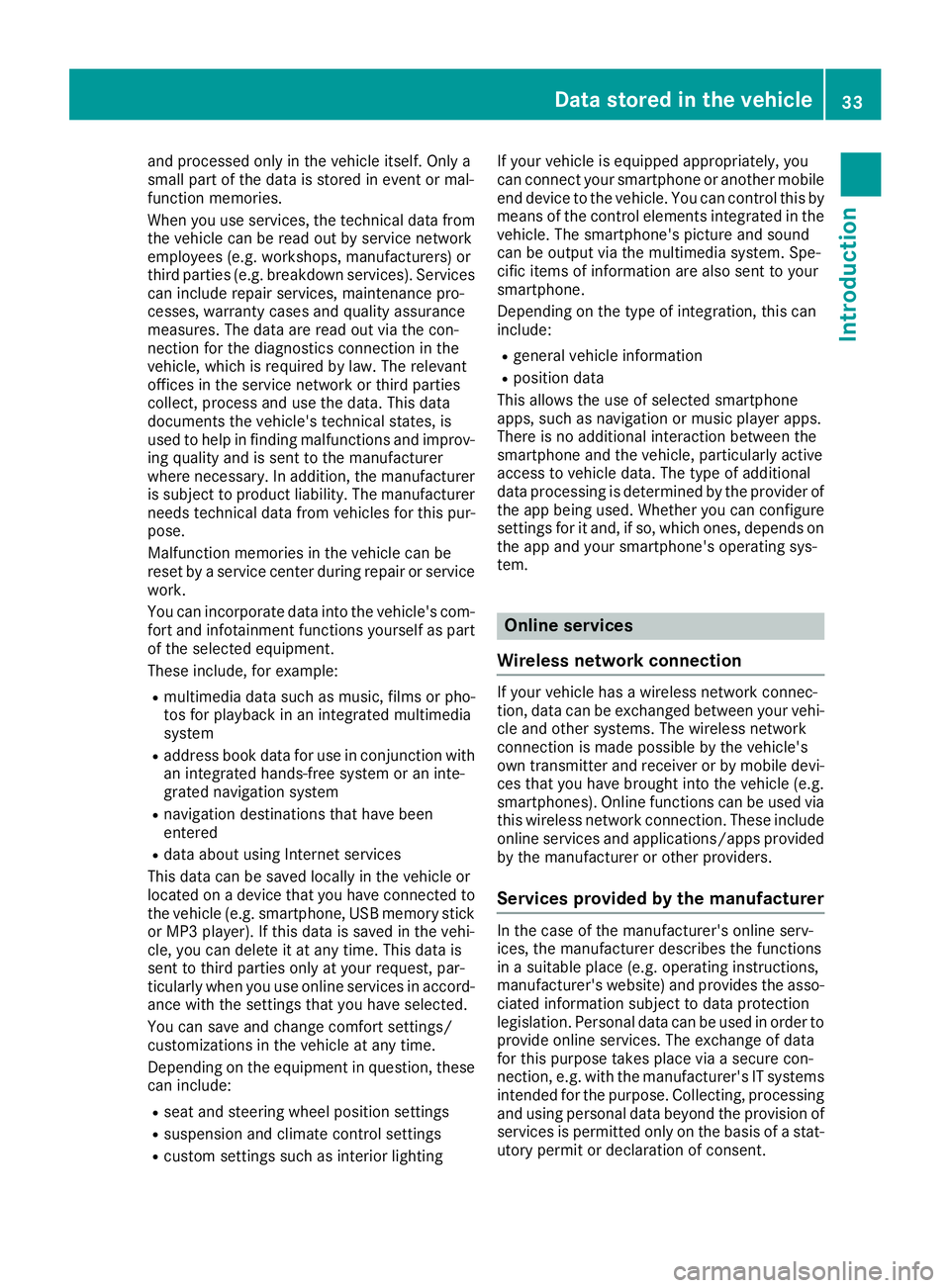
and processed only in the vehicle itself. Only a
small part of the data is stored in event or mal-
function memories.
When you use services, the technical data from
the vehicle can be read out by service network
employees (e.g. workshops, manufacturers) or
third parties (e.g. breakdown services). Services
can include repair services, maintenance pro-
cesses, warranty cases and quality assurance
measures. The data are read out via the con-
nection for the diagnostics connection in the
vehicle, which is required by law. The relevant
offices in the service network or third parties
collect, process and use the data. This data
documents the vehicle's technical states, is
used to help in finding malfunctions and improv-
ing quality and is sent to the manufacturer
where necessary. In addition, the manufacturer is subject to product liability. The manufacturerneeds technical data from vehicles for this pur-
pose.
Malfunction memories in the vehicle can be
reset by a service center during repair or service
work.
You can incorporate data into the vehicle's com- fort and infotainment functions yourself as part of the selected equipment.
These include, for example:
R multimedia data such as music, films or pho-
tos for playback in an integrated multimedia
system
R address book data for use in conjunction with
an integrated hands-free system or an inte-
grated navigation system
R navigation destinations that have been
entered
R data about using Internet services
This data can be saved locally in the vehicle or
located on a device that you have connected to
the vehicle (e.g. smartphone, USB memory stick or MP3 player). If this data is saved in the vehi-
cle, you can delete it at any time. This data is
sent to third parties only at your request, par-
ticularly when you use online services in accord- ance with the settings that you have selected.
You can save and change comfort settings/
customizations in the vehicle at any time.
Depending on the equipment in question, these
can include:
R seat and steering wheel position settings
R suspension and climate control settings
R custom settings such as interior lighting If your vehicle is equipped appropriately, you
can connect your smartphone or another mobile
end device to the vehicle. You can control this by
means of the control elements integrated in the vehicle. The smartphone's picture and sound
can be output via the multimedia system. Spe-
cific items of information are also sent to your
smartphone.
Depending on the type of integration, this can
include:
R general vehicle information
R position data
This allows the use of selected smartphone
apps, such as navigation or music player apps.
There is no additional interaction between the
smartphone and the vehicle, particularly active
access to vehicle data. The type of additional
data processing is determined by the provider of the app being used. Whether you can configure
settings for it and, if so, which ones, depends on
the app and your smartphone's operating sys-
tem. Online services
Wireless network connection If your vehicle has a wireless network connec-
tion, data can be exchanged between your vehi-
cle and other systems. The wireless network
connection is made possible by the vehicle's
own transmitter and receiver or by mobile devi- ces that you have brought into the vehicle (e.g.
smartphones). Online functions can be used via this wireless network connection. These include
online services and applications/apps provided by the manufacturer or other providers.
Services provided by the manufacturer In the case of the manufacturer's online serv-
ices, the manufacturer describes the functions
in a suitable place (e.g. operating instructions,
manufacturer's website) and provides the asso-
ciated information subject to data protection
legislation. Personal data can be used in order to provide online services. The exchange of data
for this purpose takes place via a secure con-
nection, e.g. with the manufacturer's IT systems
intended for the purpose. Collecting, processing
and using personal data beyond the provision of
services is permitted only on the basis of a stat-
utory permit or declaration of consent. Data stored in the vehicle
33Introduction Z
Page 237 of 398
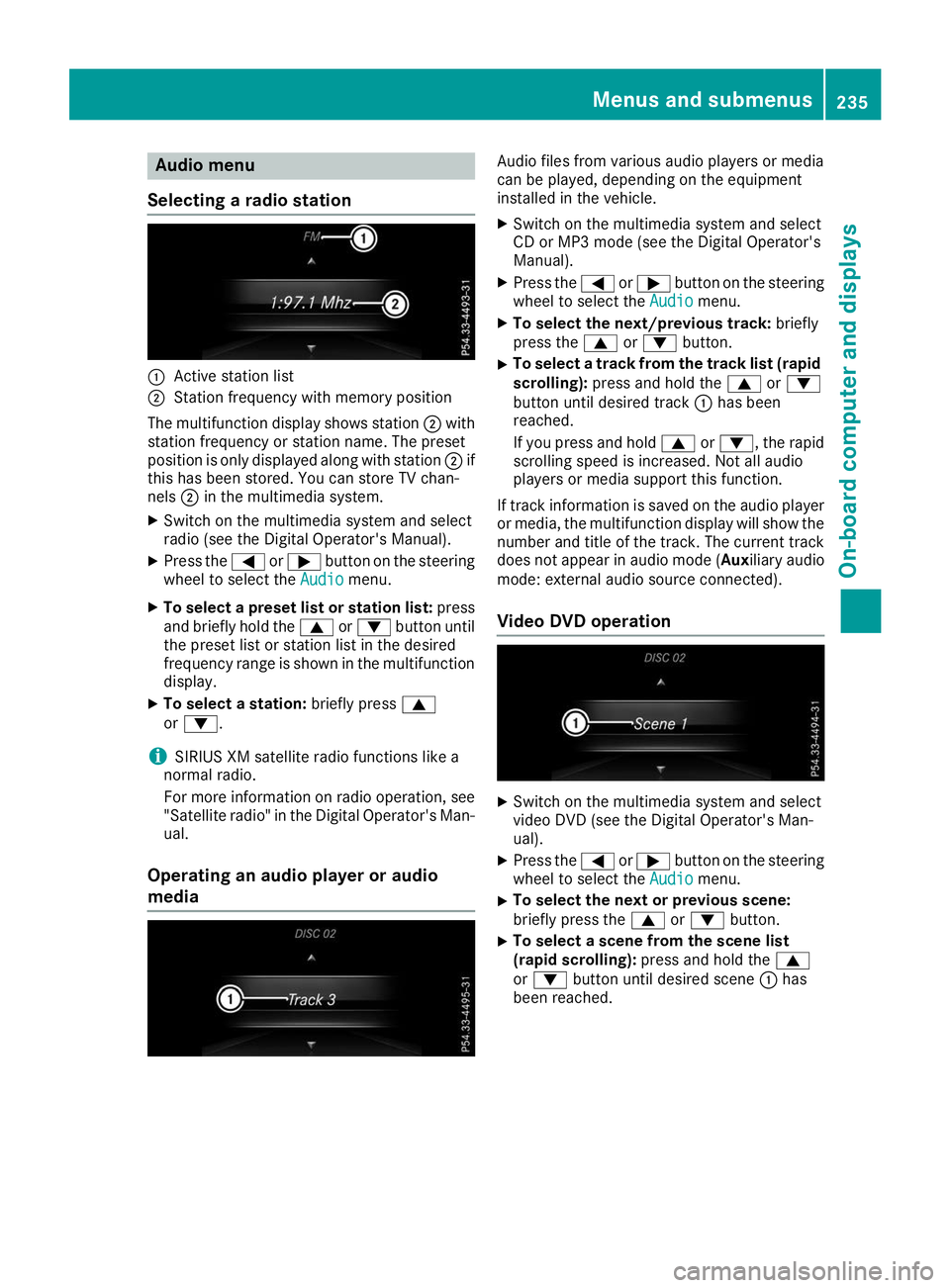
Audio menu
Selecting a radio station 0043
Active station list
0044 Station frequency with memory position
The multifunction display shows station 0044with
station frequency or station name. The preset
position is only displayed along with station 0044if
this has been stored. You can store TV chan-
nels 0044in the multimedia system.
X Switch on the multimedia system and select
radio (see the Digital Operator's Manual).
X Press the 0059or0065 button on the steering
wheel to select the Audio Audiomenu.
X To select a preset list or station list: press
and briefly hold the 0063or0064 button until
the preset list or station list in the desired
frequency range is shown in the multifunction
display.
X To select a station: briefly press0063
or 0064.
i SIRIUS XM satellite radio functions like a
normal radio.
For more information on radio operation, see "Satellite radio" in the Digital Operator's Man-
ual.
Operating an audio player or audio
media Audio files from various audio players or media
can be played, depending on the equipment
installed in the vehicle.
X Switch on the multimedia system and select
CD or MP3 mode (see the Digital Operator's
Manual).
X Press the 0059or0065 button on the steering
wheel to select the Audio Audiomenu.
X To select the next/previous track: briefly
press the 0063or0064 button.
X To select a track from the track list (rapid
scrolling): press and hold the 0063or0064
button until desired track 0043has been
reached.
If you press and hold 0063or0064, the rapid
scrolling speed is increased. Not all audio
players or media support this function.
If track information is saved on the audio player
or media, the multifunction display will show the number and title of the track. The current track
does not appear in audio mode ( Auxiliary audio
mode: external audio source connected).
Video DVD operation X
Switch on the multimedia system and select
video DVD (see the Digital Operator's Man-
ual).
X Press the 0059or0065 button on the steering
wheel to select the Audio Audiomenu.
X To select the next or previous scene:
briefly press the
0063or0064 button.
X To select a scene from the scene list
(rapid scrolling): press and hold the 0063
or 0064 button until desired scene 0043has
been reached. Menus and sub
menus
235On-board computer and displays Z
Page 295 of 398

X
Authorization using Secure Simple Pair-
ing:
A code is displayed in the multimedia system
and on the mobile phone.
X Confirm code on the mobile phone. Depend-
ing on the mobile phone used, confirm the
connection to the multimedia system and for
the PBAP and MAP Bluetooth ®
profiles. The
prompt to confirm may take up to two
minutes to be displayed (see the manufactur-
er's operating instructions).
X If the codes are different: select No
No on the
multimedia system.
The process is canceled.
Repeat authorization.
or X Authorization by entering a passkey
(passcode):
enter any one- to sixteen-digit
number sequence which you have chosen
yourself into the passkey input menu.
X Press 0054to confirm.
X Enter and confirm the passkey on the mobile
phone. Depending on the mobile phone used,
confirm the connection to the multimedia sys-
tem and for the PBAP and MAP Bluetooth ®
profiles. The prompt to confirm may take up
to two minutes to be displayed (see the man- ufacturer's operating instructions).
Symbols in the device manager The symbols are shown in color depending on
their use. Symbol Explanation
Mobile phone connected to the
multimedia system
Main telephone with full range of
functions
Additional telephone for incoming
calls in two telephone mode Media mode
General notes If you wish to play external media sources, the
appropriate media mode must already be turned
on. Further information on media mode (see the Digital Operator's Manual). The following external media sources can be
used:
R Apple ®
devices (e.g. iPhone ®
)
R USB devices (e.g. USB stick, MP3 player)
(Y page 294)
R CD
R DVD (COMAND)
R SD cards
R Via devices connected by Bluetooth ®
i Information on single CD/DVD drive or DVD
changer (see the Digital Operator's Manual).
Selecting using the device list Multimedia system:
X Select Media
Media007B Devices Devices.
The available media sources will be shown.
The 003Bdot indicates the current setting.
X Select the media source.
Playable files are played.
Inserting/removing an SD card Important safety notes
G
WARNING
SD cards are small parts. They can be swal-
lowed and cause choking. This poses an
increased risk of injury or even fatal injury.
Keep the SD card out of the reach of children. If a SD card is swallowed, seek medical atten-
tion immediately.
! If the SD card is no longer in use, you should
take it out and remove it from the vehicle.
High temperatures can damage the card.
Inserting an SD card
The SD card slot is located on the control panel. X Insert the SD card into the SD card slot until
the SD card engages. The side with the con-
tacts must face down.
Removing an SD card X Press the SD card.
The SD card is ejected.
X Remove the SD card. Operating system
293Multimedia system Z
Page 299 of 398
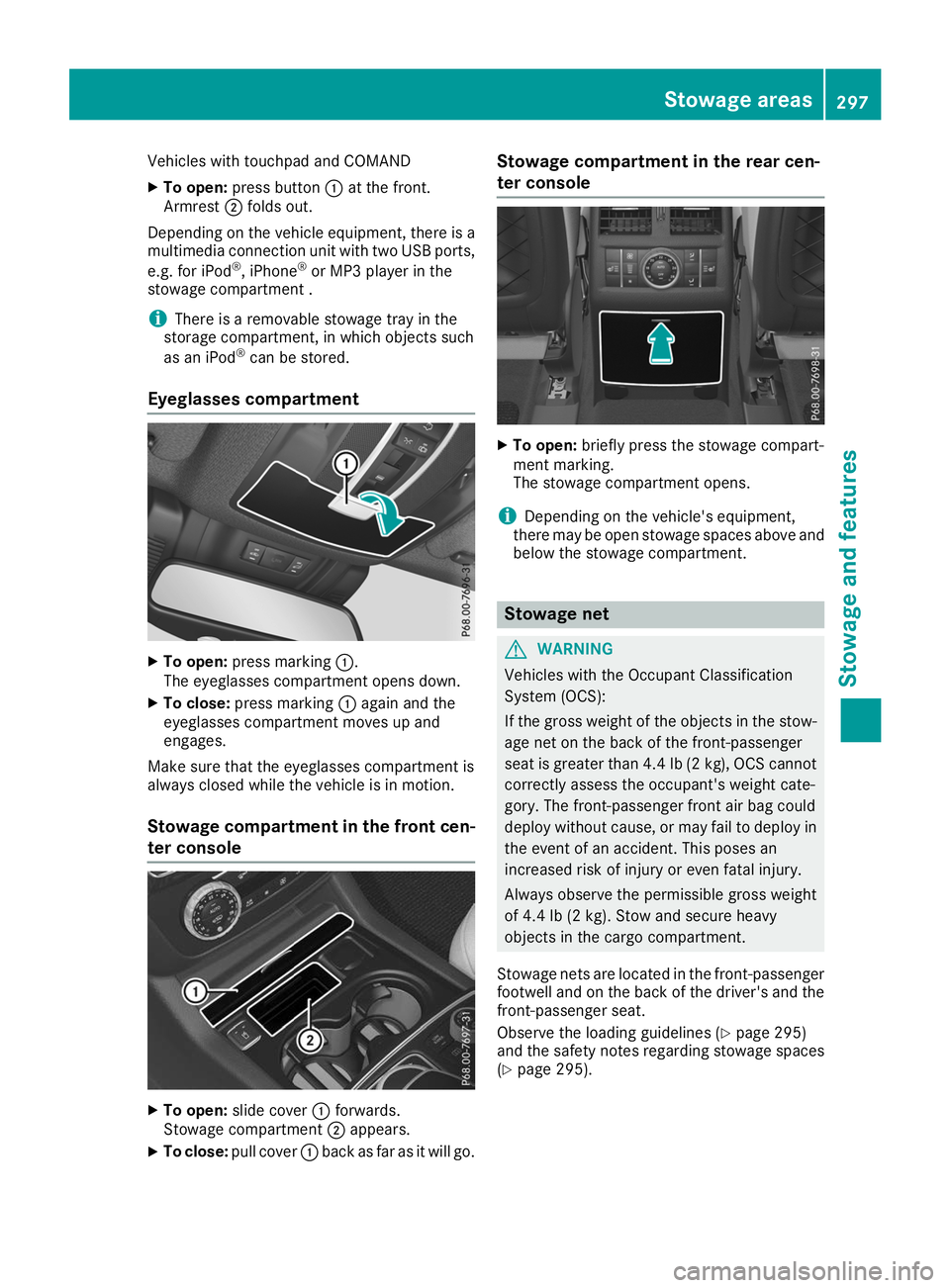
Vehicles with touchpad and COMAND
X To open: press button 0043at the front.
Armrest 0044folds out.
Depending on the vehicle equipment, there is a multimedia connection unit with two USB ports,
e.g. for iPod ®
, iPhone ®
or MP3 player in the
stowage compartment .
i There is a removable stowage tray in the
storage compartment, in which objects such
as an iPod ®
can be stored.
Eyeglasses compartment X
To open: press marking 0043.
The eyeglasses compartment opens down.
X To close: press marking 0043again and the
eyeglasses compartment moves up and
engages.
Make sure that the eyeglasses compartment is
always closed while the vehicle is in motion.
Stowage compartment in the front cen-
ter console X
To open: slide cover 0043forwards.
Stowage compartment 0044appears.
X To close: pull cover 0043back as far as it will go. Stowage compartment in the rear cen-
ter console
X
To open: briefly press the stowage compart-
ment marking.
The stowage compartment opens.
i Depending on the vehicle's equipment,
there may be open stowage spaces above and
below the stowage compartment. Stowage net
G
WARNING
Vehicles with the Occupant Classification
System (OCS):
If the gross weight of the objects in the stow- age net on the back of the front-passenger
seat is greater than 4.4 lb (2 kg), OCS cannot
correctly assess the occupant's weight cate-
gory. The front-passenger front air bag could
deploy without cause, or may fail to deploy in
the event of an accident. This poses an
increased risk of injury or even fatal injury.
Always observe the permissible gross weight
of 4.4 lb (2 kg). Stow and secure heavy
objects in the cargo compartment.
Stowage nets are located in the front-passenger
footwell and on the back of the driver's and the front-passenger seat.
Observe the loading guidelines (Y page 295)
and the safety notes regarding stowage spaces
(Y page 295). Stowage areas
297Stowage and features Z