2019 MERCEDES-BENZ EQC SUV display
[x] Cancel search: displayPage 363 of 629
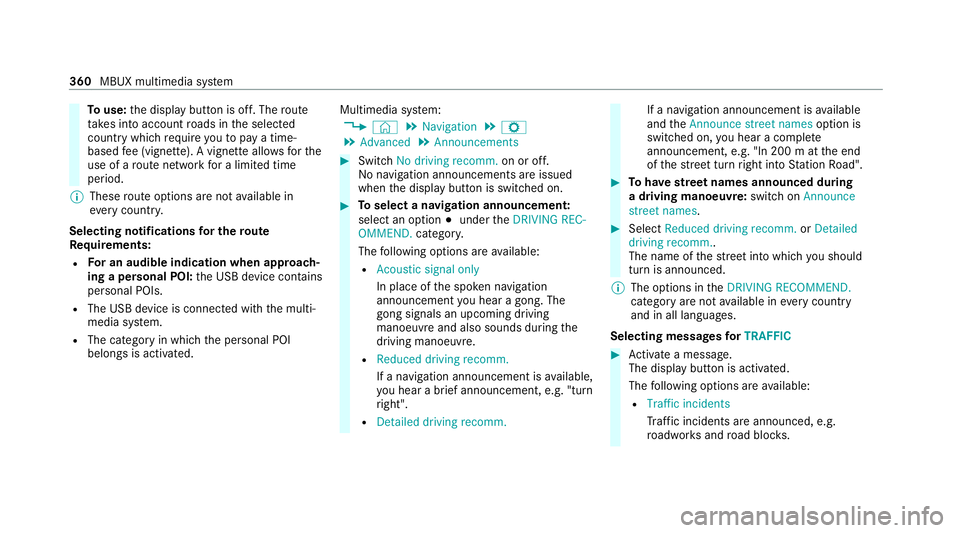
To
use: the display button is off. The route
ta ke s into account roads in the selected
count rywhich requireyouto pay a time-
based fee (vignette). A vignette allo wsforthe
use of a route network for a limi ted time
period.
% These route options are not available in
eve rycountr y.
Selecting notifications for the route
Re quirements:
R For an audible indication when approach‐
ing a personal POI: the USB device conta ins
personal POIs.
R The USB device is connec ted with the multi‐
media sy stem.
R The category in which the personal POI
belongs is activated. Multimedia sy
stem:
4 © 5
Navigation 5
Z
5 Advanced 5
Announcements #
Switch No driving recomm. on or off.
No navi gation announcements are issued
when the display button is switched on. #
Toselect a navigation announcement:
select an option #under theDRIVING REC-
OMMEND. category.
The following options are available:
R Acoustic signal only
In place of the spoken navigation
announcement you hear a gong. The
gong signals an upcoming driving
manoeuv reand also sounds during the
driving manoeuvre.
R Reduced driving recomm.
If a navigation announcement is available,
yo u hear a brief announcement, e.g. "turn
ri ght".
R Detailed driving recomm. If a navigation announcement is
available
and theAnnounce street names option is
switched on, you hear a co mplete
announcement, e.g. "In 200 m at the end
of thest re et turn right into Station Road". #
Tohave stre et names announced during
a driving manoeuvre: switch onAnnounce
street names. #
Select Reduced driving recomm. orDetailed
driving recomm..
The name of thest re et into which you should
turn is announced.
% The options in theDRIVING RECOMMEND.
category are not available in everycountry
and in all languages.
Selecting messages forTRAFFIC #
Activate a messa ge.
The display button is activated.
The following options are available:
R Traffic incidents
Traf fic incidents are announced, e.g.
ro adwor ksand road bloc ks. 360
MBUX multimedia sy stem
Page 364 of 629
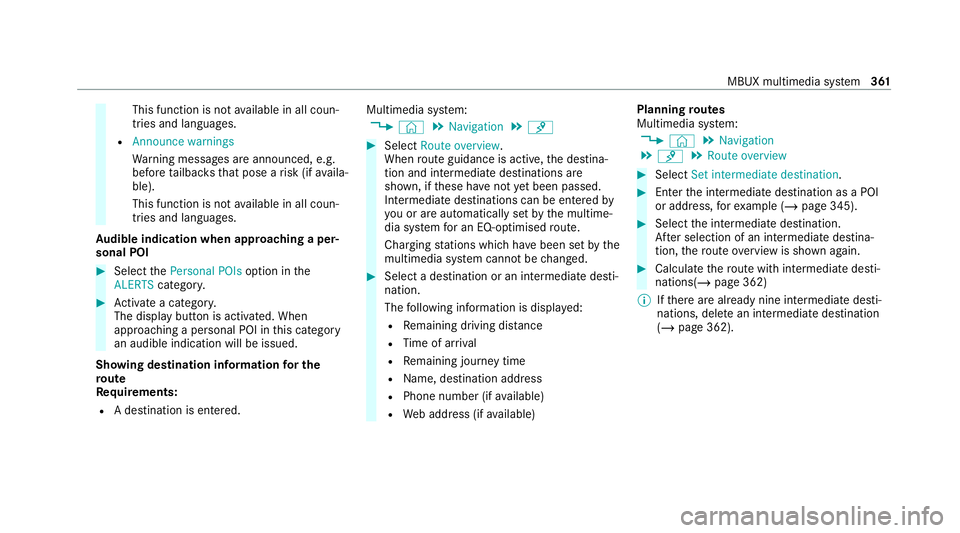
This function is not
available in all coun‐
tries and languages.
R Announce warnings
Warning messages are announced, e.g.
before tailbac ksthat pose a risk (if availa‐
ble).
This function is not available in all coun‐
tries and languages.
Au dible indication when approaching a per‐
sonal POI #
Select thePersonal POIs option inthe
ALERTS category. #
Activate a categor y.
The display button is activated. When
approaching a personal POI in this category
an audible indication will be issued.
Showing destination information for the
ro ute
Re quirements:
R A destination is entered. Multimedia sy
stem:
4 © 5
Navigation 5
¡ #
Select Route overview .
When route guidance is active, the destina‐
tion and intermediate destinations are
shown, if these ha venot yet been passed.
Intermedia tedestinations can be entered by
yo u or are automatically set bythe multime‐
dia sy stem for an EQ-optimised route.
Charging stations which ha vebeen set bythe
multimedia sy stem cann otbe changed. #
Select a destination or an intermediate desti‐
nation.
The following information is displa yed:
R Remaining driving dis tance
R Time of ar rival
R Remaining journey time
R Name, destination addre ss
R Phone number (if available)
R Web address (if available) Planning
routes
Multimedia sy stem:
4 © 5
Navigation
5 ¡ 5
Route overview #
Select Set intermediate destination. #
Ente rth e intermediate destination as a POI
or address, forex ample (/ page 345). #
Select the intermediate destination.
Af ter selection of an intermediate destina‐
tion, thero ute overview is shown again. #
Calculate thero ute with intermediate desti‐
nations(/ page 362)
% Ifth ere are already nine intermediate desti‐
nations, dele tean intermediate destination
(/ page 362). MBUX multimedia sy
stem 361
Page 365 of 629
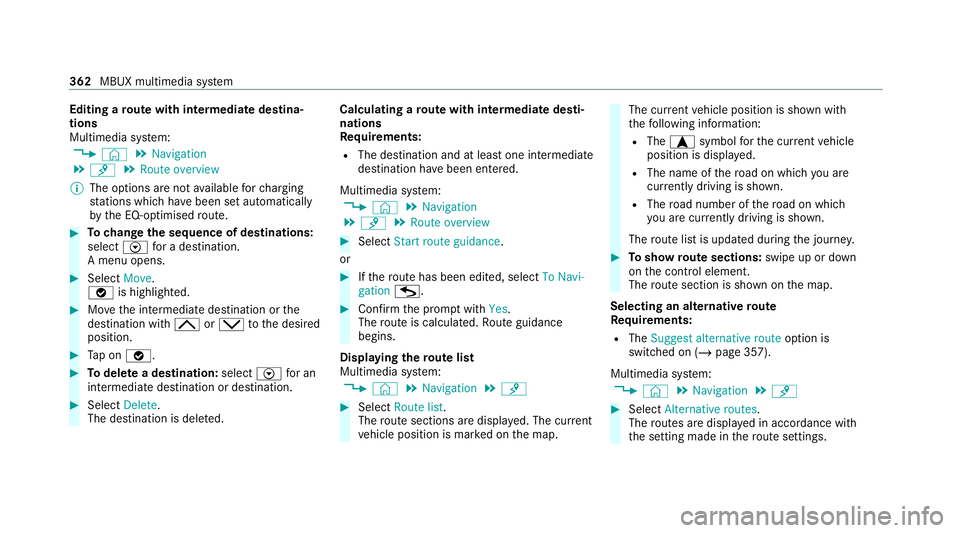
Editing a
route with intermediate destina‐
tions
Multimedia sy stem:
4 © 5
Navigation
5 ¡ 5
Route overview
% The options are not available forch arging
st ations which ha vebeen set automatically
by the EQ-optimised route. #
Tochange the sequence of destinations:
select Vfor a destination.
A menu opens. #
Select Move.
ø is highlighted. #
Movethe intermediate destination or the
destination with 4ors tothe desired
position. #
Tap on ø. #
Todel ete a destination: selectVfor an
intermedia tedestination or destination. #
Select Delete.
The destination is dele ted. Calculating a
route with intermediate desti‐
nations
Re quirements:
R The destination and at least one intermediate
destination ha vebeen entered.
Multimedia sy stem:
4 © 5
Navigation
5 ¡ 5
Route overview #
Select Start route guidance.
or #
Ifth ero ute has been edited, select To Navi-
gation G. #
Con firm the prom ptwith Yes.
The route is calculated. Route guidance
begins.
Displaying thero ute list
Multimedia sy stem:
4 © 5
Navigation 5
¡ #
Select Route list.
The route sections are displ ayed. The cur rent
ve hicle position is mar ked on the map. The cur
rent vehicle position is shown with
th efo llowing information:
R The a symbol forth e cur rent vehicle
position is displa yed.
R The name of thero ad on which you are
cur rently driving is shown.
R The road number of thero ad on which
yo u are cur rently driving is shown.
The route list is updated during the journe y. #
Toshow route sections: swipe up or down
on the control element.
The route section is shown on the map.
Selecting an alternative route
Re quirements:
R The Suggest alternative route option is
switched on (/ page 357).
Multimedia sy stem:
4 © 5
Navigation 5
¡ #
Select Alternative routes.
The routes are displ ayed in accordance with
th e setting made in thero ute settings. 362
MBUX multimedia sy stem
Page 366 of 629
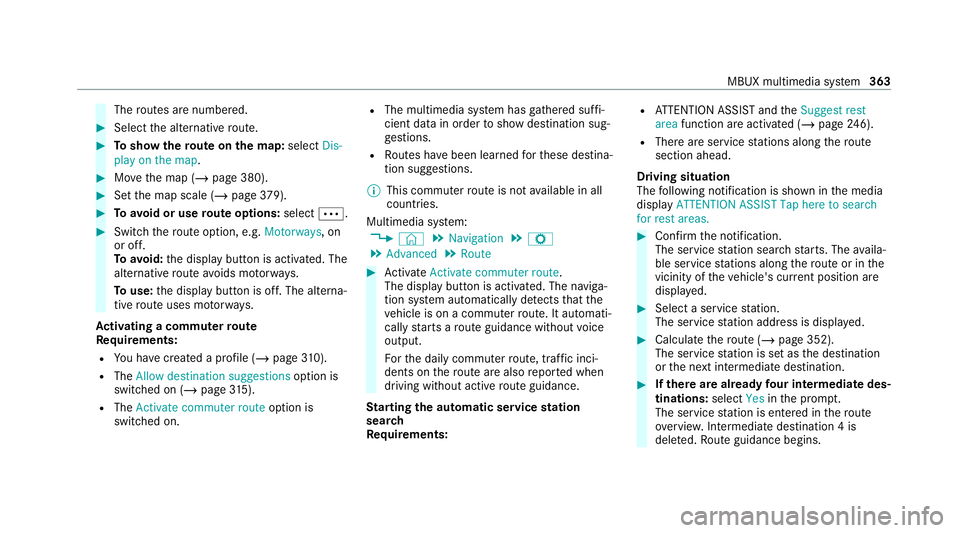
The
routes are numbered. #
Select the alternative route. #
Toshow thero ute on the map: selectDis-
play on the map . #
Movethe map (/ page 380). #
Set the map scale (/ page379). #
Toavoid or use route options: selectÄ. #
Switch thero ute option, e.g. Motorways, on
or off.
To avoid: the display button is activated. The
alternative route avoids mo torw ays.
To use: the display button is off. The alterna‐
tive route uses mo torw ays.
Ac tivating a commuter route
Re quirements:
R You ha vecrea ted a profile (/ page310).
R The Allow destination suggestions option is
switched on (/ page 315).
R The Activate commuter route option is
switched on. R
The multimedia sy stem has gathered suf fi‐
cient da tain order toshow destination sug‐
ge stions.
R Routes ha vebeen learned forth ese destina‐
tion suggestions.
% This commuter route is not available in all
countries.
Multimedia sy stem:
4 © 5
Navigation 5
Z
5 Advanced 5
Route #
Activate Activate commuter route .
The display button is acti vated. The naviga‐
tion sy stem automatically de tects that the
ve hicle is on a commuter route. It automati‐
cally starts a route guidance without voice
output.
Fo rth e daily commuter route, traf fic inci‐
dents on thero ute are also repor ted when
driving without active route guidance.
St arting the automatic service station
sear ch
Re quirements: R
ATTENTION ASSIST and theSuggest rest
area function are activated (/ page246).
R There are se rvice stations along thero ute
section ahead.
Driving situation
The following notification is shown in the media
display ATTENTION ASSIST Tap here to search
for rest areas. #
Confirm the notification.
The service station sear ch starts. The availa‐
ble service stations along thero ute or in the
vicinity of theve hicle's cur rent position are
displ ayed. #
Select a service station.
The service station address is displa yed. #
Calculate thero ute (/ page 352).
The service station is set as the destination
or the next intermediate destination. #
Ifth ere are already four intermediate des‐
tinations: selectYesinthe prom pt.
The service station is entered in thero ute
ove rview. Intermediate destination 4 is
dele ted. Ro ute guidance begins. MBUX multimedia sy
stem 363
Page 367 of 629

Showing a
stored route on the map
Re quirements:
R A USB device with stored routes is connec‐
te d with the multimedia sy stem
(/ page 440).
R The route is stored in the "Routes" folder
with the GPS Ex change form at (.gpx).
Multimedia sy stem:
4 © 5
Navigation 5
ª Where to?
5 STORED ROUTES #
Select a route. #
Select Display on the map .#
Movethe map (/ page 380).
St arting a sa vedro ute
Re quirements:
R A USB device with stored routes is connec‐
te d with the multimedia sy stem
(/ page 440).
R The route is stored in the "Routes" folder
with the GPS Ex change form at (.gpx). Multimedia sy
stem:
4 © 5
Navigation 5
ª Where to?
5 STORED ROUTES #
Select a route. #
Select Start route guidance from the begin-
ning orStart route guidance from current
location.
Ro ute guidance starts.
% The route can be sa ved with finthe
menu (/ page 352).
Re cording a route
Re quirements:
R A USB device is connec ted with the multime‐
dia sy stem (/ page440).
Mul timedia sy stem:
4 © 5
Navigation 5
ª Where to?
5 STORED ROUTES #
Tostart recording: selectStart to record
new route.
A redre cording symbol is shown.
The route is stored on the USB device. #
Tosto pre cording: selectEnd recording.
Saving a recorded route
Re quirements:
R A USB device is connec ted with the multime‐
dia sy stem (/ page440).
Mul timedia sy stem:
4 © 5
Navigation 5
ª Where to?
5 STORED ROUTES #
Select a route. #
Select f. #
Select Save in "Previous destinations" .
The route is stored in the "Pr evious destina‐
tions" memo ryand can be called up from
th ere forro ute guidance.
Editing a storedro ute
Re quirements:
R A USB device with stored routes is connec‐
te d with the multimedia sy stem
(/ page 440). 364
MBUX multimedia sy stem
Page 369 of 629
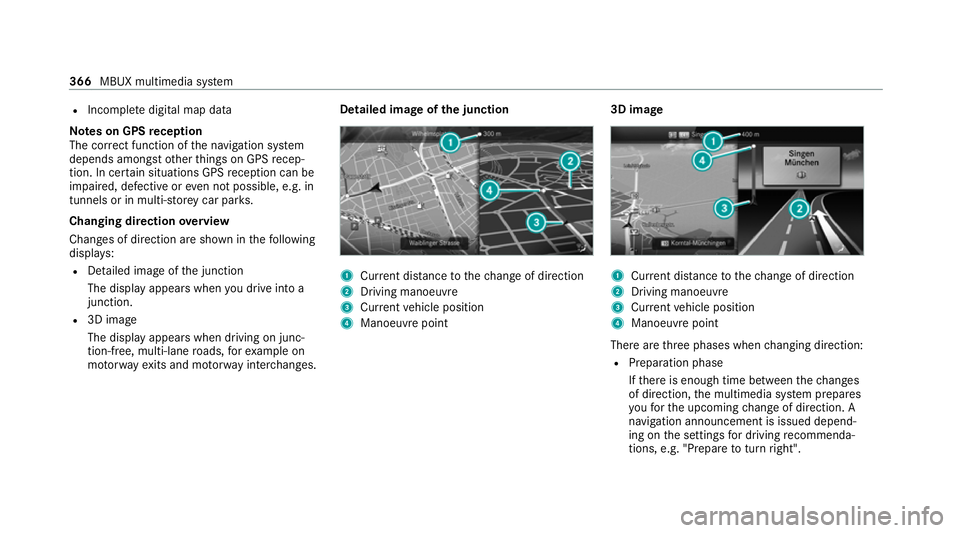
R
Incomple tedigital map data
Note s on GPS reception
The cor rect function of the navigation sy stem
depends amongst other things on GPS recep‐
tion. In cer tain situations GPS reception can be
impaired, defective or even not possible, e.g. in
tunnels or in multi-s torey car par ks.
Changing direction overview
Changes of direction are shown in thefo llowing
displa ys:
R Detailed image of the junction
The display appears when you drive into a
junction.
R 3D image
The displ ayappears when driving on junc‐
tion-free, multi-lane roads, forex ample on
mo torw ay ex its and mo torw ay inter changes. Detailed ima
geofthe junction 1
Current di stance tothech ange of direction
2 Driving manoeuv re
3 Current vehicle position
4 Manoeuvre point 3D image 1
Current di stance tothech ange of direction
2 Driving manoeuv re
3 Current vehicle position
4 Manoeuvre point
There are thre e phases when changing direction:
R Preparation phase
Ifth ere is enough time between thech anges
of direction, the multimedia sy stem prepares
yo ufo rth e upcoming change of direction. A
navigation announcement is issued depend‐
ing on the settings for driving recommenda‐
tions, e.g. "P repare toturn right". 366
MBUX multimedia sy stem
Page 370 of 629
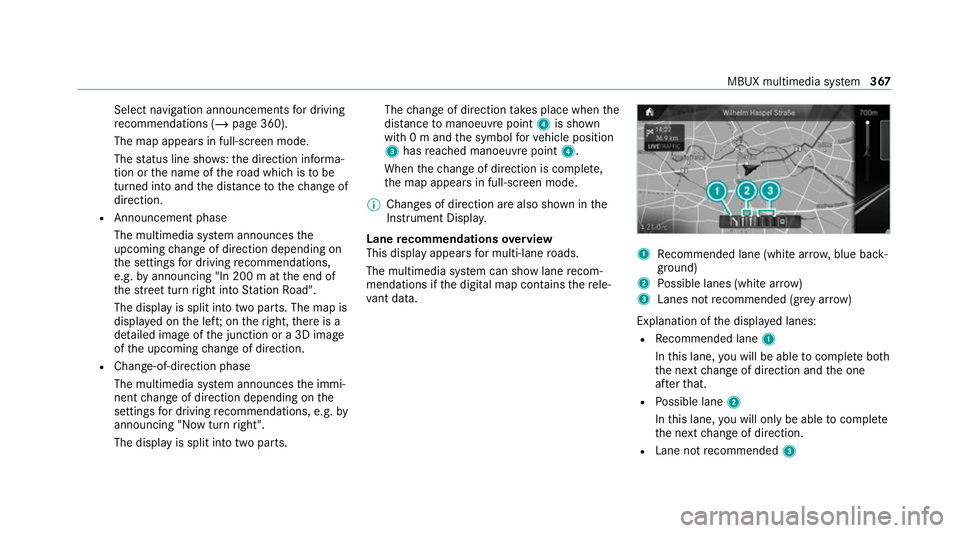
Select navigation announcements
for driving
re commendations (/ page 360).
The map appears in full-screen mode.
The status line sho ws:th e direction informa‐
tion or the name of thero ad which is tobe
turned into and the dis tance tothech ange of
direction.
R Announcement phase
The multimedia sy stem announces the
upcoming change of direction depending on
th e settings for driving recommendations,
e.g. byannouncing "In 200 m at the end of
th est re et turn right into Station Road".
The display is split into two parts. The map is
displa yed on the lef t;on theright, there is a
de tailed image of the junction or a 3D image
of the upcoming change of direction.
R Chan ge-of-direction phase
The multimedia sy stem announces the immi‐
nent change of direction depending on the
settings for driving recommendations, e.g. by
announcing "N owturn right".
The display is split into two parts. The
change of direction take s place when the
dis tance tomanoeuvre point 4is shown
with 0 m and the symbol forve hicle position
3 has reached manoeuv repoint 4.
When thech ange of direction is comple te,
th e map appears in full-screen mode.
% Changes of direction are also shown in the
Instrument Displa y.
Lane recommendations overview
This display appears for multi-lane roads.
The multimedia sy stem can show lane recom‐
mendations if the digital map conta insthere le‐
va nt da ta. 1
Recommended lane (white ar row, blue back‐
ground)
2 Possible lanes (white ar row)
3 Lanes not recommended (gr eyarro w)
Explanation of the displa yed lanes:
R Recommended lane 1
In this lane, you will be able tocompl ete bo th
th e next change of direction and the one
af te rth at.
R Possible lane 2
In this lane, you will on lybe able tocompl ete
th e next change of direction.
R Lane not recommended 3 MBUX multimedia sy
stem 367
Page 371 of 629
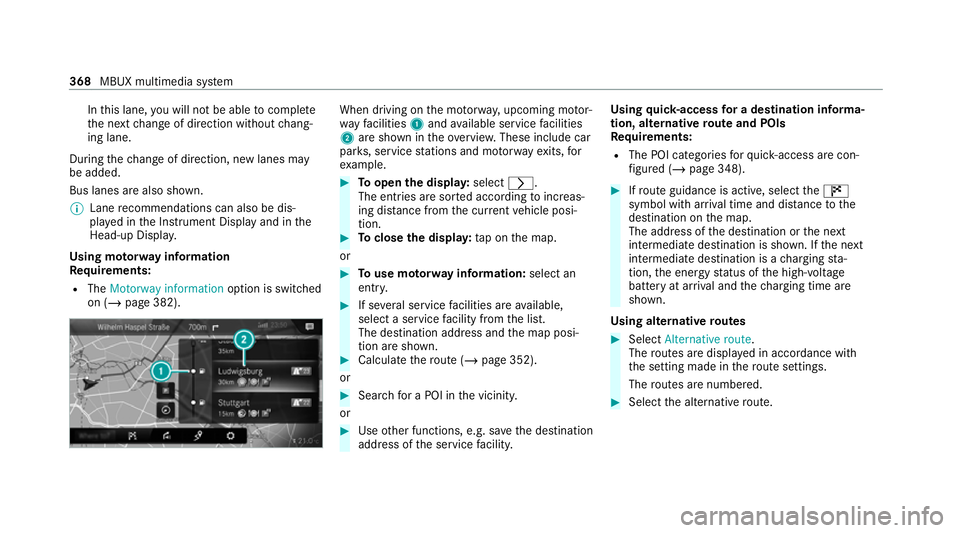
In
this lane, you will not be able tocompl ete
th e next change of direction without chang‐
ing lane.
During thech ange of direction, new lanes may
be added.
Bus lanes are also shown.
% Lane recommendations can also be dis‐
pl ay ed in the Instrument Display and in the
Head-up Displa y.
Using mo torw ay information
Re quirements:
R The Motorway information option is switched
on (/ page 382). When driving on
the mo torw ay, upcoming mo tor‐
wa yfa cilities 1and available service facilities
2 are shown in theove rview. These include car
par ks, service stations and mo torw ay ex its,for
ex ample. #
Toopen the displa y:select r.
The entries are sor ted according toinc reas‐
ing dis tance from the cur rent vehicle posi‐
tion. #
Toclose the displa y:tap on the map.
or #
Touse mo torw ay information: select an
ent ry. #
If se veral service facilities are available,
select a service facility from the list.
The destination address and the map posi‐
tion are shown. #
Calculate thero ute (/ page 352).
or #
Sea rchfo r a POI in the vicinit y.
or #
Use other functions, e.g. sa vethe destination
address of the service facility. Using
quick- access for a destination in form a‐
tion, alternative route and POIs
Re quirements:
R The POI categories forqu ick- access are con‐
fi gured (/ page 348). #
Ifro ute guidance is active, select the£
symbol with ar riva l time and dis tance tothe
destination on the map.
The address of the destination or the next
intermediate destination is shown. If the next
intermediate destination is a charging sta‐
tion, the energy status of the high-voltage
battery at ar riva l and thech arging time are
shown.
Using alternative routes #
Select Alternative route .
The routes are displ ayed in accordance with
th e setting made in thero ute settings.
The routes are numbered. #
Select the alternative route. 368
MBUX multimedia sy stem