Page 432 of 645
Internet
radio overview 1
Additional information on the cur rent station
2 Display (if connec tedto private user
account)
3 Data transfer rate 4
Options
5 Favourites
6 Tostart/end
7 Tobrow se 8
Sear ch
9 Selected catego ry
A Internet radio pr ovider MBUX multimedia sy
stem 429
Page 433 of 645
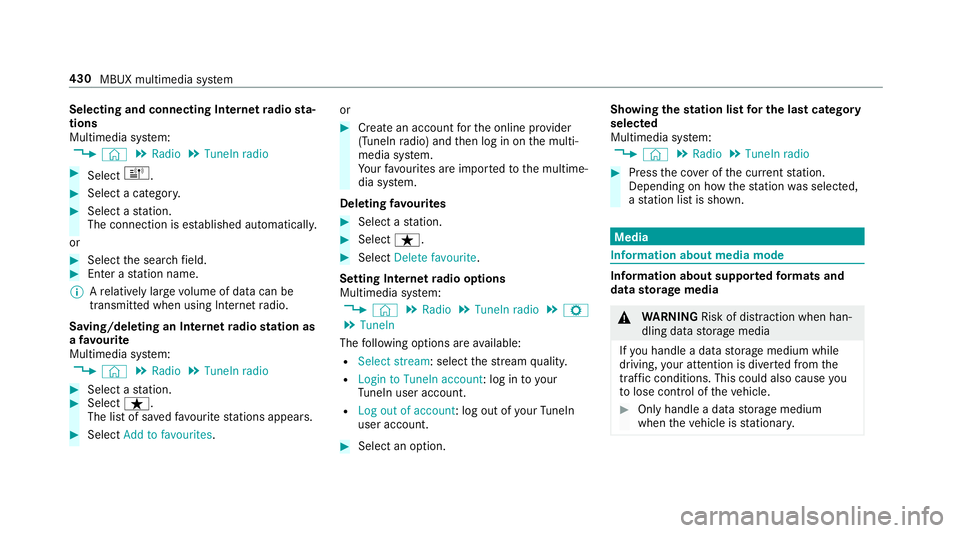
Selecting and connecting Internet
radio sta‐
tions
Multimedia sy stem:
4 © 5
Radio 5
TuneIn radio #
Select =. #
Select a categor y.#
Select a station.
The connection is es tablished automaticall y.
or #
Select the sear chfield. #
Ente r astation name.
% Arelatively lar gevolume of data can be
transmitte d when using Internet radio.
Saving/deleting an Internet radio station as
a fa vo urite
Multimedia sy stem:
4 © 5
Radio 5
TuneIn radio #
Select a station. #
Select ß.
The list of sa vedfavo urite stations appears. #
Select Add to favourites. or #
Create an account forth e online pr ovider
(TuneIn radio) and then log in on the multi‐
media sy stem.
Yo ur favo urites are impor tedto the multime‐
dia sy stem.
Deleting favo urites #
Select a station. #
Select ß. #
Select Delete favourite.
Setting Internet radio options
Multimedia sy stem:
4 © 5
Radio 5
TuneIn radio 5
Z
5 TuneIn
The following options are available:
R Select stream: select thest re am qualit y.
R Login to TuneIn account : log into your
Tu neIn user account.
R Log out of account : log out ofyour TuneIn
user account. #
Select an option. Showing the
station list for the last ca tegory
selected
Multimedia sy stem:
4 © 5
Radio 5
TuneIn radio #
Press the co ver of the cur rent station.
Depending on how thest ation was selected,
a st ation list is shown. Media
Information about media mode
Information about suppor
tedfo rm ats and
data storage media &
WARNING Risk of di stra ction when han‐
dling da tastorage media
If yo u handle a data storage medium while
driving, your attention is diver ted from the
traf fic conditions. This could also cause you
to lose control of theve hicle. #
Only handle a data storage medium
when theve hicle is stationar y. 430
MBUX multimedia sy stem
Page 440 of 645
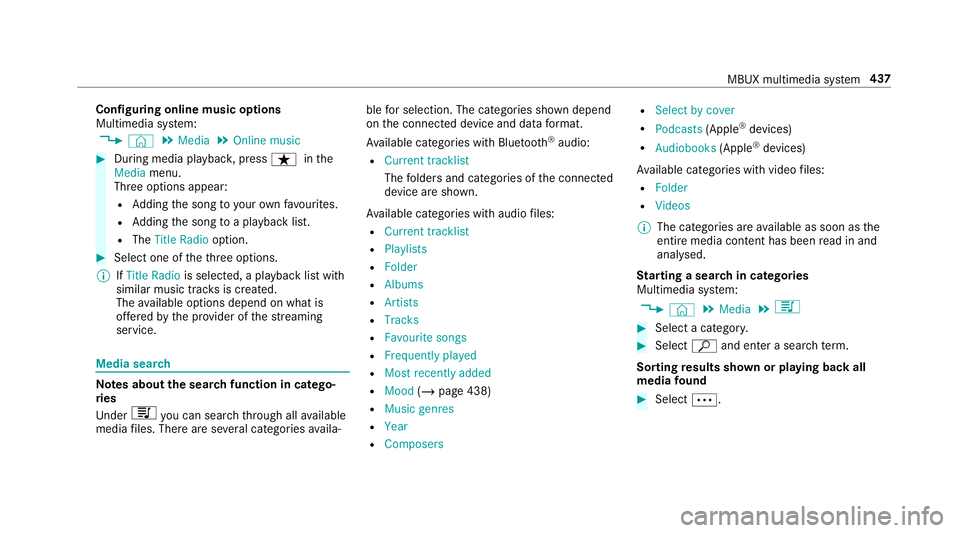
Configuring online music options
Multimedia sy
stem:
4 © 5
Media 5
Online music #
During media playbac k,press ß inthe
Media menu.
Three options appear:
R Adding the song to yourow nfavo urites.
R Adding the song toa playback list.
R The Title Radio option. #
Select one of theth re e options.
% IfTitle Radio is selected, a playback list with
similar music tra cks is created.
The available options depend on what is
of fere dby the pr ovider of thest re aming
service. Media sear
ch Note
s about the sear chfunction in catego‐
ri es
Und er5 you can sear chthro ugh all available
media files. There are se veral categories availa‐ ble
for selection. The categories shown depend
on the connected device and data form at.
Av ailable categories with Blue tooth ®
audio:
R Current tracklist
The folders and categories of the connected
device are shown.
Av ailable categories with audio files:
R Current tracklist
R Playlists
R Folder
R Albums
R Artists
R Tracks
R Favourite songs
R Frequently played
R Most recently added
R Mood (/page 438)
R Music genres
R Year
R Composers R
Select by cover
R Podcasts (Apple®
devices)
R Audiobooks (Apple®
devices)
Av ailable categories with video files:
R Folder
R Videos
% The categories are available as soon as the
entire media conte nt has beenread in and
anal ysed.
St arting a sear chin categories
Multimedia sy stem:
4 © 5
Media 5
5 #
Select a categor y. #
Select ªand enter a sea rchte rm.
Sorting results shown or playing back all
media found #
Select Ä. MBUX multimedia sy
stem 437
Page 441 of 645
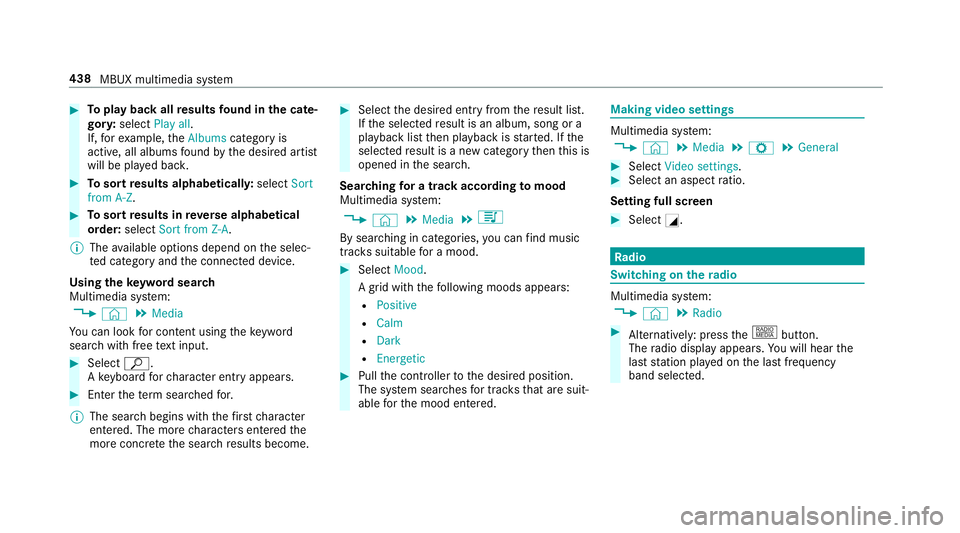
#
Toplay back all results found in the cate‐
gor y:select Play all.
If, forex ample, theAlbums category is
active, all albums found bythe desired artist
will be pla yed bac k. #
Tosort results alphabeticall y:select Sort
from A-Z. #
Tosort results in reve rse alphab etical
order: selectSort from Z-A.
% The available options depend on the selec‐
te d category and the connected device.
Using theke yword sear ch
Multimedia sy stem:
4 © 5
Media
Yo u can look for content using theke yword
sear chwith free text input. #
Select ª.
A ke yboard forch aracter ent ryappears. #
Enterth ete rm sear ched for.
% The sear chbegins with thefirs tch aracter
entered. The more characters entered the
more concr eteth e sear chresults become. #
Select the desired entry fromthere sult list.
If th e selected result is an album, song or a
playback list then playback is star ted. If the
selected result is a new category then this is
opened in the sear ch.
Sear ching for a track acco rding tomood
Multimedia sy stem:
4 © 5
Media 5
5
By sear ching in categories, you can find music
trac kssuitable for a mood. #
Select Mood.
A grid with thefo llowing moods appears:
R Positive
R Calm
R Dark
R Energetic #
Pull the controller tothe desired position.
The sy stem sear ches for trac ksthat are suit‐
able forth e mood entered. Making video settings
Multimedia sy
stem:
4 © 5
Media 5
Z 5
General #
Select Video settings. #
Select an aspect ratio.
Setting full sc reen #
Select G. Ra
dio Switching on the
radio Multimedia sy
stem:
4 © 5
Radio #
Alternatively: press the| button.
The radio display appears. You will hear the
last station pla yed on the last frequency
band selected. 438
MBUX multimedia sy stem
Page 442 of 645
Ra
dio overview 1
Active frequency band
2 Station name or set frequency
3 Artist, title, album and radio text 4
Options
5 Full screen/ DAB slideshow
6 Mutefunction 7
Station list
8 Sear ch MBUX multimedia sy
stem 439
Page 443 of 645
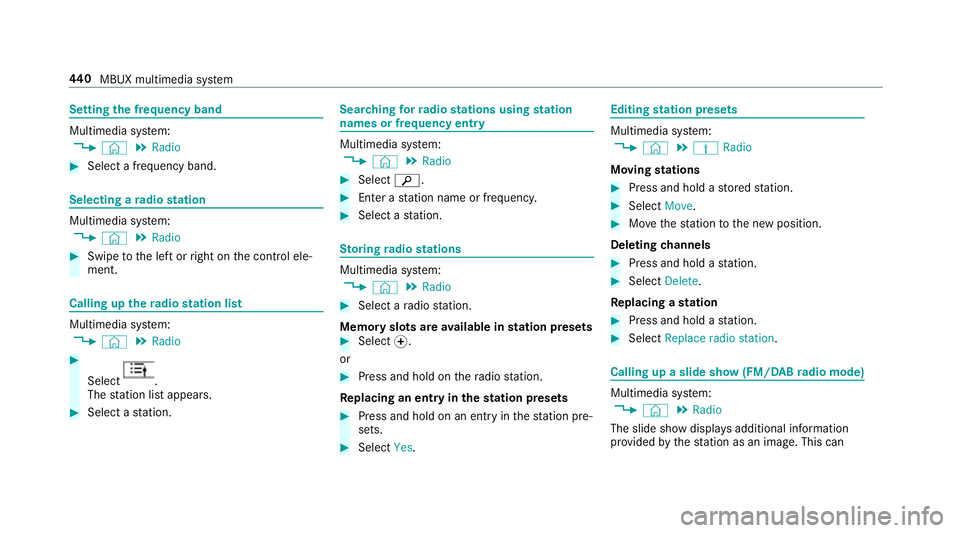
Setting
the frequency band Multimedia sy
stem:
4 © 5
Radio #
Select a frequency band. Selecting a
radio station Multimedia sy
stem:
4 © 5
Radio #
Swipe tothe left or right on the control ele‐
ment. Calling up
thera dio station list Multimedia sy
stem:
4 © 5
Radio #
Select .
The station list appears. #
Select a station. Sear
ching forra dio stations using station
names or frequency entry Multimedia sy
stem:
4 © 5
Radio #
Select è. #
Ente r astation name or frequenc y. #
Select a station. St
oring radio stations Multimedia sy
stem:
4 © 5
Radio #
Select a radio station.
Memory slots are available in station presets #
Select f.
or #
Press and hold on thera dio station.
Re placing an entry in the station presets #
Press and hold on an entry in thest ation pre‐
sets. #
Select Yes. Editing
station presets Multimedia sy
stem:
4 © 5
Þ Radio
Moving stations #
Press and hold a stored station. #
Select Move. #
Movethest ation tothe new position.
Deleting channels #
Press and hold a station. #
Select Delete.
Re placing a station #
Press and hold a station. #
Select Replace radio station . Calling up a slide show (FM/DAB
radio mode) Multimedia sy
stem:
4 © 5
Radio
The slide show displa ysadditional information
pr ov ided bythest ation as an image. This can 440
MBUX multimedia sy stem
Page 444 of 645
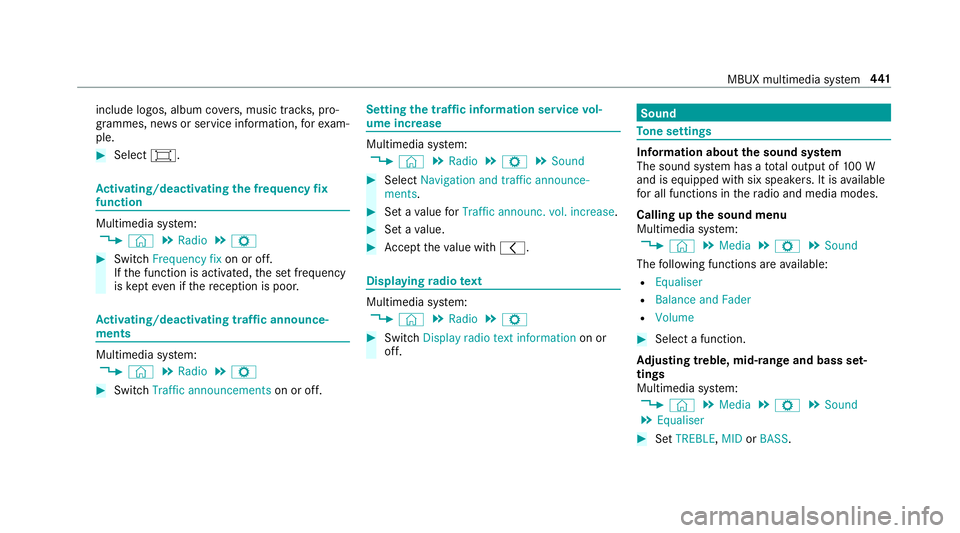
include logos, album co
vers, music trac ks, pro‐
grammes, ne wsor service information, forex am‐
ple. #
Select #. Ac
tivating/deactivating the frequency fix
function Multimedia sy
stem:
4 © 5
Radio 5
Z #
Switch Frequency fix on or off.
If th e function is activated, the set frequency
is ke pt eve n ifthere ception is poo r. Ac
tivating/deactivating traf fic announce‐
ments Multimedia sy
stem:
4 © 5
Radio 5
Z #
Switch Traffic announcements on or off. Setting
the traf fic information service vol‐
ume increase Multimedia sy
stem:
4 © 5
Radio 5
Z 5
Sound #
Select Navigation and traffic announce-
ments. #
Set a value forTraffic announc. vol. increase . #
Set a value. #
Accept theva lue with q. Displaying
radio text Multimedia sy
stem:
4 © 5
Radio 5
Z #
Switch Display radio text information on or
off. Sound
To
ne settings Information about
the sound sy stem
The sound sy stem has a total output of 100 W
and is equipped with six spea kers. It is available
fo r all functions in thera dio and media modes.
Calling up the sound menu
Multimedia sy stem:
4 © 5
Media 5
Z 5
Sound
The following functions are available:
R Equaliser
R Balance and Fader
R Volume #
Select a function.
Ad justing treble, mid- range and bass set‐
tings
Multimedia sy stem:
4 © 5
Media 5
Z 5
Sound
5 Equaliser #
Set TREBLE, MIDorBASS . MBUX multimedia sy
stem 441
Page 493 of 645
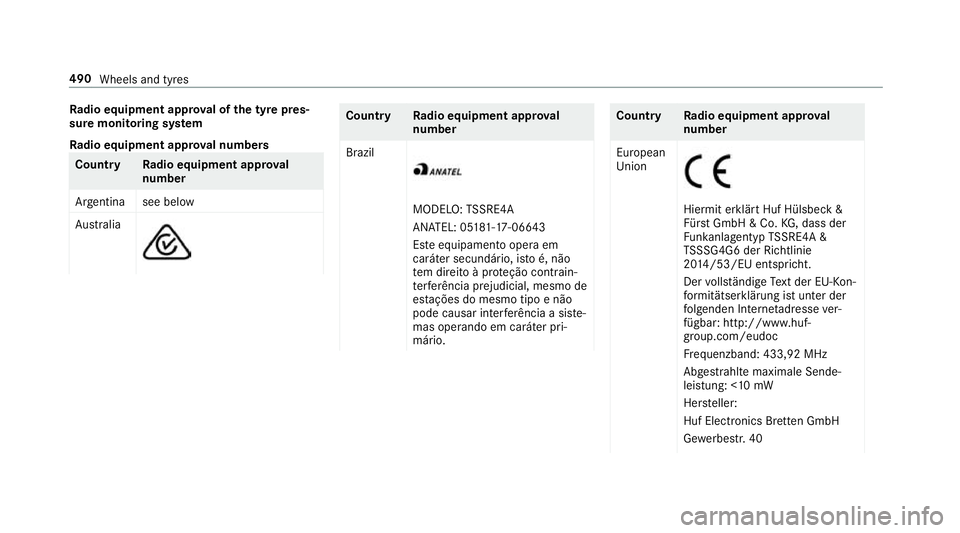
Ra
dio equipment appr oval of the ty repres‐
sure moni toring sy stem
Ra dio equipment appr oval numbers Countr
yRadio equipment appr oval
number
Ar ge ntina see below
Au stra lia Count
ryRadio equipment appr oval
number
Brazil MODELO:
TSSRE4A
AN ATEL: 05 181-17-06643
Es te equipamento opera em
caráter secundário, is toé, não
te m direito à pr oteção contrain‐
te rferência prejudicial, mesmo de
es tações do mesmo tipo e não
pode causar inter ferê ncia a si ste‐
mas operando em caráter pri‐
mário. Countr
yRadio equipment appr oval
number
European
Union Hiermit erklärt Huf Hülsbeck &
Für
stGmbH & Co. KG, dass der
Fu nkanlagentyp TSSRE4A &
TS SSG4G6 der Ri chtlinie
20 14 /53/EU entspricht.
Der vollständi geText der EU-Kon‐
fo rm itätserklärung ist unter der
fo lgenden In tern etadresse ver‐
fügbar: http://www.huf-
group.com/eudoc
Fr equenzband: 433,92 MHz
Abgestrahlte maximale Sende‐
leistung: <10 mW
Her steller:
Huf Elect ronics Br ette n GmbH
Ge we rbestr. 40 490
Wheels and tyres