2019 MAZDA MODEL MX-5 MIATA RF fuel
[x] Cancel search: fuelPage 188 of 553

Fuel Economy Monitor
The Fuel Consumption information is displayed by operating each icon in the display.
In addition, after completing a trip, the total energy efficiency to date is displayed in the
ending display when the ending display is turned on.
1. Select the
icon on the home screen to display the Applications screen.
2. Select the “Fuel Economy Monitor”.
3. Select the
icon at the bot tom left of the screen t o display the menu in t he lower part
of the screen.
4. Select the icon in the menu and perform the operation. Each i con operates as follows:
Indication on displayControl status
Hides the menu display.
Displays the Applications screen.
Resets the fuel economy data.
Displays the following setting screen.
Ending display on/off switching(Without Multi-information Display)
On/off switching for function which synchronizes
(links) reset of fuel economy data with trip meter
(TRIP A)
NOTE
The fuel economy monitor screen after the ignition is switched from ON to OFF is changed
to the original fuel economy monitor screen when the ignition is switched ON the next time.
▼ Fuel Consumption Display
Information regarding the fuel economy is displayed.
Indication on display
Control status
Displays the fuel economy for the past 60 minutes.
Displays the fuel economy every minute for the past
1 to 10 minutes.
Displays the fuel economy every 10 minutes for the
past 10 to 60 minutes.
Displays the average fuel economy over the past 5
resets and after the current reset.
Calculates the average fuel economy every minute
after vehicle travel begins, and displays it.
When Driving
Fuel Economy Monitor
4-68
MX-5_8GV5-EA-18E_Edition3 2018-7-17 15:48:16
Page 189 of 553

NOTE
(With Multi-information Display)
The fuel economy data is synchronized (linked) with the average fuel economy
displayed in the tripmeter (TRIP A).
To reset the fuel economy data, press the icon in the menu. (The average fuel
economy and TRIP A displayed in the trip meter (TRIP A) reset at the same time.)
After resetting the fuel economy data, “-- -” is displayed while the average fuel
economy is being calculated.
(Without Multi-information Display)
The fuel economy data is synchronized (linked) with the average fuel economy
displayed in the trip computer.
To reset the fuel economy data, press the icon in the menu. (The average fuel
economy displayed in the trip com puter resets at the same time.)
After resetting the fuel economy data, “-- -” is displayed while the average fuel
economy is being calculated.
▼Ending Screen Display
If the ending display
on the fuel economy m onitor is on when the ignition is switched from
ON to OFF, the information regarding the fuel economy is displa yed.
When Driving
Fuel Economy Monitor
4-69
MX-5_8GV5-EA-18E_Edition3 2018-7-17 15:48:16
Page 190 of 553

▼Fuel Economy Data Reset and Trip
Meter (TRIP A) Synchronization (Linking)
(Without Multi-information Display)
Because the average fuel economy indication on the instrument cluster display is linked
with the “Average Fuel Economy H istory” (Current) indication on the center display, when
one is reset the other is also reset.
In addition, switching between reset and no reset of the averag e fuel economy indication on
the instrument cluster display and the “Average Fuel Economy Hi story” (Current) indication
on the center display when reset ting the trip meter (TRIP A) is possible.
Reset operation item Synchronized (linked) and reset information
Trip meter (TRIP A) Average fuel econo‐
my on instrument cluster display “Average Fuel
Economy History” (Current) indica‐
tion on the center display
Trip meter (TRIP A) X
X/—
*1X/—*1
Average fuel economy on instrument cluster
display —X X
“Average Fuel Economy History” (Current)
indication on the center display —X X
X: Reset
—: Not reset
*1 Can be personalized.
Refer to Personalization Features on page 9-9.
When Driving
Fuel Economy Monitor
4-70
MX-5_8GV5-EA-18E_Edition3 2018-7-17 15:48:16
Page 191 of 553

Drive Selection*
Drive selection is a system to switch the vehicle's drive mode. When the sport mode is
selected, vehicle's response against accelerator operation is enhanced. This provides
additional quick acceleration which may be needed to safely mak e maneuvers such as lane
changes, merging onto freeways, or passing other vehicles.
CAUTION
Do not use the sport mode when driving on slip pery roads such as wet or snow-covered roads.
It may cause tire slipping.
NOTE
When the sport mode is selected, driving at higher engine speeds increases and it may
increase fuel consumption. Mazda recommends that you cancel the sport mode on normal
driving.
Drive mode cannot be switched in the following conditions:
ABS/TCS/DSC is operating
Cruise control is operating.
Steering wheel is being operated abruptly
▼ Drive Selection Switch
Press the drive selection switch forward
(“
”) to select the sport mode.
Pull the drive selection switch back
(“
”) to cancel the sport mode.
NOTE
When the ignition is switched off, the
sport mode is canceled.
Depending on the driving conditions
when sport mode is selected, the vehicle
may perform shift-down or slightly
accelerate.
When Driving
Drive Selection
*Some models.4-71
MX-5_8GV5-EA-18E_Edition3 2018-7-17 15:48:16
Page 235 of 553

As an added safety feature, your vehicle has been equipped with a tire pressure monitoring
system (TPMS) that illuminates a low tire pre ssure telltale when one or more of your tires is
significantly under-inflated. Accordingly, when th e low tire pressure telltale illuminates, you
should stop and check your tires as soon as possible, and inflate them to the proper
pressure. Driving on a significantly under-in flated tire causes the tire to overheat and can
lead to tire failure. Under-inflation also reduce s fuel efficiency and tire tread life, and may
affect the vehicle's handling and stopping ability.
Please note that the TPMS is not a substitute for proper tire maintenance, and it is the
driver's responsibility to maintain correct ti re pressure, even if under-inflation has not
reached the level to trigger illumination of the TPMS low tire pressure telltale.
Your vehicle has also been equipped with a TPMS malfunction indicator to indicate when
the system is not operating properly.
The TPMS malfunction indicator is combined with the low tire pressure telltale. When the
system detects a malfunction, the telltale wi ll flash for approximately one minute and then
remain continuously illuminated. This sequence will continue upon subsequent vehicle
start-ups as long as the malfunction exists. When the malfunction indicator is illuminated,
the system may not be able to detect or signal low tire pressure as intended. TPMS
malfunctions may occur for a variety of reasons, including the installation of replacement
or alternate tires or wheels on the vehicle th at prevent the TPMS from functioning properly.
Always check the TPMS malfunction telltale after replacing one or more tires or wheels on
your vehicle to ensure that the replacement or alternate tires and wheels allow the TPMS to
continue to function properly.
To avoid false readings, the system samples for a little while before indicating a problem. As
a result it will not instantaneously regi ster a rapid tire deflation or blow out.
▼System Error Activation
When the warning light flashes, there may
be a system malfunction. Consult an
Authorized Mazda Dealer.
A system error activation may occur in the
following cases:
When there is equipment or a device
near the vehicle using the same radio
frequency as that of the tire pressure
sensors.
When a metallic device such as a
non-genuine navigation system is
equipped near the center of the
dashboard, which may block radio
signals from the tire
pressure sensor to
the receiver unit.
When using the following devices in the
vehicle that may cause radio
interference with the receiver unit.
A digital device such as a personal
computer.
A current converter device such as a
DC-AC converter.
When excess snow or ice adheres to the
vehicle, especially around the wheels.
When the tire pressu re sensor batteries
are exhausted.
When using a wheel with no tire
pressure sensor installed.
When using tires with steel wire
reinforcement in the sidewalls.
When using tire chains.
When Driving
Tire Pressure Monitoring System
4-115
MX-5_8GV5-EA-18E_Edition3 2018-7-17 15:48:16
Page 268 of 553
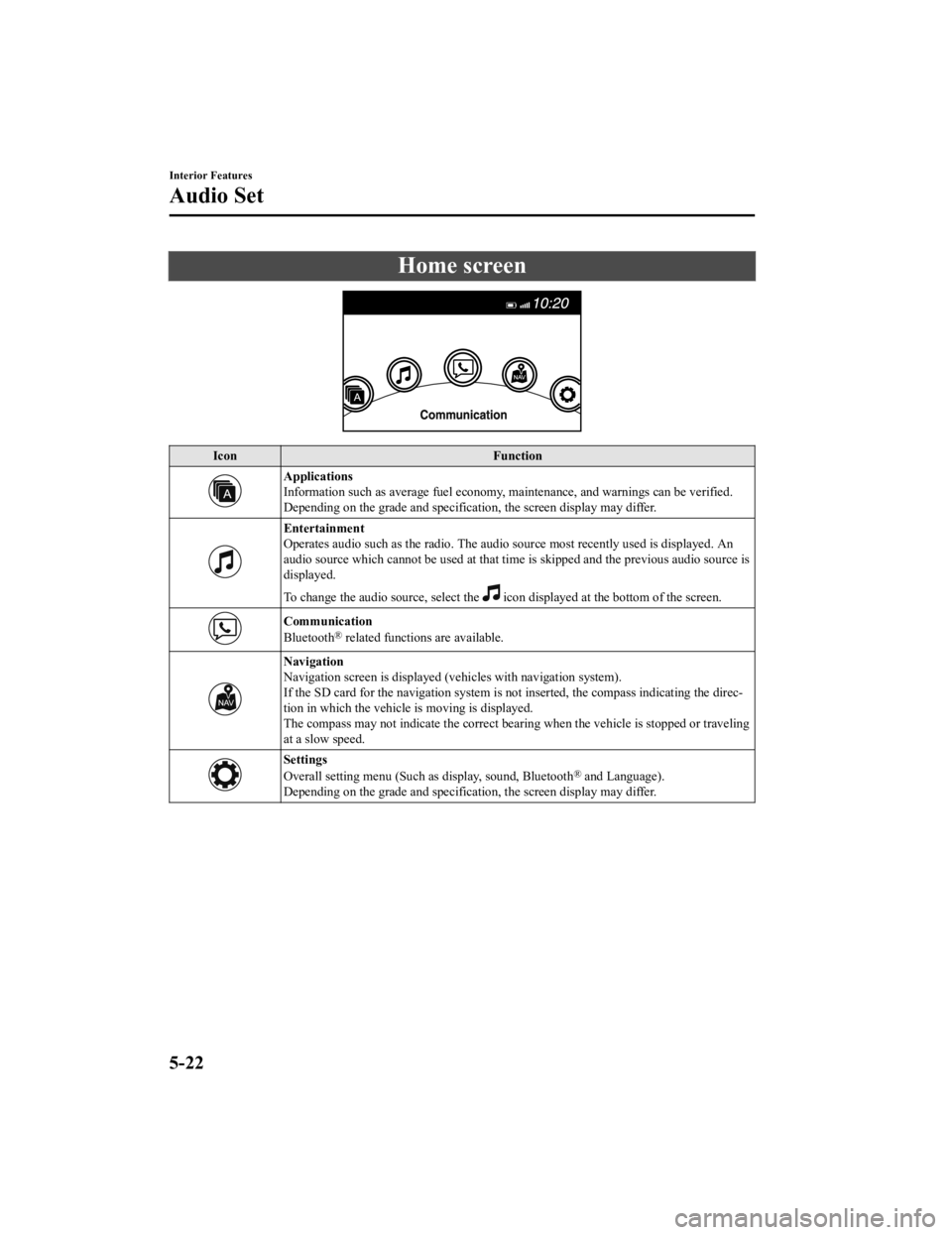
Home screen
IconFunction
Applications
Information such as average fuel economy, maintenance, and warn ings can be verified.
Depending on the grade and specification, the screen display ma y differ.
Entertainment
Operates audio such as the radio. The audio source most recently used is displayed. An
audio source which cannot be used at that time is skipped and t he previous audio source is
displayed.
To change the audio source, select the
icon displayed at the bottom of the screen.
Communication
Bluetooth® related functions are available.
Navigation
Navigation screen is displayed (v ehicles with navigation system).
If the SD card for the navigation system is not inserted, the c ompass indicating the direc‐
tion in which the vehicle is moving is displayed.
The compass may not indicate th e correct bearing when the vehicle is stopped or traveling
at a slow speed.
Settings
Overall setting menu (Such as display, sound, Bluetooth® and Language).
Depending on the grade and specification, the screen display ma y differ.
Interior Features
Audio Set
5-22
MX-5_8GV5-EA-18E_Edition3 2018-7-17 15:48:16
Page 278 of 553
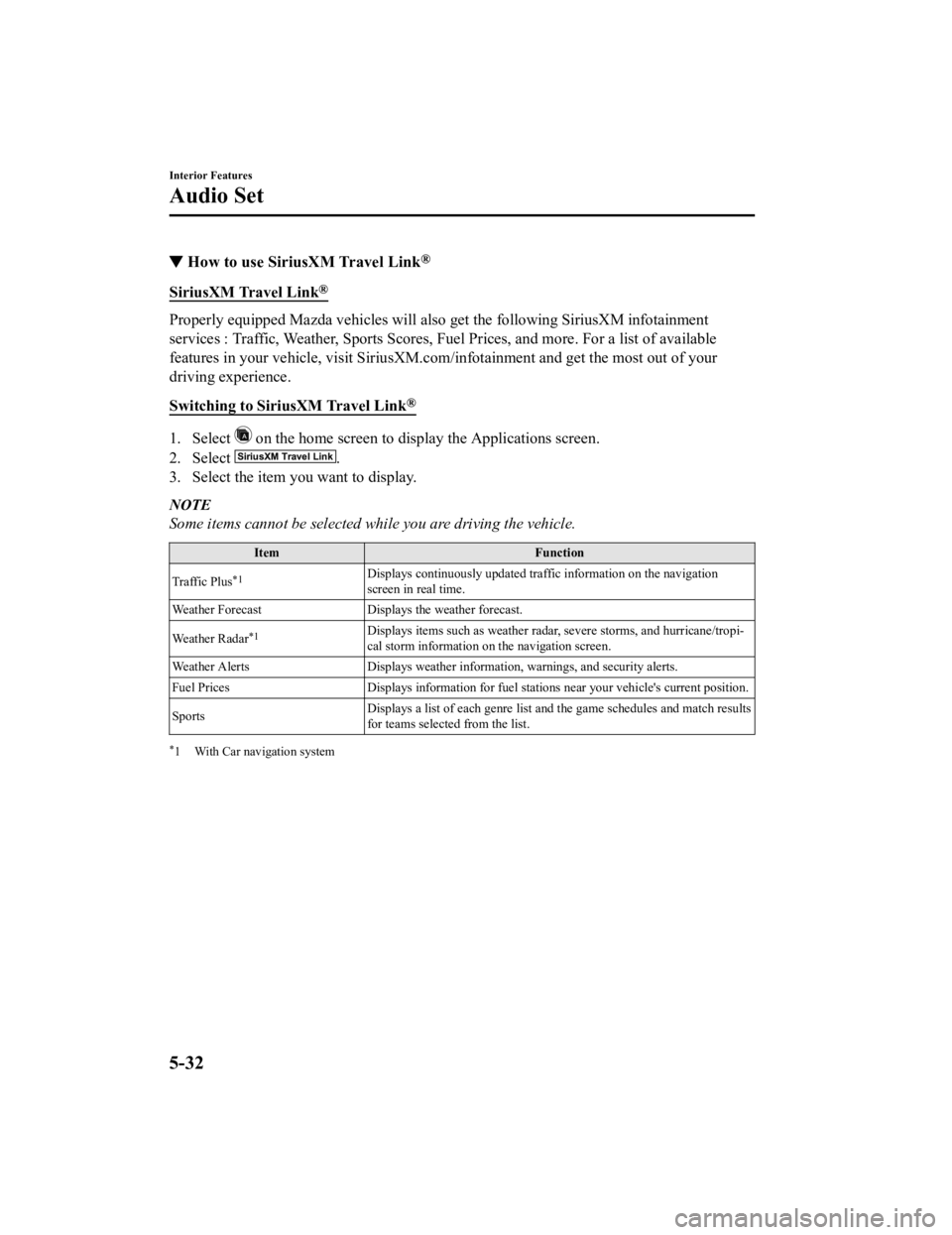
▼How to use SiriusXM Travel Link®
SiriusXM Travel Link®
Properly equipped Mazda vehicles
will also get the following SiriusXM infotainment
services : Traffic, Weather, Sports Scores, Fuel Prices, and mo re. For a list of available
features in your vehicle, visit SiriusXM.com/infotainment and g et the most out of your
driving experience.
Switching to SiriusXM Travel Link
®
1. Select on the home screen to display the Applications screen.
2. Select
.
3. Select the item you want to display.
NOTE
Some items cannot be selected while you are driving the vehicle.
Item Function
Traffic Plus
*1Displays continuously u pdated traffic information on the navigation
screen in real time.
Weather Forecast Displays the weather forecast.
Weather Radar
*1Displays items such as weather r adar, severe storms, and hurricane/tropi‐
cal storm information on the navigation screen.
Weather Alerts Displays weather information, warnings, and secur ity alerts.
Fuel Prices Displays information for fuel stations near your veh icle's current position.
Sports Displays a list of each genre lis
t and the game schedules and m atch results
for teams selected from the list.
*1 With Car navigation system
Interior Features
Audio Set
5-32
MX-5_8GV5-EA-18E_Edition3 2018-7-17 15:48:16
Page 323 of 553

Applications
NOTE
Depending on the grade and specification, the screen display may differ.
Select the
icon on the home screen to display the Applications screen. The following
information can be verified.
Top screen ItemFunction
SiriusXM Travel Link ―Refer to How to use SiriusXM
Travel Link
® on page 5-32.
HD Radio™ Traffic Map ――
Fuel Economy Monitor Fuel Consumption DisplayRefer to Fuel Economy Monitor
on page 4-68.
Vehicle Status Monitor Warning Guid‐
ance
Warnings curren
tly active can be
verified. Refer to If a Warning Light
Turns On or Flashes on page
7-33.
Maintenance Scheduled Maintenance
Tire Rotation
Oil Change Refer to Maintenance Monitor
on page 6-15.
Apple CarPlay
*― Refer to How to use Apple Car‐
Play on page 5-40.
Android Auto
*― Refer to How to use Android
Auto™ mode on page 5-43.
Interior Features
Audio Set
*Some models.5-77
MX-5_8GV5-EA-18E_Edition3
2018-7-17 15:48:16