2019 MAZDA MODEL MX-5 MIATA RF remote control
[x] Cancel search: remote controlPage 176 of 553

HomeLink WirelessControl System
*
NOTE
HomeLink and HomeLink house icon are
registered trademarks of Gentex
Corporation.
The HomeLink system replaces up to 3
hand-held transmitters with a single
built-in component in the auto-dimming
mirror. Pressing the HomeLink button on
the auto-dimmi ng mirror activates garage
doors, gates and other devices surrounding
your home.
HomeLink button
Indicator light
WA R N I N G
Do not use the HomeLink system with any
garage door opener that lacks the safety
stop and reverse feature:
Using the HomeLink system with any
garage door opener that lacks the safety
stop and reverse feature as required by
federal safety standards is dangerous. (This
includes garage doors manufactured
before April 1, 1982.)
Using these garage door openers can
increase the risk of serious injury or death.
For further information, contact HomeLink
at 1-800-355-3515 or www.homelink.com
or an Authorized Mazda Dealer.
Always check the areas surrounding
garage doors and gates for people or
obstructions before programming or
during operation of the HomeLink system:
Programming or operating the HomeLink
system without verifying the safety of areas
surrounding garage doors and gates is
dangerous and could result in an
unexpected accident and serious injury if
someone were to be hit.
NOTE
The programming will not be erased even
if the battery is disconnected.
▼ Pre-programming the HomeLink
System
NOTE
It is recommended that a new battery be
placed in the hand-held transmitter of the
device being programmed to HomeLink
for quicker training and accurate
transmission of the r
adio-frequency signal.
Verify that there is a remote control
transmitter available for the device you
would like to program.
Disconnect the power to the device.
When Driving
Switches and Controls
4-56*Some models.
MX-5_8GV5-EA-18E_Edition3 2018-7-17 15:48:16
Page 291 of 553
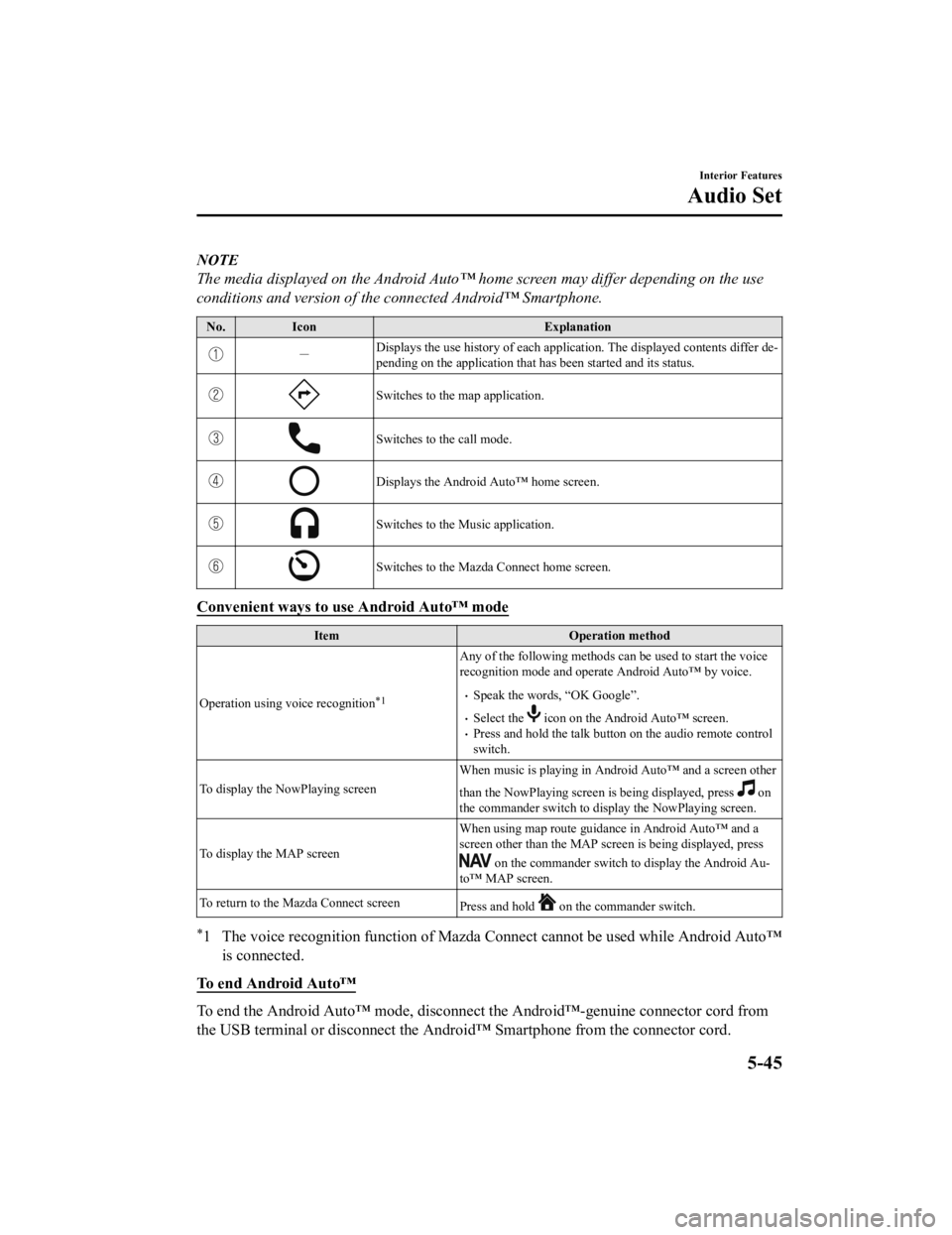
NOTE
The media displayed on the Android Auto™ home screen may differ depending on the use
conditions and version of the connected Android™ Smartphone.
No. Icon Explanation
-Displays the use history of each
application. The displayed contents differ de‐
pending on the application that has been started and its status .
Switches to the map application.
Switches to the call mode.
Displays the Android Auto™ home screen.
Switches to the Music application.
Switches to the Mazda Connect home screen.
Convenient ways to use Android Auto™ mode
ItemOperation method
Operation using voice recognition
*1
Any of the following methods can be used to start the voice
recognition mode and operate Android Auto™ by voice.
Speak the words, “OK Google”.
Select the icon on the Android Auto™ screen.Press and hold the talk butt on on the audio remote control
switch.
To display the NowPlaying screen When music is playing in Android Auto™ and a screen other
than the NowPlaying screen is being displayed, press
on
the commander switch to display the NowPlaying screen.
To display the MAP screen When using map route guidance in Android Auto™ and a
screen other than the MAP screen is being displayed, press
on the commander switch to
display the Android Au‐
to™ MAP screen.
To return to the Mazda Connect screen Press and hold
on the commander switch.
*1 The voice recognition function of Mazda Connect cannot be used while Android Auto™
is connected.
To end Android Auto™
To end the Android Auto™ mode, di sconnect the Android™-genuine connector cord from
the USB terminal or disconnect the Android™ Smartphone from the connector cord.
Interior Features
Audio Set
5-45
MX-5_8GV5-EA-18E_Edition3 2018-7-17 15:48:16
Page 293 of 553

Bluetooth®
▼Introduction
Bluetooth® Hands-Free outline
When a Bluetooth® device (mobile phone) is connected to the vehicle's Bluetooth® unit via
radio wave transmission, a call c an be made or received by pressing the talk button, pick-up
button, or hang-up button on th e audio remote control switch, o r by operating the center
display. For example, even if a device (mobile phone) is in you r coat pocket, a call can be
made without taking the device (mobile phone) out and operating it directly.
Bluetooth
® audio outline
When a portable audio unit equipped with the Bluetooth® communication function is paired
to the vehicle, you can listen to music stored on the paired portable audio device from the
vehicle's speakers. It is not necessary to connect the portable audio device to the vehicle's
external input terminal. After programming, operate the vehicle audio control panel to play/
stop the audio.
NOTE
For your safety, a device can be paired only when the vehicle is parked. If the vehicle
starts to move, the pairing procedure will en d. Park the vehicle in a safe place before
pairing.
The communication range of a Bluetooth® equipped device is about 10 meters (32 ft) or
less.
Basic audio operation is available us ing voice commands even if Bluetooth® is not
connected.
For safety reasons, operation of the center di splay is disabled while the vehicle is being
driven. However, items not displayed in gray can be operated using the commander
switch while the vehicle is being driven.
CAUTION
Some Bluetooth® mobile devices are not compatible wi th the vehicle. Consult an Authorized
Mazda Dealer, Mazda's call center or Web support center for information regarding
Bluetooth
® mobile device compatibility:
U.S.A.
Phone: 800-430-0153
Web: www.mazdausa.com/mazdaconnect
Interior Features
Audio Set
5-47
MX-5_8GV5-EA-18E_Edition3 2018-7-17 15:48:16
Page 299 of 553

Bluetooth® Audio
Applicable Bluetooth® specification
(Recommended)
Ver. 1.1/1.2/2.0
EDR/2.1 EDR/3.0
(conformity)
Response profile
A2DP (Advanced Audio Distribution
Profile) Ver. 1.0/1.2
AVRCP (Audio/Video Remote Control
Profile) Ver. 1.0/1.3/1.4
A2DP is a profile which transmits only
audio to the Bluetooth
® unit. If your
Bluetooth
® audio device corresponds only
to A2DP, but not AVRCP, you cannot
operate it using the control panel of the
vehicle's audio system. In this case, only
the operations on the mobile device are
available the same as when a portable
audio device for a non-compliant
Bluetooth
® device is connected to the
AUX terminal.
Function A2DP AVRCP
Ve r. 1.0 Ve r.
1.3 Ve r.
1.4
Playback X X X X
Pause X XXX
File (Track)
up/down — XXX
Reverse — — X X
Fast-forward — — X X
Te x t d i s p l a y — — X X
Repeat — — De‐
pends
on de‐ vice De‐
pends
on de‐ vice
Function A2DP AV R C P
Ve r. 1.0 Ve r.
1.3 Ve r.
1.4
Shuffle — — De‐
pends
on de‐ vice De‐
pends
on de‐ vice
Scan — —De‐
pends
on de‐ vice De‐
pends
on de‐ vice
Folder up/
down ——— De‐
pends
on de‐
vice
X: Available
—: Not available
NOTE
The battery consumption of Bluetooth®
audio devices increases while
Bluetooth
® is connected.
If a general mobile phone device is USB
connected during music playback over
the Bluetooth
® connection, the
Bluetooth
® connection is disconnected.
For this reason, you cannot have music
playback over a Bluetooth
® connection
and music playback using a USB
connection at the same time.
If a device which supports AVRCP Ver.
1.6 or higher is connected, song
information may not display correctly.
The system may not operate normally
depending on the Bluetooth
® audio
device.
Interior Features
Audio Set
5-53
MX-5_8GV5-EA-18E_Edition3 2018-7-17 15:48:16
Page 322 of 553

TabItem Function
Devices Bluetooth
Refer to Bluetooth
® Preparation on page 5-50.
Android Auto
*
An Android Auto™ mod e connection can be
set on or off when connecting an Android™
Smartphone.
The setting takes effect directly after switching
on/off.
Displays in gray and cannot be selected if an
Android™ Smartphone is not connected.
Apple CarPlay
*
An Apple CarPlay™ connection can be set on
or off when connecting an iPhone®.
For the setting to take effect, it is necessary to
connect the iPhone
® again.
Displays in gray and cannot be selected if an
iPhone
® is not connected.
System Tool Tips Turns button explanations ON/OFF.
VR Examples
When this function is ON and the talk button
of the audio remote control switch is pressed,
voice command examples are displayed. When
the function is OFF, th
ey are not displayed.
Language Changes the language.
Temperature Changes the setting between Fahrenheit and
Celsius.
Distance Changes the setting between miles and kilome‐
ters.
Music Database Update Used to update Gracenote
®. Gracenote® is
used with USB Audio , and provides:
1. Supplemental music information (Such as song name, artist name)
2. Voice recognition assistance for Play Ar‐ tist and Play Album
Gracenote
® can be download ed from the Maz‐
da Handsfree Website.
Refer to Gracenote
® Database on page 5-37.
Restore All Factory Settings Memory and settings are initialized to the fac‐
tory settings.
The initialization launches by selecting the
button.
About Agreements and
Disclaimers
Verify the disclaimer and agree.
Version Information Can verify the current audio unit OS version
and Gracenote
® Database version.
Interior Features
Audio Set
5-76*Some models.
MX-5_8GV5-EA-18E_Edition3
2018-7-17 15:48:16