Page 112 of 396
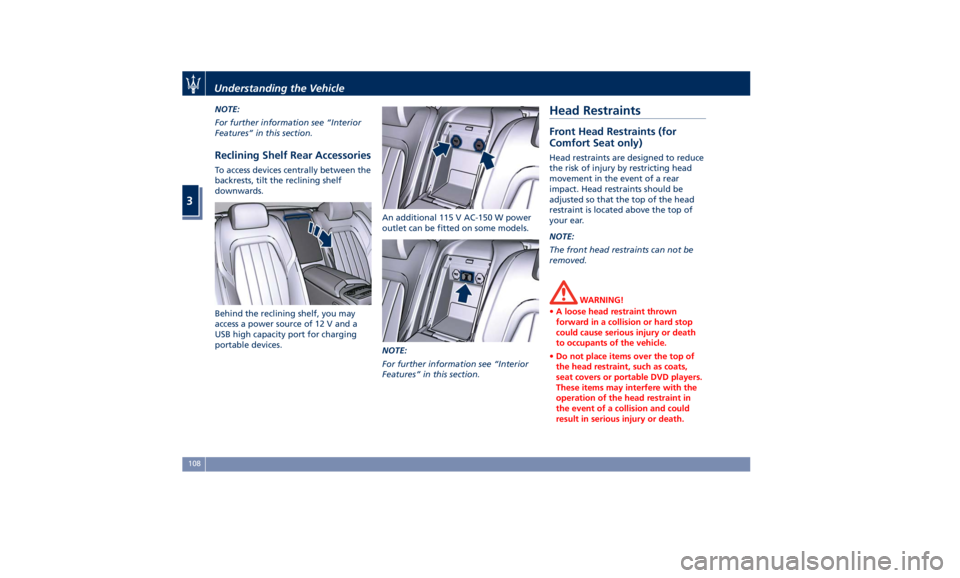
NOTE:
For further information see “Interior
Features” in this section.
Reclining Shelf Rear Accessories To access devices centrally between the
backrests, tilt the reclining shelf
downwards.
Behind the reclining shelf, you may
access a power source of 12 V and a
USB high capacity port for charging
portable devices. An additional 115 V AC-150 W power
outlet can be fitted on some models.
NOTE:
For further information see “Interior
Features” in this section.Head Restraints Front Head Restraints (for
Comfort Seat only) Head restraints are designed to reduce
the risk of injury by restricting head
movement in the event of a rear
impact. Head restraints should be
adjusted so that the top of the head
restraint is located above the top of
your ear.
NOTE:
The front head restraints can not be
removed.
WARNING!
• A loose head restraint thrown
forward in a collision or hard stop
could cause serious injury or death
to occupants of the vehicle.
• Do not place items over the top of
the head restraint, such as coats,
seat covers or portable DVD players.
These items may interfere with the
operation of the head restraint in
the event of a collision and could
result in serious injury or death.Understanding the Vehicle
3
108
Page 138 of 396
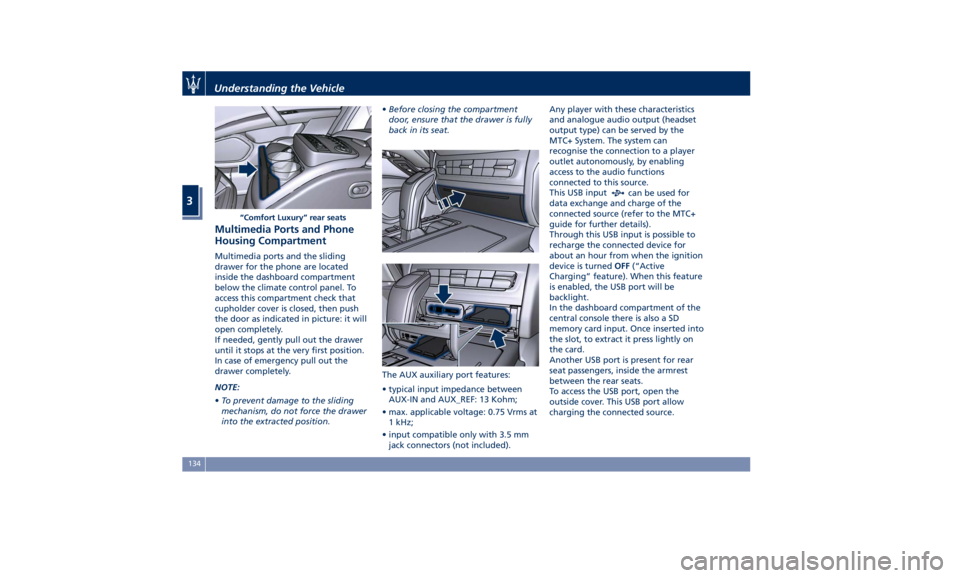
Multimedia Ports and Phone
Housing Compartment Multimedia ports and the sliding
drawer for the phone are located
inside the dashboard compartment
below the climate control panel. To
access this compartment check that
cupholder cover is closed, then push
the door as indicated in picture: it will
open completely.
If needed, gently pull out the drawer
until it stops at the very first position.
In case of emergency pull out the
drawer completely.
NOTE:
• To prevent damage to the sliding
mechanism, do not force the drawer
into the extracted position. • Before closing the compartment
door, ensure that the drawer is fully
back in its seat.
The AUX auxiliary port features:
• typical input impedance between
AUX-IN and AUX_REF: 13 Kohm;
• max. applicable voltage: 0.75 Vrms at
1 kHz;
• input compatible only with 3.5 mm
jack connectors (not included). Any player with these characteristics
and analogue audio output (headset
output type) can be served by the
MTC+ System. The system can
recognise the connection to a player
outlet autonomously, by enabling
access to the audio functions
connected to this source.
This USB input
can be used for
data exchange and charge of the
connected source (refer to the MTC+
guide for further details).
Through this USB input is possible to
recharge the connected device for
about an hour from when the ignition
device is turned OFF (“Active
Charging” feature). When this feature
is enabled, the USB port will be
backlight.
In the dashboard compartment of the
central console there is also a SD
memory card input. Once inserted into
the slot, to extract it press lightly on
the card.
Another USB port is present for rear
seat passengers, inside the armrest
between the rear seats.
To access the USB port, open the
outside cover. This USB port allow
charging the connected source.“Comfort Luxury” rear seatsUnderstanding the Vehicle
3
134
Page 185 of 396
Table A: device is performing an action
Action MTC+ System MTC+
: Active Mode
Radio Media Navigation Phone Voice Rec.
No App active Screen:
Audio: MTC+
Screen:
Audio: MTC+
Screen:
Audio: MTC+
Screen:
Audio: MTC+
Screen:
Audio: MTC+
Start Media Player Screen:
Audio: MTC+
Screen:
Audio: MTC+
Screen:
Audio: + MTC+
Screen:
Audio: MTC+
Start Navigation Screen:
Audio: MTC+
+ Audio priority Screen:
Audio: MTC+
+ Audio priority Screen:
Audio: Screen:
Audio: MTC+
+ Audio priority
Start Phone Call Screen:
Audio: MTC+
Start VR Screen:
Audio: Screen:
Audio: Screen:
Audio: Screen:
Audio: Screen: MTC+
Audio: MTC+
Dashboard Instruments and Controls
4
181
Page 186 of 396
Table B: MTC+ is performing an action
Action MTC+
Device : Active Mode
No App active Media Navigation Phone Voice Rec.
Start Radio Screen: MTC+
Audio: MTC+
Screen: MTC+
Audio: MTC+
Screen: MTC+
Main Audio: MTC+
+ mix
prompt nav Screen: MTC+
Audio: Screen: MTC+
Audio:
Start Media Player Screen: MTC+
Audio: MTC+
Screen: MTC+
Audio: MTC+
Screen: MTC+
Main Audio: MTC+
+ Audio priority Screen: MTC+
Audio: Screen: MTC+
Audio:
Start Navigation Screen: MTC+
Audio: MTC+
Screen: MTC+
Main
Audio:
+ Audio priority Screen: MTC+
Audio: MTC+
Screen: MTC+
Audio:
+ Audio priority Screen: MTC+
Audio:
+ Audio priority
Start Phone Call Screen:
Audio:
Start VR Screen: MTC+
Audio: MTC+
Screen:
Audio: MTC+
+ Audio priority Screen:
Audio: MTC+
+ Audio priority Cannot start VR
during Call Screen:
Audio:
Start Rear Parking
Camera Screen: MTC+
Audio: MTC+
Screen: MTC+
Audio: Screen: MTC+
Audio: Screen: MTC+
Audio: Screen: MTC+
Audio:Dashboard Instruments and Controls
4
182
Page 204 of 396

Dashboard Compartment There are two glove box
compartments on the dashboard sides
to store small items or documents.
In the compartment below the climate
control panel, on the slider drawer
support can be housed the phone,
cards or small items. In this
compartment there are also the
multimedia ports (see “Interior
Features” in section “Understanding
the Vehicle” for further information).
WARNING!
Do not operate the vehicle with a
glove compartment lid in the open
position. Cellular phones, music
players, and other handheld electronic
devices should be stowed while
driving. Use of these devices while
driving could cause an accident due to
distraction.
CAUTION!
Do not place objects weighing over
22 lb (10 kg) in the glove box
compartment. Glove Box Driver Side To open the glove box on the driver
side, pull the handle as indicated.
The compartment is ca. 10-12 in (25-30
cm) deep and is lit by two courtesy
lights when open (the light
automatically switches off when the
compartment is closed). Glove Box Passenger Side To open the glove box on the
passenger side, pull the handle as
shown in the picture.
The compartment is divided into two
parts: in the lower part you can find
the Owner’s documentation, while in
the upper part you can fit small items.
The compartment is illuminated by a
courtesy light when open (the lightDashboard Instruments and Controls
4
200
Page 218 of 396
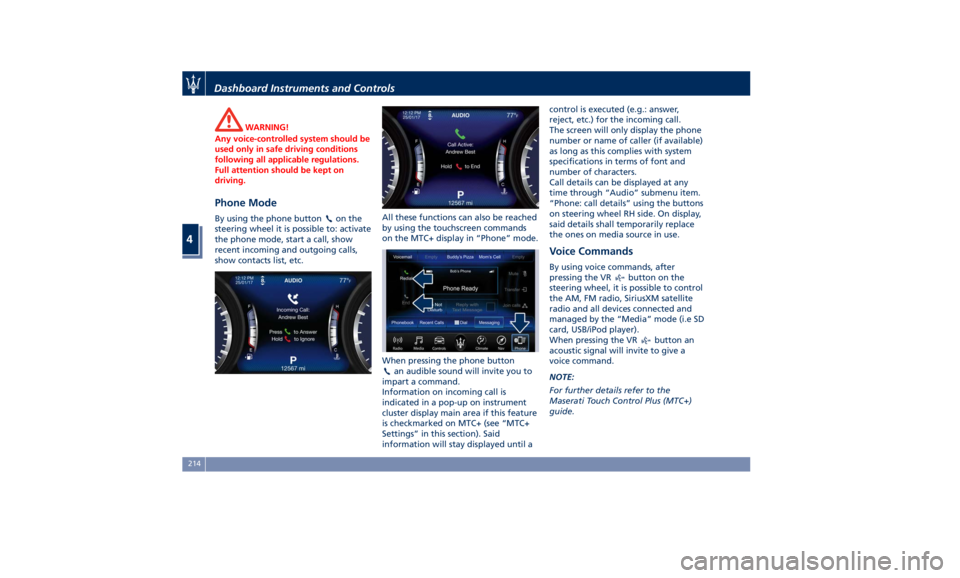
WARNING!
Any voice-controlled system should be
used only in safe driving conditions
following all applicable regulations.
Full attention should be kept on
driving.
Phone Mode By using the phone button on the
steering wheel it is possible to: activate
the phone mode, start a call, show
recent incoming and outgoing calls,
show contacts list, etc. All these functions can also be reached
by using the touchscreen commands
on the MTC+ display in “Phone” mode.
When pressing the phone button
an audible sound will invite you to
impart a command.
Information on incoming call is
indicated in a pop-up on instrument
cluster display main area if this feature
is checkmarked on MTC+ (see “MTC+
Settings” in this section). Said
information will stay displayed until a control is executed (e.g.: answer,
reject, etc.) for the incoming call.
The screen will only display the phone
number or name of caller (if available)
as long as this complies with system
specifications in terms of font and
number of characters.
Call details can be displayed at any
time through “Audio” submenu item.
“Phone: call details” using the buttons
on steering wheel RH side. On display,
said details shall temporarily replace
the ones on media source in use.
Voice Commands By using voice commands, after
pressing the VR
button on the
steering wheel, it is possible to control
the AM, FM radio, SiriusXM satellite
radio and all devices connected and
managed by the “Media” mode (i.e SD
card, USB/iPod player).
When pressing the VR
button an
acoustic signal will invite to give a
voice command.
NOTE:
For further details refer to the
Maserati Touch Control Plus (MTC+)
guide.Dashboard Instruments and Controls
4
214