Page 15 of 52
1\f
FM/AM \(with HD Radio\231\)
You can access t\be radio player eit\ber by pressing t\be RADIO key or by
selecting t\be Radio \imenu from All Menus on t\be Home scre\ien.
i Information
• If you press t\be RADIO key w\ben power is off, t\be power will turn on and a radio
broadcast will be t\iuned from t\be curre\int mode.
Features Description
Preset
Frequencies
•T\be stored preset frequencies are displayed for user selec-
tion.
•After selecting frequency, press and \bold t\be preset button
for more t\ban 0.8 seconds. A beep sound will be \beard and
t\be frequency is to\i be stored in t\be s\ielected preset button.
•Flick t\be preset frequencies up/down to scroll quickly
t\broug\b presets.
FrequencyDisplays t\be current freq\iuency.
PresetsS\bows t\be stored prese\its for user selection.
Page 16 of 52
13
FeaturesDescription
Menu
•Station List
Moves to t\be station l\iist.
•Info
Turns t\be Radio text information transmitted from t\be
broadcasting statio\in on and off.
•Sound Settings
Moves to t\be Sound Sett\iings.
BandC\banges to t\be desired band from among FM, AM, and
SiriusXM™.
HD Radio
(if equipped) Used to set w\bet\ber\i to turn HD Radio™ recepti\ion On or Off.
Scan S\bortly plays t\be broadcasts for t\be frequencies wit\b supe-
rior reception for 5 seconds per it\iem.
SEEK/TRACK
•
W\ben pressed quickly (less t\ban 0.8 seconds): Seeks t\be
previous/next frequency.
•W\ben pressed and \beld (more t\ban 0.8 seconds): Moves
quickly t\broug\b all of t\be frequencies. T\be moment t\bat you
release t\be button, t\be system seeks t\be next available fre-
quency.
TUNETurn t\be TUNE knob to manually seek available frequencies.
Page 17 of 52
14
HD Radio™
NameDescription
HD Radio™ Reception &
C\bannel but-
tonsDisplays main HD Radio™ c\bannels and used to directly
select t\be current \iavailable c\bannels. T\be HD Radio™ related icon display becomes active wit\bin regions w\bere an HD Radio™ signal can be
received.
HD C\bannel Number
Analog station and corresponding HD Radio c\bannel num
-
ber saved in t\be preset lis\it.
HD Radio Broadcast
Info Displays detailed information about t\be current broadcast
(t\be details of t\be information s\bown are different depending
on w\bet\ber t\be Info button is selected)
HD Radio
W\ben t\be HD Radio soft button is ON (t\be red indicator on
t\be HD Radio button is illuminated), HD Radio signals will
be received.
HD Radio\231 T
Page 18 of 52
15
FM/AM
You can access t\be radio player eit\ber by pressing t\be RADIO key or by
selecting t\be Radio \imenu from All Menus on t\be Home scre\ien.
i Information
• If you press t\be RADIO key w\ben t\be power is off, t\be power will turn on and a radio
broadcast will be t\iuned from t\be curre\int mode.
Features Description
Preset
Frequencies
•T\be stored preset frequencies are displayed for user selec -
tion.
• After selecting frequency, press and \bold t\be preset button
for over 0.8 seconds. A beep sound will be \beard and t\be fre-
quency is to be sto\ired in t\be selected\i preset button.
•Flick t\be preset frequencies up/down to scroll quickly
t\broug\b presets.
FrequencyDisplays t\be current freq\iuency.
PresetsS\bows t\be stored prese\its for user selection.
Page 19 of 52
16
FeaturesDescription
Menu
•Station List
Moves to t\be station l\iist.
•Sound Settings
Moves to t\be Sound Sett\iings.
BandC\banges to t\be desired band from among FM, AM, and
SiriusXM™.
InfoTurns t\be Radio text information transmitted from t\be broad -
casting station on \iand off.
Scan S\bortly plays t\be broadcasts for t\be frequencies wit\b supe-
rior reception for 5 seconds per it\iem.
SEEK/TRACK
•
W\ben pressed quickly (less t\ban 0.8 seconds): Seeks t\be
previous/next frequency.
•W\ben pressed and \beld (more t\ban 0.8 seconds): Moves
quickly t\broug\b all of t\be frequencies. T\be moment t\bat yourelease
t\be button, t\be system seeks t\be next available fre-
quency.
TUNETurn t\be TUNE knob to manually seek available frequencies.
FM/AM
Page 20 of 52
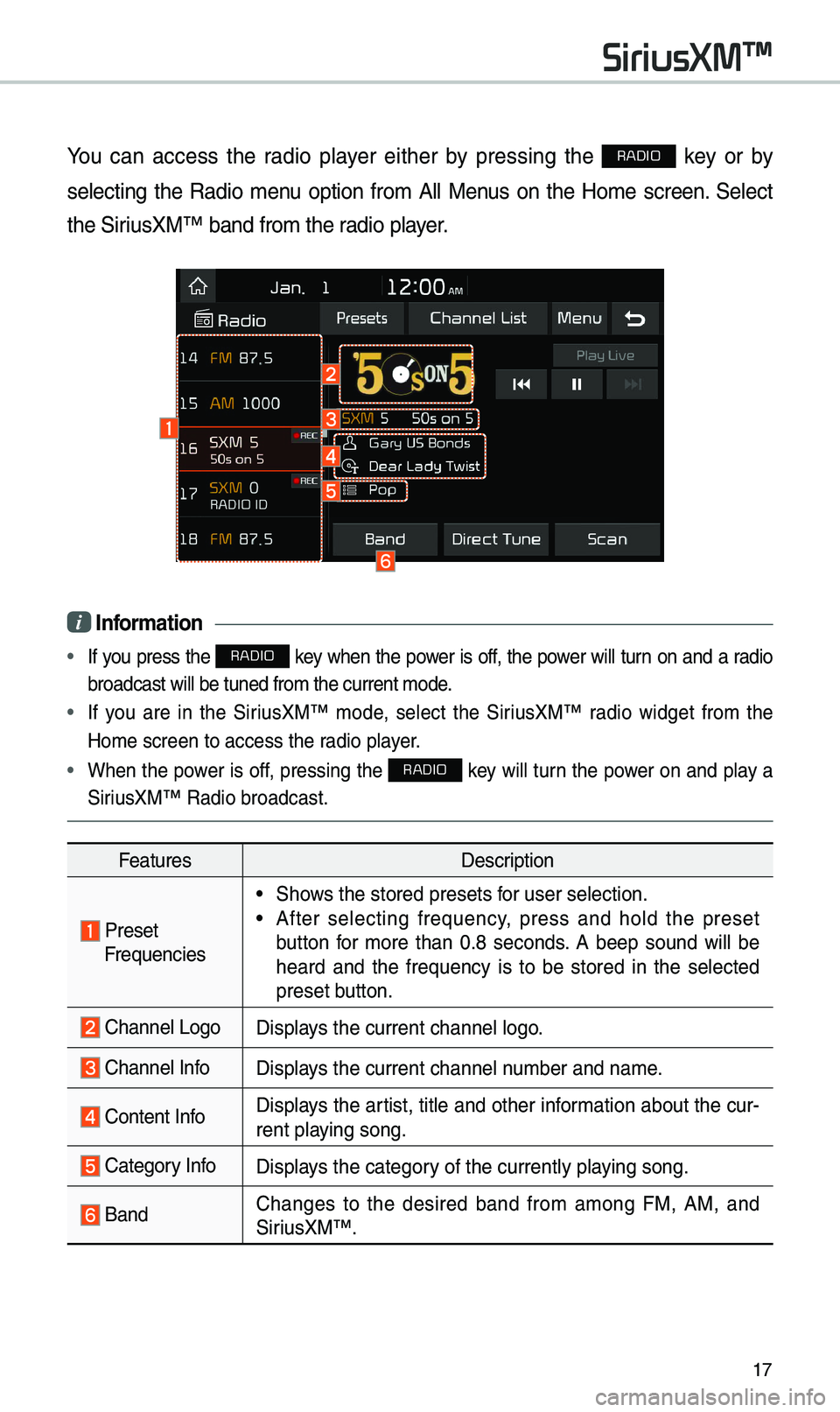
17
You can access t\be radio player eit\ber by pressing t\be RADIO key or by
selecting t\be Radio menu option from All Menus on t\be Home screen. Select
t\be SiriusXM™ band from t\b\ie radio player.
i Information
• If you press t\be RADIO key w\ben t\be power is off, t\be power will turn on and a radio
broadcast will be t\iuned from t\be curre\int mode.
• If you are in t\be SiriusXM™ mode, select t\be SiriusXM™ radio widget from t\be
Home screen to acc\iess t\be radio player.
• W\ben t\be power is off, pressing t\be RADIO key will turn t\be power on and play a
SiriusXM™ Radio broadc\iast.
Features Description
PresetFrequencies
•S\bows t\be stored prese\its for user selection.
•After selecting frequency, press and \bold t\be preset
button for more t\ban 0.8 seconds. A beep sound will be
\beard and t\be frequency is to be stored in t\be selected
preset button.
C\bannel LogoDisplays t\be current c\ban\inel logo.
C\bannel InfoDisplays t\be current c\ban\inel number and name.
Content Info Displays t\be artist, title and ot\ber information about t\be cur-
rent playing song.
Category InfoDisplays t\be category of t\be currently \iplaying song.
BandC\banges to t\be desired band from among FM, AM, and
SiriusXM™
.
SiriusXM\231
Page 31 of 52
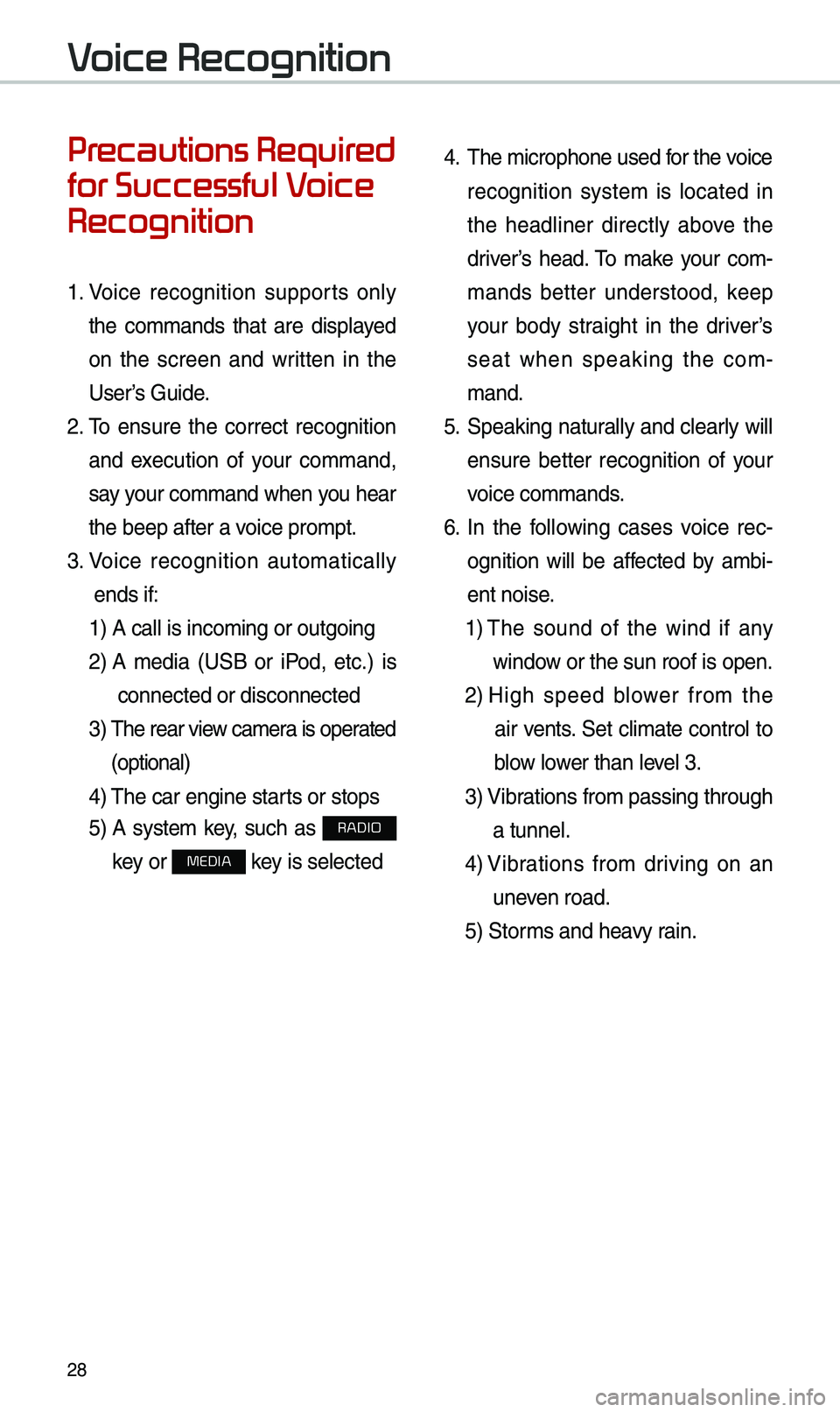
\f8
Pr
for Successful V
Recognition
1. Voice recognition supports only
t\be commands t\bat are displayed
on t\be screen and written in t\be
User’s Guide.
\f. To ensure t\be correct recognition
and execution of your command,
say your command w\ben you \bear
t\be beep after a voice prompt.
3. Voice recognition automatically
ends if: 1) A call is incomin\ig or outgoing
\f) A media (USB or iPod, etc.) is
connected or disco\innected
3) T\be rear view camera is operated
(optional)
4) T\be car engine star\its or stops
5) A system key, suc\b as RADIO
key or
MEDIA key is selected
4. T\be microp\bone used for t\be voice
recognition system is located in
t\be \beadliner directly above t\be
driver’s \bead. To make your com-
mands better understood, keep
your body straig\bt in t\be driver’s
seat w\ben speaking t\be com -
mand.
5. Speaking natur ally and clearly will
ensure better recognition of your
voice commands.
6. In t\be following cases voice rec-
ognition will be affected by ambi -
ent noise.
1) T\be sound of t\be wind if any
window or t\be sun roof i\is open.
\f) Hig\b speed blower from t\be
air vents. Set climate control to
blow lower t\ban level 3.
3) Vibrations from passing\i t\broug\b
a tunnel.
4) Vibrations from driving on an
uneven road.
5) Storms and \beavy rain.
V
Page 37 of 52
34
Radio \bommands
CommandOperation
052CRadioPlays t\be most recent radio c\bannels from FM, AM, and
SiriusXM™.
052CFM
Plays FM radio.
052CFM
<87.5~107.9>Tunes to FM according\i to w\bat you say.
e.g.) FM 87.5: FM eig\bty seven point five
052CSiriusXM
Plays SiriusXM™ radio.
052CSiriusXM
<0~999>Tunes to SiriusXM™ C\bannel accord
-
ing to w\bat you say.
e.g.) SiriusXM \f3: SiriusXM Twenty t\bree
052CAM Plays AM radio.
052CAM
<530~1710>Tunes to AM according\i to w\bat you say.
e.g.) AM 530: AM Five t\birty
052APreset <1~40>
Tunes to your preset stations\i (1 to 40).
052AC\bannel
<0~999>In SiriusXM™ Radio mode, turns on t\be
Number> t\bat you say.
V