Page 14 of 52
11
Information Display on the \ftatus Bar\N
Displays t\be date and time, along wit\b t\be system status s\bown by t\be various
icons to t\be rig\bt of t\be clock.
T\be icons in t\be following table indicate t\be various types of system status
details and events.
IconDescription
Displayed w\ben t\be audio is\i muted.
Displays t\be remaining bat\itery of t\be Bluetoot\b \ip\bone.
Displayed w\ben connected t\io Bluetoot\b for \bandsfree.
Displayed w\ben connected t\io Bluetoot\b for streaming audio.
Displayed w\ben connected t\io Bluetoot\b for streaming audio \iand \bandsfree.
Displayed w\ben downloading contacts \ior recent calls fr\iom t\be Bluetoot\b p\bo\ine.
Displayed w\bile on a call \iwit\b t\be Bluetoot\b p\i\bone.
Displayed w\ben t\be microp\bo\ine of t\be Bluetoot\b\i is muted.
Displays t\be signal stren\igt\b of t\be Bluetoot\i\b p\bone.
Displayed w\ben 911 connect\i is available.
Page 26 of 52
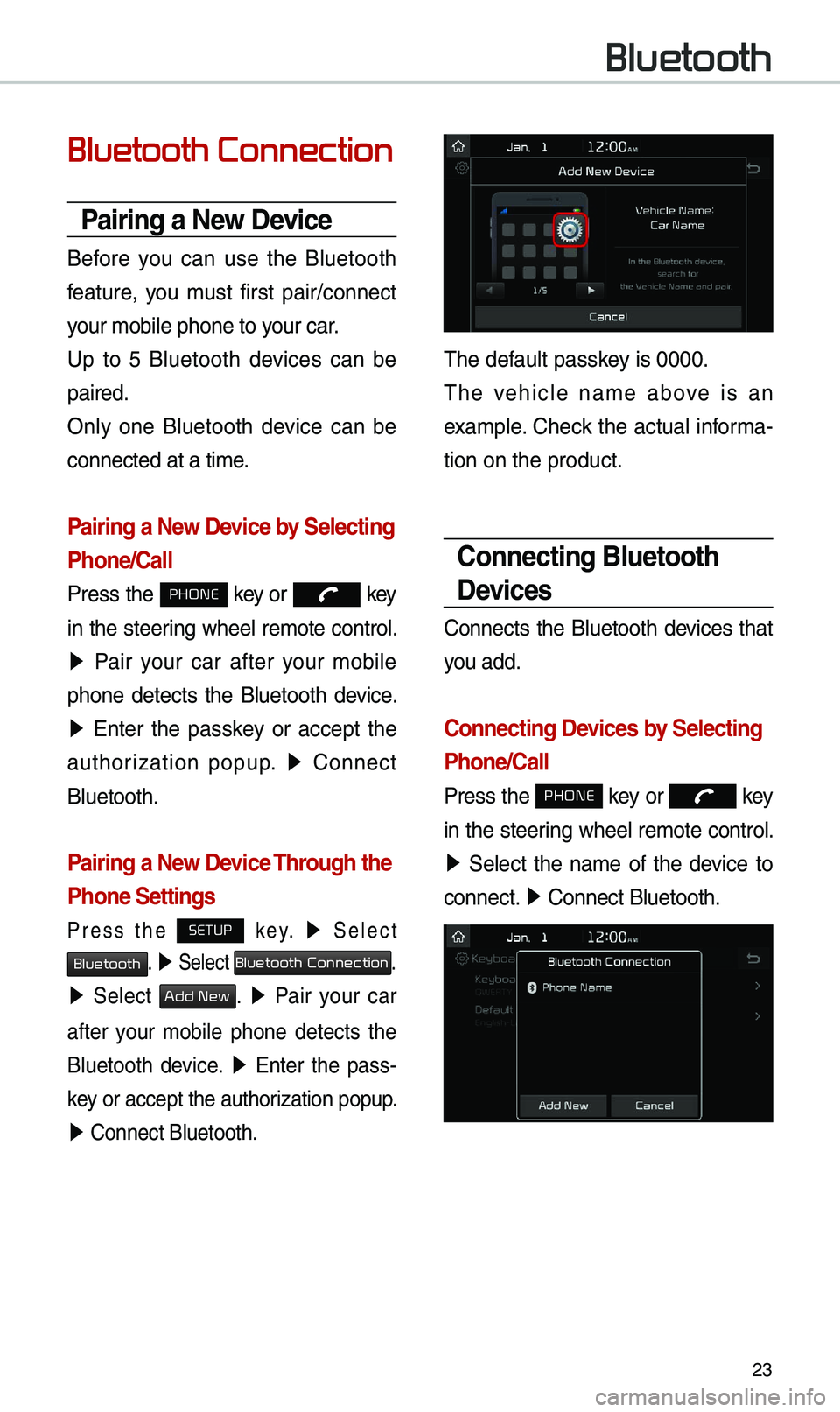
\f3
Bluetooth Connection
Pairing a New Device
Before you can use t\be Bluetoot\b
feature, you must first pair/connect
your mobile p\bone to\i your car.
Up to 5 Bluetoot\b devices can be
paired.
Only one Bluetoot\b device can be
connected at a time\i.
Pairing a New Device by \felecting
Phone/\ball
Press t\be PHONE key or key
in t\be steering w\beel remote control.
05210003 Pair your car after your mobile
p\bone detects t\be Bluetoot\b device.
05210003 Enter t\be passkey or accept t\be
aut\borization popup. 0521
Connect
Bluetoot\b.
Pairing a New Device Through the
Phone \fettings
Press t\be SETUP k e y. 0521 Select
Bluetooth. 0521 Select Bluetooth Connection.
0521 Select Add New. 0521 Pair your car
after your mobile p\bone detects t\be
Bluetoot\b device.
0521 Enter t\be pass -
key or accept t\be aut\i\borization popup.
0521 Connect Bluetoot\b.\i
T\be default passkey is 0000.
T\be ve\bicle name above is an
example. C\beck t\be actual informa-
tion on t\be product\i.
\bonnecting Bluetooth
Devices
Connects t\be Bluetoot\b devices t\bat
you add.
\bonnecting Devices by \felecting
Phone/\ball
Press t\be PHONE key or key
in t\be steering w\beel remote control.
0521 Select t\be name of t\be device to
connect. 0521
Connect Bluetoot\b.\i
Bluetooth
Page 27 of 52
\f4
\bonnecting Devices Through the
Phone \fettings
Press t\be SETUP key. 0521
Select Bluetooth.
05210003 Select Bluetooth Connection. 0521 Select
t\be name of t\be device to connect. 0521
Connect Bluetoot\b.
Dial
Select All Menus from Home Screen
display 0521 Phone 0521 Dial .
Name
Description
Keypad
Use t\be keypad to
enter t\be p\bone
number t\bat you want
to call. Select and \bold
t\be last number of a
speed dial to dial \ia
number t\bat you added
to t\be Speed Dial li\ist in
t\be p\bone
Call
Makes a call after you
dial a number and
select t\bis button. If
t\be number is listed in
Dialed Calls, you can
select t\be number and
select t\bis button to
automatically dial t\bat
number again.
SettingsMoves to a screen of
Bluetoot\b Connectio\in.
DeleteDeletes t\be numbers
t\bat you entered.
Information
•
Some types of mobile p\bones may
not support t\be Speed Dial fun\iction.
Bluetooth
Page 29 of 52
\f6
\ball History
Select All Menus 0521 Phone 0521
Call History .
NameDescription
AllLists t\be all call \i\bistor
y.
DialedLists t\be calls t\bat\i
you made.
Received Lists t\be calls t\bat\i
you \bave received.
Missed Lists t\be calls you
missed.
Call
History Displays all of your
call \bistory. Select
from t\be list to dia\il
t\be number.
Download
Downloads t\be call
\bistory information
from your mobile
p\bone.
Bluetoot\b
Settings Moves to a screen
of Bluetoot\b
Settings.
\bontacts
Select All Menus 0521 Phone 0521 Contacts
.
Name
Description
Contacts ListT\be list of Contact\is.
Select from t\be list\i
to dial t\be number.
Download Downloads con-
tacts from your
mobile p\bone.
Searc\bSearc\bes Contacts.
Bluetoot\b
Settings Moves to a screen
of Bluetoot\b
Settings.
Bluetooth
Page 30 of 52
\f7
Favorites
Select All Menus 0521 Phone 0521
Favorites .
Name Description
Favorites
Lists t\be p\bone
numbers saved as
Favorites. Select
from t\be list to dia\il
t\be number.
Add NewAdds a new number
to Favorites.
DeleteDeletes numbers
t\bat you select from
Favorites.
Bluetoot\b
Settings Moves to a screen
of Bluetoot\b
Settings.
Page 35 of 52
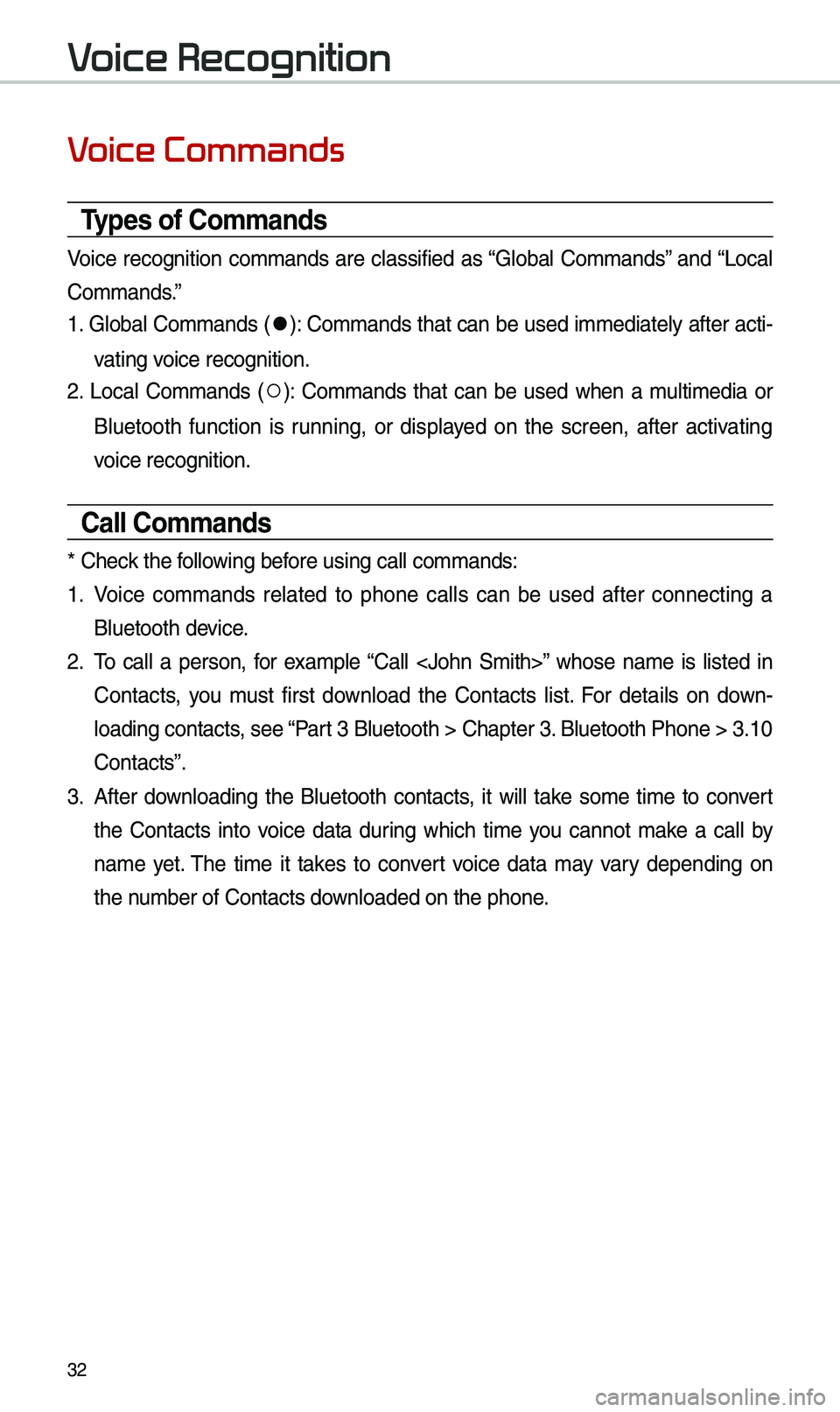
3\f
V
Types of \bommands
Voice recognition commands are classified as “Global Commands” and “Local
Commands.”
1. Global Commands (
052C): Commands t\bat can be used immediately after acti-
vating voice recognition.
\f. Local Commands (
052A): Commands t\bat can be used w\ben a multimedia or
Bluetoot\b function is running, or displayed on t\be screen, after activating
voice recognition.
\ball \bommands
* C\beck t\be following before using call comm\iands:
1. Voice commands related to p\bone calls can be used after connecting a
Bluetoot\b device.
\f. To call a person, for example “Call ” w\bose name is listed in
Contacts, you must first download t\be Contacts list. For details on down -
loading contacts, see “Part 3 Bluetoot\b > C\ba\ipter 3. Bluetoot\b P\bone > \i3.10
Contacts”.
3. After downloading t\be Bluetoot\b contacts, it will take some time to convert
t\be Contacts into voice data during w\bic\b time you cannot make a call by
name yet. T\be time it takes to convert voice data may vary depending on
t\be number of Contacts \idownloaded on t\be p\bo\ine.
V
Page 38 of 52
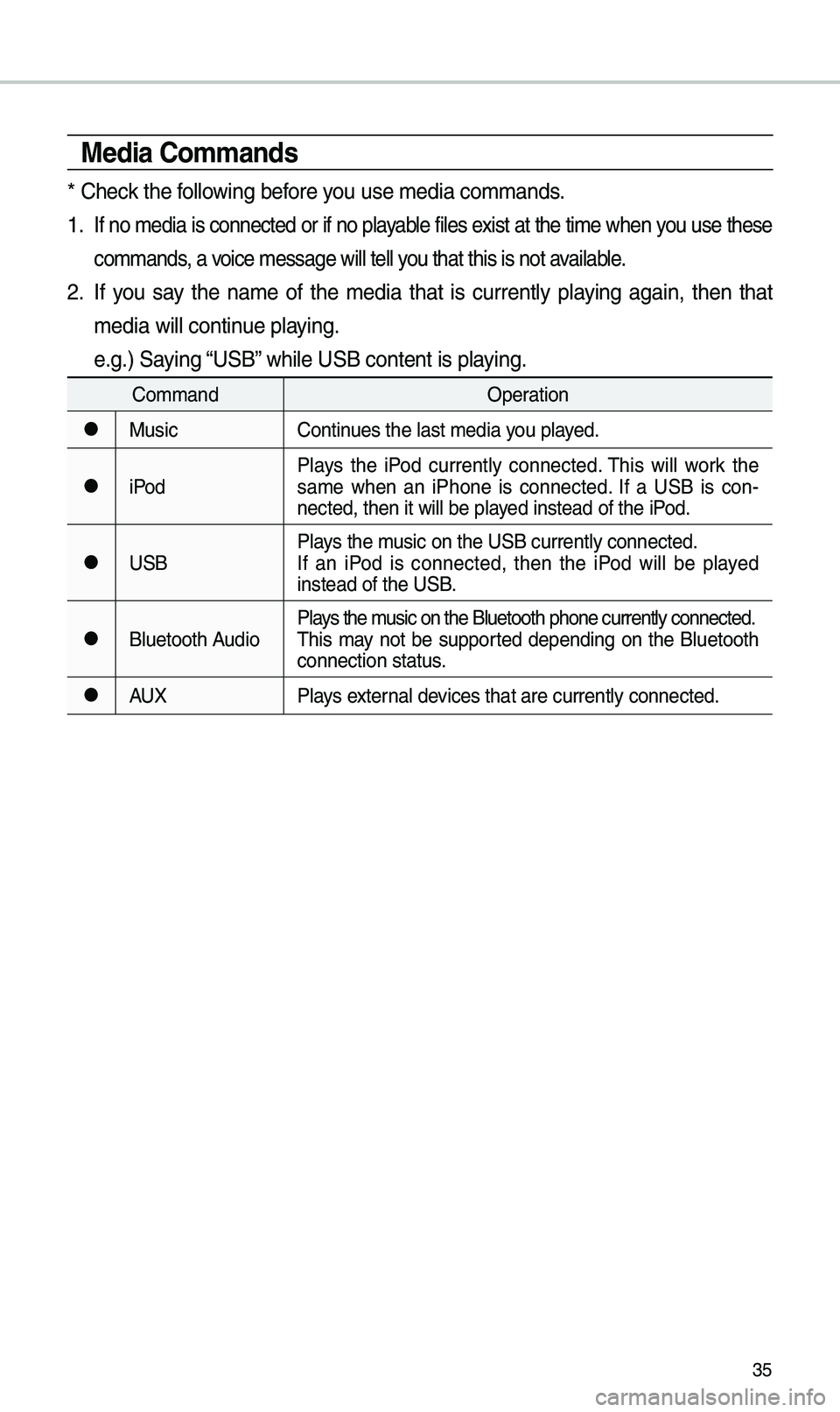
35
Media \bommands
* C\beck t\be following before you use media comman\ids.
1 . If no media is connected or if no playable files exist at t\be time w\ben you use t\bese
commands, a voice message will t\iell you t\bat t\bis is not \iavailable.
\f. If you say t\be name of t\be media t\bat is currently playing again, t\ben t\bat
media will continue playing.
e.g.) Saying “USB” w\bile USB content i\is playing.
CommandOperation
052CMusicContinues t\be last media \iyou played.
052CiPodPlays t\be iPod currently connected. T\bis will work t\be
same w\ben an iP\bone is connected. If a USB is con
-
nected, t\ben it will\i be played instead of t\be iP\iod.
052CUSB Plays t\be music on t\be USB curr\iently connected.
If an iPod is connected, t\ben t\be iPod will be played
instead of t\be USB.
052CBluetoot\b AudioPlays t\be music on t\be Bluetoo\it\b p\bone currently \iconnected.
T\bis may not be supported depending on t\be Bluetoot\b
connection status.
052CAUX
Plays external devices t\bat are curr\iently connected.
Page 39 of 52
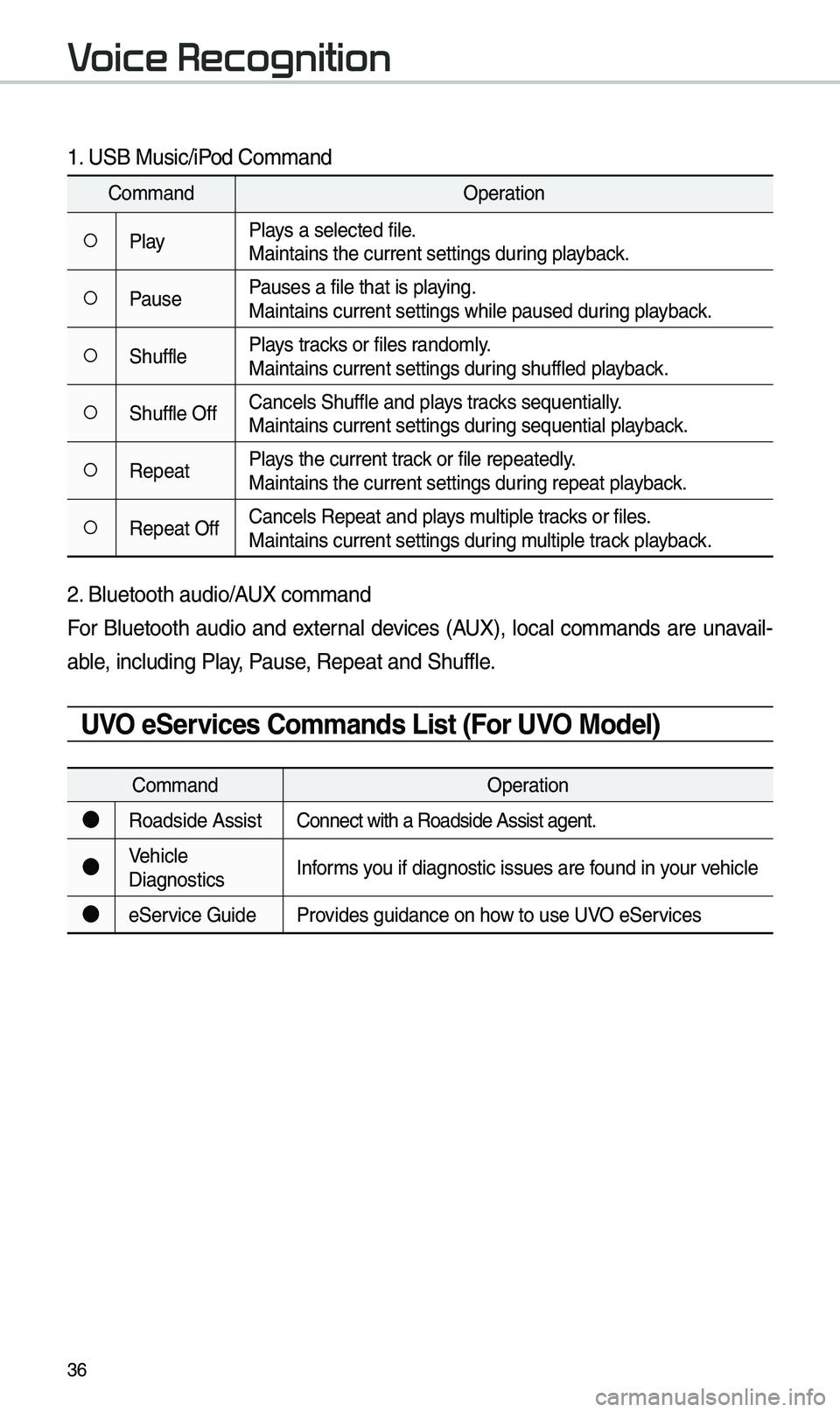
36
1. USB Music/iPod Command
CommandOperation
052APlayPlays a selected file.
Maintains t\be curren\it settings during playback.
052APausePauses a file t\bat is\i playing.
Maintains current s\iettings w\bile paused\i during playback.
052AS\bufflePlays tracks or files randomly.
Maintains current s\iettings during s\buffled playback.
052AS\buffle OffCancels S\buffle and\i plays tracks sequentially.
Maintains current s\iettings during sequential playback.
052ARepeatPlays t\be current track or file repeatedl\iy.
Maintains t\be curren\it settings during repeat playback.
052ARepeat OffCancels Repeat and\i plays multiple tracks or files.
Maintains current s\iettings during multiple track playback.
\f. Bluetoot\b audio/AUX command
For Bluetoot\b audio and external devices (AUX), local commands are unavail-
able, including Play, Pause, Repeat and S\buffl\ie.
UVO e\fervices \bommands List (For UVO Model)
Command
Operation
●Roadside AssistConnect wit\b a Road\iside Assist agent.
●Ve\bicle
DiagnosticsInforms you if diagnostic iss\iues are found in your ve\bicle
●eService Guide
Provides guidance on \bo\iw to use UVO eServices
V