2019 KIA SPORTAGE change time
[x] Cancel search: change timePage 2 of 50

GETTING TO KNOW YOUR SPORTAGE
www.kia.com
Consumer - Roadside Assistance 1-800-333-4KIA (4542)
See Back Pages for Vehicle Maintenance Schedule Always check the Owner’s Manual for complete operating information and safety warnings.
Congratulations on Your New Kia Purchase!
Your new Kia vehicle has been designed, engineered and manufactured to provide you with years of comfortable and dependable
driving. Kia is committed to quality, innovation, safety and — above all — your satisfaction.
Using This Guide
The information contained in this guide is a brief overview that will help you become familiar with the operation and features of your new Kia vehicle. The flipbook format facilitates information access, while the detailed illustrations help to ensure the instructions are easy to follow.
This Features & Functions Guide, and the specific operational and safety information it provides, is not a substitute for your Owner’s Manual. In the interest of your safety and that of your family, and to help you avoid risks that may result in death or serious injury, Kia reminds you to carefully read your Owner’s Manual in order to fully familiarize yourself with the important information it contains.
While Kia endeavors to ensure that the information contained in this guide is accurate at the time of printing, Kia may change vehicle specifications without notice in advance or after the fact, and assumes no liability in connection with such changes.
Page 16 of 50

STEERING WHEEL CONTROLS
14*IF EQUIPPED SPORTAGE FEATURES & FUNCTIONS GUIDE
Headlights & High Beams
AUTO Light* — When the light switch is in the AUTO Light
position, the tail lights and headlights will turn ON/OFF automatically,
depending on the amount of light outside the vehicle
To o p e r a t e :
•Rotate lever to change the Headlight function
•Push lever to turn High Beams ON
•Pull lever to flash Headlights / High Beams
Low Beam Assist (LBA) (Dynamic
Bending Light)*
The LBA is designed to help improve
visibility during nighttime driving by aiming
the low beam headlights in the direction
the vehicle is moving LBA controls the
aiming direction based on steering angle
and speed
When the light switch is in the AUTO Light
position, the LBA will activate
REMINDER: When the LBA indicator illuminates on the instrument cluster, the LBA is not working properly See an authorized Kia dealer for service
High Beam Assist (HBA)*
High Beam Assist automatically adjusts
the headlight range by switching between
high and low beams based on light detected from other vehicles and road
conditions
To enable HBA, toggle the light switch to the AUTO Light position and turn
on the high beams by pushing the lever away from you The High Beam
Assist indicator will illuminate
REMINDERS:
• HBA will operate when vehicle speed exceeds 25 mph
• If the lever is pushed away from you while HBA is operational, HBA will turn off and the high beams will be on continuously If the lever is pulled toward you while HBA is operational, HBA will turn off
• If the light switch is switched to the headlight position, HBA will turn off and the low beams will be on continuously
• When the LBA indicator illuminates on the instrument cluster, the LBA is not working properly See an authorized Kia dealer for service
Headlight position
Parking light position
AUTOAuto Light* / AFLS* / HBA*
DRLOFFDaytime Running Lights OFF
Low Beam Assist Video To view a video on your mobile device, snap this QR Code or visit the listed website
Refer to page 2 for more information
www.youtube.com/KiaFeatureVideos
QR CODE
AUTO
OF F
DRL
OFF
Page 17 of 50
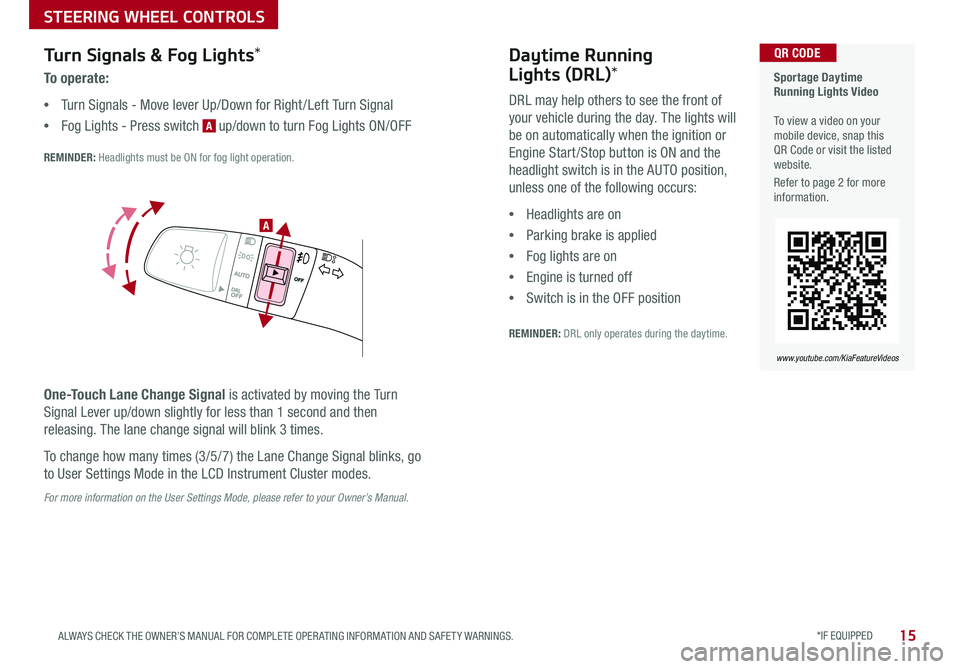
STEERING WHEEL CONTROLS
*IF EQUIPPED 15ALWAYS CHECK THE OWNER’S MANUAL FOR COMPLETE OPER ATING INFORMATION AND SAFET Y WARNINGS
Turn Signals & Fog Lights*
To o p e r a t e :
•Turn Signals - Move lever Up/Down for Right /Left Turn Signal
•Fog Lights - Press switch A up/down to turn Fog Lights ON/OFF
REMINDER: Headlights must be ON for fog light operation
One-Touch Lane Change Signal is activated by moving the Turn
Signal Lever up/down slightly for less than 1 second and then
releasing The lane change signal will blink 3 times
To change how many times (3/5/7) the Lane Change Signal blinks, go
to User Settings Mode in the LCD Instrument Cluster modes
For more information on the User Settings Mode, please refer to your Owner’s Manual.
Sportage Daytime Running Lights Video To view a video on your mobile device, snap this QR Code or visit the listed website
Refer to page 2 for more information
www.youtube.com/KiaFeatureVideos
QR CODE
.
Daytime Running
Lights (DRL)*
DRL may help others to see the front of
your vehicle during the day The lights will
be on automatically when the ignition or
Engine Start /Stop button is ON and the
headlight switch is in the AUTO position,
unless one of the following occurs:
•Headlights are on
•Parking brake is applied
•Fog lights are on
•Engine is turned off
•Switch is in the OFF position
REMINDER: DRL only operates during the daytime
A
Page 22 of 50

AUDIO SYSTEMS
Audio System Setup Options
Press the SETUP key, then using the touchscreen, press the menu item to enter (Display, Sound, Clock /
Calendar, Phone, System) Adjust the available settings for each equipped audio system setup option by
pressing the onscreen buttons/arrows Audio system setup options may include the following:
To adjust the Sound settings (bass, middle,
treble, fader, balance) – When in the SETUP
menu, select Sound and then Sound Setting
Adjust the settings by pressing the onscreen
arrows and then Return to exit
Your vehicle’s audio system may differ from that in the
illustration. See your Owner’s Manual for more details.
REMINDER: To help minimize driver distraction, some audio system functionalities have been modified while the vehicle is in Drive, Reverse or moved out of Park
•Display settings - Adjusting the Brightness, Mode Popup, Media Display
•Sound settings - Sound Settings (fader, balance, bass, middle, treble), Speed Dependent
Volume Control, Voice Recognition Volume, Touchscreen Beep
•Clock/Calendar settings - Clock Settings, Calendar Settings, Time Format, Clock Display
•Phone settings - Pair Phone, Paired Phone List, Contacts Download, Outgoing Volume,
Bluetooth® System Off
•System settings - Memory Information, Prompt Feedback, Language
Standard Audio System*
FM/AM/SiriusXM®/Media (CD, MP3, USB, iPod, Aux, My Music, Bluetooth® Au dio)*
Rotate to change Radio/SiriusXM® stations/Media tracks/songs/files. Then press to select stations/tracks/songs/files
Press to move up/down one Category/File folder
DISP
CAT/FO LDER
SEEK/T RACK
RADIO
M EDIA
CLO CK
SETU P
SCA
N
PHONE
Press to play each Radio station for 5 seconds or each Media song/file for 10 seconds To cancel SCAN Play, press again
Press to enter SETUP mode
Press to enter CLOCK mode
Press to turn display ON/OFF
Insert CD
Press to eject CD
Press to select the next/previous station/channel/track/song/file. Press and hold to move quickly through/rewind/fast forward the stations/channels/tracks/songs/files.
Press to select and cycle through FM/AM/SiriusXM® modes
Press to Power ON/OFF Rotate to adjust Volume
Press to select MEDIA modes Press again to cycle through the Media modesPress to enter PHONE mode
20*IF EQUIPPED SPORTAGE FEATURES & FUNCTIONS GUIDE
Standard Audio System Video To view a video on your mobile device, snap this QR Code or visit the listed website
Refer to page 2 for more information
www.youtube.com/KiaFeatureVideos
QR CODE
Page 24 of 50
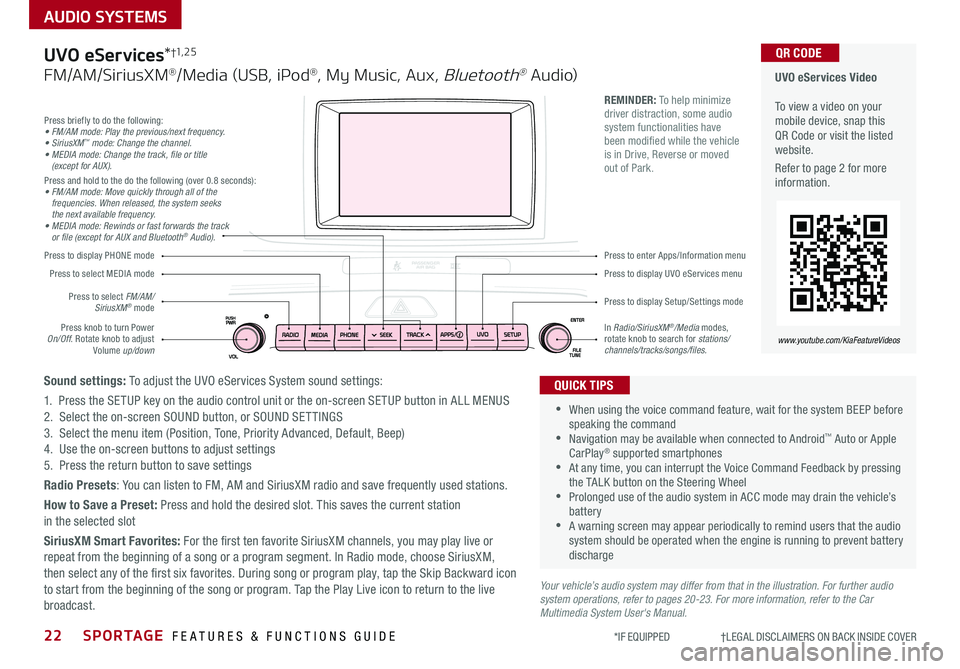
22SPORTAGE FEATURES & FUNCTIONS GUIDE
AUDIO SYSTEMS
*IF EQUIPPED †LEGAL DISCL AIMERS ON BACK INSIDE COVER
Your vehicle’s audio system may differ from that in the illustration. For further audio system operations, refer to pages 20-23. For more information, refer to the Car Multimedia System User's Manual.
Press to display PHONE mode
Press to display Setup/Settings mode
Press to display UVO eServices menu
Press to enter Apps/Information menu
Press briefly to do the following:• FM/AM mode: Play the previous/next frequency.• SiriusXM™ mode: Change the channel.• MEDIA mode: Change the track, file or title (except for AUX).Press and hold to the do the following (over 0 8 seconds):• FM/AM mode: Move quickly through all of the frequencies. When released, the system seeks the next available frequency.• MEDIA mode: Rewinds or fast forwards the track or file (except for AUX and Bluetooth® Audio).
Press knob to turn Power On/Off Rotate knob to adjust Volume up/down
Press to select MEDIA mode
Press to select FM/AM/SiriusXM® mode
In Radio/SiriusXM®/Media modes, rotate knob to search for stations/ channels/tracks/songs/files.
UVO eServices Video To view a video on your mobile device, snap this QR Code or visit the listed website
Refer to page 2 for more information
www.youtube.com/KiaFeatureVideos
QR CODE
•
•When using the voice command feature, wait for the system BEEP before speaking the command •Navigation may be available when connected to Android™ Auto or Apple CarPlay® supported smartphones •At any time, you can interrupt the Voice Command Feedback by pressing the TALK button on the Steering Wheel •Prolonged use of the audio system in ACC mode may drain the vehicle’s battery •A warning screen may appear periodically to remind users that the audio system should be operated when the engine is running to prevent battery discharge
QUICK TIPS
REMINDER: To help minimize driver distraction, some audio system functionalities have been modified while the vehicle is in Drive, Reverse or moved out of Park
UVO eServices*†1, 2 5
FM/AM/SiriusXM®/Media (USB, iPod®, My Music, Aux, Bluetooth® Au dio)
Sound settings: To adjust the UVO eServices System sound settings:
1 Press the SETUP key on the audio control unit or the on-screen SETUP button in ALL MENUS2 Select the on-screen SOUND button, or SOUND SET TINGS3 Select the menu item (Position, Tone, Priority Advanced, Default, Beep)4 Use the on-screen buttons to adjust settings 5 Press the return button to save settings
Radio Presets: You can listen to FM, AM and SiriusXM radio and save frequently used stations
How to Save a Preset: Press and hold the desired slot This saves the current station in the selected slot
SiriusXM Smart Favorites: For the first ten favorite SiriusXM channels, you may play live or repeat from the beginning of a song or a program segment In Radio mode, choose SiriusXM, then select any of the first six favorites During song or program play, tap the Skip Backward icon to start from the beginning of the song or program Tap the Play Live icon to return to the live broadcast
Page 25 of 50

23
AUDIO SYSTEMS
ALWAYS CHECK THE OWNER’S MANUAL FOR COMPLETE OPER ATING INFORMATION AND SAFET Y WARNINGS *IF EQUIPPED †LEGAL DISCL AIMERS ON BACK INSIDE COVER
Press briefly to do the following:• FM/AM mode: Play the previous/next frequency.• SiriusXM™ mode: Change the channel.• MEDIA mode: Change the track, file or title (except for AUX).Press and hold to the do the following (over 0 8 seconds):• FM/AM mode: Move quickly through all of the frequencies. When released, the system seeks the next available frequency.• MEDIA mode: Rewinds or fast forwards the track or file (except for AUX and Bluetooth® Audio).
Press to Power ON/OFF Rotate to adjust Volume
Press to select FM/AM/ SiriusXM® modes
Press to select MEDIA modes
Press to display Setup/Settings mode
Press to select navigation mode
Press to display the MAP screen for the current position mode
Press to go to Custom (Set) Menu
In Radio/SiriusXM®/Media modes, rotate knob to search for stations/channels/tracks/songs/files Press the knob to receive the selected channel/track/song/file
UVO eServices with Premium Navigation Video To view a video on your mobile device, snap this QR Code or visit the listed website
Refer to page 2 for more information
www.youtube.com/KiaFeatureVideos
QR CODE
REMINDER: To help minimize driver distraction, some audio system functionalities have been modified while the vehicle is in Drive, Reverse or moved out of Park
Your vehicle’s audio system may differ from that in the illustration. For further audio system operations, refer to pages 20-22. For more information refer to the Car Multimedia System User’s Manual.
•
•When using the voice command feature, wait for the system BEEP before speaking the command •Prolonged use of the audio system in ACC mode may drain the vehicle’s battery •A warning screen may appear periodically to remind users that the navigation system should be operated when the engine is running to prevent battery discharge •At any time, you can interrupt the Voice Command Feedback by pressing the TALK button on the steering wheel
QUICK TIPS
UVO eServices†1, 2 5 with Premium Navigation*†12
FM/AM/SiriusXM®/Media (USB, iPod®, Aux, Bluetooth® Au dio)
To adjust the sound settings (Position, Volume Tone, Priority, Navigation Volume, Advanced, Default, Beep) from any audio mode:
1 Press the SETUP key on the audio control unit or the on-screen SETUP button in ALL MENUS 2 Select the on-screen SOUND button, or SOUND SET TINGS Select the menu item to change settings3 Use the on-screen buttons to adjust settings Press the Return button to save settings
Radio Presets: You can listen to FM, AM and SiriusXM radio and save frequently used stations
How to Save a Preset: Press and hold the desired slot This saves the current station in the selected slot
SiriusXM Smart Favorites: For the first ten favorite SiriusXM channels, you may play live or repeat from the beginning of a song or a program segment In Radio mode, choose SiriusXM, then select any of the first six favorites During song or program play, tap the Skip Backward icon to start from the beginning of the song or program Tap the Play Live icon to return to the live broadcast
Custom button – A programmable button to provide quick access to one of several available system features To Program the Custom button:
1 Press the SETUP button, then press the Custom button 2 Select one of the available features you would like the Custom button to open
Page 26 of 50

24*IF EQUIPPED SPORTAGE FEATURES & FUNCTIONS GUIDE
CENTER PANEL
Power Outlets A: Use the power outlets for mobile phones and other devices designed
to operate on a 12V (180W max) power outlet
Aux/USB/iPod® Port B: Use the Aux port to connect audio devices and the USB port
to connect USB audio devices, smartphones and iPod® devices
USB Charger* C: Devices can be recharged using a USB cable The Engine Start /Stop
button needs to in the ACC/ON/START position to operate the USB Charger
• Press the RETURN button on the navigation screen* to ensure changes are saved
• When needed, Daylight Savings must be enabled in the Clock Settings screen
• To access manual date and time setting, turn GPS time OFF in the Clock Settings (UVO eServices with Premium Navigation*)
QUICK TIP
REMINDERS:
•
Using the power outlets, USB/Aux ports for prolonged periods of time with the Engine Start /Stop button in the ACC position (Engine OFF ) could cause the battery to discharge
•
Use manufacturer cables only that came with your device Third party cables may cause damage to device
For more information on the Aux/USB/iPod® Ports and Power Outlets, refer to the Owner's Manual.
(Located on back of center console)
(Located on center panel)
BAA
AC
Digital Clock
Press SETUP button on audio system, then follow
on-screen instructions to change clock settings
Aux/USB/iPod® Port, Power Outlets & USB Charger*
The power outlets are inactive when ignition is in the OFF position
QUICK TIP
Page 30 of 50

28SPORTAGE FEATURES & FUNCTIONS GUIDE
CENTER PANEL
*IF EQUIPPED †LEGAL DISCL AIMERS ON BACK INSIDE COVER
Auto Hold temporarily maintains the vehicle
at a standstill even though the brake pedal
is not depressed after the driver brings the
vehicle to a complete stop by depressing
the brake pedal Auto Hold can be turned
On/Off using the AUTO HOLD button B on
the center panel below gear shift Before
Auto Hold will operate, the driver’s door,
engine hood and liftgate must be closed,
and the driver’s seat belt must be fastened
The AUTO HOLD indicator on the
Instrument Cluster has four states:
White: Standby - With vehicle at a
standstill, and AUTO HOLD button B is
pressed ON, the indicator will illuminate
white While driving the vehicle (vehicle is
not at a standstill), the Auto Hold indicator
will remain white
Green: Engaged - When coming to a complete stop by depressing the
brake pedal, the Auto Hold indicator changes from white to green
Off (not illuminated) - The indicator will turn Off when the AUTO
HOLD button B is manually pressed Off
or when the EPB is manually turned On
Yellow: Malfunction - When the
indicator is illuminated yellow, there
may be a system malfunction Take
your vehicle to a local Kia dealer
Refer to page 4 for location of Instrument Cluster indicators. (Type B shown Located below gear shift)
Electronic Parking Brake (EPB)*
The Electronic Parking Brake (EPB) system utilizes an electric motor to
engage the parking brake
Applying the Parking Brake
Depress the brake pedal and pull up the EPB switch A Ensure that the
indicator light is illuminated on the instrument cluster
If parked on a steep incline/decline, pull up the EPB switch for more
than 3 seconds for a firmer EPB application
Releasing the Parking Brake
The EPB will automatically release when the shifter is placed in Reverse
or Drive
To release EPB manually, depress the brake pedal, then press the EPB
switch A, with the ignition switch in the ON position Ensure that the
indicator light is O F F
•When leaving your keys with parking lot attendants or valet, make sure to inform them how to operate the EPB •If parked on a steep incline, pull up the EPB switch for more than 3 seconds for a firmer EPB application •Pull up and hold EPB switch a second time to increase brake pressure if parked on a decline or incline
QUICK TIPS
A
B
Electric Parking Brake Video
To view a video on your mobile device, snap this QR Code or visit the listed website
Refer to page 2 for more information
www.youtube.com/KiaFeatureVideos
QR CODEAuto Hold*
REMINDERS:
•
EPB will not release unless the hood, liftgate and all doors are closed and seat belts are fastened
•
As a bulb check, the EPB malfunction indicator will illuminate for approximately 3 seconds when the ignition switch is turned ON
•
If the warning light does not illuminate temporarily, or continues to remain lit, take your vehicle to an authorized Kia dealer and have the system checked
•The EPB should not be operated while the vehicle is moving
•
A click or electric brake motor sound may be heard while operating or releasing the EPB, but these conditions are normal and indicate that the EPB is functioning properly