2019 KIA SPORTAGE service
[x] Cancel search: servicePage 3 of 50

ESSENTIAL FEATURES
SPORTAGE FE ATURES & FUNCTIONS GUIDE*IF EQUIPPED
Air Conditioning / Climate Control 25
Audio System — Standard Audio System* 20
Audio System: UVO eServices / Android Auto™/
Apple CarPlay® Setup* 22
Audio System — UVO eServices 22
Audio System — UVO eServices Premium Navigation* 23
Aux/USB/iPod® Port, Power Outlets & USB Charger 24
Bluetooth® Wireless Technology 18
Cruise Control 17
Digital Clock 24
ECO Mode (Active ECO) 08
Front Seat Headrest Adjustment 33
Passenger Airbag Off Indicator 42
Reclining/Folding Rear Seats 33
Tire Pressure Monitoring System (TPMS) 05
Windshield/Rear Wipers & Washers 16
Driving while distracted can result in a loss of vehicle control that may lead to an accident, severe personal injury and death. The driver’s primary responsibility is in the safe and legal operation of a vehicle, and use of any handheld devices, other equipment or vehicle systems which take the driver’s eyes, attention and focus away from the safe operation of a vehicle or that are not permissible by law should never be used during operation of the vehicle.
VIDEOS & QR CODES 02
INSTRUMENT CLUSTERInstrument Cluster Overview 03Indicators & Warning Lights 04Fuel Economy 05Tire Pressure Monitoring System (TPMS) 05LCD Instrument Cluster Modes 06Trip Modes / Trip Computer 06Instant Fuel Consumption Mode* 06User Settings Mode 07Service Mode 07Drive Mode Integrated Control System 08ECO Mode (Active ECO) 08
DRIVER’S PANEL Blind-Spot Collision Warning (BSW )* 09Instrument Cluster Control 10Electronic Stability Control (ESC) 10Lane Departure Warning (LDW )* 10Hill-Start Assist Control (HAC) 11Power Liftgate Release Button* 11Forward Collision-Avoidance Assist (FCA) / Forward Collision Warning (FCW )* 11Power Windows, Window Lock & Central Door Lock 12Automatic Door Lock /Unlock 12Power-Folding Outside Mirrors* 12Heated Outside Mirrors* 12Engine Start/Stop Button* 13
STEERING WHEEL CONTROLS Headlights & High Beams 14Turn Signals & Fog Lights* 15Daytime Running Lights (DRL)* 15Windshield Wipers & Washers 16Rear Wiper & Washer 16Tilt/ Telescoping Steering Wheel 16Audio Controls 17Cruise Control 17Bluetooth® Wireless Technology 18
AUDIO SYSTEMS Standard Audio System* 20UVO eServices / Android Auto™/ Apple CarPlay® Setup* 21UVO eServices* 22UVO eServices with Premium Navigation* 23
LEGAL DISCLAIMERS (See Back Inside Cover Page)
CENTER PANEL Digital Clock 24Aux/USB/iPod® Port, Power Outlets & USB Charger* 24Automatic Climate Control* 25Manual Climate Control* 26Automatic Gear Shift / Sportmatic® Shifting 27Paddle Shifters* 27Electronic Parking Brake (EPB)* 28Auto Hold*
28Downhill Brake Control 29AWD (All-Wheel Drive) Lock* 29Heated Steering Wheel* 29Parking Distance Warning-Forward* and Reverse 30Seat Warmers / Ventilated Seats* 31
S E AT I N G Power Adjustable Driver’s Seat* 326-Way Manual Adjustable Driver’s Seat* 32Reclining/Folding Rear Seats 33Front Seat Headrest Adjustment 33Unfastening Center Seat Belt 33
OTHER KEY FEATURES Smart Key* 34Remote Keyless Entry (Folding Key)* 35Double-Turn Lock /Unlock All 35Fuel Filler Lid Release 35Fuel Cap / Malfunction Indicator 35HomeLink® with Auto-Dimming Rearview Mirror* 36Map/Room Lamps 37Panoramic Sunroof Operation w/Power Sunshade 37Power Liftgate* 38Smart Power Liftgate* 39 Liftgate Release Button 39Rear-Camera Display 40Child-Protector Rear Door Lock 40Sunvisor 40Hood Release Lever and Latch 41Tire Mobility Kit* 41
SAFETY FEATURES Seat Belts 42Seat Belt Retractor Locks 42Occupant Detection System (ODS) / Passenger Airbag Off Indicator 42
TURBO MAINTENANCE CHART 44NON-TURBO MAINTENANCE CHART Back Cover
Page 7 of 50

5
INSTRUMENT CLUSTER
ALWAYS CHECK THE OWNER’S MANUAL FOR COMPLETE OPER ATING INFORMATION AND SAFET Y WARNINGS *IF EQUIPPED †LEGAL DISCL AIMERS ON BACK INSIDE COVER
The TPMS indicator functions as both Low Tire Pressure
Light and TPMS Malfunction Indicator
The indicator will illuminate if one or more tires is significantly
underinflated, the vehicle has a spare tire installed without TPMS
or the outside temperature becomes significantly lower
Inflate tire(s) to specifications using an
accurate digital tire pressure gauge to
turn off Low Tire Pressure Indicator
See front driver’s door jamb for PSI
specification The Low Tire Pressure
Position Indicator A is displayed on the
LCD screen in the Instrument Cluster
when the tire(s) are underinflated
When there is a problem with the TPMS, the TPMS Malfunction
Indicator will blink for approximately one minute and then
illuminate See dealer for service
Tire Pressure Monitoring System (TPMS)†24
REMINDERS:
• Check the recommended tire pressure label located on the left side of driver's door jam, visible when the door is opened
• Consult your dealer for service if Low Tire Pressure Light remains illuminated after inflating your tire(s)
• Personal electronic devices (such as laptops, wireless chargers, remote start systems, etc ) which has electronic noise may interfere with TPMS system, which may cause the Malfunction Warning Indicator (Check Engine Light) to illuminate
Fuel Economy
There are several factors that contribute to your vehicle’s fuel economy, including maintenance of your vehicle, driving style,
environmental conditions, vehicle weight and vehicle aerodynamics Below are tips on how to help improve fuel economy:
For more information on Fuel Economy, you can snap the QR Code above to view a video or refer to the Owner's Manual.REMINDER: Driving range varies depending on a vehicle’s fuel tank size, (e g , 12-gal vs 24-gal) Even though the two vehicles MPG may be the same, the vehicle with the larger tank will have the greater range
•Keep your vehicle in good condition with regular
maintenance
•Don’t let the engine idle longer than necessary
•Drive at a moderate speed, accelerating smoothly
and at a moderate rate
•Keep tires inflated to the recommended pressure
•Travel lightly, without carrying unnecessary weight
in your vehicles
•Avoid placing large or heavy items on roof racks
•Avoid hilly, winding or poorly maintained roads
To view these videos on your mobile device, snap these QR codes or visit the listed website
Refer to page 2 for more information
Tire Pressure Monitoring System Video
Fuel Economy Video
www.youtube.com/KiaFeatureVideos
www.youtube.com/KiaFeatureVideos
25
35 35
35
psi
Low Tire Pressure
QR CODES
•Even with TPMS, tire pressure should be checked manually at least once a month Only adjust tire pressure on “cold tires” •For proper maintenance and optimal fuel economy, maintain recommended tire inflation pressures and stay within the load limits and weight distribution recommended for your vehicle •In winter or cold weather, the TPMS light may illuminate if the tire pressure was adjusted to the recommended tire inflation pressure during warm weather
QUICK TIPS
A
Page 8 of 50

6SPORTAGE FEATURES & FUNCTIONS GUIDE
INSTRUMENT CLUSTER
*IF EQUIPPED †LEGAL DISCL AIMERS ON BACK INSIDE COVER
(Type B cluster)
FU EL E CONO MY
• R ange (D is ta nce to Em pty )
• A ve ra g e M PG
• I nsta n t M PG
T R IP A
• T rip m ete r
• A ve ra g e M PH
• E la pse d Tim e ( E/T )
T R IP B
Digital Speedometer
• T
rip m ete r
• A ve ra g e M PH
• E la pse d Tim e ( E/T )
A vera ge
Trip Modes / Trip Computer
The Trip Computer is a driver
information system that displays
information related to driving It
appears on the display when the
ignition switch or the Engine Start /
Stop button* is in the ON position
To cycle through the different LCD
Instrument Cluster modes, press
the Mode button A
When in Trip Computer mode , press the Move button B
to cycle through the screens When displaying TRIP A or TRIP B
screens, press and hold the Set /Reset (OK ) button C to reset the
Tripmeter to zero
REMINDERS:
•
Appearance of Tripmeter display may differ, as equipped
•
All stored driving information (except Odometer and Range) is reset if the battery is disconnected
LCD Instrument Cluster Modes
Press the Mode button A to cycle through different LCD
Instrument Cluster Modes:
Your vehicle’s steering wheel buttons may differ from those in the illustrations.
Trip Computer Mode: Displays driving
information for tripmeter, fuel economy, etc
A/V Mode: Displays the state of the A / V System
Turn-by-Turn Mode*: Displays the state of
the navigation system
User Settings Mode: Change the settings of
the doors, lamps and other features
Service Modes / Master Warning: Informs
on upcoming service intervals and warning
messages related to TPMS†, BCW† and others
Lane Departure Warning (LDW)*†:
Displays the state of the LDW system
A
B
C
( Type A; Controls located on Steering Wheel)
Instant Fuel Consumption Mode*
Press the Mode button A and cycle to the Fuel Economy screen in the Trip Computer to display
Instant Fuel Consumption, which calculates fuel consumption during the past few seconds
1 Keep your vehicle in good condition with regular maintenance
2 Travel lightly, without carrying unnecessary weight in your vehicles
3 Don’t let the engine idle longer than necessary
REMINDERS:
•
Instant Fuel Consumption Mode is not to be used in calculation or as a reference for AVER AGE fuel economy
•
If the vehicle speed exceeds 1 MPH (1 6 km/h) after being refueled with more than 1 6 gallons (6 liters), the average fuel economy will be cleared to zero (----)
Page 9 of 50

*IF EQUIPPED 7ALWAYS CHECK THE OWNER’S MANUAL FOR COMPLETE OPER ATING INFORMATION AND SAFET Y WARNINGS
INSTRUMENT CLUSTER
Service Mode
To enter Service Mode, press the Mode button A and cycle
to Service Mode Then press the OK button C to enter
System will display tire pressure status, number of miles
remaining until next service is due, as well as the type of
service due
When service is required, the following will be displayed:
Service Required.
To reset the Service Mode system, press and hold the OK
button C for more than 1 second
To turn Service In OFF, go to User Settings
Service Interval Setting
To set the service interval in User
Settings mode:
• Press the Mode button A to
cycle to User Settings
•
If Service Interval is OFF, press the
OK button C to turn ON
•
Use the Move switch B to
select/change the interval setting
•
Press the OK button C to
select the interval
User Settings Modes:
Driving Assist*
• Rear Cross-Traf fic Collision Warning
• Forward Collision-Avoidance Assist (FCA)*
• Forward Collision Warning (FCW )*
Door/Liftgate
• Automatic Lock
• Automatic Unlock
• Two Press Unlock*
• Power Liftgate*
• Smart Liftgate*
Lights
• One-Touch Turn Signal
• Head Lamp Delay
• Welcome Light*
Sound
• Parking Distance Warning-Forward* and Reverse Volume*
• Blind-Spot Collision Warning Sound*
• Welcome Sound*
Service Interval
• ON/OFF
• Set mileage/months
Convenience
• Steering Position
• Wiper/Light Display*
Other Features
• Fuel Economy Auto Reset
• Fuel Economy Unit
• Temperature Unit
• Tire Pressure Unit*
Service in
Off
Service Required
-200mi -8days
Service in
1500mi 365days
To view these videos on your mobile device, snap these QR codes or visit the listed website
Refer to page 2 for more information
LCD Display Video
LCD Display: Maintenance Video
www.youtube.com/KiaFeatureVideos
www.youtube.com/KiaFeatureVideos
QR CODESUser Settings Mode
To enter the User Settings mode in the LCD Instrument
Cluster Modes, press the Mode button A when the
vehicle is at a standstill and with the Engine Start /Stop
button in the ON position and select User Settings
by pressing the Move button B up/down
You can navigate the selections on the display by
pressing the Move button B Select the item by
pressing the SET/RESET (OK ) button C
(Images are for illustration purposes only and may vary)
Page 16 of 50

STEERING WHEEL CONTROLS
14*IF EQUIPPED SPORTAGE FEATURES & FUNCTIONS GUIDE
Headlights & High Beams
AUTO Light* — When the light switch is in the AUTO Light
position, the tail lights and headlights will turn ON/OFF automatically,
depending on the amount of light outside the vehicle
To o p e r a t e :
•Rotate lever to change the Headlight function
•Push lever to turn High Beams ON
•Pull lever to flash Headlights / High Beams
Low Beam Assist (LBA) (Dynamic
Bending Light)*
The LBA is designed to help improve
visibility during nighttime driving by aiming
the low beam headlights in the direction
the vehicle is moving LBA controls the
aiming direction based on steering angle
and speed
When the light switch is in the AUTO Light
position, the LBA will activate
REMINDER: When the LBA indicator illuminates on the instrument cluster, the LBA is not working properly See an authorized Kia dealer for service
High Beam Assist (HBA)*
High Beam Assist automatically adjusts
the headlight range by switching between
high and low beams based on light detected from other vehicles and road
conditions
To enable HBA, toggle the light switch to the AUTO Light position and turn
on the high beams by pushing the lever away from you The High Beam
Assist indicator will illuminate
REMINDERS:
• HBA will operate when vehicle speed exceeds 25 mph
• If the lever is pushed away from you while HBA is operational, HBA will turn off and the high beams will be on continuously If the lever is pulled toward you while HBA is operational, HBA will turn off
• If the light switch is switched to the headlight position, HBA will turn off and the low beams will be on continuously
• When the LBA indicator illuminates on the instrument cluster, the LBA is not working properly See an authorized Kia dealer for service
Headlight position
Parking light position
AUTOAuto Light* / AFLS* / HBA*
DRLOFFDaytime Running Lights OFF
Low Beam Assist Video To view a video on your mobile device, snap this QR Code or visit the listed website
Refer to page 2 for more information
www.youtube.com/KiaFeatureVideos
QR CODE
AUTO
OF F
DRL
OFF
Page 20 of 50
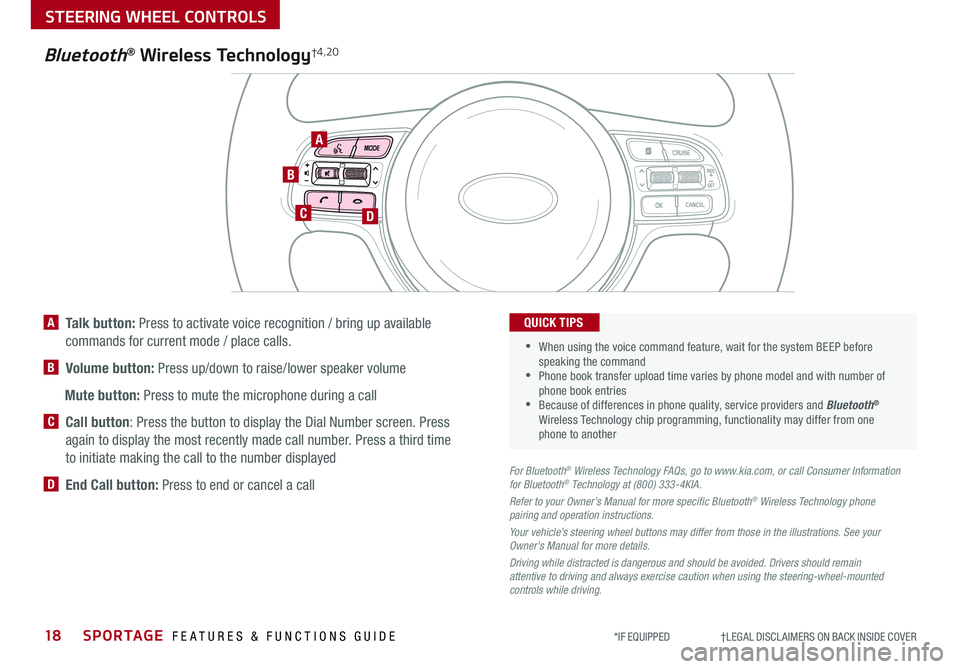
18SPORTAGE FEATURES & FUNCTIONS GUIDE
STEERING WHEEL CONTROLS
*IF EQUIPPED †LEGAL DISCL AIMERS ON BACK INSIDE COVER
TH E S YSTE M
Bluetooth® Wireless Technology†4,20
A
CD
B
A Talk button: Press to activate voice recognition / bring up available
commands for current mode / place calls
B Volume button: Press up/down to raise/lower speaker volume
Mute button: Press to mute the microphone during a call
C Call button: Press the button to display the Dial Number screen Press
again to display the most recently made call number Press a third time
to initiate making the call to the number displayed
D End Call button: Press to end or cancel a callFor Bluetooth® Wireless Technology FAQs, go to www.kia.com, or call Consumer Information for Bluetooth® Technology at (800) 333-4KIA.
Refer to your Owner’s Manual for more specific Bluetooth® Wireless Technology phone pairing and operation instructions.
Your vehicle’s steering wheel buttons may differ from those in the illustrations. See your Owner’s Manual for more details.
Driving while distracted is dangerous and should be avoided. Drivers should remain attentive to driving and always exercise caution when using the steering-wheel-mounted controls while driving.
•
•
When using the voice command feature, wait for the system BEEP before speaking the command •Phone book transfer upload time varies by phone model and with number of phone book entries •Because of differences in phone quality, service providers and Bluetooth® Wireless Technology chip programming, functionality may differ from one phone to another
QUICK TIPS
Page 23 of 50
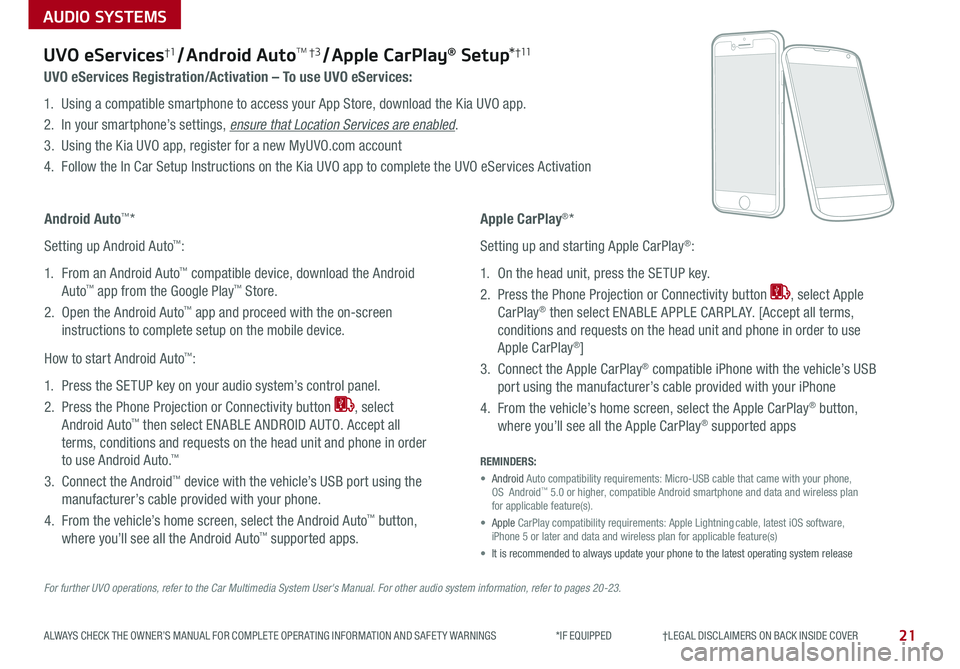
AUDIO SYSTEMS
21
For further UVO operations, refer to the Car Multimedia System User's Manual. For other audio system information, refer to pages 20-23.
UVO eServices†1 / Android AutoTM †3 / Apple CarPlay® Setup*†11
ALWAYS CHECK THE OWNER’S MANUAL FOR COMPLETE OPER ATING INFORMATION AND SAFET Y WARNINGS *IF EQUIPPED †LEGAL DISCL AIMERS ON BACK INSIDE COVER
UVO eServices Registration/Activation – To use UVO eServices:
1 Using a compatible smartphone to access your App Store, download the Kia UVO app
2 In your smartphone’s settings, ensure that Location Services are enabled
3 Using the Kia UVO app, register for a new MyUVO com account
4 Follow the In Car Setup Instructions on the Kia UVO app to complete the UVO eServices Activation
Apple CarPlay®*
Setting up and starting Apple CarPlay®:
1 On the head unit, press the SETUP key
2 Press the Phone Projection or Connectivity button , select Apple
CarPlay® then select ENABLE APPLE CARPL AY [Accept all terms,
conditions and requests on the head unit and phone in order to use
Apple CarPlay®]
3 Connect the Apple CarPlay® compatible iPhone with the vehicle’s USB
port using the manufacturer’s cable provided with your iPhone
4 From the vehicle’s home screen, select the Apple CarPlay® button,
where you’ll see all the Apple CarPlay® supported apps
Android Auto™*
Setting up Android Auto™:
1 From an Android Auto™ compatible device, download the Android
Auto™ app from the Google Play™ Store
2 Open the Android Auto™ app and proceed with the on-screen
instructions to complete setup on the mobile device
How to start Android Auto™:
1 Press the SETUP key on your audio system’s control panel
2 Press the Phone Projection or Connectivity button , select
Android Auto™ then select ENABLE ANDROID AUTO Accept all
terms, conditions and requests on the head unit and phone in order
to use Android Auto ™
3 Connect the Android™ device with the vehicle’s USB port using the
manufacturer’s cable provided with your phone
4 From the vehicle’s home screen, select the Android Auto™ button,
where you’ll see all the Android Auto™ supported apps
REMINDERS:
• Android Auto compatibility requirements: Micro-USB cable that came with your pho\
ne, OS Android™ 5 0 or higher, compatible Android smartphone and data and wireless plan for applicable feature(s)
• Apple CarPlay compatibility requirements: Apple Lightning cable, latest iOS software, iPhone 5 or later and data and wireless plan for applicable feature(s)\
• It is recommended to always update your phone to the latest operating syste\
m release
Page 24 of 50
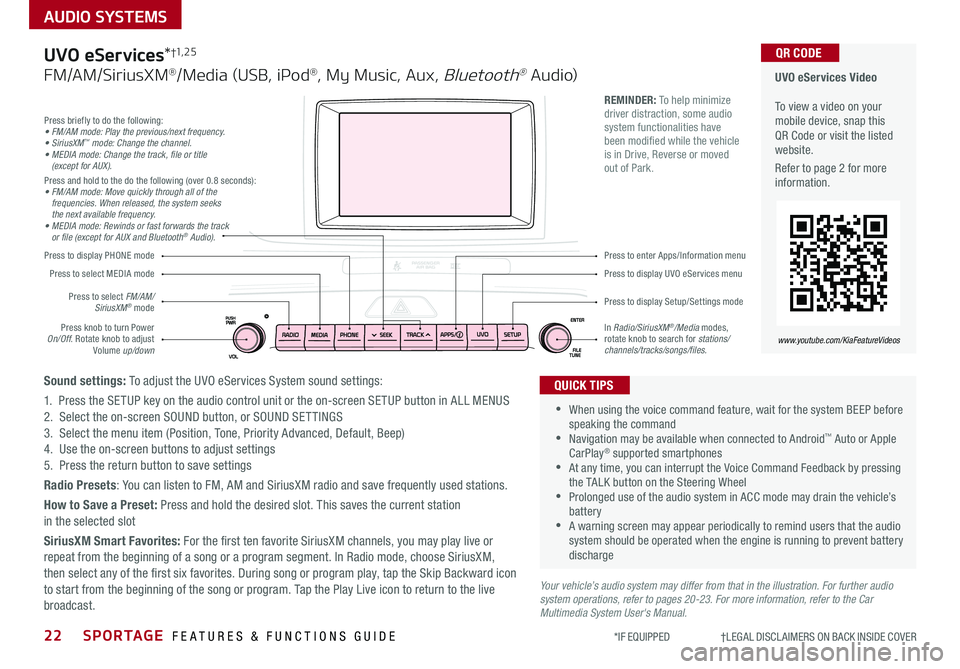
22SPORTAGE FEATURES & FUNCTIONS GUIDE
AUDIO SYSTEMS
*IF EQUIPPED †LEGAL DISCL AIMERS ON BACK INSIDE COVER
Your vehicle’s audio system may differ from that in the illustration. For further audio system operations, refer to pages 20-23. For more information, refer to the Car Multimedia System User's Manual.
Press to display PHONE mode
Press to display Setup/Settings mode
Press to display UVO eServices menu
Press to enter Apps/Information menu
Press briefly to do the following:• FM/AM mode: Play the previous/next frequency.• SiriusXM™ mode: Change the channel.• MEDIA mode: Change the track, file or title (except for AUX).Press and hold to the do the following (over 0 8 seconds):• FM/AM mode: Move quickly through all of the frequencies. When released, the system seeks the next available frequency.• MEDIA mode: Rewinds or fast forwards the track or file (except for AUX and Bluetooth® Audio).
Press knob to turn Power On/Off Rotate knob to adjust Volume up/down
Press to select MEDIA mode
Press to select FM/AM/SiriusXM® mode
In Radio/SiriusXM®/Media modes, rotate knob to search for stations/ channels/tracks/songs/files.
UVO eServices Video To view a video on your mobile device, snap this QR Code or visit the listed website
Refer to page 2 for more information
www.youtube.com/KiaFeatureVideos
QR CODE
•
•When using the voice command feature, wait for the system BEEP before speaking the command •Navigation may be available when connected to Android™ Auto or Apple CarPlay® supported smartphones •At any time, you can interrupt the Voice Command Feedback by pressing the TALK button on the Steering Wheel •Prolonged use of the audio system in ACC mode may drain the vehicle’s battery •A warning screen may appear periodically to remind users that the audio system should be operated when the engine is running to prevent battery discharge
QUICK TIPS
REMINDER: To help minimize driver distraction, some audio system functionalities have been modified while the vehicle is in Drive, Reverse or moved out of Park
UVO eServices*†1, 2 5
FM/AM/SiriusXM®/Media (USB, iPod®, My Music, Aux, Bluetooth® Au dio)
Sound settings: To adjust the UVO eServices System sound settings:
1 Press the SETUP key on the audio control unit or the on-screen SETUP button in ALL MENUS2 Select the on-screen SOUND button, or SOUND SET TINGS3 Select the menu item (Position, Tone, Priority Advanced, Default, Beep)4 Use the on-screen buttons to adjust settings 5 Press the return button to save settings
Radio Presets: You can listen to FM, AM and SiriusXM radio and save frequently used stations
How to Save a Preset: Press and hold the desired slot This saves the current station in the selected slot
SiriusXM Smart Favorites: For the first ten favorite SiriusXM channels, you may play live or repeat from the beginning of a song or a program segment In Radio mode, choose SiriusXM, then select any of the first six favorites During song or program play, tap the Skip Backward icon to start from the beginning of the song or program Tap the Play Live icon to return to the live broadcast