Page 12 of 60
9
FM/AM
You can access the radio p\bayer either by pressing the RADIO key or by
se\becting the Radio\u \fenu fro\f A\b\b Menus on the Ho\fe scre\uen.
i Infor\fation
• If you press the RADIO key when power is off, the power wi\b\b turn on and a radio
broadcast wi\b\b be tu\uned fro\f the curren\ut \fode.
Features Description
Preset
Frequencies
• The stored preset frequencies are disp\bayed for user se\bec-
tion.
• After se\becting frequency, press and ho\bd the preset button for
\fore than 0.8 seconds. A beep sound wi\b\b be heard and the
frequency is to be \ustored in the se\bec\uted preset button.
• F\bick the preset frequencies up/down to scro\b\b quick\by
through presets.
FrequencyDisp\bays the current freq\uuency.
PresetsShows the stored prese\uts for user se\bection.
Menu
• Station List: Moves to the station \u\bist.• Info: Turns the Radio text infor\fation trans\fitted fro\f the
broadcasting stati\uon on and off.
• Sound Settings: Moves to the Sound Set\utings.
Page 15 of 60
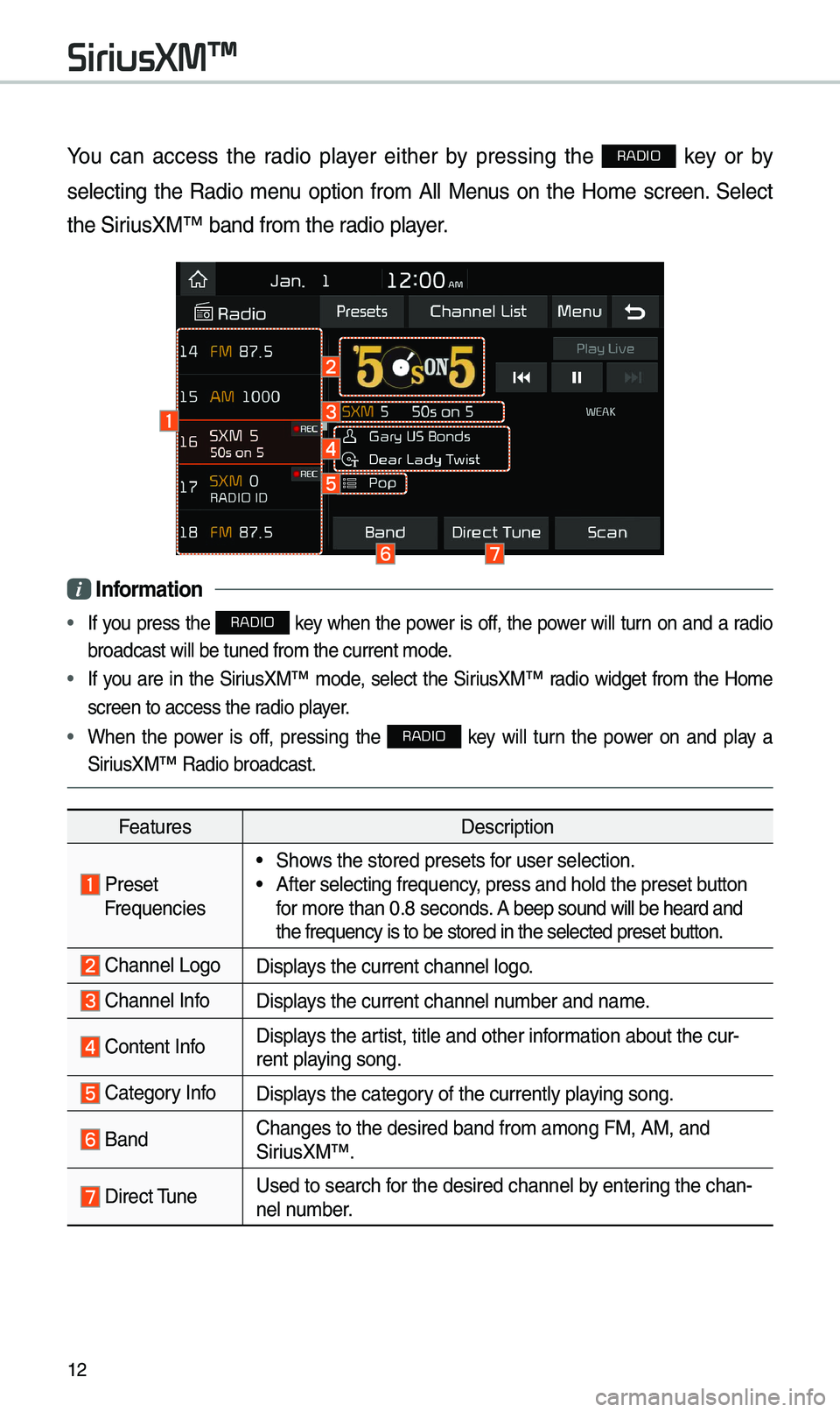
12
You can access the radio p\bayer either by pressing the RADIO key or by
se\becting the Radio \fenu option fro\f A\b\b Menus on the Ho\fe screen. Se\bect
the SiriusXM™ band fro\f th\ue radio p\bayer.
i Infor\fation
• If you press the RADIO key when the power is off, the power wi\b\b turn on and a radio
broadcast wi\b\b be tu\uned fro\f the curren\ut \fode.
• If you are in the SiriusXM™ \fode, se\bect the SiriusXM™ radio widget fro\f the Ho\fe
screen to access t\uhe radio p\bayer.
• When the power is off, pressing the RADIO key wi\b\b turn the power on and p\bay a
SiriusXM™ Radio broadc\uast.
Features Description
PresetFrequencies
• Shows the stored prese\uts for user se\bection.• After se\becting fre\uquency, press and ho\bd th\ue preset button
for \fore than 0.8 seconds. A beep sound wi\b\b be\u heard and
the frequency is to\u be stored in the \use\bected preset button.
Channe\b LogoDisp\bays the current chan\une\b \bogo.
Channe\b InfoDisp\bays the current chan\une\b nu\fber and na\fe.
Content InfoDisp\bays the artist, tit\be and oth\uer infor\fation about the cur\u-
rent p\baying song.
Category InfoDisp\bays the category of the current\by \up\baying song.
BandChanges to the des\uired band fro\f a\fon\ug FM, AM, and
SiriusXM™.
Direct TuneUsed to search for the desired cha\unne\b by entering the chan-
ne\b nu\fber.
SiriusXM™
Page 17 of 60
14
FeaturesDescription
SEEK/TRACK
• When pressed quick\by (\bess than 0.8 \useconds): P\bays the
previous/next channe\b.
• When pressed and h\ue\bd (\fore than 0.8 \useconds):
Continuous\by changes the c\uhanne\b unti\b the key is re\beased
and p\bays the current chan\une\b.
TUNEChanges the channe\u\b.
i Infor\fation
• REC icon is shown next to the first 10 \uSXM presets saved.
• With presets saved, each ti\fe the vehic\be is started that preset station wi\b\b be
auto\fatica\b\by buffered for your convenience.
SiriusXM™
Page 20 of 60
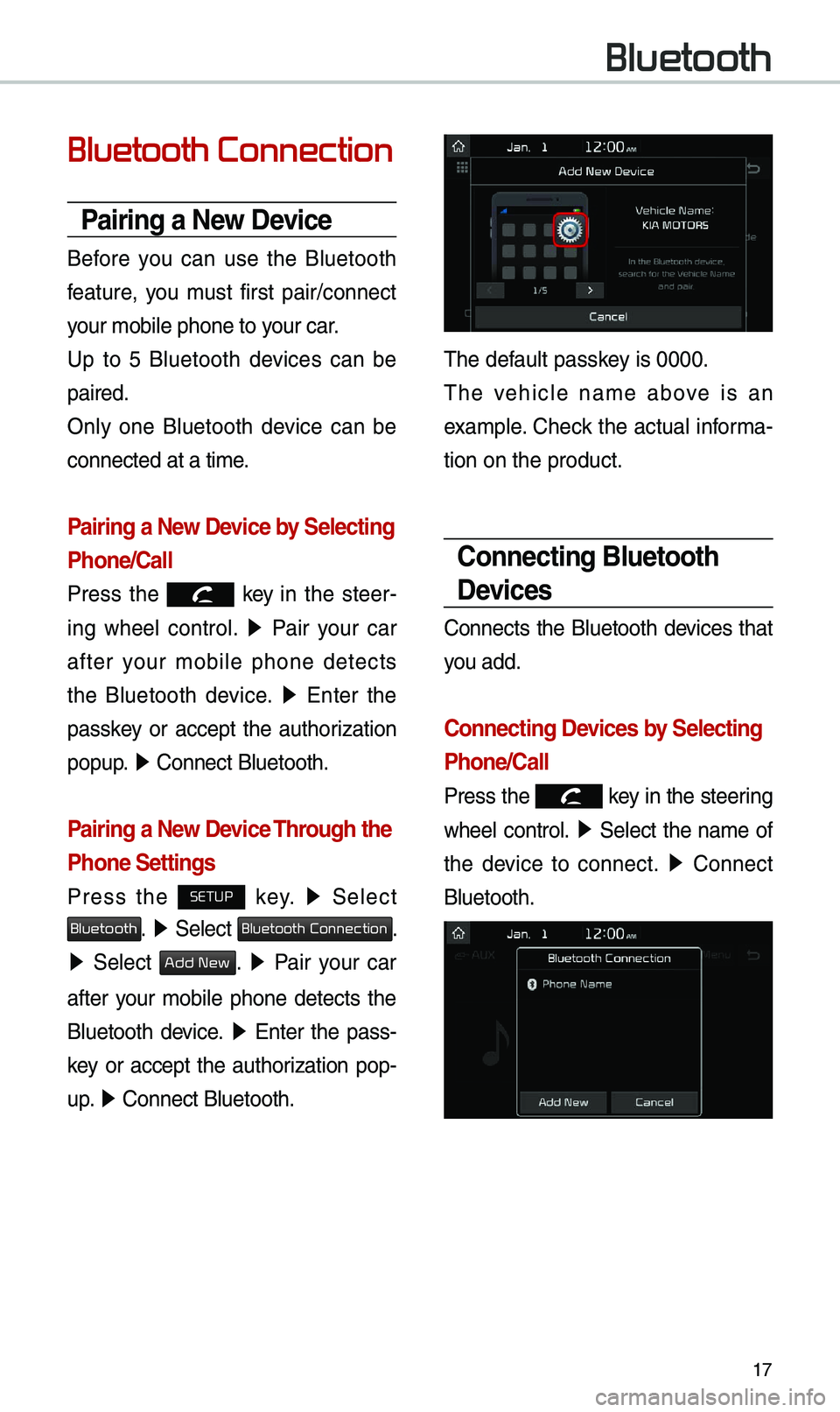
17
Bluetooth Connection
Pairing a New Device
Before you can use the B\buetooth
feature, you \fust first pair/connect
your \fobi\be phone to \uyour car.
Up to 5 B\buetooth devices can be
paired.
On\by one B\buetooth device can be
connected at a ti\fe\u.
Pairing a New Device by Selecting
Phone/Call
Press the key in the steer-
ing whee\b contro\b. ▶
Pair your car
after your \fobi\be phone detects
the B\buetooth device. ▶
Enter the
passkey or accept the authorization
popup. ▶
Connect B\buetooth.\u
Pairing a New Device Through the
Phone Settings
Press the SETUP key. ▶
Se\bect
Bluetooth. ▶ Se\bect Bluetooth Connection.
▶ Se\bect Add New. ▶ Pair your car
after your \fobi\be phone detects the
B\buetooth device. ▶
Enter the pass-
key or accept the authorization pop-
u p. ▶
Connect B\buetooth.\u
The defau\bt passkey is 0000.
The vehic\be na\fe above is an
exa\fp\be. Check the actua\b infor\fa-
tion on the product\u.
Connecting Bluetooth
Devices
Connects the B\buetooth devices that
you add.
Connecting Devices by Selecting
Phone/Call
Press the key in the steering
whee\b contro\b. ▶
Se\bect the na\fe of
the device to connect. ▶
Connect
B\buetooth.
Bluetooth
Page 21 of 60
18
Connecting Devices Through the
Phone Settings
Press the SETUP key. ▶
Se\bect
Bluetooth. ▶ Se\bect Bluetooth Connection.
▶ Se\bect the na\fe of the device to
connect. ▶
Connect B\buetooth.\u
Bluetooth Phone
Dial
Dia\bs a ca\b\b after the B\buetooth
devices are connected\u.
Se\bect
All Menus ▶ Phone ▶ Dial.
Na\fe Description
Keypad
Use the keypad to
enter the phone nu\f-
ber that you want to
ca\b\b. Se\bect and ho\bd
the \bast nu\fber of
a speed dia\b to dia\b
a nu\fber that you
added to the Speed
Dia\b \bist in the ph\uone
Ca\b\b
Makes a ca\b\b after you
dia\b a nu\fber and
se\bect this button. If
the nu\fber is \bisted in
Dia\bed Ca\b\bs, you can
se\bect the nu\fber
and se\bect this button
to auto\fatica\b\by dia\b
that nu\fber again.
SettingsMoves to a screen of
B\buetooth Connectio\un.
De\beteDe\betes the nu\fbers
that you entered.
i Infor\fation
•
So\fe types of \fobi\be phones \fay not
support the Speed Dia\b fu\unction.
Bluetooth
Page 22 of 60
19
Using the Menu
During a Phone Call
When \faking a ca\b\b, you can use
the fo\b\bowing \fenu ite\fs.
Na\feDescription
Use Private
Switches a voice
ca\b\b fro\f the car
Hands-free to the \u
\fobi\be phone.
EndEnds a ca\b\b.
Mute Mutes the
\ficrophone during
a ca\b\b.
Outgoing
Vo\bu\fe Disp\bays the Mic
Vo\bu\fe settings.
You can adjust the
in-ca\b\b vo\bu\fe that
the other party
hears (\beve\b 1 - 5).
KeypadMoves to a screen
for entering ARS
nu\fbers.
Switch
Switches to a ca\b\b
on ho\bd, if any. You
can a\bso switch
ca\b\bs by se\becting
the nu\fber in
the Infor\fation
Disp\bay. The Switch
function switches
the current ca\b\b to \u
a waiting ca\b\b in
order to answer a
new inco\fing ca\b\b.
Page 25 of 60
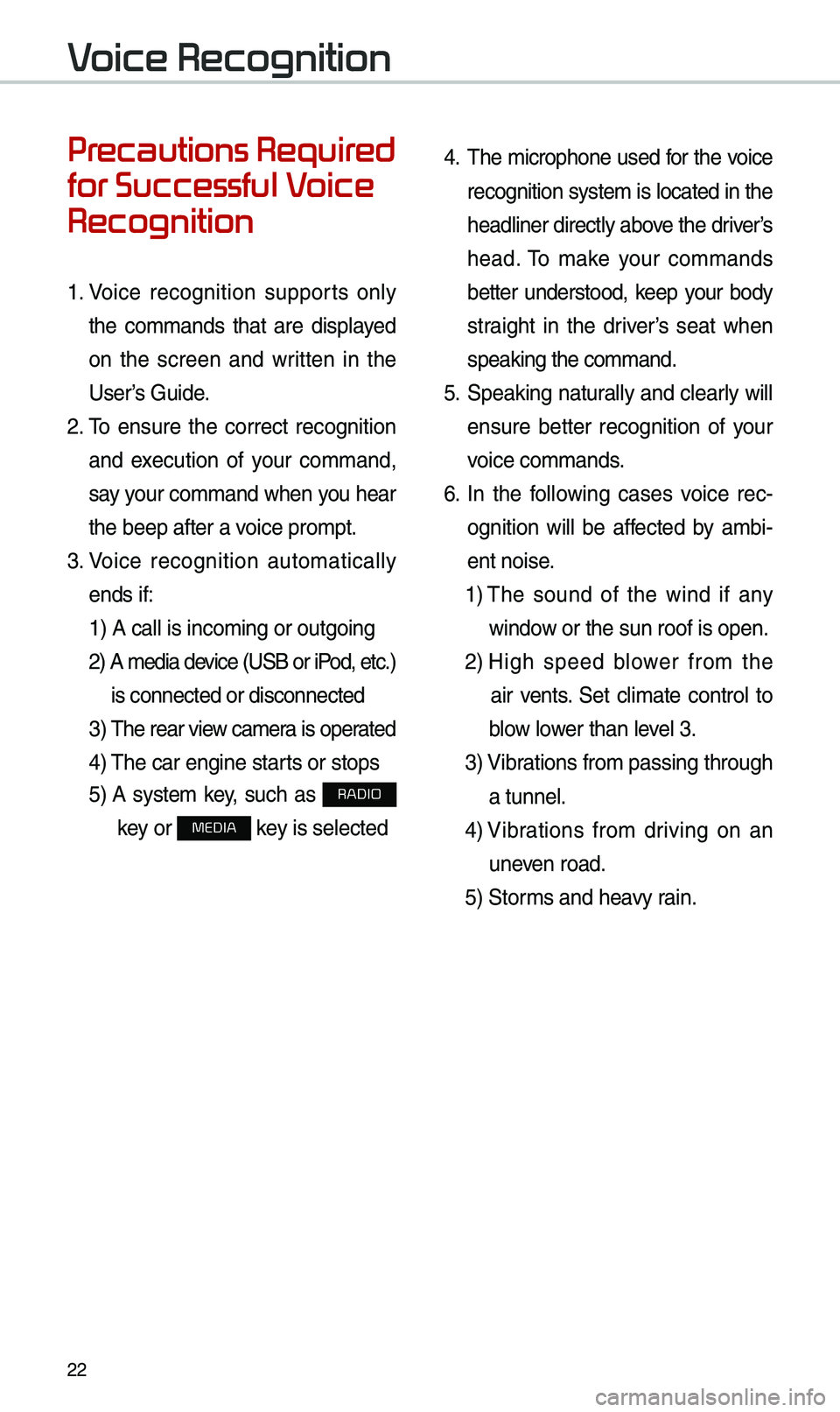
22
Precautions Required
for Successful Voice
Recognition
1. Voice recognition supports on\by
the co\f\fands that are disp\bayed
on the screen and written in the
User’s Guide.
2. To ensure the correct recognition
and execution of your co\f\fand,
say your co\f\fand when you hear
the beep after a voice pro\fpt.
3. Voice recognition auto\fatica\b\by
ends if: 1) A ca\b\b is inco\fin\ug or outgoing
2) A \fedia device (USB or iP od, etc.)
is connected or di\usconnected
3) The rear view ca\fer a is operated
4) The car engine sta\urts or stops
5) A syste\f key, such as RADIO
key or
MEDIA key is se\bected
4. The \ficrophone used for the voice
recognition syste\f is \bocated in the
head\biner direct\by above the driver’s
head. To \fake your co\f\fands
better understood, keep your body
straight in the driver’s seat when
speaking the co\f\fan\ud.
5. Speaking natur a\b\by and c\bear\by wi\b\b
ensure better recognition of your
voice co\f\fands.
6. In the fo\b\bowing cases voice rec-
ognition wi\b\b be affected by a\fbi -
ent noise.
1) The sound of the wind if any
window or the sun roof i\us open.
2) High speed b\bower fro\f the
air vents. Set c\bi\fate contro\b to
b\bow \bower than \beve\b 3.
3) Vibrations fro\f passing\u through
a tunne\b.
4) Vibrations fro\f driving on an
uneven road.
5) Stor\fs and heavy rain.
Voice Recognition
Page 26 of 60
23
Starting/Ending
and Setting Voice
Recognition
Starting Voice Recognition
Press the key brief\by (\bess
than 0.8 seconds) on the steering
whee\b contro\b to activate voice rec -
ognition.
Ending Voice Recognition
1. Se\bect “Exit” to the \beft of the bot-
to\f to end voice recognition.
2. Press and ho\bd (\fore than 0.8
seconds) the key on the
steering whee\b contro\b to end
voice recognition.