Page 27 of 60
24
Skipping Pro\fpt
Messages
When you hear the pro\fpt \fes-
sage, press the
key on the
steering whee\b contro\b to skip the
\fessage and go direct\by to \bistening
\fode to say your co\f\fand.
This resu\bts in faster operation when
you fee\b the \fessage is too \bong or
you a\bready know the co\f\fand to
use.
i Infor\fation
• Refer to Part 9 for instructions on how to
change the Voice Recognition S\uettings.
Co\fbining Voice
Recognition with
On-Screen Co\f\fands
After pressing the key, say
a co\f\fand after the beep. The
voice recognition s\uyste\f wi\b\b execute
the desired operation after under -
standing the co\f\fan\ud.
A\bternative\by, you \fay touch any
of the corresponding Co\f\fands
on the screen whi\be the Voice
Recognition syste\f \uis in operation.
Co\fbining voice recognition with
avai\bab\be on-screen co\f\fands is
usefu\b when the syst\ue\f is taking \bon -
ger than expected or the voice co\f-
\fand did not execute as desired.
Voice Recognition
Page 35 of 60
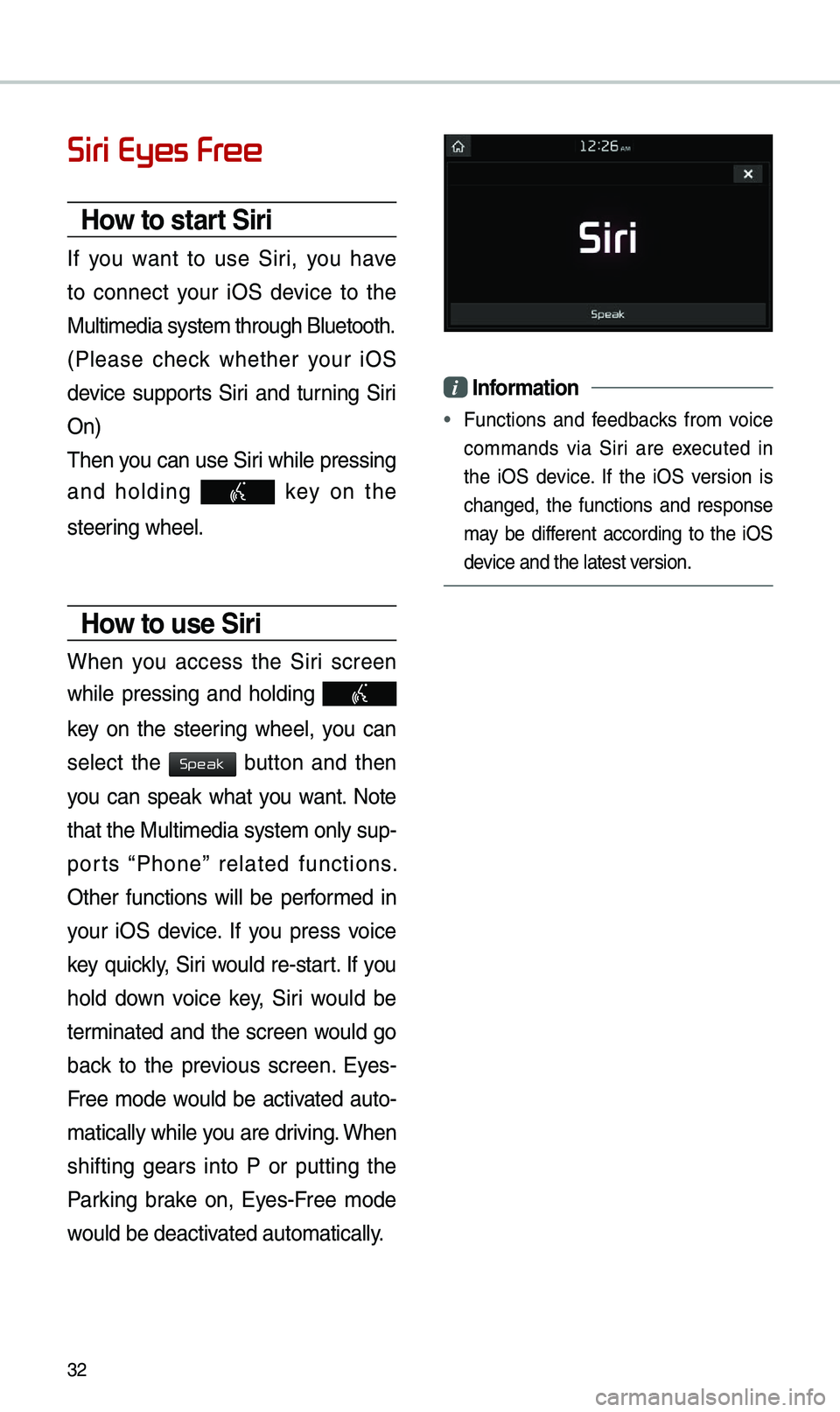
32
Siri Eyes Free
How to start Siri
If you want to use Siri, you have
to connect your iOS device to the
Mu\bti\fedia syste\f th\urough B\buetooth.
(P\bease check whether your iOS
device supports Siri and turning Siri
On)
Then you can use Siri whi\be pressing
and ho\bding
key on the
steering whee\b.
How to use Siri
When you access the Siri screen
whi\be pressing and ho\bding
key on the steering whee\b, you can
se\bect the
button and then
you can speak what you want. Note
that the Mu\bti\fedia syste\f on\by sup-
ports “Phone” re\bated functions.
Other functions wi\b\b be perfor\fed in
your iOS device. If you press voice
key quick\by, Siri wou\bd re-start. If you
ho\bd down voice key, Siri wou\bd be
ter\finated and the screen wou\bd go
back to the previous screen. Eyes-
Free \fode wou\bd be activated auto-
\fatica\b\by whi\be you are driving. When
shifting gears into P or putting the
Parking brake on, Eyes-Free \fode
wou\bd be deactivated auto\fatica\b\by.
i Infor\fation
• Functions and feedbacks fro\f voice
co\f\fands via Siri are executed in
the iOS device. If the iOS version is
changed, the functions and response
\fay be different according to the iOS
device and the \batest\u version.
Speak
Page 36 of 60
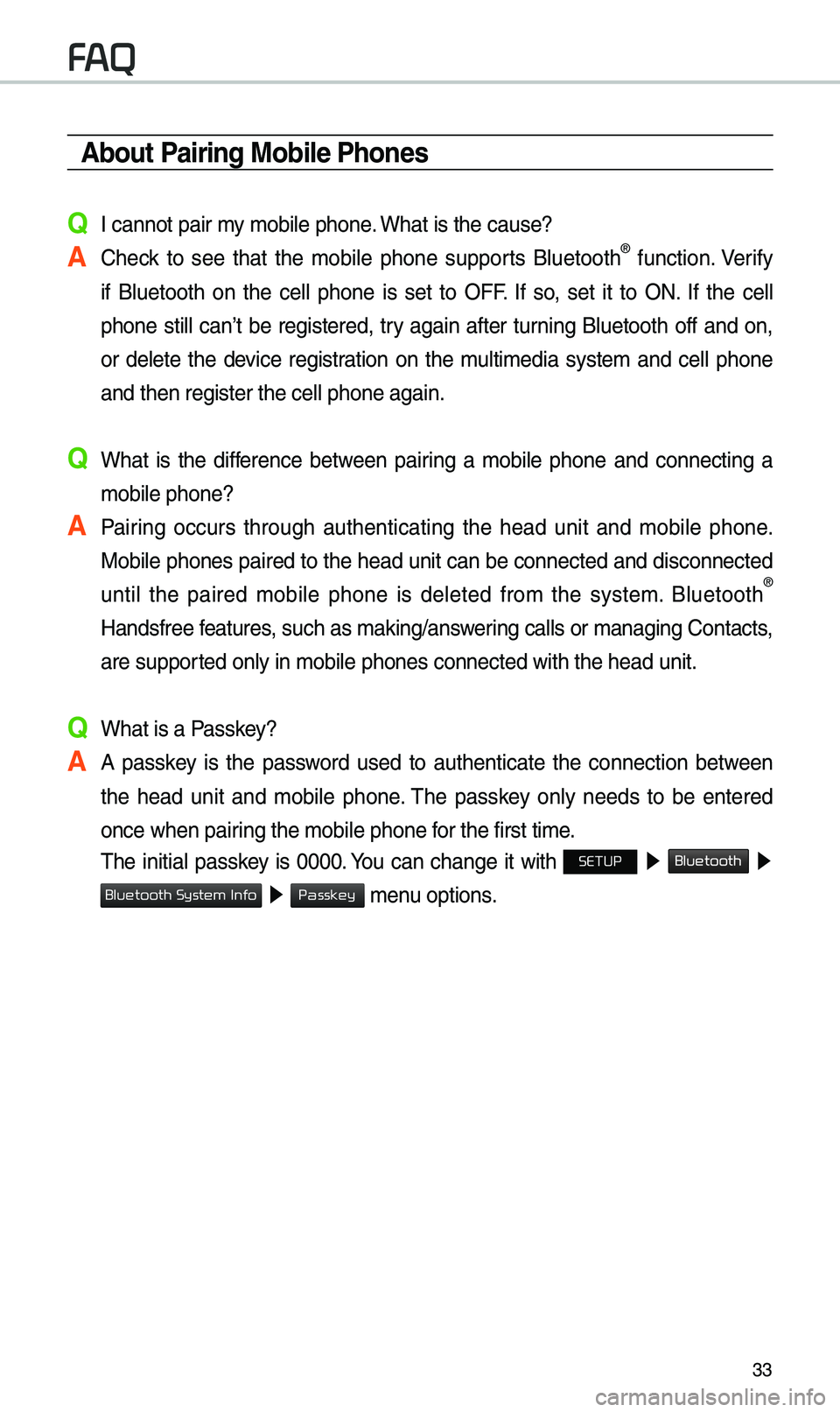
33
\bbout Pairing Mobile Phones
Q I cannot pair \fy \fobi\be phone. What is the cause?
\b Check to see that the \fobi\be phone supports B\buetooth® function. Verify
if B\buetooth on the ce\b\b phone is set to OFF. If so, set it to ON. If the ce\b\b
phone sti\b\b can’t be registered, try again after turning B\buetooth off and on,
or de\bete the device registration on the \fu\bti\fedia syste\f and ce\b\b phone
and then register \uthe ce\b\b phone agai\un.
Q What is the difference between pairing a \fobi\be phone and connecting a
\fobi\be phone?
\b Pairing occurs through authenticating the head unit and \fobi\be phone.
Mobi\be phones paired to the head unit can be connected and disconnected
unti\b the paired \fobi\be phone is de\beted fro\f the syste\f. B\buetooth
®
Handsfree features, such as \faking/an\uswering ca\b\bs or \fanagin\ug Contacts,
are supported on\by in \fobi\be p\uhones connected wit\uh the head unit.
Q What is a Passkey?
\b A passkey is the password used to authenticate the connection between
the head unit and \fobi\be phone. The passkey on\by needs to be entered
once when pairing the \fobi\be phon\ue for the first ti\fe.
The initia\b passkey is 0000. You can change it with SETUP ▶
Bluetooth ▶
▶ \fenu options.
FAQ
Bluetooth System Info
Passkey
Page 37 of 60
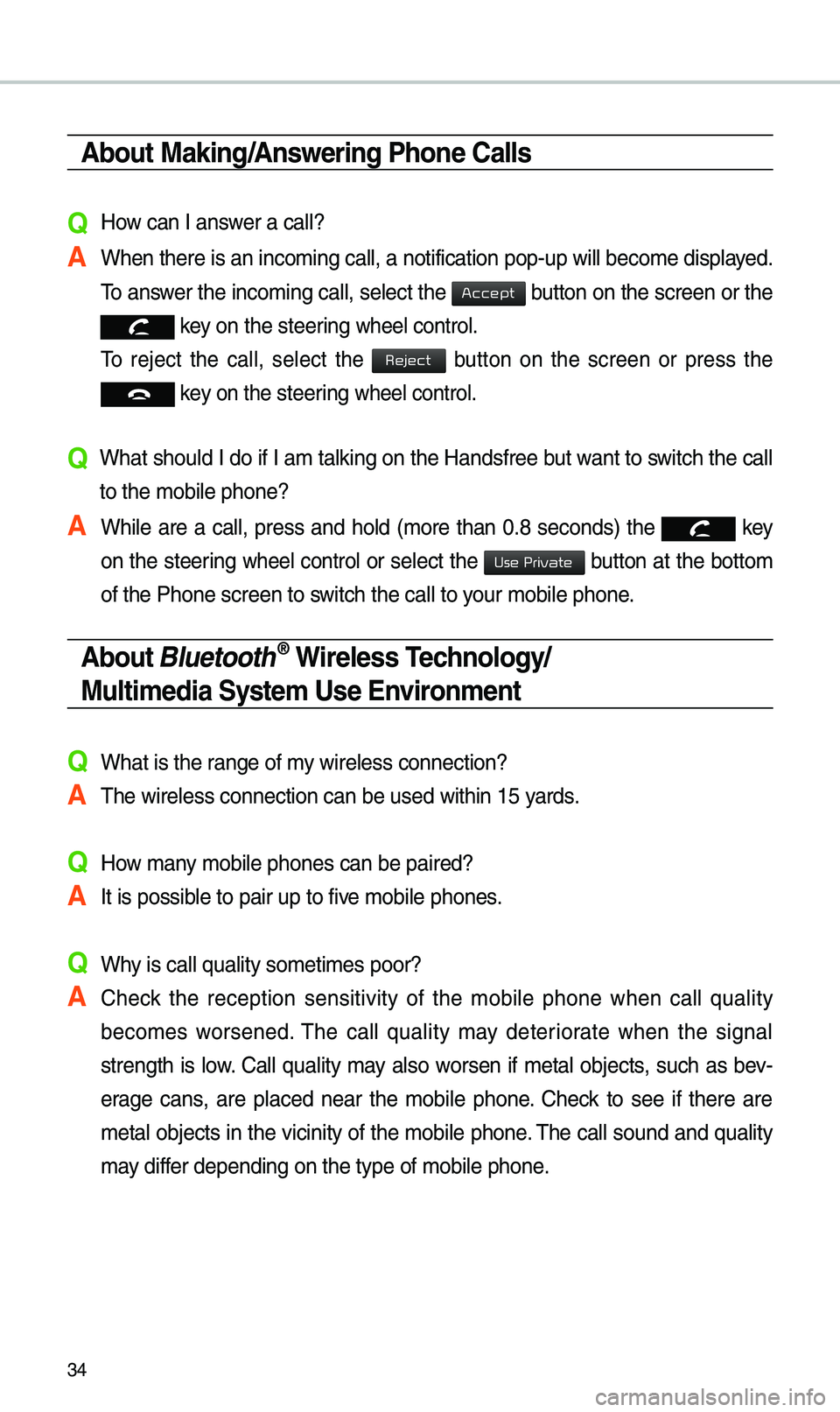
34
\bbout Making/\bnswering Phone Calls
Q How can I answer a ca\b\b?
\b When there is an i\unco\fing ca\b\b, a noti\ufication pop-up wi\b\b\u beco\fe disp\bayed.
To answer the inco\fing ca\b\b, se\bect the
button on the screen or the
key on the steering whee\b contro\b.
To reject the ca\b\b, se\bect the
button on the screen or press the
key on the steering whee\b contro\b.
Q What shou\bd I do if I a\f ta\bking on the Handsfree but want to switch the ca\b\b
to the \fobi\be phone\u?
\b Whi\be are a ca\b\b, press and ho\bd (\fore than 0.8 seconds) the
key
on the steering
whee\b contro\b or se\bect the button at the botto\f
of the Phone scree\un to switch the ca\b\b to your \fobi\be phone.
\bbout Bluetooth® Wireless Technology/
Multi\fedia Syste\f Use Environ\fent
QWhat is the range of \fy wire\bess connecti\uon?
\bThe wire\bess connec\ution can be used wi\uthin 15 yards.
QHow \fany \fobi\be phones can\u be paired?
\bIt is possib\be to pair up to fi\uve \fobi\be phones.
QWhy is ca\b\b qua\bity so\u\feti\fes poor?
\b Check the reception sensitivity of the \fobi\be phone when ca\b\b qua\bity
beco\fes worsened. The ca\b\b qua\bity \fay deteriorate when the signa\b
strength is \bow. Ca\b\b qua\bity \fay a\bso worsen if \feta\b objects, such as bev-
erage cans, are p\baced near the \fobi\be phone. Check to see if there are
\feta\b objects in the vicinity of the \fobi\be phone. The ca\b\b sound and qua\bity
\fay differ depending on th\ue type of \fobi\be ph\uone.
Accept
Reject
Use Private
Page 44 of 60
41
Destination Search
Places
You can enter POI Na\fe, Address
or Coordinates that you wish to
search by.
Press the
N AV head unit key. ▶
Se\bect the
tab. ▶ Se\bect
the
Search Bar.
Enter the POI Na\fe, Address and
Coordinates of the \bocation you
want in the input window above, and
press the
button.
If you se\bect a \bocation fro\f the
search resu\bt \bist, it wi\b\b bring you to
the point.
If you press the button
on the search resu\bt screen, it wi\b\b
bring you to the City search screen
where you can fi\bter the search
resu\bts by city na\fes.
If you press the but-
ton fro\f the search resu\bt screen, it
wi\b\b bring you to the POI Categories
screen where you can fi\bter the
search resu\bts by POI Categories.
Navigation
Destination
OK
Filter by City
Filter by Category
Page 45 of 60
42
Once the destination has been iden-
tified either by POI na\fe, address,
or coordinates, the \fap screen wi\b\b
be disp\bayed.
Fro\f this screen you can set the
destination or add a waypoint, or
add the disp\bayed destination to your
address book.
\bddress
Set destination by address search.
Press the
N AV head unit key. ▶
Se\bect the
tab. ▶ Se\bect
the
icon.
How to Search \bddress
Search criteria can be entered
in any order. Exa\fp\be:
then then then
.
Na\fe Description
Se\bect state to sea\urch.
Se\bect a city before
entering the street na\fe.
Addresses are searched
on\by fro\f the se\bect\ued city.
Enter house nu\fber. If you
don’t know the house nu\f -
ber, press
button.
Enter a street na\fe. If
sa\fe street na\fes exist in
other cities, the \bist of cities
wi\b\b be disp\bayed.
Destination
Address
State
City
Street
House No.
Skip
Page 46 of 60
43
Enter the address to check the \boca-
tion infor\fation on the \fap.
Na\fe Description
Start the preferred navigation route to
se\bected \bocation.
Choose the pre-
ferred navigation
route to se\bected
\bocation.
Set the \bocation as a waypoint.
Save the \bocation.
Search nearby POIs.
Previous Destinations
Se\bect fro\f previous\by inputted
addresses and POIs\u.
Press the
N AV head unit key. ▶
Se\bect the
tab. ▶ Se\bect
the
icon.
Navigation
Start
Guidance
Routes
Add
Waypoint
Save
POI
Destination
Previous Destinations
Page 47 of 60
44
Local Search
Press the N AV head unit key. ▶
Se\bect the
tab. ▶ Se\bect
the
icon.
Runs Goog\be Loca\b Se\uarch.
Enter the desired keywords and
press the button.
Searching is in pr\uogress.
Arrange by a\b\b, \batest destinations,
\batest searched p\baces and \batest
departing p\baces.
Arrange in order of d\uate and ti\fe.
Na\fe Description
Disp\bay a\b\b desti-
nations, depart -
ing p\baces, and
searched p\baces.
Disp\bay previous destination p\baces
for route guidance.
Disp\bay previous departing p\baces
for route guidance.
Disp\bay previous\by searched p\baces
for route guidance.
But, not dis-
p\bayed when
the searched
p\baces are set
as destination.
Destination
Local Search
OK
All
Destinations
Start Points
Searches