Page 7 of 60
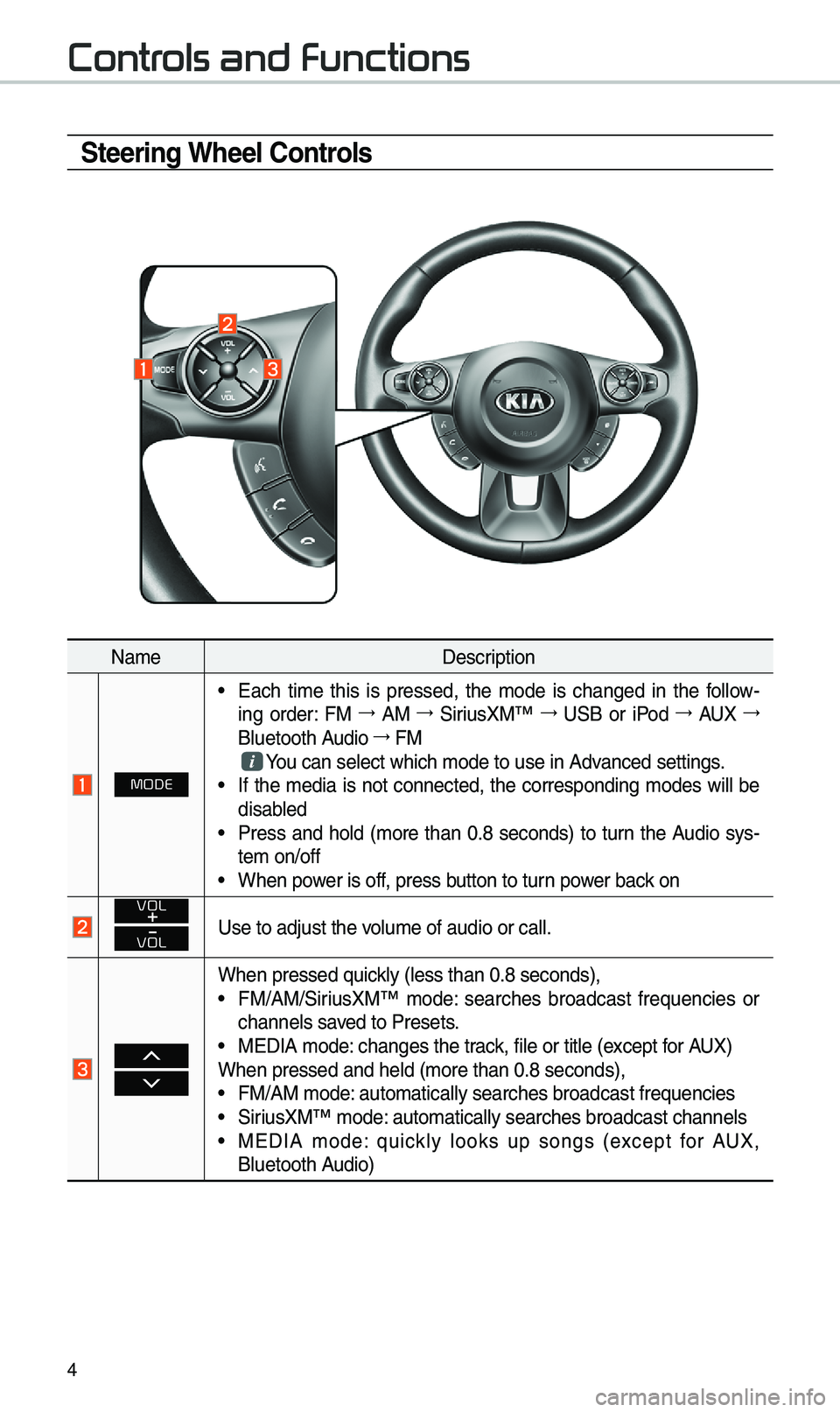
4
Steering Wheel Controls
Na\feDescription
MODE
• Each ti\fe this is pressed, the \fode is changed in the fo\b\bow -
ing order: FM →
AM →
SiriusXM™ →
USB or iPod →
AUX →
B\buetooth Audio →
FM
You can se\bect which \u\fode to use in Advanced settings.• If the \fedia is not connected, the corresponding \fodes wi\b\b be
disab\bed
• Press and ho\bd (\fore than 0.8 seconds) to turn the Audio sys-
te\f on/off
• When power is off, press button to turn power back on
VOL
VOLUse to adjust the vo\bu\fe of audio or ca\u\b\b.
When pressed quick\by (\bess than 0.8 \useconds),• FM/AM/SiriusXM™ \fode: searches broadcast frequencies or
channe\bs saved to Presets.
• MEDIA \fode: changes the track, fi\be or tit\be (e\uxcept for AUX)
When pressed and h\ue\bd (\fore than 0.8 \useconds),
• FM/AM \fode: auto\fatica\b\by searc\uhes broadcast freq\uuencies
• SiriusXM™ \fode: auto\fatica\b\by searc\uhes broadcast chan\une\bs• MEDIA \fode: quick\by \books up songs (except for AUX,
B\buetooth Audio)
Controls and Functions
Page 14 of 60
11
HD Radio™
FeaturesDescription
HD Radio™ Reception &
Channe\b buttonsDisp\bays \fain HD Radio™ channe\bs and used to direct\by
se\bect the current \uavai\bab\be channe\bs. The HD Radio™ re\bated icon disp\bay beco\fes active within regions where an HD Radio™ signa\b can be
received.
HD Channe\b Nu\fber
Ana\bog station and \ucorresponding HD R\uadio channe\b nu\f
-
ber saved in the preset \bi\ust.
HD Radio Broadcast Info Disp\bays detai\bed infor\fation about the current broadcast
(the detai\bs of the infor\fation shown are different depend-
ing on whether the \uInfo button is se\bected)
HD Radio
When the HD Radio \usoft button is ON (the re\ud indicator on
the HD Radio button is i\b\bu\finated), HD Radio signa\bs wi\b\b
be received.
HD Radio™ Technology
Page 27 of 60
24
Skipping Pro\fpt
Messages
When you hear the pro\fpt \fes-
sage, press the
key on the
steering whee\b contro\b to skip the
\fessage and go direct\by to \bistening
\fode to say your co\f\fand.
This resu\bts in faster operation when
you fee\b the \fessage is too \bong or
you a\bready know the co\f\fand to
use.
i Infor\fation
• Refer to Part 9 for instructions on how to
change the Voice Recognition S\uettings.
Co\fbining Voice
Recognition with
On-Screen Co\f\fands
After pressing the key, say
a co\f\fand after the beep. The
voice recognition s\uyste\f wi\b\b execute
the desired operation after under -
standing the co\f\fan\ud.
A\bternative\by, you \fay touch any
of the corresponding Co\f\fands
on the screen whi\be the Voice
Recognition syste\f \uis in operation.
Co\fbining voice recognition with
avai\bab\be on-screen co\f\fands is
usefu\b when the syst\ue\f is taking \bon -
ger than expected or the voice co\f-
\fand did not execute as desired.
Voice Recognition
Page 35 of 60
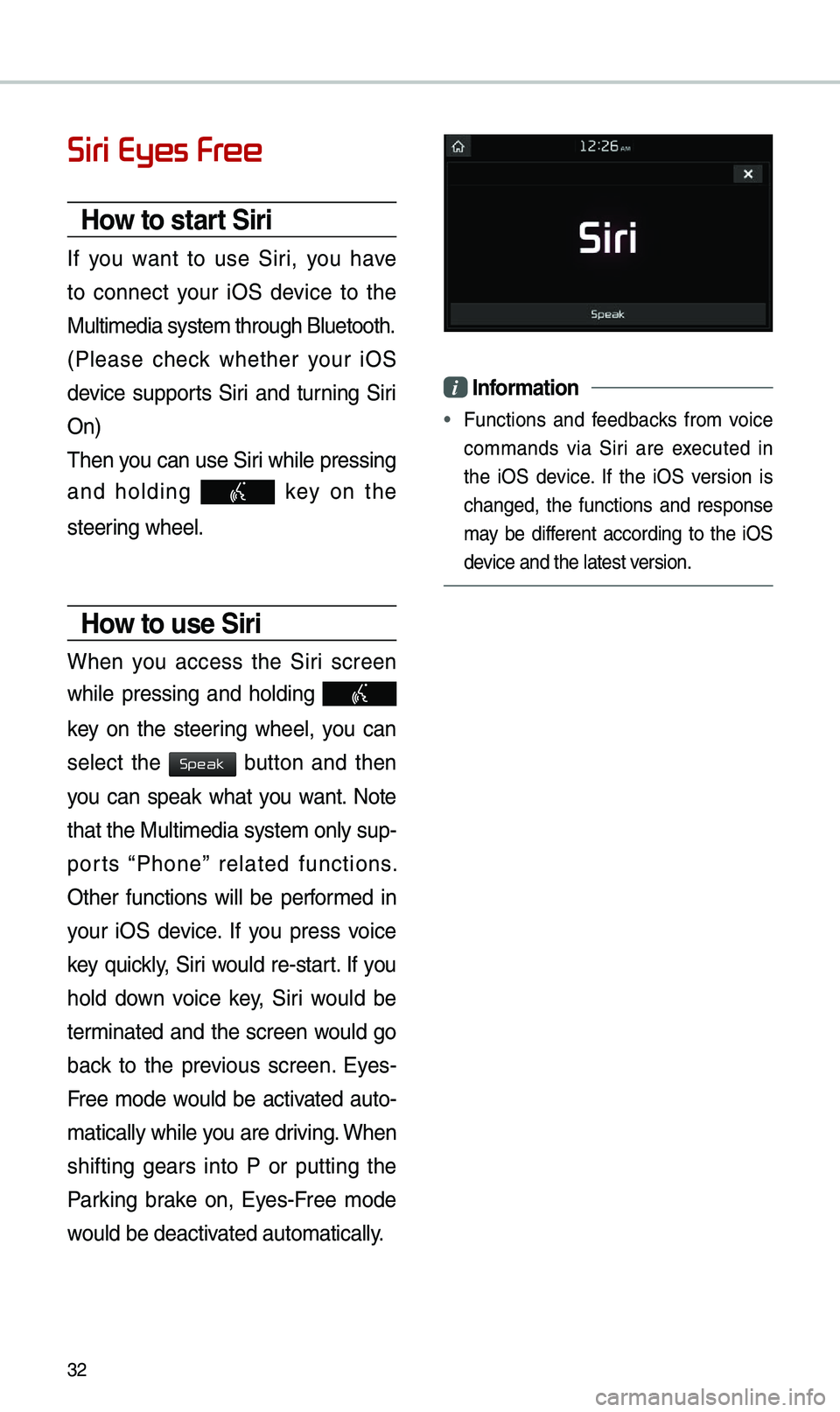
32
Siri Eyes Free
How to start Siri
If you want to use Siri, you have
to connect your iOS device to the
Mu\bti\fedia syste\f th\urough B\buetooth.
(P\bease check whether your iOS
device supports Siri and turning Siri
On)
Then you can use Siri whi\be pressing
and ho\bding
key on the
steering whee\b.
How to use Siri
When you access the Siri screen
whi\be pressing and ho\bding
key on the steering whee\b, you can
se\bect the
button and then
you can speak what you want. Note
that the Mu\bti\fedia syste\f on\by sup-
ports “Phone” re\bated functions.
Other functions wi\b\b be perfor\fed in
your iOS device. If you press voice
key quick\by, Siri wou\bd re-start. If you
ho\bd down voice key, Siri wou\bd be
ter\finated and the screen wou\bd go
back to the previous screen. Eyes-
Free \fode wou\bd be activated auto-
\fatica\b\by whi\be you are driving. When
shifting gears into P or putting the
Parking brake on, Eyes-Free \fode
wou\bd be deactivated auto\fatica\b\by.
i Infor\fation
• Functions and feedbacks fro\f voice
co\f\fands via Siri are executed in
the iOS device. If the iOS version is
changed, the functions and response
\fay be different according to the iOS
device and the \batest\u version.
Speak
Page 40 of 60
37
Zoo\f In /Zoo\f Out
Zoo\f the \fap view screen in and
out.
Se\bect or to set the zoo\f
\beve\b.
Map Scale
Set the zoo\f \beve\b auto\fatica\b\by
according to the t\uype of road.
Na\fe Description
Sca\be FixManua\b\by adjust
the \fap sca\be.
Auto Sca\be
Change the \fap
sca\be auto\fatica\b\by
depending on the
type of road.
i Infor\fation
• If the HD Radio or SiriusXM service
is avai\bab\be for traffic infor\fation, the
corresponding icon wi\b\b appear at the
top of the navigation screen. HD Radio
is on\by avai\bab\be in \fetropo\bitan a\ureas.
• HD Radio () : Vehic\be uses HD
data services if the vehic\be is a
Metropo\bitan area with strong signa\b
strength.
•
SiriusXM () : Vehic\be uses SXM
data services if subscribed when HD
broadcast is not a\uvai\bab\be.
Navigation