2019 KIA SOUL EV power steering
[x] Cancel search: power steeringPage 3 of 50

ESSENTIAL FEATURES
SOUL EV FE ATURES & FUNCTIONS GUIDE
Air Conditioning / Climate Control 29
Audio Systems - Android Auto™ / Apple CarPlay® Setup 27
Audio Systems - UVO eco Activation 27
Audio Systems - UVO eco with Navigation 28
Aux/USB/iPod® Port & Power Outlets 30
Bluetooth® Wireless Technology 24
Charging your Electric Vehicle 12
Cruise Control 23
Digital Clock 30
Active ECO System 11
Folding Rear Seatback 36
Passenger Airbag Off Indicator 43
Tire Mobility Kit 41
Tire Pressure Monitoring System (TPMS) 06
Windshield/Rear Wipers & Washers 21
Driving while distracted can result in a loss of vehicle control that may lead to an accident, severe personal injury and death. The driver’s primary responsibility is in the safe and legal operation of a vehicle, and use of any handheld devices, other equipment or vehicle systems which take the driver’s eyes, attention and focus away from the safe operation of a vehicle or that are not permissible by law should never be used during operation of the vehicle.
VIDEOS & QR CODES 02
INSTRUMENT CLUSTERInstrument Cluster Overview 03Indicators & Warning Lights 04Electric Vehicle (E V ) Indicators 05Energy Consumption 06Tire Pressure Monitoring System (TPMS) 06Charge Warning Messages on LCD Display 07LCD Instrument Cluster Modes 09Trip Computer / Tripmeter 09User Settings Mode 10Service Interval Mode 10
ELECTRIC VEHICLE (EV) FEATURESActive ECO System 11Charging Your Electric Vehicle 12E V Information Modes - Instrument Cluster 15E V Mode* - UVO eco with Navigation* 16
DRIVER’S PANELInstrument Cluster Control 18Electronic Stability Control (ESC) 18Heated Steering Wheel Button 18Hill-Start Assist Control (HAC) 18Power Windows, Window Lock & Central Door Lock 19Automatic Door Lock /Unlock 19Heated Outside Mirrors* 19Power Folding Outside Mirrors* 19
STEERING WHEEL CONTROLSTilt/ Telescoping Steering Wheel 20Headlights & High Beams 20Turn Signals & Fog Lights* 20Windshield Wipers & Washers 21Rear Wiper & Washer 21FlexSteer™ Steering Wheel Mode 22Audio Controls 23Cruise Control 23Bluetooth® Wireless Technology 24
AUDIO SYSTEMSAndroid Auto™ / Apple CarPlay® Setup 27UVO evo Activation 27UVO eco with Navigation* 28
CENTER PANELAutomatic Climate Control 29Driver Only Ventilation 30Reserved Climate Control* 30Digital Clock 30Aux/USB/iPod® Port & Power Outlets 30Power Button 31Electronic Parking Brake (EPB) 32Automatic Gear Shift with Regenerative Brake Mode 33Seat Warmers / Ventilated Seats* 34
S E AT I N G6-Way Adjustable Driver’s Seat 35Front Seat Headrest Adjustment 35Folding Rear Seatback 36
OTHER KEY FEATURESSmart Key 37Double-Turn Lock /Unlock All 37Panoramic Sunroof Operation* 38Map/Room Lamps 39Sunvisor 39Pedestrian Warning System 39Rear-Camera Display 40Parking Distance Warning-Forward* and Reverse 40Hood Release Lever and Latch 41Tire Mobility Kit 41High-Voltage Areas 42Air Inlet 42Tailgate Release Button 42Child-Protector Rear Door Locks 42
SAFETY FEATURESSeat Belts 43Seat Belt Retractor Locks 43Occupant Detection System (ODS) /Passenger Airbag Off Indicator 43
LEGAL DISCLAIMERS Inside Back Cover
NORMAL MAINTENANCE SCHEDULE Back Page
*IF EQUIPPED
Page 6 of 50

4*IF EQUIPPED SOUL EV FEATURES & FUNCTIONS GUIDE
INSTRUMENT CLUSTER
POWER
ECO
GUIDE
CHARGEMAX
MIN
EPB
RANGE mi.
MPH
POWER
ECO
GUIDE
CHARGEMAX
MIN
EPB
RANGE mi.
MPH
ECOelectric
EV Cluster Overview Video To view a video on your mobile device, snap this QR Code or visit the listed website
www.youtube.com/KiaFeatureVideos
AB
QR CODEIndicators & Warning Lights
Ready Indicator Light
Service Warning Light
Charging Indicator Light
Power Down Warning Light
High-Voltage Battery Level Warning LightAnti-lock Braking System (ABS) Warning Light
Cruise Indicator Light
Cruise SET Indicator Light
Electronic Stability Control (ESC) Indicator
Immobilizer Indicator Light*
Electronic Stability Control (ESC) OFF Indicator
Low Tire Pressure Light / Tire Pressure Monitoring System (TPMS) Malfunction Indicator
Tailgate Open Warning Light
Seat Belt Warning Light
Door Ajar Warning Light
Regenerative Brake Warning Light (red/yellow) ( Two separate indicators on Instrument Cluster lit at same time)
High Beam Indicator
Light ON Indicator
Airbag Warning Light
Electric Parking Brake (EPB)
Parking Brake & Brake Fluid Warning Light
Electronic Brake Force Distribution (EBD) System Warning Light ( Two separate indicators on Instrument Cluster lit at same time)
Front Fog Light Indicator*
ECO indicator (Active ECO system)Electronic Power Steering Warning LightCharging System Warning Light (for 12-volt battery)
Your vehicle’s instrument cluster & indicator light locations may differ from those in the illustrations. For more information on the instrument cluster, the LCD Warning Messages and the function of all indicator and warning lights, please refer to the Owner’s Manual.
This illustration is for demonstration purposes only. Some indicators and warning lights may not appear in illustration. On the vehicle, they may appear in the LCD.
Page 8 of 50

6SOUL EV FEATURES & FUNCTIONS GUIDE
INSTRUMENT CLUSTER
Tire Pressure Monitoring System Video
To view a video on your mobile device, snap this QR Code or visit the listed website
Refer to page 2 for more information
www.youtube.com/KiaFeatureVideos
QR CODEEnergy Consumption
There are several factors that contribute to your
electric vehicle’s energy consumption, including
maintenance of your vehicle, driving style,
environmental conditions, vehicle weight and
vehicle aerodynamics
Below are tips on how to help reduce
energy consumption:
•Keep your vehicle in good condition with
regular maintenance
•Don’t “ride” the brake pedal
•Drive at a moderate speed, accelerating
smoothly and at a moderate rate
•Keep tires inflated to the recommended
pressure
•Travel lightly, without carrying unnecessary
weight in your vehicles
•Ensure wheels are aligned correctly
•Avoid placing large or heavy items on
roof racks
•Avoid hilly, winding or poorly maintained
roads
REMINDER: Do not turn the vehicle off by pushing the POWER button while the vehicle is in motion If the vehicle has been turned off the power brake and power steering system cannot operate
Tire Pressure Monitoring System (TPMS)†2 2
The indicator functions as both Low Tire Pressure
Light and TPMS Malfunction Indicator
The TPMS indicator illuminates if it detects one or more tires
is significantly underinflated, the vehicle has a spare tire
installed without TPMS or the outside temperature becomes
significantly lower
Inflate tire(s) to specifications using an accurate digital tire
pressure gauge to turn off Low Tire Pressure Light See
front driver’s door jamb for PSI specification
When there is a problem with the TPMS, the TPMS
Malfunction Indicator will blink for approximately one
minute and then illuminate - see dealer for service
REMINDERS:
•
Check the recommended tire pressure label located on the left side of driver’s door jamb, visible when the door is opened
•
Consult your dealer for service if Low Tire Pressure Light remains illuminated after inflating your tire(s)
•
Personal electronic devices (such as laptops, wireless chargers, remote start systems, etc ) which has electronic noise may interfere with TPMS system, which may cause the Malfunction Warning Indicator (Check Engine Light) to illuminate
•
•Even with TPMS, tire pressure should be checked manually at least once a month Only adjust Tire Pressure on “cold tires” •For proper maintenance and optimal battery economy, maintain recommended tire inflation pressures and stay within the load limits and weight distribution recommended for your vehicle •In winter or cold weather, the TPMS light may illuminate if the tire pressure was adjusted to the recommended tire inflation pressure during warm weather
QUICK TIPS
*IF EQUIPPED †LEGAL DISCL AIMERS ON BACK INSIDE COVER
Page 12 of 50

10*IF EQUIPPED SOUL EV FEATURES & FUNCTIONS GUIDE
INSTRUMENT CLUSTER
P35000 mi365days
Service Interval
Service IntervalOFF
P
P
Service Required
Service IntervalBack
On
Off01000 mi10 months
P
MODE
SETCRUISERESCANCELMODEVOL
VOL
MODE
A
B
(Buttons located on Steering Wheel)
(Instrument Cluster LCD Screens)
User Settings Mode
To enter the User Settings mode in the LCD Instrument
Cluster Modes, press the Mode/Select button A when the
vehicle is at a standstill and with the POWER button in the
ON position and select User Settings
You can navigate the selections on the display by pressing
the Move/Reset button B, and then selecting the item by
pressing the Mode/Select button A
Door:
•Automatically Lock
•Automatically Unlock
•Two Press Unlock
•Horn Feedback
Lights:
•One-Touch Turn Lamp*
•Headlamp Delay*
Settings:
•Language
•Temperature Unit
•Welcome Sound*
•Energy Consumption Auto Reset
Service Interval:
•Enable Service Interval
•Adjust Service Interval
•Reset
Service Interval Mode
To enter Service Interval Mode, press the Mode/Select button A, scroll to
User Settings , then scroll to Service Mode by pressing the Move/Reset
button B Then press the Mode/Select button A to enter The system will
display the number of miles remaining until next service is due, and type
of service
When service is required, the following will be displayed: Service Required
To reset the Service Interval Mode system, press and
hold the Move/Reset button B for more than 1 second
To turn Service In mode OFF, go to User Settings in the
LCD Instrument Cluster Modes
Service Interval Setting
To set the service interval when in User Settings mode:
•Press the Move/Reset button B and scroll to Service
Interval Press the Mode/Select button A to enter
•Press the Move/Reset button B and toggle to ON,
then press the Move/Select button A Then press the
Move/Reset button B to scroll and select the desired
miles or months for your next service
•Press the Mode/Select button A to enter
These illustrations are for demonstration purposes only. Some items may appear different or vary in illustrations.
Page 14 of 50

12*IF EQUIPPED SOUL EV FEATURES & FUNCTIONS GUIDE
ELECTRIC VEHICLE (EV) FEATURES
Zero Emission
POWERCHARGE
FAULTB
A
C
D
OFF MUSIC
MOOD
E
(Buttons located left of steering column)
(Control box on charging cable)
Charging Your Electric Vehicle
Level 1 Charging – “Trickle” Charge
A Level 1 or “trickle” charger is the most common type of charging system for an electric vehicle This type
of charger uses 110 volts of household electricity and takes up to 24 hours for a full charge
Trickle Charger Indicators:
A ICCB – In-Cable Control Box
B Power – Indicates that the charger is plugged in
and functioning
C Charge – Indicates that the vehicle is charging
D Fault – Indicates charge failure
REMINDER: Do not use an extension cord Plug Trickle charger directly into wall socket
Level 2 Charging – “Normal” Charge
A Level 2 or “normal” charger is the recommended charging system for your Soul EV This type of charger
uses 240 volts of electricity and takes approximately 4-5 hours for a full charge (Based on Kia Motors
Corporation testing with SAE J1772 charger performed at 6 6kW ) This charger can be installed at your home
or found at a public charging station
REMINDER: Shape of charger and how to use the charger may be different for each manufacturer Please see Owner’s Manual for more information
Level 3 Charging - “Quick” Charge
A Level 3 or “Quick” charger are usually found at public charging stations This type of charge may charge
an electric vehicle in as little as 43 minutes to about an 83% charge
For more information on Level 3 Charging, refer to the Owner’s Manual
A Level 2 or “normal” 240-volt charger is recommended for regular charging of the vehicle
QUICK TIP
REMINDER: For more detail and/or subsequent steps in charging your vehicle, please see the Owner's Manual
Page 15 of 50

*IF EQUIPPED 13ALWAYS CHECK THE OWNER’S MANUAL FOR COMPLETE OPER ATING INFORMATION AND SAFET Y WARNINGS
ELECTRIC VEHICLE (EV) FEATURES
(Normal/trickle charge shown)
Zero Emission
POWER
CHARGE
FAULT
Zero Emission
POWER
CHARGE
FAULT
G
Zero Emission
POWER
CHARGE
FAULT
H
I
F
EV Charging, Charging Station Search Video
To view a video on your mobile device, snap this QR Code or visit the listed website
Refer to page 2 for more information
www.youtube.com/KiaFeatureVideos
QR CODE
REMINDER: For more detail and/or subsequent steps in charging your vehicle, please see the Owner’s Manual
Charging Your Electric Vehicle (Continued)
To charge the Soul EV using a normal/trickle charger:
1 Connect the ICCB A plug to an electrical outlet
2 Check if the power light (green) B on the ICCB turns on
3 Press the brake pedal and engage the parking brake
4 Turn off all switches, put the shift lever in P (Park), and turn off
the vehicle
5 Release the charging door by pressing the charging door open button E located to the left of the steering column
6 Open the charging door F at the front of the vehicle and press the
trickle charging inlet release tab to open the inlet cover G
7 Open the protective cover G of the trickle charger’s charging
connector
8 Hold the charging connector handle and connect it to the vehicle’s
trickle charging inlet H by pushing the connector until you hear a
“clicking” sound
9 Charging begins automatically (Ensure the charge indicator light
is illuminated on your instrument cluster, indicating the vehicle is
charging)
Checking the Charging Status
The charging status can be checked by viewing the charging status
indicator I on the dash panel The lights will progressively become
lit as the vehicle approaches a full charge
Page 20 of 50

DRIVER'S PANEL
18SOUL EV FEATURES & FUNCTIONS GUIDE
OFFMUSIC
MOOD
A
B
C
(Buttons located left of steering column)
Instrument Cluster Control
With parking lights / headlights ON, press button A + or – to adjust
display brightness of the instrument panel illumination
REMINDERS:
•
Door Mood Lamp is a fixed brightness and cannot be adjusted (not to be confused with Advanced Mood Lighting Speaker)
•
The Instrument Panel Dimmer does not adjust brightness on the audio system screen; use the audio system settings menu to adjust brightness on the screen
Electronic Stability Control (ESC)†7
The ESC system is designed to help stabilize the vehicle during certain
cornering maneuvers It is a good idea to keep the ESC turned ON for
daily driving whenever possible
Press ESC button B to turn ESC OFF/ON
REMINDERS:
•
ESC is turned ON by default at vehicle start-up If vehicle power is cycled, ESC will turn ON again
•
The ESC Indicator Light in the instrument cluster will be lit momentarily whenever the ESC is active
Heated Steering Wheel Button
Press button C to turn ON/OFF steering wheel heater, while the Engine
Start /Stop Button is in the ON position Steering wheel heater will turn off
automatically in 30 minutes, or when button is pressed again to deactivate
If ignition is turned OFF, then ON again, within 30 minutes of steering wheel heater being turned on, system will automatically be set ON again
QUICK TIP
Hill-Start Assist Control (HAC)†7
HAC helps prevent the vehicle from rolling backward when accelerating
from a stop while on a steep incline The HAC automatically activates
whether the ESC is OFF or ON but does NOT activate when the ESC has
malfunctioned
REMINDER: The HAC does not operate when the gear shift is in the P (Park) or the N (Neutral) position
•
•HAC provides a 2-second delay before the vehicle may start rolling backwards
•When HAC is active (e g , accelerating from a stop on an incline), you may notice that the brakes will momentarily remain engaged after you depress the accelerator
QUICK TIPS
*IF EQUIPPED †LEGAL DISCL AIMERS ON BACK INSIDE COVER
REMINDER: If the steering wheel becomes too warm, turn the system off The heated steering wheel may cause burns even at low temperatures, especially if used for long periods of time
Page 30 of 50
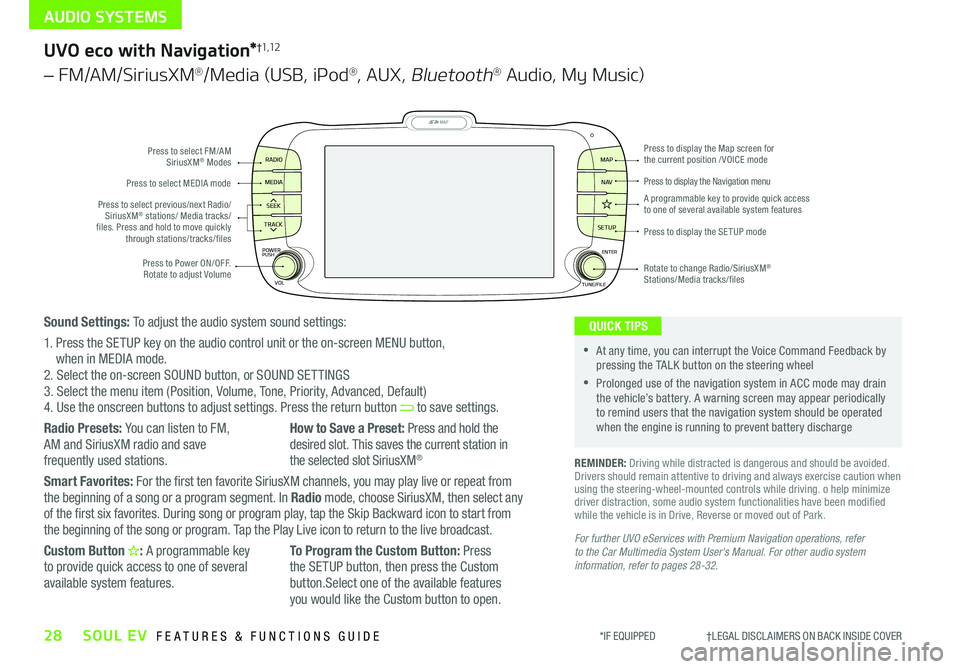
AUDIO SYSTEMS
28SOUL EV FEATURES & FUNCTIONS GUIDE*IF EQUIPPED †LEGAL DISCL AIMERS ON BACK INSIDE COVER
MAP
SEEK
TRACK
RADIO
MEDIA
SETUP
MAP NA V
POWER
VOLENTER
TUNE/FILE
PUSHPress to Power ON/OFF Rotate to adjust Volume
Press to select FM/AM SiriusXM® Modes
Press to select MEDIA mode
Rotate to change Radio/SiriusXM® Stations/Media tracks/files
Press to display the Map screen for the current position / VOICE mode
Press to display the Navigation menu
Press to display the SE TUP mode
A programmable key to provide quick access to one of several available system featuresPress to select previous/next Radio/SiriusXM® stations/ Media tracks/ files Press and hold to move quickly through stations/tracks/files
UVO eco with Navigation*†1,12
– FM/AM/SiriusXM®/Media (USB, iPod®, AUX, Bluetooth® Audio, My Music)
For further UVO eServices with Premium Navigation operations, refer to the Car Multimedia System User's Manual. For other audio system information, refer to pages 28-32.
REMINDER: Driving while distracted is dangerous and should be avoided Drivers should remain attentive to driving and always exercise caution when using the steering-wheel-mounted controls while driving o help minimize driver distraction, some audio system functionalities have been modified while the vehicle is in Drive, Reverse or moved out of Park
•At any time, you can interrupt the Voice Command Feedback by pressing the TALK button on the steering wheel
•Prolonged use of the navigation system in ACC mode may drain the vehicle’s battery A warning screen may appear periodically to remind users that the navigation system should be operated when the engine is running to prevent battery discharge
QUICK TIPSSound Settings: To adjust the audio system sound settings:
1 Press the SETUP key on the audio control unit or the on-screen MENU button, when in MEDIA mode 2 Select the on-screen SOUND button, or SOUND SET TINGS3 Select the menu item (Position, Volume, Tone, Priority, Advanced, Default)4 Use the onscreen buttons to adjust settings Press the return button to save settings
Radio Presets: You can listen to FM, AM and SiriusXM radio and save
frequently used stations
How to Save a Preset: Press and hold the desired slot This saves the current station in
the selected slot SiriusXM®
Smart Favorites: For the first ten favorite SiriusXM channels, you may play live or repeat from the beginning of a song or a program segment In Radio mode, choose SiriusXM, then select any of the first six favorites During song or program play, tap the Skip Backward icon to start from the beginning of the song or program Tap the Play Live icon to return to the live broadcast
Custom Button : A programmable key to provide quick access to one of several available system features
To Program the Custom Button: Press the SETUP button, then press the Custom button Select one of the available features you would like the Custom button to open