2019 KIA RIO display
[x] Cancel search: displayPage 3 of 38

VIDEOS & QR CODES . . . . . . . . . . . . . . . . . . . . .02
INSTRUMENT CLUSTER
Instrument Cluster Overview . . . . . . . . . . . . . . . . . . . . .03Indicators & Warning Lights . . . . . . . . . . . . . . . . . . . . . .04Tire Pressure Monitoring System (TPMS) . . . . . . . . . . . .05Fuel Economy . . . . . . . . . . . . . . . . . . . . . . . . . . . . . . . . .05Trip Modes / Trip Computer . . . . . . . . . . . . . . . . . . . . . . .06LCD Instrument Cluster Modes . . . . . . . . . . . . . . . . . . . .06Instant Fuel Consumption Mode . . . . . . . . . . . . . . . . . . .06User Settings* . . . . . . . . . . . . . . . . . . . . . . . . . . . . . . . . .07Service Interval Mode* . . . . . . . . . . . . . . . . . . . . . . . . . .07
DRIVER’S PANEL
Instrument Cluster Control . . . . . . . . . . . . . . . . . . . . . . .08Electronic Stability Control (ESC) . . . . . . . . . . . . . . . . . .08Hill-Start Assist Control (HAC) . . . . . . . . . . . . . . . . . . . . .08Forward Collision-Avoidance Assist (FCA)* / Forward Collision Warning (FCW )* . . . . . . . . . . . . . . .09Power Windows, Window Lock & Central Door Lock* . . .10Power/Heated Outside Mirrors*
. . . . . . . . . . . . . . . . . . . .10Power Outside Mirrors* . . . . . . . . . . . . . . . . . . . . . . . . . .10
STEERING WHEEL CONTROLS
Headlights & High Beams . . . . . . . . . . . . . . . . . . . . . . . .11Turn Signals & Fog Lights* . . . . . . . . . . . . . . . . . . . . . . .11Windshield Wipers & Washers . . . . . . . . . . . . . . . . . . . . .12Rear Wiper & Washer* . . . . . . . . . . . . . . . . . . . . . . . . . . .12Tilt/ Telescoping Steering Wheel* . . . . . . . . . . . . . . . . . .13Bluetooth® Wireless Technology* . . . . . . . . . . . . . . . . . .14Audio Controls . . . . . . . . . . . . . . . . . . . . . . . . . . . . . . . . .16Cruise Control* . . . . . . . . . . . . . . . . . . . . . . . . . . . . . . . .16
AUDIO SYSTEMS
UVO eServices Activation* . . . . . . . . . . . . . . . . . . . . . . . .17Android Auto™ / Apple CarPlay® Setup . . . . . . . . . . . . . .17Standard Audio System ( Type 4 .0B - 5" screen)* . . . . . .18Standard Audio System ( Type DA 2 .0 - 7" screen)* . . . . .19 UVO eServices* . . . . . . . . . . . . . . . . . . . . . . . . . . . . . . . .20
CENTER PANEL
Digital Clock . . . . . . . . . . . . . . . . . . . . . . . . . . . . . . . . . .21Aux/USB/iPod® Ports, Power Outlets & USB Charger* . .21Manual Climate Control . . . . . . . . . . . . . . . . . . . . . . . . . .22Automatic Gear Shift / Sportmatic® Shifting* . . . . . . . . .23
S E AT I N G
6-Way Adjustable Driver’s Seat . . . . . . . . . . . . . . . . . . . .24Front Seat Headrest Adjustment . . . . . . . . . . . . . . . . . . .24Folding Rear Seatback . . . . . . . . . . . . . . . . . . . . . . . . . .25
OTHER KEY FEATURES
Remote Keyless Entry (Folding Key)* . . . . . . . . . . . . . . .26Double-Turn Lock /Unlock All* . . . . . . . . . . . . . . . . . . . . .26Fuel Cap / Malfunction Indicator . . . . . . . . . . . . . . . . . . .26Hood Release Lever and Latch . . . . . . . . . . . . . . . . . . . .27Fuel Door Release Lever . . . . . . . . . . . . . . . . . . . . . . . . .27Trunk Release Lever (4-Door)* . . . . . . . . . . . . . . . . . . . .27Sunvisor . . . . . . . . . . . . . . . . . . . . . . . . . . . . . . . . . . . . .27Map/Room Lamps* . . . . . . . . . . . . . . . . . . . . . . . . . . . . .28Rear-Camera Display* . . . . . . . . . . . . . . . . . . . . . . . . . . .29Child-Protector Rear Door Locks . . . . . . . . . . . . . . . . . . .29Tailgate Release Button (5-Door)* . . . . . . . . . . . . . . . . . .29
SAFETY FEATURES
Occupant Detection System (ODS) / Passenger Airbag Off Indicator . . . . . . . . . . . . . . . . . .30Seat Belts . . . . . . . . . . . . . . . . . . . . . . . . . . . . . . . . . . . .30Seat Belt Retractor Locks . . . . . . . . . . . . . . . . . . . . . . . .30
NORMAL MAINTENANCE SCHEDULE . .Back Cover
LEGAL DISCLAIMERS . . . . . . . . . . .Inside Back Cover
RIO FE ATURES & FUNCTIONS GUIDE*IF EQUIPPED
ESSENTIAL FEATURES
Air Conditioning / Climate Control . . . . . . . . . . . . . . . .22
Android Auto™ / Apple CarPlay® Setup* . . . . . . . . . . . .17
Audio System – UVO eServices Activation* . . . . . . . . .17
Audio System – Standard Audio System (5" screen)* .18
Audio System – Standard Audio System (7" screen)* .19
Audio System – UVO eServices* . . . . . . . . . . . . . . . . .20
Aux/USB/iPod® Port & Power Outlets* . . . . . . . . . . . . .21
Bluetooth® Wireless Technology* . . . . . . . . . . . . . . . . .14
Cruise Control* . . . . . . . . . . . . . . . . . . . . . . . . . . . . . . . 16
Digital Clock . . . . . . . . . . . . . . . . . . . . . . . . . . . . . . . . .21
Folding Rear Seatback . . . . . . . . . . . . . . . . . . . . . . . . .25
Passenger Airbag Off Indicator . . . . . . . . . . . . . . . . . .30
Service Interval Mode . . . . . . . . . . . . . . . . . . . . . . . . .07
Tire Pressure Monitoring System (TPMS) . . . . . . . . . .05
Windshield/Rear Wipers & Washers* . . . . . . . . . . . . . .12
Driving while distracted can result in a loss of vehicle control that may lead to an accident, severe personal injury and death. The driver’s primary responsibility is in the safe and legal operation of a vehicle, and use of any handheld devices, other equipment or vehicle systems which take the driver’s eyes, attention and focus away from the safe operation of a vehicle or that are not permissible by law should never be used during operation of the vehicle.
Page 7 of 38
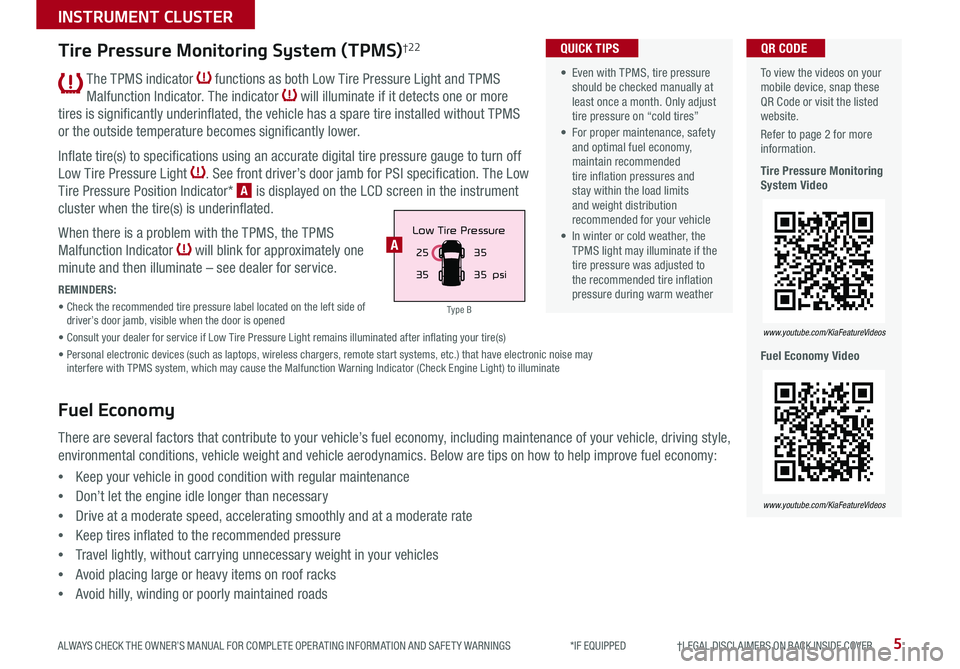
5
INSTRUMENT CLUSTER
ALWAYS CHECK THE OWNER’S MANUAL FOR COMPLETE OPER ATING INFORMATION AND SAFET Y WARNINGS *IF EQUIPPED †LEGAL DISCL AIMERS ON BACK INSIDE COVER
The TPMS indicator functions as both Low Tire Pressure Light and TPMS
Malfunction Indicator . The indicator will illuminate if it detects one or more
tires is significantly underinflated, the vehicle has a spare tire installed without TPMS
or the outside temperature becomes significantly lower .
Inflate tire(s) to specifications using an accurate digital tire pressure gauge to turn off
Low Tire Pressure Light . See front driver’s door jamb for PSI specification . The Low
Tire Pressure Position Indicator* A is displayed on the LCD screen in the instrument
cluster when the tire(s) is underinflated .
When there is a problem with the TPMS, the TPMS
Malfunction Indicator will blink for approximately one
minute and then illuminate – see dealer for service .
REMINDERS:
• Check the recommended tire pressure label located on the left side of driver’s door jamb, visible when the door is opened
• Consult your dealer for service if Low Tire Pressure Light remains illuminated after inflating your tire(s)
• Personal electronic devices (such as laptops, wireless chargers, remote start systems, etc .) that have electronic noise may interfere with TPMS system, which may cause the Malfunction Warning Indicator (Check Engine Light) to illuminate
To view the videos on your mobile device, snap these QR Code or visit the listed website .
Refer to page 2 for more information .
Tire Pressure Monitoring System Video
Fuel Economy Video
www.youtube.com/KiaFeatureVideos
www.youtube.com/KiaFeatureVideos
QR CODE
25
35 35
35
psi
Low Tire PressureA
Tire Pressure Monitoring System (TPMS)†2 2
Fuel Economy
There are several factors that contribute to your vehicle’s fuel economy, including maintenance of your vehicle, driving style,
environmental conditions, vehicle weight and vehicle aerodynamics . Below are tips on how to help improve fuel economy:
•Keep your vehicle in good condition with regular maintenance
•Don’t let the engine idle longer than necessary
•Drive at a moderate speed, accelerating smoothly and at a moderate rate
•Keep tires inflated to the recommended pressure
•Travel lightly, without carrying unnecessary weight in your vehicles
•Avoid placing large or heavy items on roof racks
•Avoid hilly, winding or poorly maintained roads
• Even with TPMS, tire pressure should be checked manually at least once a month . Only adjust tire pressure on “cold tires”
• For proper maintenance, safety and optimal fuel economy, maintain recommended tire inflation pressures and stay within the load limits and weight distribution recommended for your vehicle
• In winter or cold weather, the TPMS light may illuminate if the tire pressure was adjusted to the recommended tire inflation pressure during warm weather
QUICK TIPS
Type B
Page 8 of 38

RIO FEATURES & FUNCTIONS GUIDE6*IF EQUIPPED
INSTRUMENT CLUSTER
LCD Instrument Cluster Modes
Press the Mode button A to change the LCD
Instrument Cluster modes:
Trip Computer
User Settings
Master Warning
TRIP• Average Fuel Economy• Instant Fuel Economy
ACCUMULATE INFO• Tr ipme t er• Average Fuel Economy• Timer
DRIVE INFO• Tr ipme t er• Average Fuel Economy• Timer
DIGITAL SPEEDOMETER
(Located on the right side of the Steering Wheel)
Your vehicle’s steering wheel buttons may differ from those in the illustrations.
Trip Modes / Trip Computer
The Trip Computer is a driver information system that displays information
related to driving . It appears on the display when the ignition switch is in the
ON position .
To cycle through the different LCD Instrument Cluster modes, press the
MODE button A .
When in Trip Computer mode, press the Move switch B up/down to cycle
through the screens .
When displaying TRIP A or TRIP B screens, press and hold the OK button C
to reset the Tripmeter to zero . REMINDERS:
•
Appearance of Trip Computer / Tripmeter display may differ, as equipped
•
All stored driving information (except Odometer and Range / Distance to Empty) is reset if the battery is disconnected
Instant Fuel Consumption Mode*
Press the Mode button A to cycle to Trip Computer mode .
Then scroll to When in TRIP mode, and scroll to Instant
Fuel Consumption . The screen displays the calculated
fuel consumption during the past few seconds .
REMINDERS:
•
Not to be used in calculating or as a reference for AVER AGE fuel economy
•
If the vehicle speed exceeds 1 mph (1 .6 km/h) after being refueled with more than 1 .6 gallons (6 liters), the average fuel economy will be cleared to zero (----)
•
For more information, refer to the Owner’s Manual
A
B
C
( Type B cluster)
Driving while distracted is dangerous and should be avoided. Drivers should remain attentive to driving and always exercise caution when using the steering-wheel-mounted controls while driving.
Page 9 of 38

7ALWAYS CHECK THE OWNER’S MANUAL FOR COMPLETE OPER ATING INFORMATION AND SAFET Y WARNINGS . *IF EQUIPPED
INSTRUMENT CLUSTER
When service is required, the following screens will
be displayed:
•Rotate Tire
•Change Engine Oil
To reset or deactivate the Maintenance system reminder,
press the RESET button B for more than one second .
Then toggle to the preference and select by pressing the
RESET button B .
Service Interval Setting
When in User Settings mode, press the TRIP button A
to toggle to Maintenance and select by pressing the
RESET button B .
When in the Maintenance mode, toggle to the menu
item and press the RESET button B to enter:
•Engine Oil
•Tire
Toggle to your selection and press the RESET button B
to set .
To view the videos on your mobile device, snap these QR Codes or visit the listed website .
Refer to page 2 for more information .
LCD Display Video
LCD Display: Maintenance Video
QR CODES
www.youtube.com/KiaFeatureVideos
www.youtube.com/KiaFeatureVideos
( Type B cluster) (Located on the right side of the Steering Wheel)
For more information on the User Settings mode, please refer to your Owner’s Manual.
Driving Assist*:
•Forward Collision-
Avoidance Assist (FCA)*
•FCW (Forward Collision
Warning)*
Door*:
•Automatically Lock
•Automatically Unlock
•Two Press Unlock*
•Horn Feed Back*
•Smart Trunk*
Lights:
•One Touch Turn Signal
•Head Lamp Delay
Language:
•Choose the language
Convenience:
•Wiper/Light Display
•Auto rear wiper (reverse)*
•Gear Position Pop-up*
•Icy road warning*
Service Interval:
•Enable Service Interval
•Adjust Interval
•Reset
Other Features:
•Fuel Economy Auto Reset
•Fuel Economy Unit
•Temperature Unit
•Tire Pressure Unit*
Reset:
•Reset menus in User Settings
User Settings*
(Type B cluster)
To enter the User Settings mode in
the LCD Instrument Cluster modes,
press the Mode button A when
the vehicle is at a standstill and
with the ignition ON, and select
User Settings .
You can navigate the selections on
the display by toggling the Move
switch B . Select the item by
pressing the OK button C .
User Settings Menu
Service Interval Mode*
(Type A cluster)
A
B
CMPG030
60
INSTFuel
Economy
MPG0 30
60
INSTFuel
Economy
MPG0 30
60
INSTFuel
Economy
BackTire Rotation
OFF9000 km
10000 kmBack OFF7500 mi
15000 mi Engine Oil
Set Tire Service Set Oil Service
Notify Later
Maintenance Reset OFF Notify Later
Maintenance Reset OFF
Rotate Tire
Change Engine Oil
Set Alarm
Set Alarm
RESETRESET
Change Engine Oil
Set Alarm
RESET
Set Oil ServiceNotify Later
Maintenance Reset OFF
Back
OFF7500 mi
15000 mi Engine Oil
MPG0
30
60
INSTFuel
Economy
MPG0 30
60
INSTFuel
Economy
MPG0 30
60
INSTFuel
Economy
BackTire Rotation
OFF9000 km
10000 kmBack OFF7500 mi
15000 mi Engine Oil
Set Tire Service Set Oil Service
Notify Later
Maintenance Reset OFF Notify Later
Maintenance Reset OFF
Rotate Tire
Change Engine Oil
Set Alarm
Set Alarm
RESETRESET
Change Engine Oil
Set Alarm
RESET
Set Oil ServiceNotify Later
Maintenance Reset OFF
Back
OFF7500 mi
15000 mi Engine Oil
MPG0
30
60
INSTFuel
Economy
MPG0 30
60
INSTFuel
Economy
MPG0 30
60
INSTFuel
Economy
BackTire Rotation
OFF9000 km
10000 kmBack OFF7500 mi
15000 mi Engine Oil
Set Tire Service Set Oil Service
Notify Later
Maintenance Reset OFF Notify Later
Maintenance Reset OFF
Rotate Tire
Change Engine Oil
Set Alarm
Set Alarm
RESETRESET
Change Engine Oil
Set Alarm
RESET
Set Oil ServiceNotify Later
Maintenance Reset OFF
BackOFF
7500 mi
15000 mi
Engine Oil
Page 10 of 38

RIO FEATURES & FUNCTIONS GUIDE8
DRIVER’S PANEL
*IF EQUIPPED †LEGAL DISCL AIMERS ON BACK INSIDE COVER
Instrument Cluster Control
Toggle switch A up or down to adjust display brightness of the
instrument panel illumination .
REMINDER: The Instrument Cluster Control does not adjust brightness on the audio control unit screen . Use setup to adjust brightness on the audio control unit screen .
Electronic Stability Control (ESC)†7
The ESC system is designed to help stabilize the vehicle during certain
cornering maneuvers . It is a good idea to keep the ESC turned ON for
daily driving whenever possible .
Press ESC OFF button B to turn OFF .
REMINDERS:
•
ESC is active by default at vehicle startup . When ignition is cycled, ESC will turn ON again
•
The ESC Indicator Light in the instrument cluster will be lit momentarily whenever the ESC is active
For more information on Electronic Stability Control (ESC) and its specific features and operations, please refer to your Owner’s Manual.
Hill-Start Assist Control (HAC)†7
HAC can help to prevent the vehicle from rolling backwards when
accelerating from a stop while on a steep incline .
The HAC automatically activates whether the ESC is OFF or ON but does
NOT activate when the ESC has malfunctioned .
REMINDERS:
•
The HAC does not operate when the gear shift is in the P (Park) or the N (Neutral) position
•HAC does not replace the need to apply brakes while the vehicle is stopped on an incline
• When HAC is active (e .g ., during initial acceleration from a stop on an incline), you may notice that the brakes will momentarily remain engaged after you depress the accelerator – this is normal HAC operation
• HAC provides a 2-second delay before the vehicle may start rolling backwards
QUICK TIPS
(Buttons located on left side of Driver’s Panel)
AB
Page 11 of 38

9
DRIVER’S PANEL
ALWAYS CHECK THE OWNER’S MANUAL FOR COMPLETE OPER ATING INFORMATION AND SAFET Y WARNINGS *IF EQUIPPED †LEGAL DISCL AIMERS ON BACK INSIDE COVER
Forward Collision-Avoidance Assist (FCA)*†8 / Forward Collision Warning (FCW)*†8
FCA is designed to help alert the driver and, under certain conditions if
necessary, apply emergency braking when rapidly approaching a vehicle
that is slowing down, braking or stopped . Initially, the Forward Collision
Warning (FCW ) will provide a warning when it detects a potential collision
with a vehicle in front and emits an audible warning and visual alert on the
instrument cluster . Adjust the alert settings (Early, Normal, Late) in User
Settings . To turn FCA /FCW off, go to User Settings again and turn off .
If the system detects that the collision risk increases, Forward Collision-Avoidance Assist (FCA)
automatically applies the brakes to reduce your speed, helping to minimize the effects of a possible
collision . FCA can be turned ON in the User Settings menu on the instrument cluster display .
FCA /FCW will become active when the:
• Engine Start /Stop button is ON
• Vehicle is traveling more than 5 mph
• Electronic Stability Control (ESC) is ON .
REMINDERS:
•FCA /FCW will be activated by default when the ignition is cycled ON, even when previous set to OFF
•FCA /FCW will not operate when the vehicle is traveling faster than approximately 50 mph
•
If FCA is operating and ESC (Electronic Stability Control) is turned off, the FCA system is automatically turned off
•When the FCA system is off, the FCA warning indicator is on in the instrument cluster
Forward Collision-Avoidance Assist (FCA) / Forward Collision Warning (FCW) are not substitutes for safe and proper driving. Always drive safely and use caution. FCA and FCW may not always alert the driver when the vehicle is approaching another vehicle.
Page 16 of 38

RIO FEATURES & FUNCTIONS GUIDE14
STEERING WHEEL CONTROLS
*IF EQUIPPED †LEGAL DISCL AIMERS ON BACK INSIDE COVER
A Talk button: Press to activate voice recognition, bring up menus and place calls with
minimal voice command prompts from the system
B Volume button: Press up/down to raise/lower speaker volume
Mute button: Press to mute the microphone during a call
C Call button (Standard Audio System): Press the button to display the Dial Number
screen . Press again to display the most recently dialed number . Press a third time
to initiate making the call to the number displayed
Receive/Place Call button (UVO eServices): Press to receive/place/transfer calls .
Press to place a call using voice command prompts from the system, or to answer
an incoming call
D End Call button (Standard Audio System): Press to end a call or reject an incoming call
End Call button (UVO eServices): Press to end a call or cancel a function
TH E S YSTE M
A
B
CD
( Type B)
Bluetooth® Wireless Technology† 5 ,19
REMINDER: Your vehicle’s steering wheel buttons may differ from those in the illustrations . See your Owner’s Manual for more details .
Driving while distracted is dangerous and should be avoided. Drivers should remain attentive to driving and always exercise caution when using the steering-wheel-mounted controls while driving.
For more information, if equipped, refer to the Car Multimedia System User's Manual. For Bluetooth® Wireless Technology FAQs, go to www.kia.com, Owners section, or call Consumer Information for Bluetooth® Technology at (800) 333-4KIA. Refer to your Owner’s Manual for more specific Bluetooth® Wireless Technology phone pairing and operation instructions.
• Phone book transfer upload time varies by phone model and with number of phonebook entries
• Because of differences in phone quality, service providers and Bluetooth® Wireless Technology chip programming, functionality may differ from one phone to another
• Changing language may delete paired phones
QUICK TIPS
When using the voice command feature, wait for the system BEEP before speaking the command .
QUICK TIP
Page 17 of 38

15
STEERING WHEEL CONTROLS
ALWAYS CHECK THE OWNER’S MANUAL FOR COMPLETE OPER ATING INFORMATION AND SAFET Y WARNINGS *IF EQUIPPED †LEGAL DISCL AIMERS ON BACK INSIDE COVER
Voice Recognition and Phone Contact Tips
To help optimize the Bluetooth® Wireless
Technology Voice Recognition system,
below are some tips and reminders . Improve
the performance by making a few simple
changes to your phone contacts:
• Use full names (first and last names) vs .
short or single-syllable names (“John
Smith” vs . “Dad,” “Smith Residence” vs .
“Home”)
• Avoid using special characters, emojis or
hyphenated names (@, &, #, /, -, *, +, etc . )
• Avoid using acronyms (“In Case of
Emergency” vs . “ICE”) or words with
all capital letters
• Spell words completely, no abbreviations
(“Doctor Smith” vs . “Dr . Smith”)
The system may have difficulty understanding some accents or uncommon
names . Below are other tips to optimize using the voice recognition .
Voice Recognition Tips Video To view a video on your mobile device, snap this QR Code or visit the listed website .
Refer to page 2 for more information .
www.youtube.com/KiaFeatureVideos
QR CODEBluetooth® Wireless Technology† 5 ,19 (continued)
Pairing a Phone
For instructions on how to pair a phone, refer to the audio system’s
user’s guide or your vehicle’s Quick Start Guide .
During the pairing process, be sure to accept the connection requests on the phone for phonebook download and to allow acceptance of all future Bluetooth® connection requests .
QUICK TIPS
• When placing a call, speak in a natural, moderate tone, with clear pronunciation . The system may have trouble recognizing commands if you speak too softly or too loudly
• Always wait for the beep before speaking any commands
• Close windows and turn off A /C - Open windows, weather (wind/rain), or an A /C fan operating at higher speeds can interfere with Voice Recognition
• Press the talk button and say “Help” to get a list of available commands
QUICK TIPS
How to Place a Call
When using the voice command feature, wait for the system BEEP
before speaking the command .
There are two options for placing a call:
•Option 1: Press the Receive/Place Call button C (displays the phone
screen with number keypad)
•Option 2: Press the Talk button B . Then say the command
“Call {name}” or Dial {number}