2019 KIA RIO check engine
[x] Cancel search: check enginePage 2 of 38

GETTING TO KNOW YOUR RIO
Congratulations on Your New Kia Purchase!
Your new Kia vehicle has been designed, engineered and manufactured to provide you with years of comfortable and dependable driving.
Kia is committed to quality, innovation, safety and — above all — your satisfaction.
Using This Guide
The information contained in this guide is a brief overview that will help you become familiar with the operation and features of your new Kia vehicle. The flipbook format facilitates information access, while the detailed illustrations help to ensure the instructions are easy to follow.
This Features & Functions Guide, and the specific operational and safety information it provides, is not a substitute for your Owner’s Manual. In the interest of your safety and that of your family, and to help you avoid risks that may result in death or serious injury, Kia reminds you to carefully read your Owner’s Manual in order to fully familiarize yourself with the important information it contains.
While Kia endeavors to ensure that the information contained in this guide is accurate at the time of printing, Kia may change vehicle specifications without notice in advance or after the fact, and assumes no liability in connection with such changes.
www.kia.com
Consumer - Roadside Assistance†14 1-800-333-4KIA (4542)
See Back Pages for Vehicle Maintenance Schedule Always check the Owner’s Manual for complete operating information and safety warnings.
†LEG AL DISCL AIMERS ON BACK INSIDE COVER
Available on the App Store, the Kia AR Owner’s Manual
App uses AR (Augmented Reality) technology to provide tips and useful information about your vehicle.
To use the Kia AR Owner’s Manual App:
• Simply scan the interior or engine (motor) room of your vehicle with your smartphone or tablet, select feature/component and view the video guide.
• If you are unable to scan the vehicle, use the AR Manual (without scan) menu, select feature/component and view the video guide.
Page 5 of 38

3ALWAYS CHECK THE OWNER’S MANUAL FOR COMPLETE OPER ATING INFORMATION AND SAFET Y WARNINGS . *IF EQUIPPED
INSTRUMENT CLUSTER
(Type A cluster)*
A
CG
FE
D
Your vehicle’s instrument cluster & indicator light locations may differ from those in the illustrations. For more information on the instrument cluster, the LCD warning messages and the function of all indicator and warning lights, please refer to the Owner’s Manual.
This illustration is for demonstration purposes only. Some indicators and warning lights may not appear in illustration. On the vehicle, they may appear in the LCD.
Instrument Cluster Overview
A Tachometer
B Turn Signal Indicators
C Speedometer
D Warning and Indicator Lights
E Gear Shift Position Indicator
F Odometer
G Trip Computer
H Fuel Gauge
I Engine Coolant Temperature Gauge
BB
HI
Page 7 of 38
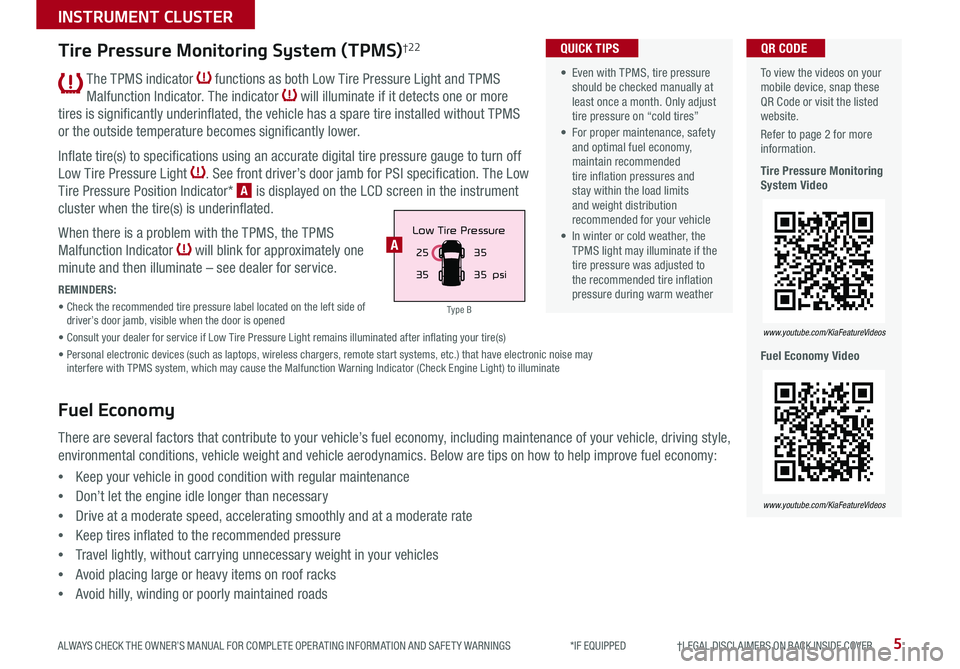
5
INSTRUMENT CLUSTER
ALWAYS CHECK THE OWNER’S MANUAL FOR COMPLETE OPER ATING INFORMATION AND SAFET Y WARNINGS *IF EQUIPPED †LEGAL DISCL AIMERS ON BACK INSIDE COVER
The TPMS indicator functions as both Low Tire Pressure Light and TPMS
Malfunction Indicator . The indicator will illuminate if it detects one or more
tires is significantly underinflated, the vehicle has a spare tire installed without TPMS
or the outside temperature becomes significantly lower .
Inflate tire(s) to specifications using an accurate digital tire pressure gauge to turn off
Low Tire Pressure Light . See front driver’s door jamb for PSI specification . The Low
Tire Pressure Position Indicator* A is displayed on the LCD screen in the instrument
cluster when the tire(s) is underinflated .
When there is a problem with the TPMS, the TPMS
Malfunction Indicator will blink for approximately one
minute and then illuminate – see dealer for service .
REMINDERS:
• Check the recommended tire pressure label located on the left side of driver’s door jamb, visible when the door is opened
• Consult your dealer for service if Low Tire Pressure Light remains illuminated after inflating your tire(s)
• Personal electronic devices (such as laptops, wireless chargers, remote start systems, etc .) that have electronic noise may interfere with TPMS system, which may cause the Malfunction Warning Indicator (Check Engine Light) to illuminate
To view the videos on your mobile device, snap these QR Code or visit the listed website .
Refer to page 2 for more information .
Tire Pressure Monitoring System Video
Fuel Economy Video
www.youtube.com/KiaFeatureVideos
www.youtube.com/KiaFeatureVideos
QR CODE
25
35 35
35
psi
Low Tire PressureA
Tire Pressure Monitoring System (TPMS)†2 2
Fuel Economy
There are several factors that contribute to your vehicle’s fuel economy, including maintenance of your vehicle, driving style,
environmental conditions, vehicle weight and vehicle aerodynamics . Below are tips on how to help improve fuel economy:
•Keep your vehicle in good condition with regular maintenance
•Don’t let the engine idle longer than necessary
•Drive at a moderate speed, accelerating smoothly and at a moderate rate
•Keep tires inflated to the recommended pressure
•Travel lightly, without carrying unnecessary weight in your vehicles
•Avoid placing large or heavy items on roof racks
•Avoid hilly, winding or poorly maintained roads
• Even with TPMS, tire pressure should be checked manually at least once a month . Only adjust tire pressure on “cold tires”
• For proper maintenance, safety and optimal fuel economy, maintain recommended tire inflation pressures and stay within the load limits and weight distribution recommended for your vehicle
• In winter or cold weather, the TPMS light may illuminate if the tire pressure was adjusted to the recommended tire inflation pressure during warm weather
QUICK TIPS
Type B
Page 9 of 38

7ALWAYS CHECK THE OWNER’S MANUAL FOR COMPLETE OPER ATING INFORMATION AND SAFET Y WARNINGS . *IF EQUIPPED
INSTRUMENT CLUSTER
When service is required, the following screens will
be displayed:
•Rotate Tire
•Change Engine Oil
To reset or deactivate the Maintenance system reminder,
press the RESET button B for more than one second .
Then toggle to the preference and select by pressing the
RESET button B .
Service Interval Setting
When in User Settings mode, press the TRIP button A
to toggle to Maintenance and select by pressing the
RESET button B .
When in the Maintenance mode, toggle to the menu
item and press the RESET button B to enter:
•Engine Oil
•Tire
Toggle to your selection and press the RESET button B
to set .
To view the videos on your mobile device, snap these QR Codes or visit the listed website .
Refer to page 2 for more information .
LCD Display Video
LCD Display: Maintenance Video
QR CODES
www.youtube.com/KiaFeatureVideos
www.youtube.com/KiaFeatureVideos
( Type B cluster) (Located on the right side of the Steering Wheel)
For more information on the User Settings mode, please refer to your Owner’s Manual.
Driving Assist*:
•Forward Collision-
Avoidance Assist (FCA)*
•FCW (Forward Collision
Warning)*
Door*:
•Automatically Lock
•Automatically Unlock
•Two Press Unlock*
•Horn Feed Back*
•Smart Trunk*
Lights:
•One Touch Turn Signal
•Head Lamp Delay
Language:
•Choose the language
Convenience:
•Wiper/Light Display
•Auto rear wiper (reverse)*
•Gear Position Pop-up*
•Icy road warning*
Service Interval:
•Enable Service Interval
•Adjust Interval
•Reset
Other Features:
•Fuel Economy Auto Reset
•Fuel Economy Unit
•Temperature Unit
•Tire Pressure Unit*
Reset:
•Reset menus in User Settings
User Settings*
(Type B cluster)
To enter the User Settings mode in
the LCD Instrument Cluster modes,
press the Mode button A when
the vehicle is at a standstill and
with the ignition ON, and select
User Settings .
You can navigate the selections on
the display by toggling the Move
switch B . Select the item by
pressing the OK button C .
User Settings Menu
Service Interval Mode*
(Type A cluster)
A
B
CMPG030
60
INSTFuel
Economy
MPG0 30
60
INSTFuel
Economy
MPG0 30
60
INSTFuel
Economy
BackTire Rotation
OFF9000 km
10000 kmBack OFF7500 mi
15000 mi Engine Oil
Set Tire Service Set Oil Service
Notify Later
Maintenance Reset OFF Notify Later
Maintenance Reset OFF
Rotate Tire
Change Engine Oil
Set Alarm
Set Alarm
RESETRESET
Change Engine Oil
Set Alarm
RESET
Set Oil ServiceNotify Later
Maintenance Reset OFF
Back
OFF7500 mi
15000 mi Engine Oil
MPG0
30
60
INSTFuel
Economy
MPG0 30
60
INSTFuel
Economy
MPG0 30
60
INSTFuel
Economy
BackTire Rotation
OFF9000 km
10000 kmBack OFF7500 mi
15000 mi Engine Oil
Set Tire Service Set Oil Service
Notify Later
Maintenance Reset OFF Notify Later
Maintenance Reset OFF
Rotate Tire
Change Engine Oil
Set Alarm
Set Alarm
RESETRESET
Change Engine Oil
Set Alarm
RESET
Set Oil ServiceNotify Later
Maintenance Reset OFF
Back
OFF7500 mi
15000 mi Engine Oil
MPG0
30
60
INSTFuel
Economy
MPG0 30
60
INSTFuel
Economy
MPG0 30
60
INSTFuel
Economy
BackTire Rotation
OFF9000 km
10000 kmBack OFF7500 mi
15000 mi Engine Oil
Set Tire Service Set Oil Service
Notify Later
Maintenance Reset OFF Notify Later
Maintenance Reset OFF
Rotate Tire
Change Engine Oil
Set Alarm
Set Alarm
RESETRESET
Change Engine Oil
Set Alarm
RESET
Set Oil ServiceNotify Later
Maintenance Reset OFF
BackOFF
7500 mi
15000 mi
Engine Oil
Page 11 of 38

9
DRIVER’S PANEL
ALWAYS CHECK THE OWNER’S MANUAL FOR COMPLETE OPER ATING INFORMATION AND SAFET Y WARNINGS *IF EQUIPPED †LEGAL DISCL AIMERS ON BACK INSIDE COVER
Forward Collision-Avoidance Assist (FCA)*†8 / Forward Collision Warning (FCW)*†8
FCA is designed to help alert the driver and, under certain conditions if
necessary, apply emergency braking when rapidly approaching a vehicle
that is slowing down, braking or stopped . Initially, the Forward Collision
Warning (FCW ) will provide a warning when it detects a potential collision
with a vehicle in front and emits an audible warning and visual alert on the
instrument cluster . Adjust the alert settings (Early, Normal, Late) in User
Settings . To turn FCA /FCW off, go to User Settings again and turn off .
If the system detects that the collision risk increases, Forward Collision-Avoidance Assist (FCA)
automatically applies the brakes to reduce your speed, helping to minimize the effects of a possible
collision . FCA can be turned ON in the User Settings menu on the instrument cluster display .
FCA /FCW will become active when the:
• Engine Start /Stop button is ON
• Vehicle is traveling more than 5 mph
• Electronic Stability Control (ESC) is ON .
REMINDERS:
•FCA /FCW will be activated by default when the ignition is cycled ON, even when previous set to OFF
•FCA /FCW will not operate when the vehicle is traveling faster than approximately 50 mph
•
If FCA is operating and ESC (Electronic Stability Control) is turned off, the FCA system is automatically turned off
•When the FCA system is off, the FCA warning indicator is on in the instrument cluster
Forward Collision-Avoidance Assist (FCA) / Forward Collision Warning (FCW) are not substitutes for safe and proper driving. Always drive safely and use caution. FCA and FCW may not always alert the driver when the vehicle is approaching another vehicle.
Page 21 of 38

19
AUDIO SYSTEMS
ALWAYS CHECK THE OWNER’S MANUAL FOR COMPLETE OPER ATING INFORMATION AND SAFET Y WARNINGS *IF EQUIPPED †LEGAL DISCL AIMERS ON BACK INSIDE COVER
Standard Audio System (DA2.0) Video To view these videos on your mobile device, snap this QR Code or visit the listed website .
Refer to page 2 for more information .
www.youtube.com/KiaFeatureVideos
QR CODE
Audio System Setup Options – Press the SETUP key, then using the touchscreen, press the menu item to enter (Display, Sound, Clock /Calendar, Phone, System) . Adjust the available settings for each equipped audio system setup option by pressing the onscreen buttons/arrows . Audio system setup options may include the following:
•Display settings – Adjusting the Brightness, Mode Popup, MP3 Information Display
•Sound settings – Sound Settings, Speed Dependent Volume Control, Voice Recognition Volume, Touchscreen Beep
•Clock/Calendar settings – Clock Settings, Time Format, Calendar Settings, Clock Display
•System settings – Memory Information, Prompt Feedback, Language
Custom Key : A programmable key to provide quick access to one of several available system features .
To Program the Custom Key: Press the SETUP key, then press the Custom button . Select one of the available features you would like the Custom button to open .
Your vehicle’s audio system may differ from that in the illustration. For further audio system operations, refer to pages 17-20 or see your Owner’s Manual.
Sound Settings – To adjust the Standard Audio Systems sound settings:
1 . Press the SETUP key on the audio control unit or the onscreen MENU button when in MEDIA mode
2 . Select the onscreen SOUND button
3 . Select the menu item (Position, Tone, Speed Dependent Volume, Beep)
4 . Using the touchscreen, press arrows to adjust the settings
Standard Audio System* (Type DA2.0 - 7" screen)
FM/AM/Media (USB, iPod® †11, AUX, Bluetooth® Audio, My Music)*
RADIO
CD-INMAP
MEDIA
SEEK
TRACK
PWR VOL FILETUNE
PHONEHOME
SETUP
APPS
Press to enter HOME mode
Press to enter PHONE mode
Press to enter SETUP mode
Press to enter CUSTOM mode
Rotate to change Radio Station/ Media tracks/songs/files
. Press to select
Press to select previous/next Radio stations/Media tracks/songs/files . Press and hold to move quickly through stations/tracks/songs/files
Press to Power On/Off . Rotate to adjust volume
Press to select FM/AM modes
Press to select MEDIA modes
REMINDER: To help minimize driver distraction, some audio system functionalities have been modified while the vehicle is in Drive, Reverse or moved out of Park .
•When connected to Android Auto™ or Apple CarPlay® on your smartphone, the smartphone’s navigation† 12 system may also be available . •A warning screen may appear periodically to remind users that the audio system should be operated when the engine is running to prevent battery discharge •Prolonged use of the audio control unit in ACC mode may drain the vehicle’s battery
QUICK TIPS
Page 23 of 38

21
CENTER PANEL
ALWAYS CHECK THE OWNER’S MANUAL FOR COMPLETE OPER ATING INFORMATION AND SAFET Y WARNINGS *IF EQUIPPED †LEGAL DISCL AIMERS ON BACK INSIDE COVER
RADIO
CD-INMAP
MEDIA
SEEK
TRACK
PWR VOLFILETUNE
PHONEHOME
SETUP
APPS
USB Charger*:
The USB charger is located at the
rear of the Center Console
.
Digital Clock
Standard Audio System* Clock Setup:
1 . With audio system on, press the SETUP button
until the clock adjustment mode displays
2 . Press the onscreen scroll buttons to adjust time
Standard Audio System (Type DA2.0) /
UVO eServices* Clock Setup:
Press the SETUP A button, then press the on screen
Clock icon to enter clock settings .
Aux/USB/iPod®†11 Ports, Power Outlets & USB Charger*
Use the Aux port B to connect audio devices and the USB port C to connect USB
audio devices, smartphones and iPod® devices .
Use the power outlets D for mobile phones and other devices designed to operate on
a 12V (180W max) power outlet .
REMINDERS: •
Using the power outlets and AUX /USB/iPod® ports for prolonged periods of time with the ignition ON (engine OFF ) could cause the battery to discharge
•
The ignition in ACC mode could cause the battery to discharge
For more information on the Aux/USB/iPod® Port, AC Inverter* and Power Outlets, refer to the Owner's Manual.
The power outlets are inactive when ignition is in the OFF position .
QUICK TIP
12V180W
12V180WUSB
AUX
12 V180W
12V180W
USB
AUX
D
BC
(Located at rear of Center Console)
(UVO eServices audio control unit shown)
A
Page 28 of 38

RIO FEATURES & FUNCTIONS GUIDE26*IF EQUIPPED
OTHER KEY FEATURES
HOLD
Lock
Unlock
( With folding key shown)
( Type A )
HOLD
One Click Fuel Cap Video To view a video on your mobile device, snap this QR Code or visit the listed website .
Refer to page 2 for more information .
www.youtube.com/KiaFeatureVideos
QR CODE
A
B
C
D
E
Remote Keyless Entry (Folding Key)*
A Press the release button to unfold the key
B Press to lock all Doors
C Press to unlock Driver’s Door .
Press twice in 4 seconds to unlock
all Doors and Trunk / Tailgate*
D Press momentarily to unlock
Trunk / Tailgate* . Hold for more
than 1 second to automatically
open Trunk / Tailgate*
E Press and hold more than 1 second
for Panic Alarm . To turn OFF Alarm,
press any button
REMINDER: Remote button configuration may vary depending on vehicle options .
Double-Turn Lock/Unlock All*
(Only available with Power Door Locks)
•Turn counterclockwise once to unlock Driver’s Door
•Turn counterclockwise again within 4 seconds to
unlock all Doors
•Turn clockwise once to lock all Doors
Fuel Cap / Malfunction Indicator
(Check Engine Light)
Tighten for ONE CLICK to prevent Malfunction
Indicator from illuminating .
REMINDERS:
• The Fuel Filler Door Release lever is located on the lower part of the driver’s door sill
• It is normal operation when tightening to hear one click and then, when Fuel Cap is released, it clicks